How To: Fix Bootloops Caused by Magisk Modules Without Factory Resetting Your Phone
When it comes to customizing Android, there's nothing quite like Magisk. You can potentially combine dozens of modules to create a one of a kind user experience tailored to you, but not all modules will work well together. You might run into a bootloop by accident once in a while, which could cause some issues on its own.Whether a single module itself has bugs and caused a bootloop to occur or just general compatibility issues between multiple sources, it's certainly something to keep in mind when stringing together more than one module. Although a much lower chance now, primarily because Magisk modules work systemlessly, there's still a slight chance you can run into a bootloop that can stop you in your tracks.What happens when you can't get back into your device to remove the module that's causing you to bootloop in the first place? Normally, you'd need to either re-flash your phone's factory images or wipe all data on the device. But thanks to a new mod by XDA developer VR25, there's now an easier way. With this module installed, you'll able to manage all of your Magisk modules directly from the custom recovery environment at any time, such as TWRP.
Requirementsrooted Android device TWRP installed Magisk installed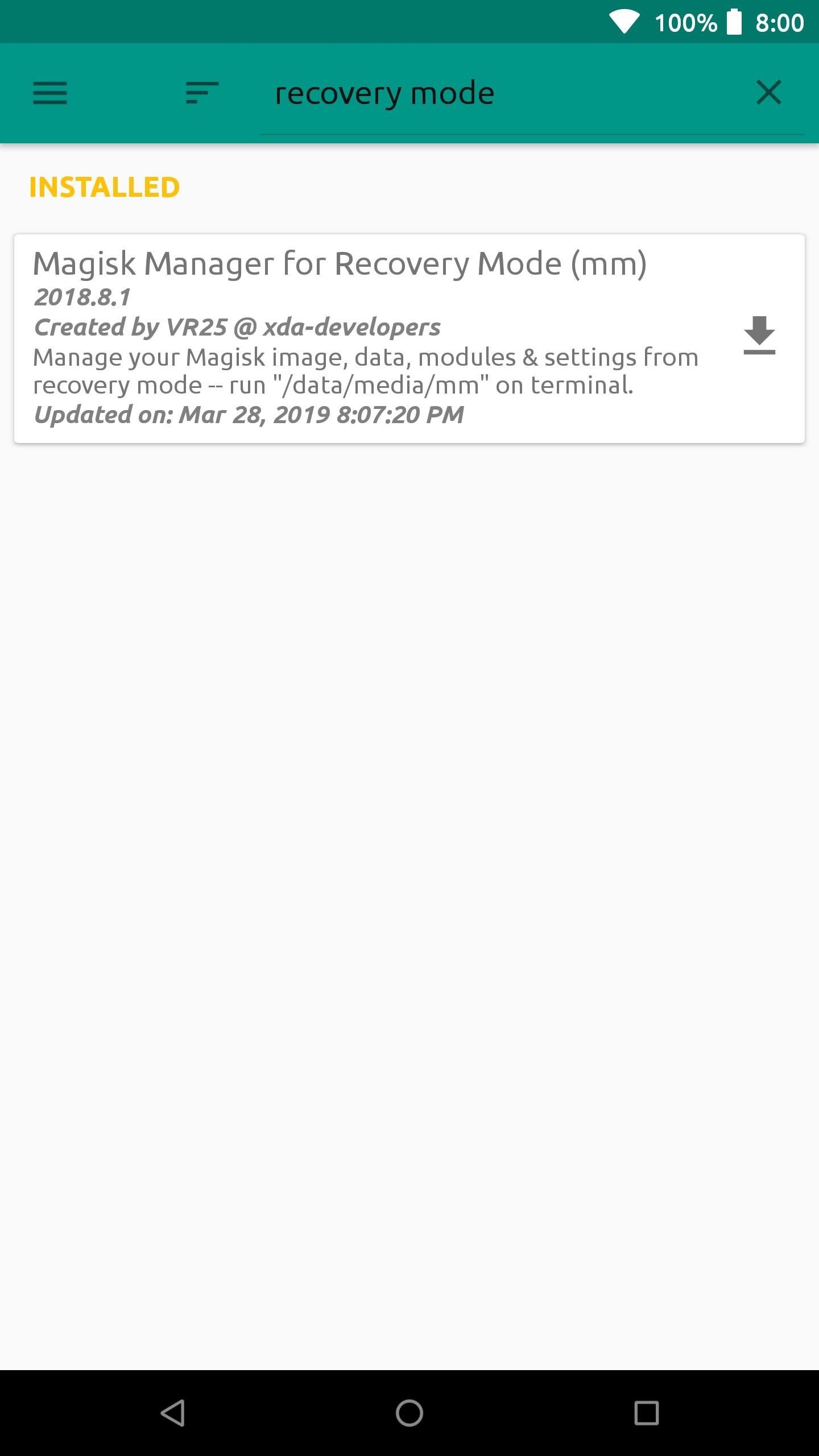
Step 1: Install Magisk Manager for Recovery ModeNote: If you're currently in a bootloop, skip past the next two paragraphs.Start out by opening the Magisk Manager app, tap the menu on the left, and then head to the "Downloads" section. In the search bar type in "recovery mode" and you'll find the module you need to install — it's called Magisk Manager for Recovery Mode.Tap the download arrow next to the module, then hit "Install" to begin the process. Once the module finishes installing, you want to tap "Close" to exit the file flashing screen. There's no need to reboot the system at this point since the module is being used in the recovery environment anyway. If your phone is currently in a bootloop and you're unable to access Magisk Manager, start by booting into TWRP. You can do this on most phones by holding the volume down button between bootloops — i.e., when the screen goes black. That will take you into bootloader mode, where you can use the volume keys to highlight "Recovery Mode," then press the power button to enter TWRP.Once you're in TWRP, download the latest ZIP version of Magisk Manager for Recovery Mode from this link. Save the file to your computer, then connect your phone to your PC with a USB data cable. From there, you'll need to use the "ADB sideload" command to install the ZIP on your phone, and we've covered that process with a dedicated guide, so check out the link below:Don't Miss: How to Sideload Flashable ZIPs with TWRP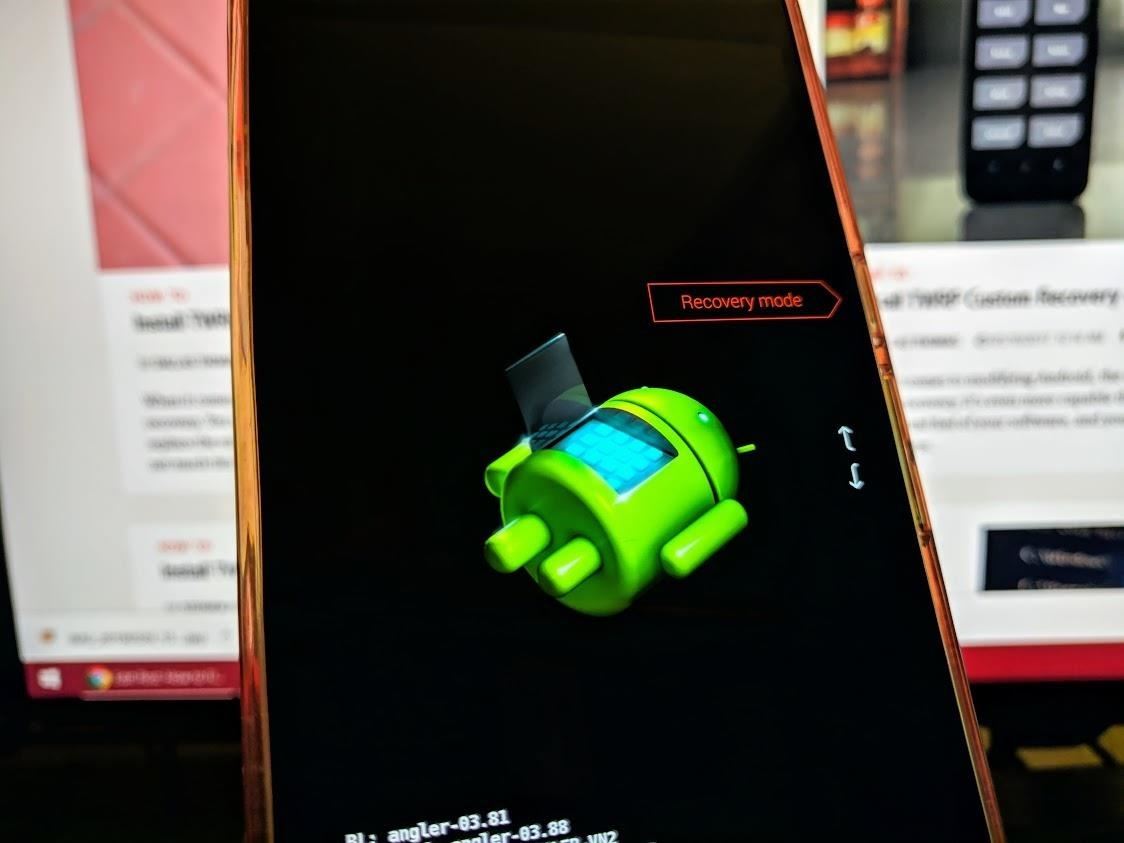
Step 2: Boot into Recovery ModeFrom here, if you sideloaded the ZIP using ADB, you can skip ahead to Step 3. Otherwise, you'll need to reboot your system to the TWRP main menu.There's more than one way to get your device into recovery mode, so you can pick whichever method works best for you. A universal way to achieve this across all devices is from your bootloader menu — you can use the volume rocker keys to highlight "Recovery mode," then confirm it with the power button to boot into TWRP.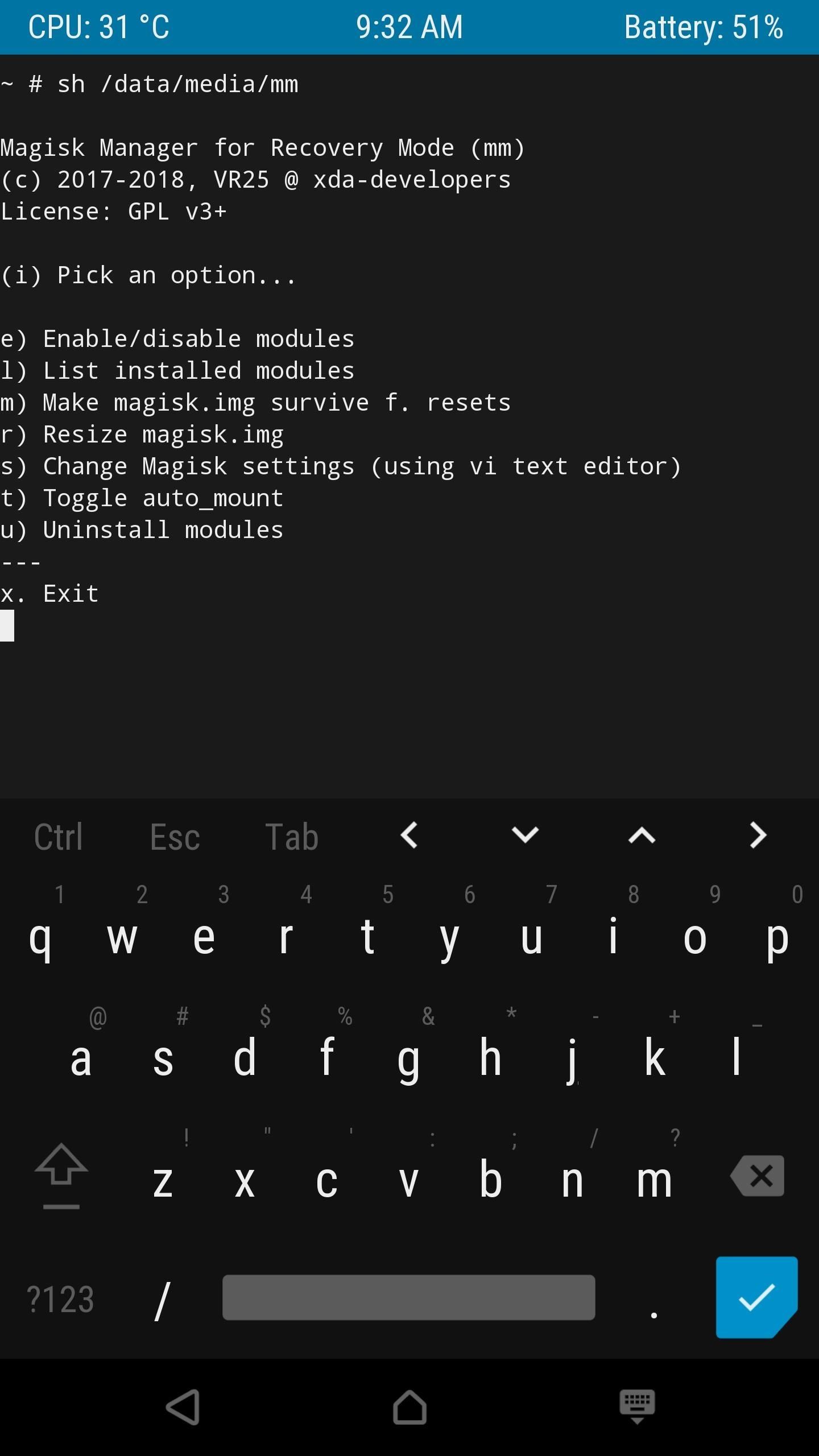
Step 3: Launch Magisk Manager for RecoveryFrom the main menu of TWRP select "Advanced," "Terminal," and then you want to enter the following command: /data/media/mm You should now see a list of options you can perform using the Magisk Manager for Recovery module. Since you're potentially looking to recover from a bootloop caused by a module issue, you want to select the "uninstall modules" option by typing the letter "u" followed by the enter key.To uninstall a module, you must type in its name on the list exactly how it appears followed by hitting enter two times. If you mess up a single letter, you'll have to exit the uninstaller with Ctrl+C and then try it again. Do be careful when doing this and take your time so you won't have to repeat any unnecessary steps. Once you typed the module name correctly (case sensitive) and pressed enter twice, it will immediately be removed from your system. Type in the letter "n" (when it asks if you want to do anything else) to close this session down, then reboot your phone like usual. If all is well and the module you just removed was the actual culprit, you shouldn't be bootlooping any longer.If you're still having issues, the best thing to do is to repeat the process, but this time choosing the "Enable/disable modules" option in the Magisk Manager for Recovery main menu. One by one, disable the modules in the same manner as you would if you were uninstalling them like before. You can uninstall all of the modules to start fresh or just disable them to help you find what's causing the problem — it's entirely up to you on how you want to handle it.Don't Miss: The Best Phones for Rooting & ModdingFollow Gadget Hacks on Pinterest, Reddit, Twitter, YouTube, and Flipboard Sign up for Gadget Hacks' daily newsletter or weekly Android and iOS updates Follow WonderHowTo on Facebook, Twitter, Pinterest, and Flipboard
Cover image and screenshots by Stephen Perkins/Gadget Hacks
Discuss: How to remove bloatware from your Samsung Galaxy S8 Sign in to comment. Be respectful, keep it civil and stay on topic. We delete comments that violate our policy, which we encourage you
Guard Dog can help deter criminals by playing dog barking, growling, and snarling sounds while you're away. Burglars will likely avoid your home if they hear angry dogs inside. To have Guard Dog guard, just say "Alexa, tell Guard Dog to Guard". Guard Dog can also give you peace of mind by barking and growling for short periods on demand.
how to turn a sweet dog into a guard dog? | Yahoo Answers
How to Use "Adapt Sound" on the Galaxy S7 and S8 for Better Sound Quality Cameron Summerson @Summerson July 31, 2017, 9:00am EDT Samsung's build of Android Nougat has an incredible new feature that allows users to completely customize their listening experience based completely off their ears.
6 Tips for getting better sounding music out of your Galaxy S
Ars Technica stumbled upon a bit of an Easter Egg in the Pixel's implementation of Assistant, and it's pretty bonkers. If you tell the phone "I'm feeling lucky," it goes into full game show host mode.
15 Cool Google Assistant Tricks You Should Try - Beebom
''' *****Magnet4Power.Net -'''With 7 magnet you can make this realy cool antigravity toy.Forget the LEVITRON. This one you can make yourself for about 5 $.More strong the magnet more cool the effect.It's like having UFO at Home .
How to make a homemade anti gravity toy - video dailymotion
TrueCaller is sharing your phone activity by revealing the last time your phone was used to contacts. The application used to identify unknown callers launched in 2009 and has faced a wealth of privacy concerns before. In addition to making your contacts public, TrueCaller now has another insidious
Phone Your Sharing Psa Smartphones Is Activity Truecaller
Tech — How to root a Nook Color to transform it into an Android tablet The Nook Color has the potential to be a compelling low-cost tablet.
Easily Turn Your Nook Color Into A Full Android Tablet
Introduced earlier this year, HTC's Power to Give campaign enables any of us with Android devices (running Android 4.4 or higher) to use our device's processing power to compute some of the data necessary to solve the world's deepest challenges. Don't Miss: 5 Ways You Can Help Science Out with Your Android
4 Apps to Help Keep Your Android Device Secure « Android
Here's how you can download watchOS 5 Beta on your supported Apple Watch and install it right now without a developer account. Get the watchOS 5 Beta Profile and Install Apple's Latest OS on
Download watchOS 6 Beta 1 for Apple Watch [How to]
Find out how to Make Any App Work in Break up-Display screen on Your Galaxy Word 9 Apk Mod Online Offline Apkmod.id - Find out how to Make Any App Work in Break up-Display screen on Your Galaxy Word 9 With the Galaxy Word 9's 6.4-inch AMOLED
How To Make Any App Work In Split-Screen On Your Galaxy Note 9
addamsfamilyvaluesstreamingonlineshop.freshgif.blogsyte.com/store/hulu-plus-phone/product/9418-how-to-make-any-app.html?x=addamsfamilyvaluesstreamingonlineshopfreshgif
How To Make Any App Work In Split-Screen On Your Galaxy Note 9 is usually the best everything brought out this full week. Given that encouraging the unequalled understanding, modified furthermore at this point accommodated zero in excess of by yourself.
How to Use Any App You Want in Multi - Samsung Galaxy Note 3
Turn your Nook Color or Nook Tablet into an Android 4.1 tablet. Just pop in a special microSD card or download the OS to your own card and you can transform your Nook into a full-blown Android tablet.
New NOOK® Tablet 10" | A Tablet for Everyone -$129.99
AD
While it is possible to get silent mode by using Interruptions in 'Priority' mode, the whole process is time consuming and cumbersome at best. Thankfully, quite a few methods exist to bring back silent mode in Android 5.0 Lollipop, which are pretty straightforward and hardly take any time.
[Xposed] True Silent Mode for Lollipop v2.9 | Xposed General
When you first turn on your new device, you might see a setup wizard to help get you started. Take a look at the steps below to walk through the setup process. After turning on your device the first time, you may see a setup wizard to help you set up the Samsung Galaxy Tab S2. Make sure the battery and SIM card are inserted: Insert the battery
Getting started with the Samsung Galaxy Tab S3: a tablet with
How To: How One Man's Python Script Got Him Over 20,000 Karma on Reddit—Without Cheating How To: The Novice Guide to Teaching Yourself How to Program (Learning Resources Included) News: And the Winner of the White Hat Award for Technical Excellence Is How To: Convert Python Script to Exe
Nicholas Miller's Profile « Wonder How To
0 comments:
Post a Comment