How To: Add More Photos to iMovie Projects on Your iPhone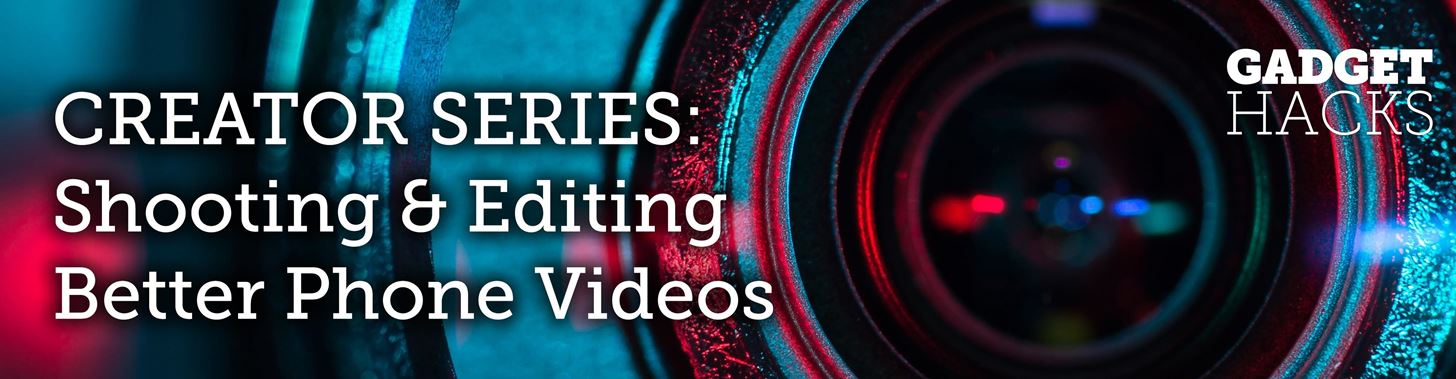
In most cases, when you create a movie project in iMovie for iPhone, you're starting with just a few media clips. There's no reason to select every photo or video at once, and that's likely a hard task anyway. Adding additional media footage to your movie project couldn't be any easier, especially when it comes to photos.You can add additional photos to your movie project from your iPhone's built-in storage, iCloud Photo Library, or iCloud Drive, and you can always take new pictures on the spot if need be. We'll cover these options below, but before that, make sure you have your movie project open and ready. If you don't have one yet, check out the basics in the link below for making one.More Info: How to Create a New Movie Project in iMovie on Your iPhone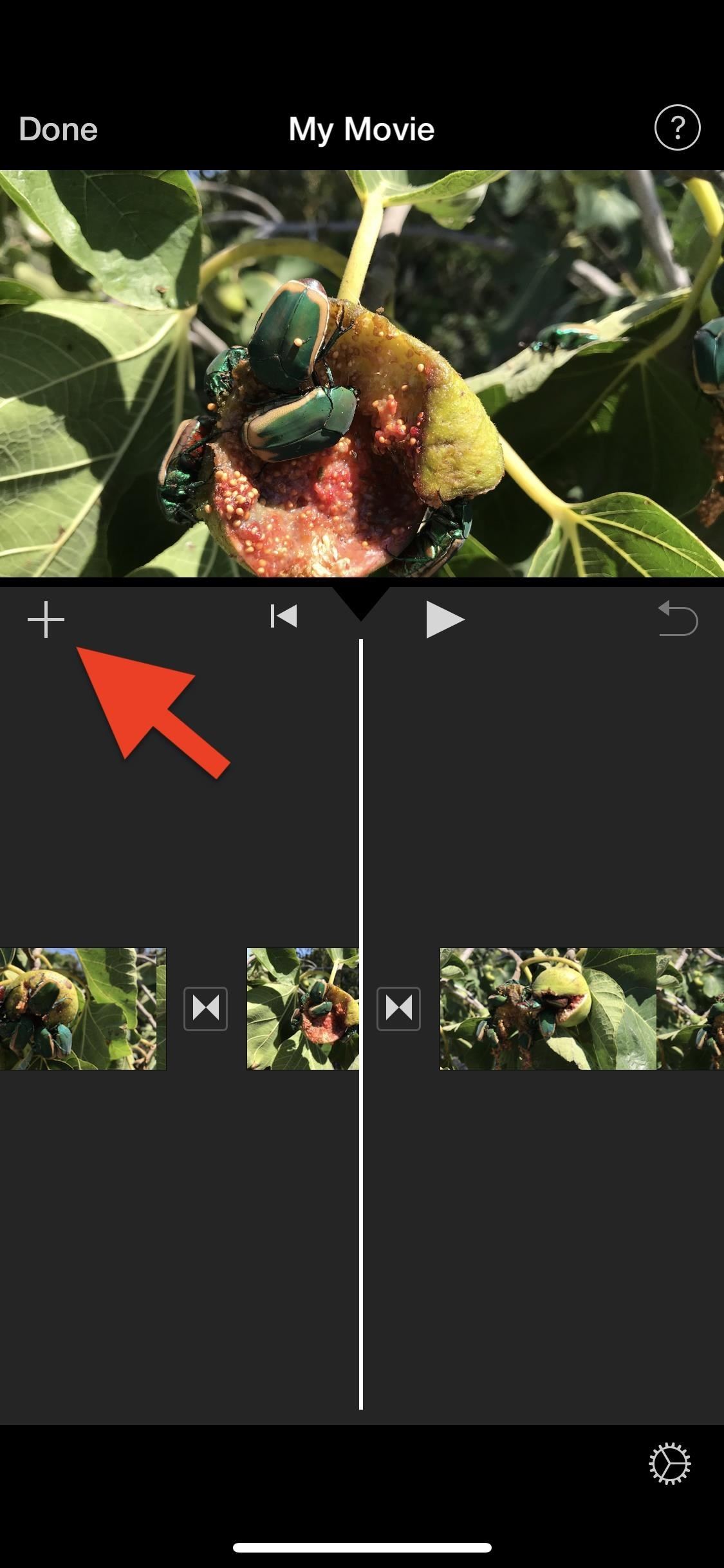
Step 1: Select Where You Want to Add the PhotoYou can drop a new photo in any part of your movie project's timeline and then move it to the correct spot afterward, but it makes more sense to select the right place for the photo before you add it, so there's less work involved.In your movie project, swipe left or right on the timeline to position the playhead (the white vertical line in the middle) in the spot where you want to add the photograph. If the playhead is situated over a clip in your timeline and not in between clips, the photo will insert itself either before or after that clip, whichever is closer to the playhead's current position.When ready, tap the "+" sign on the left side to bring up the media browser.
Step 2: Import the Photo into Your TimelineAs mentioned before, there are multiple places where you can find images. You can get them from your Photos app or iCloud Drive, the latter of which gives you access to the Files app which also has third-party cloud storage apps included if you're running iOS 11, iOS 12, or higher. Also, you can snap a new pic if you're editing in the moment.Alternatively, you could import photos into your project from iTunes, but it's the least convenient option and entirely unnecessary when you could AirDrop the files to your Photos app first. So we won't cover iTunes here.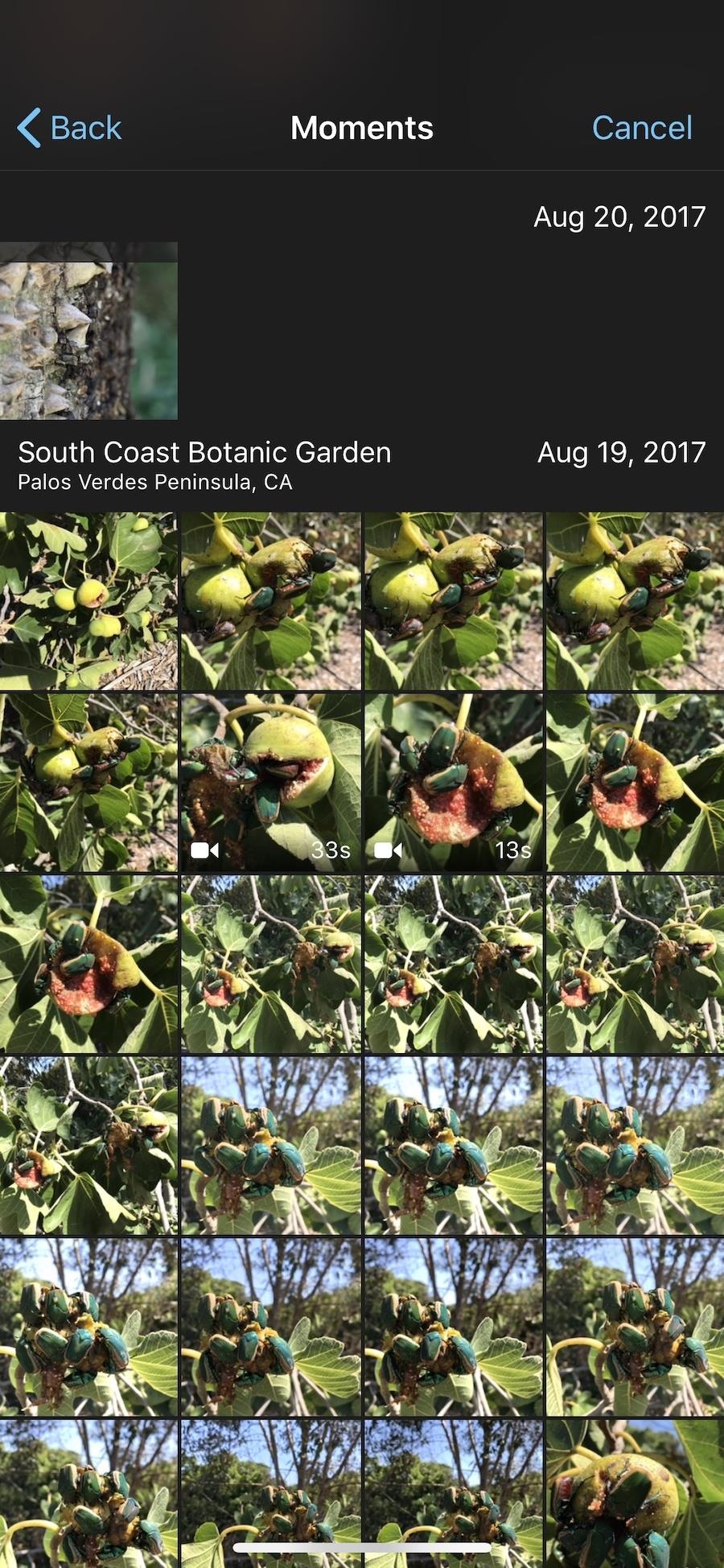
Method 1: From the Photos AppIf you're looking for a photo that's stored on your iPhone or in your iCloud Photo Library, select either "Moments," "Photos," or "Albums" from the media browser. For an enlarged preview of a photo, tap-and-hold on the photo's thumbnail. If you see a cloud icon in the top right of the image, when you preview it, the quality might seem reduced since the photo is not actually on your iPhone. The original quality will be maintained when importing. When you've found the image you want to use, tap on it to have it immediately imported into your movie project's timeline where you wanted. If it's a photo from iCloud Photo Library (with the cloud icon), then it will download to your device first, then automatically import into the project.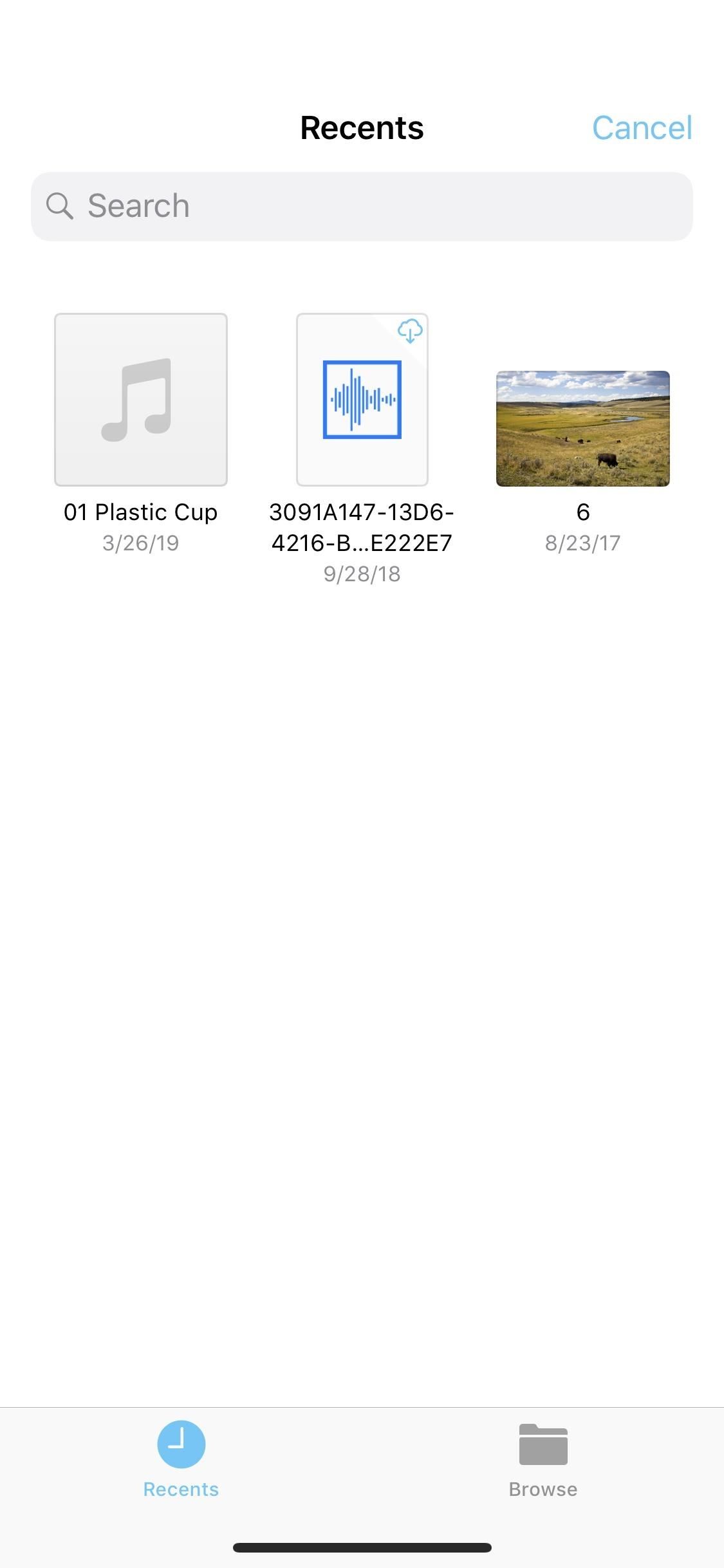
Method 2: From Your iCloud DriveIf you're a fan of iCloud Drive, which lets you store files in a central location online that you can access from your Mac or any of your iOS devices, then you'll be glad to know you can import photos into your movie project right from the Files app.Just tap on "iCloud Drive" from the media browser. The importer screen will open with your iCloud Drive opened to either the "Recents" or "Browse" tab. If the former is empty or doesn't have the photo you want, select the "Browse" tab.Unlike with pictures in the Photos app, you cannot enlarge thumbnails for previewing when in the iCloud Drive browser. If you want to find photos in other cloud services that are connected to your Files app, such as Google Drive or Box, tap on "Locations" from the "Browse" tab on the iCloud Drive page. If you're in landscape mode on a large screen iPhone, the Locations menu may already be on the left side.Supported third-party services in the Files app include cloud services and apps such as Adobe Creative Cloud, Adobe Scan, Baidu Cloud, Box, Dropbox, Google Drive, and Microsoft OneDrive. When you've found the image you want to use, either from your iCloud Drive or a third-party provider connected to the Files app, tap on the image to download it onto your device and import it into your project's timeline automatically.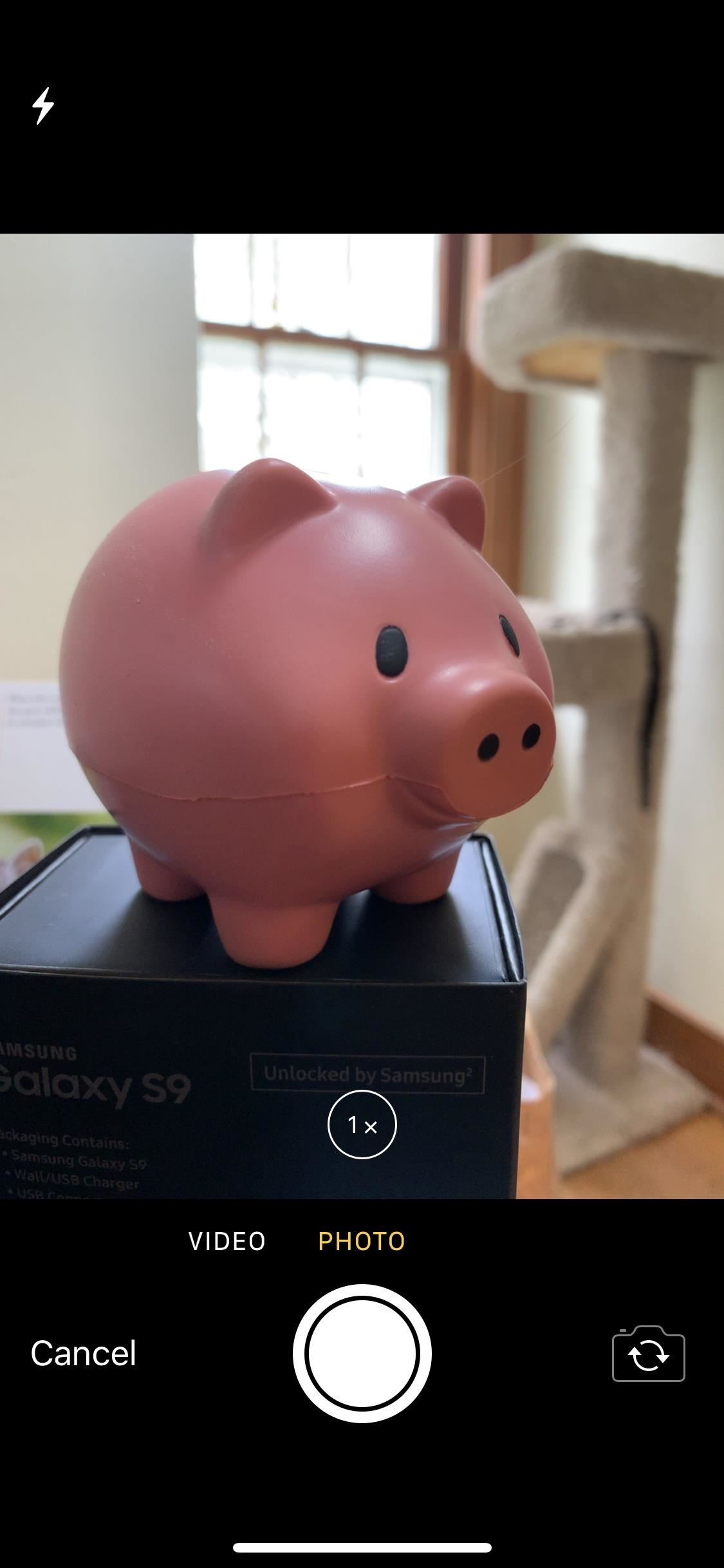
Method 3: Take a New PhotoIf you want to pop a brand new image into your movie project's timeline, tap the "Camera" option from the media browser to open the viewfinder up. The video camera opens up by default, so tap on the "Photos" tab to take a picture. You can zoom in, turn on the flash, or take a selfie — the options are pretty bare-bones here. When you're ready, tap the shutter button to take the snap, then choose "Use Photo" to save the photo to your Photos app and import into your timeline. You can also choose "Retake" to try again. After importing the photo, it will be anywhere from 3 to 6 seconds in length. Most likely, it will be 4 seconds if in the middle of the timeline or 5 seconds if at the start or end. By default, a Ken Burns effect applies to the photo, but you can remove that or change up the transition to match the rest of your project.This article was produced during Gadget Hacks' special coverage on smartphone-based video creator tips for filming and editing. Check out the whole Videography series.Don't Miss: How to Add More Videos to Your Movie Project in iMovie for iPhoneFollow Gadget Hacks on Pinterest, Reddit, Twitter, YouTube, and Flipboard Sign up for Gadget Hacks' daily newsletter or weekly Android and iOS updates Follow WonderHowTo on Facebook, Twitter, Pinterest, and Flipboard
Cover photo and screenshots by Justin Meyers/Gadget Hacks
How To: Open ANY App Instantly & More Securely from the Lock Screen on a Samsung Galaxy Note 2 News: The Samsung Galaxy S4 Rumor Roundup (Live Updates) How To: Get a Feature-Packed, iPhone-Like Lock Screen for Your Galaxy S6 or Other Android Device
How to Increase Security on Your iPhone's Lock Screen
With Android Oreo, Google implemented a new set of features called "Vitals" that, among other things, aim to intelligently limat background activity in order to save precious battery life. And so far, it works exceptionally well. There's just one problem: not everyone has Oreo, Nougat, or in some cases even Marshmallow.
Automatically Kill Battery-Draining Background Services on
Here's how you can download IPA files from iOS App Store on your PC. No jailbreak is required for this to work.
Manage and Download Apps (.ipa) without iTunes - iMazing
How To: Turn Your HTC One into a Portable Super Nintendo Gaming System How To: The Easiest Way to Play Classic NES Games on Your HTC One News: Here's Your Official Look at the New HTC One M9 How To: Turn Your HTC One into a Real HTC One Google Play Edition
How to Turn Your HTC One into a Portable N64 Gaming System
This video shows step by step process on how to fix the dreaded Black Screen of Death on your HP Laptop. This appears to be a common problem on the internet forums. The symptoms are that lap top
[Solved] How to fix black screen on HP DV7 laptop? - TechRepublic
Nov 16, 2018 · The best Black Friday 2018 smartphone deals on Amazon. Black Friday is already alive and well on Amazon, and we'll be keeping track of all the smartphone deals you can find in the section below.
When is Black Friday 2019 and when do the sales start? | T3
Want to know everything about your new Motorola Droid X from Verizon Wireless? This three-part video review goes through all the features of the Droid X, showing you how to use everything on the Android smartphone. It's got a 4.3-inch touchscreen and HD video capability, something a mobile phone has
Android Guide: How to Use Android Effectively
Understanding iOS passcode security code is baked right into every device. iPad and iPhone security begins at the factory, where two special codes are burned right into the hardware; the first
Do These 7 Things to Make Your iPhone More Secure
Make specific files available offline. If you have enough storage, some of your most recent files will be automatically saved offline. To manually select files to save offline: Follow the steps above to turn on offline access in Google Drive. Open the Google Docs, Sheets, or Slides home screen. On the file you want to use offline, click More .
3 Ways to Access Google Drive Offline - wikiHow
Chrome OS is a Linux kernel-based operating system designed by Google. It is derived from the free software Chromium OS and uses the Google Chrome web browser as its principal user interface. As a result, Chrome OS primarily supports web applications.
UbuntuMagazine/FullIssueIndex - Ubuntu Wiki
Make sure that you have the latest version of iTunes on your Mac or PC. Then connect your iPhone or iPad to your computer with the USB cable that came with your device. If you see an alert that says tap "Trust This Computer?" tap Trust. Learn more about connecting a device to your iPhone or iPad's Personal Hotspot.
Innocent Calculator App Is Android Secret This For Really Safe A Login World About 5 To Things Know The Around Hiv aids Hwwz6tFxq8 WU down again sorry for the inconvenience.
Ovaj nevini kalkulator je doista tajna App sigurno za Android
MAKING THIS "ROM" INSTALATION YOU WILL BE USER "ROOT" DONT NEED ANY "ROOT" PROCESS. Disclaimer: As with any computer-related procedures, there is a risk that your device may malfunction or even break.
How to root a Nook Color to transform it into an Android tablet
With the Ice-Tray Battery, the two metals are zinc and copper. The zinc is in the galvanization on the nail (galvanization prevents rust) and in the copper of the wire. The acid comes from the vinegar you poured into the ice tray. More specifically, since vinegar is almost all water, the acid comes from the 4-8% of acetic acid dissolved in it.
How To Make A Homemade Battery From Scratch Right Now
0 comments:
Post a Comment