How To: Find Your Missing Android Phone, Wipe It Clean, Disable USB, Capture Thief Selfies, & More
When you misplace your Android device, finding it with the Android Device Manager, or even better, Whistle Me, can help you find it no problem. But what about when your phone is not just hiding under the couch cushions? Your worst nightmare just came true. It's officially gone.To prevent your Samsung Galaxy Note 3 or other Android phone from disappearing for good, you've got to have a rescue plan in place.There are a plethora of apps that promise to help track and locate your missing phone, but they either come with a high price tag or limited features. If you're looking for a no-cost, no-strings-attached app that promises to do it all, then look no further than Theftie. Please enable JavaScript to watch this video.
Step 1: Getting RootedHead over to my guide on rooting the Note 3 in one click before going any further. If you're already rooted, you can, of course, skip this step.
Step 2: Installing XposedIf it wasn't already obvious, the Xposed Framework is a favorite around these parks. We use it for everything imaginable because it can help you mod your device in endless ways. All you need is the right module to go along with it.Check out our guide on installing the Xposed Framework if you don't already have it. Give it a read before going any further to familiarize yourself with it.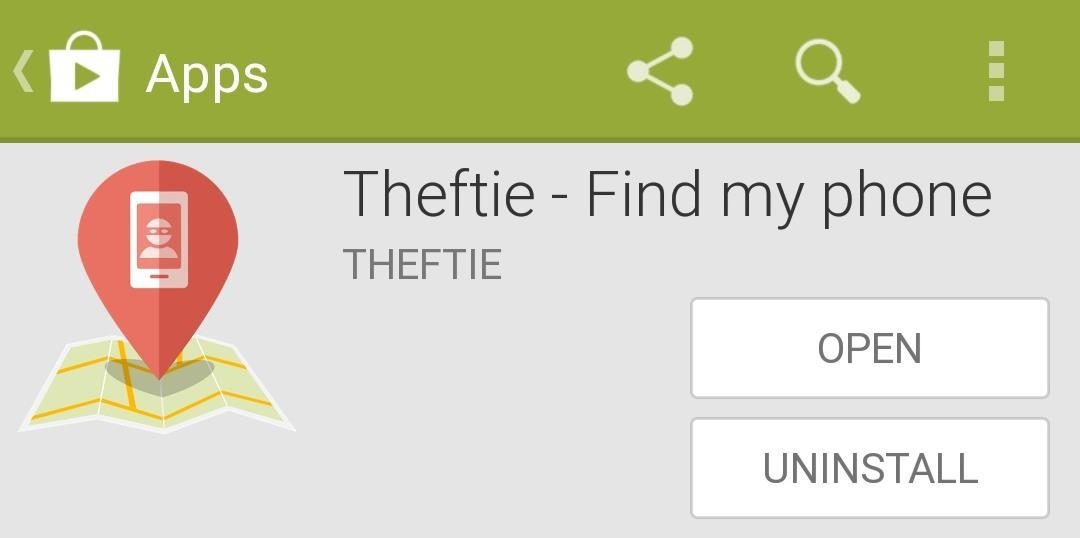
Step 3: Installing TheftieDon't let the funny name fool you, Theftie is brand new app that does more than you'd think, and it's completely free from the Play Store. Theftie is an all-in-one solution to recovering, tracking, and remotely wiping your phone when it goes missing. We'll go over more of the features shorty and explain how to use it.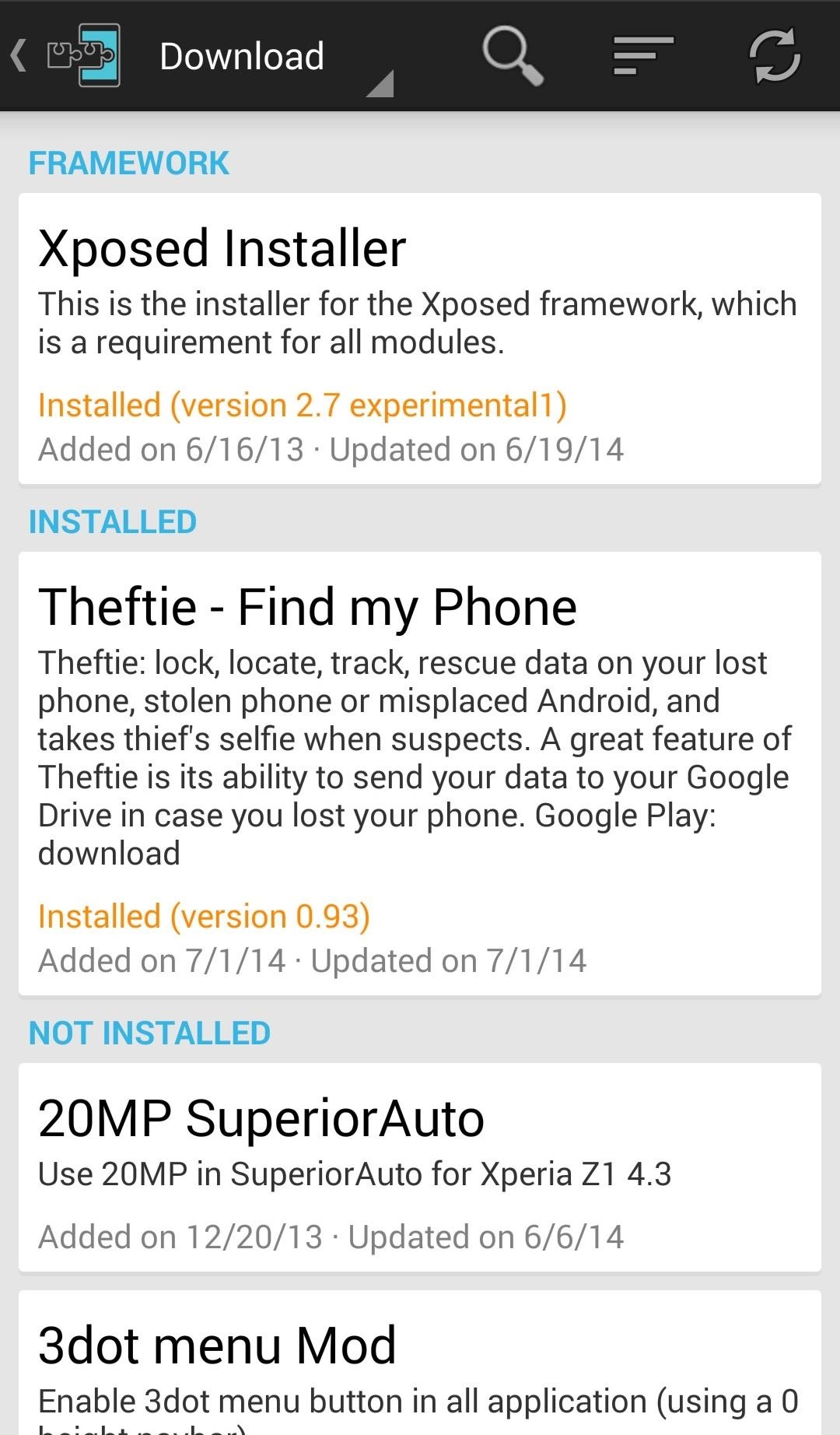
Step 4: Activating the Theftie Xposed ModuleAfter you install Theftie, launch into the Xposed Installer app and tap on Modules. Theftie comes with a module that needs to be activated to get the full use out of its features. Tap the checkbox next to Theftie to activate the module, then reboot your device for it to take effect.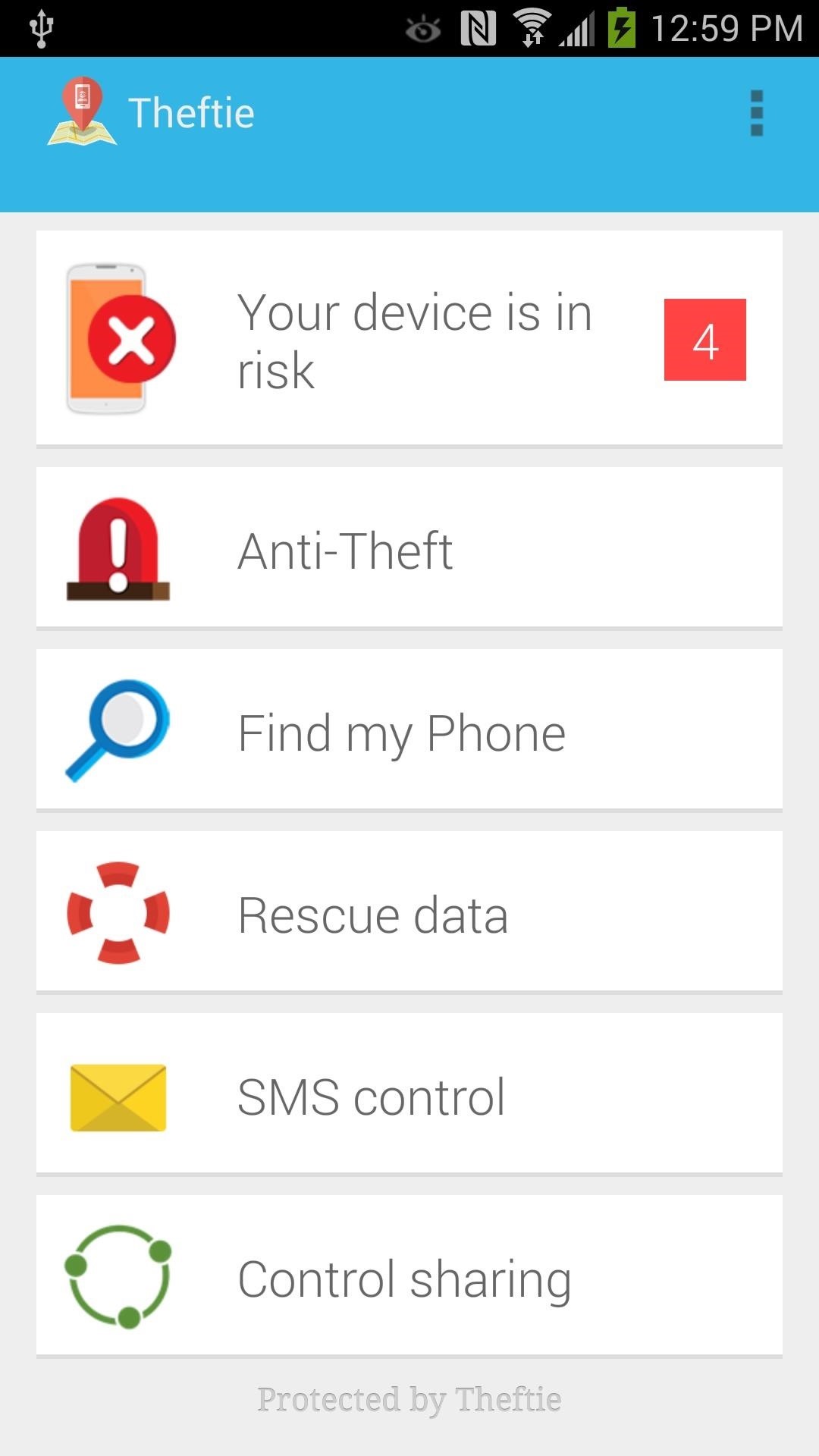
Step 5: Setting Up Theftie: Fixing Security RisksStart by making a Theftie account by signing in with your Google account. You'll need to make a Theftie account to manage your phone and use the web interface to locate your lost device. Anything with a red "X" mark will require setting up to fully secure your phone. Right off the bat, there are 4 parts you'll need to secure.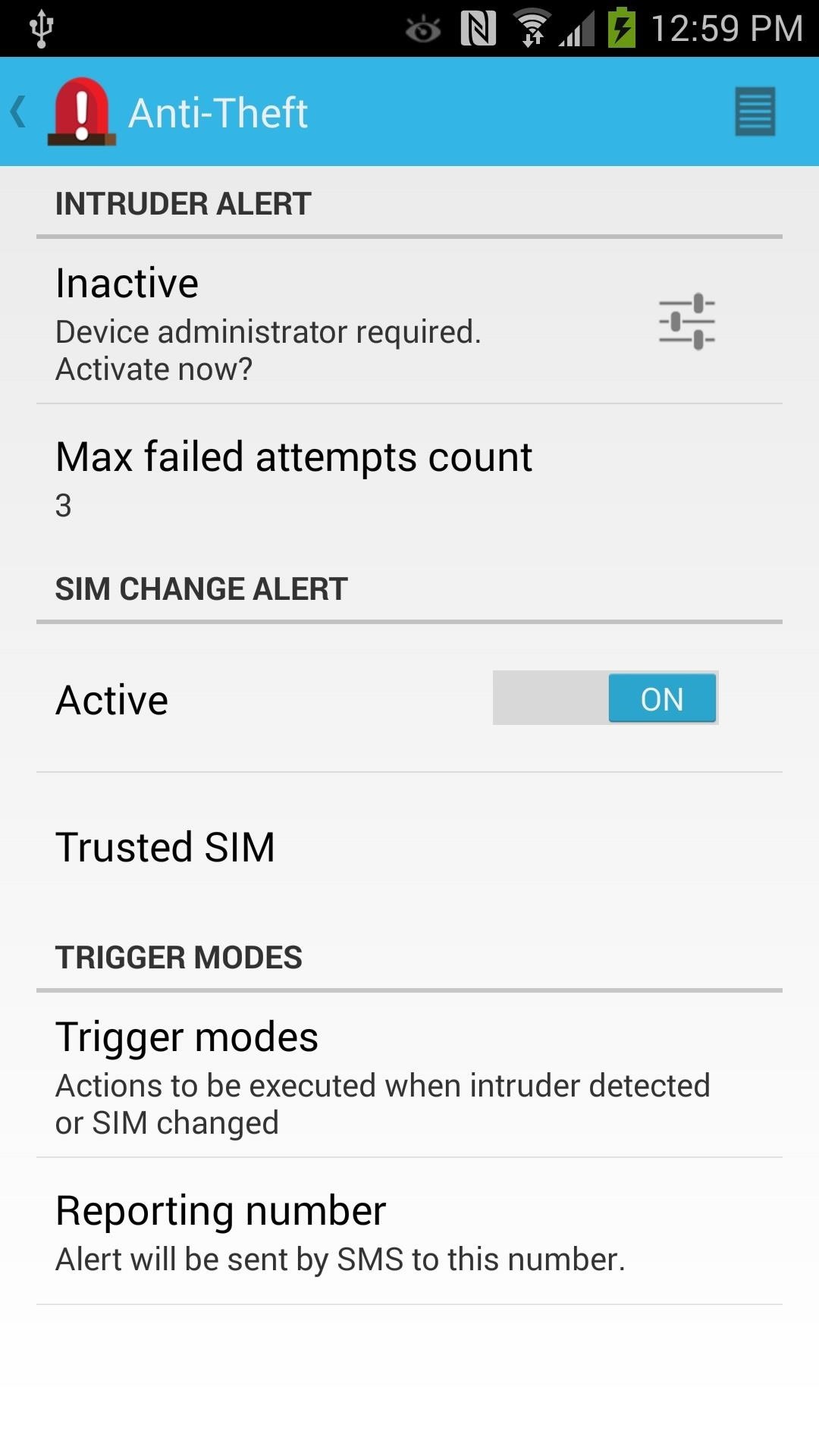
#1: Intruder AlertStart by tapping Intruder Alert, then tap the settings icon next to Inactive to go into the Android Device Administration screen. You're doing this to allow Theftie to have complete control over your device in order to protect you from threats.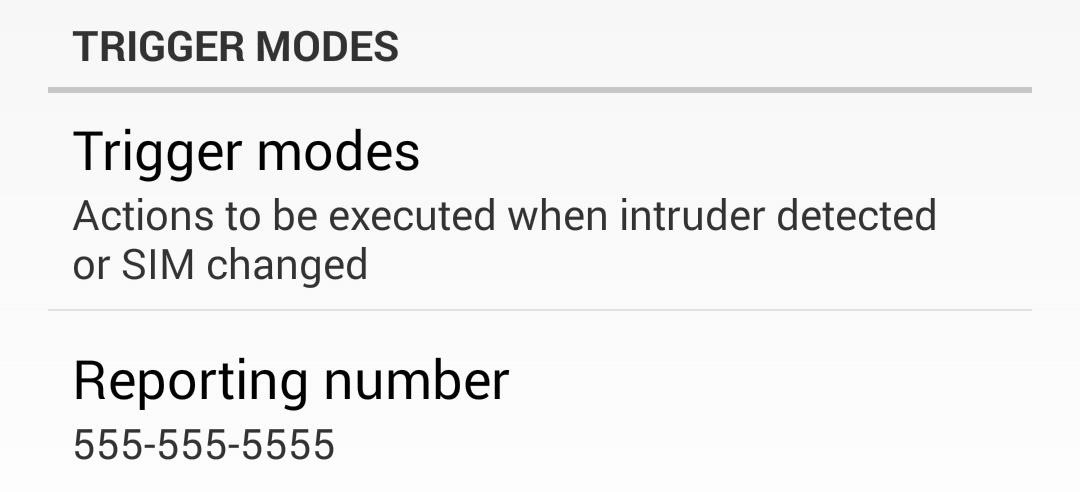
#2: Reporting NumberTheftie can message a Reporting Number in case your phone gets lost and someone tried to guess your PIN number or bypass the lock screen security. Since not everyone has a secondary number, I recommend inputting a trusted friend's cell number. Enter in a reporting number under Trigger Modes -> Reporting Number.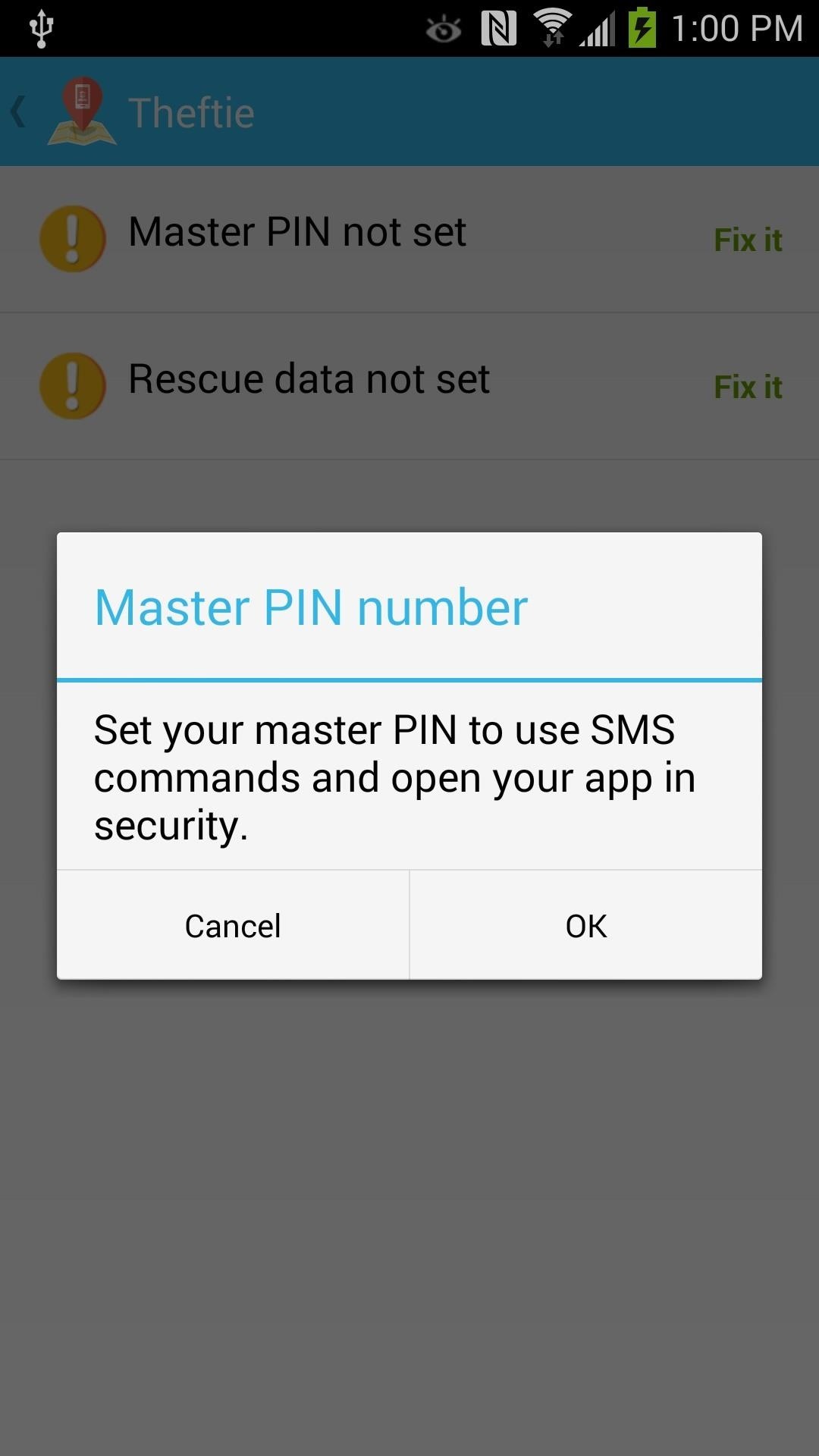
#3: Master PINA Master PIN is the PIN number you're going to enter to get into Theftie and to remotely control Theftie through text messages. This secures Theftie's settings and features from being turned off, and only allows you to make changes or uninstall the app. Set any PIN number you like, and note that this PIN can and should be different from your lock screen PIN.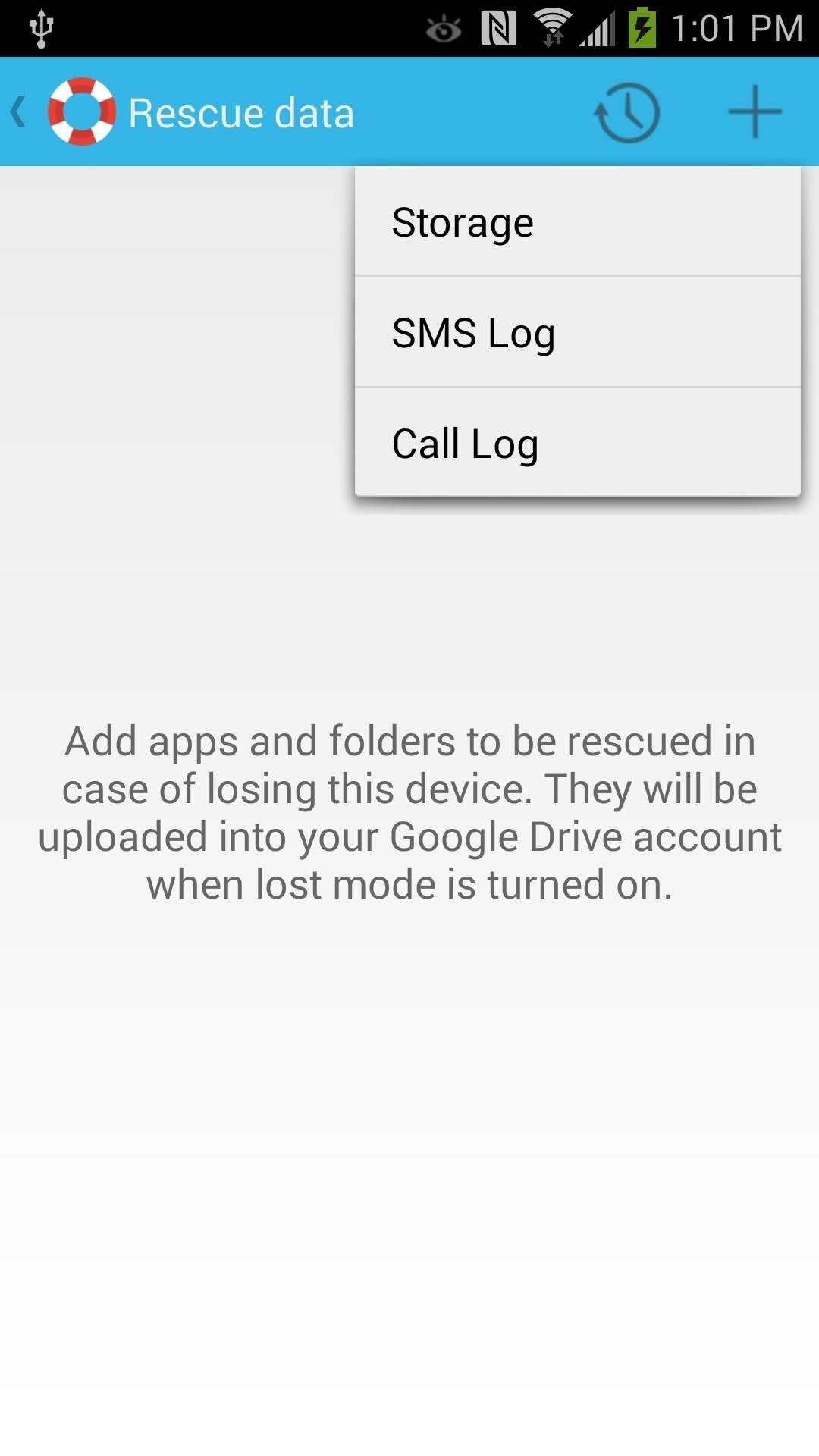
#4: Rescue DataRescue Data is my favorite feature of Theftie. In the event your phone is lost or stolen, Theftie can send you your call log, SMS log, and specific folders to save to Google Drive. I recommend adding your Android camera folder in SD card/DCIM for safe keeping.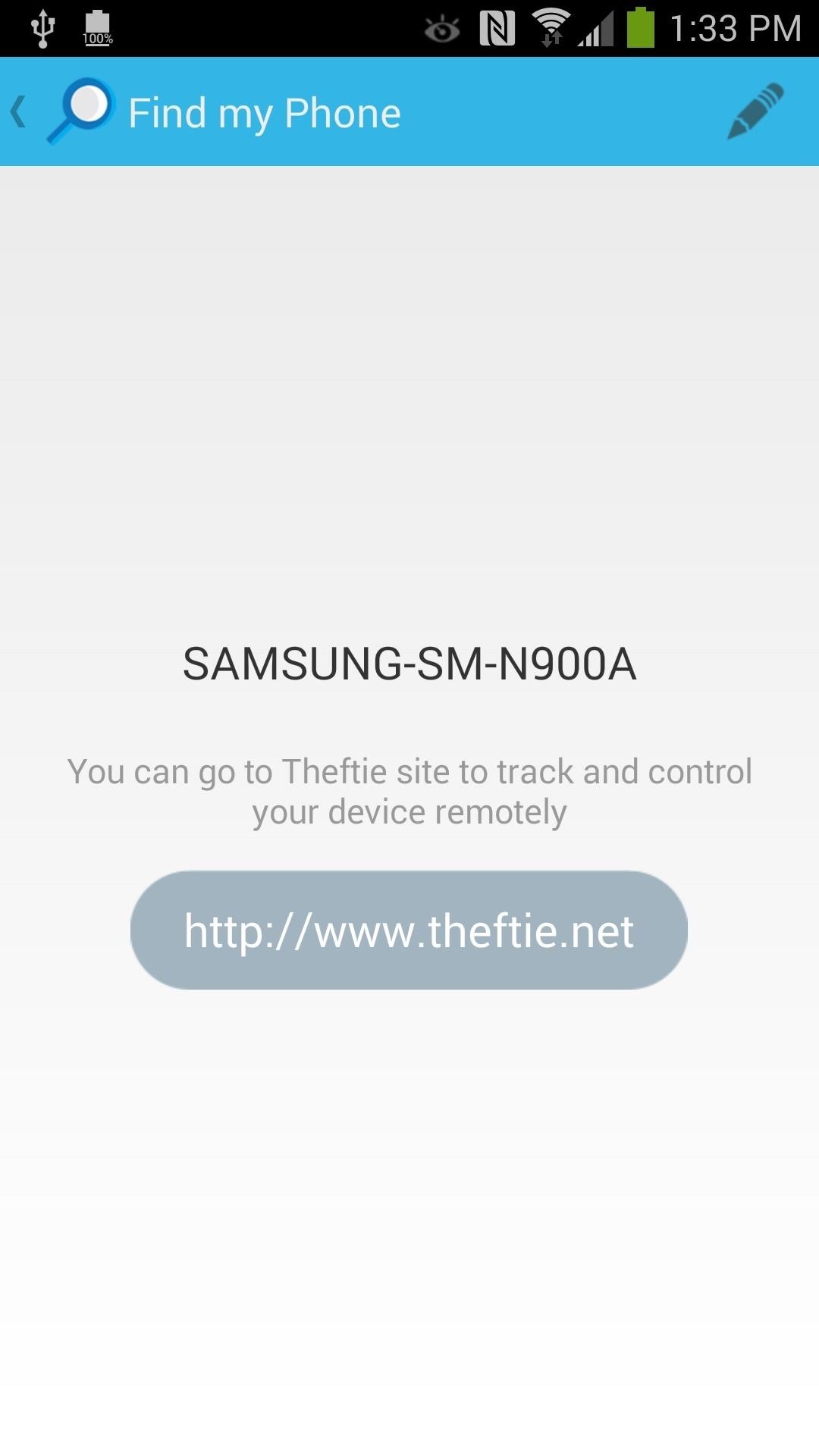
Step 6: Changing Your Device's NameTheftie has a web UI that will locate your phone on a map and activate certain locating features, or wipe your device completely. If you want to rename your phone into something easier to read instead of SAMSUNG-SM-900A, you can change the name in Find My Phone.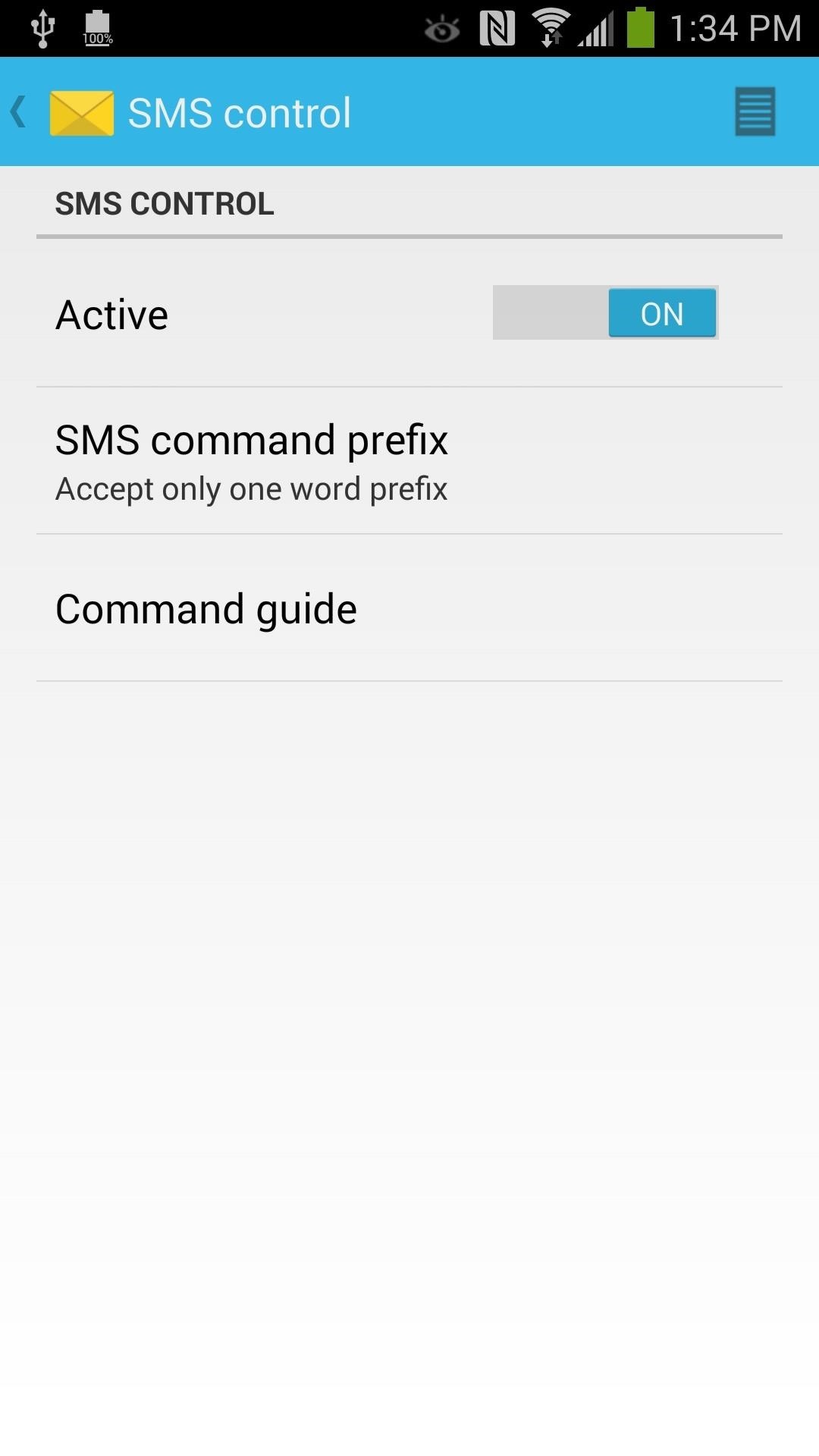
Step 7: Sending Commands via SMSUnique to Theftie, you can perform commands using text messages that you send to your lost or missing phone. You can turn this on under SMS control. To perform a command, text your missing phone with the command prefix Theftie and the Master PIN. Here's an example of enabling lost mode on your phone with the PIN 1234:
Step 8: Tracking Your Lost or Stolen PhoneOn your desktop browser, go to the Theftie homepage at theftie.net/home to track your phone.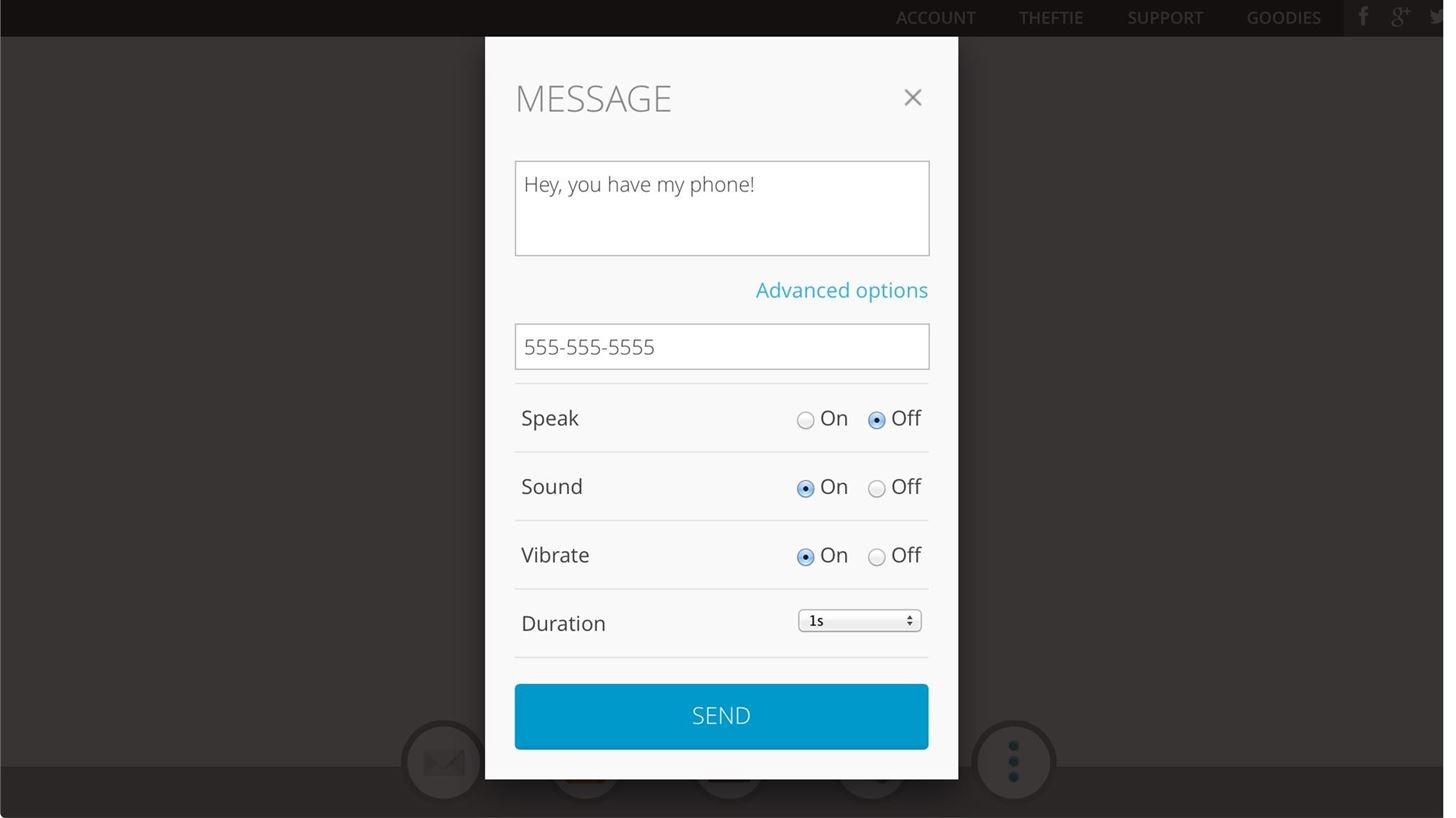
Option 1: Message Your PhoneThe first option is messaging your phone. You can chose to have your phone speak the message, have it play a sound, or vibrate, as well as set the duraction.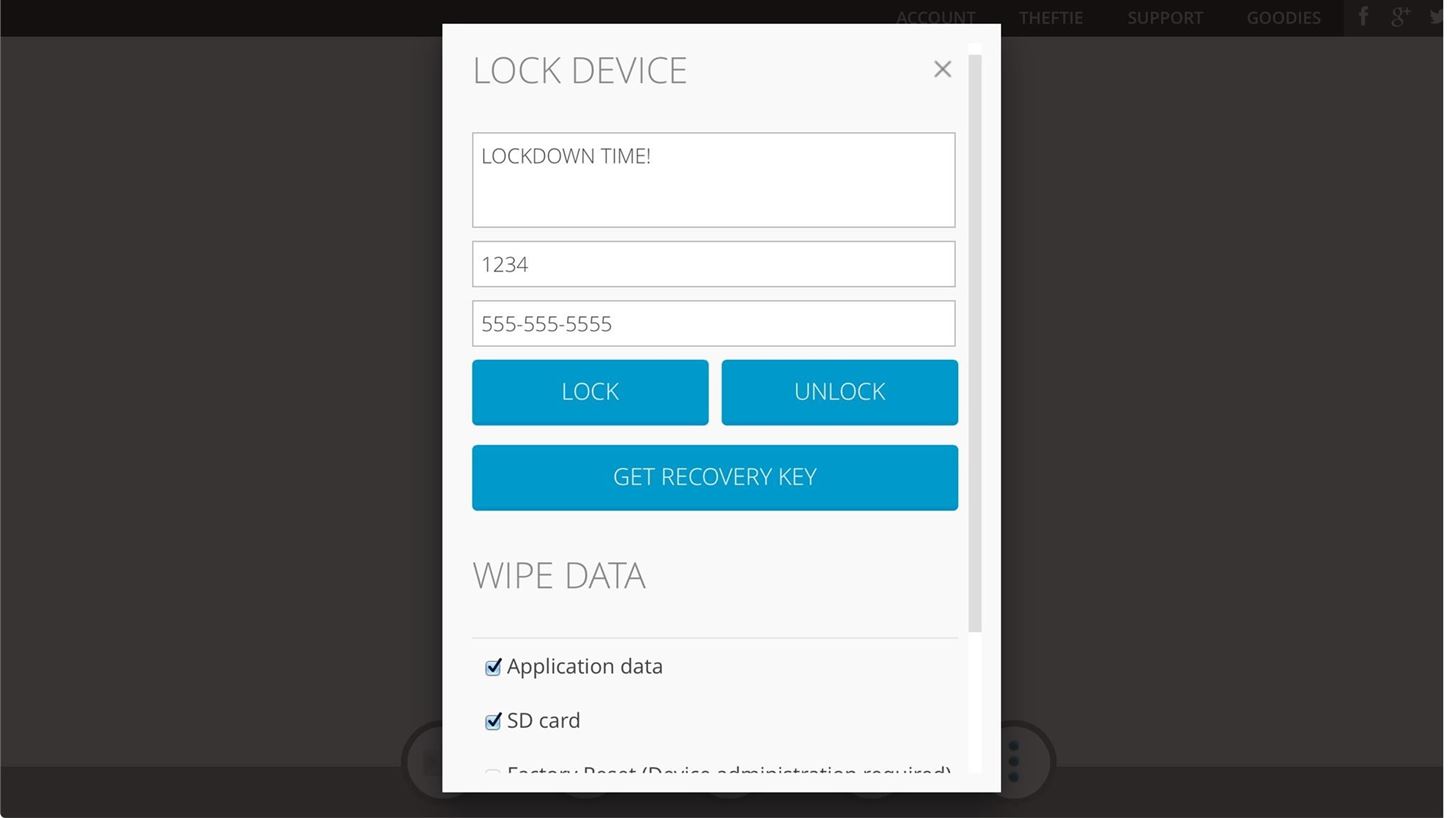
Option 2: Lock Your PhoneThe second option is locking your device. You'll have to enter in your master PIN and your phone number. Additionally, check any of the options for wiping app data, the SD card, and factory resetting to delete all of your private data.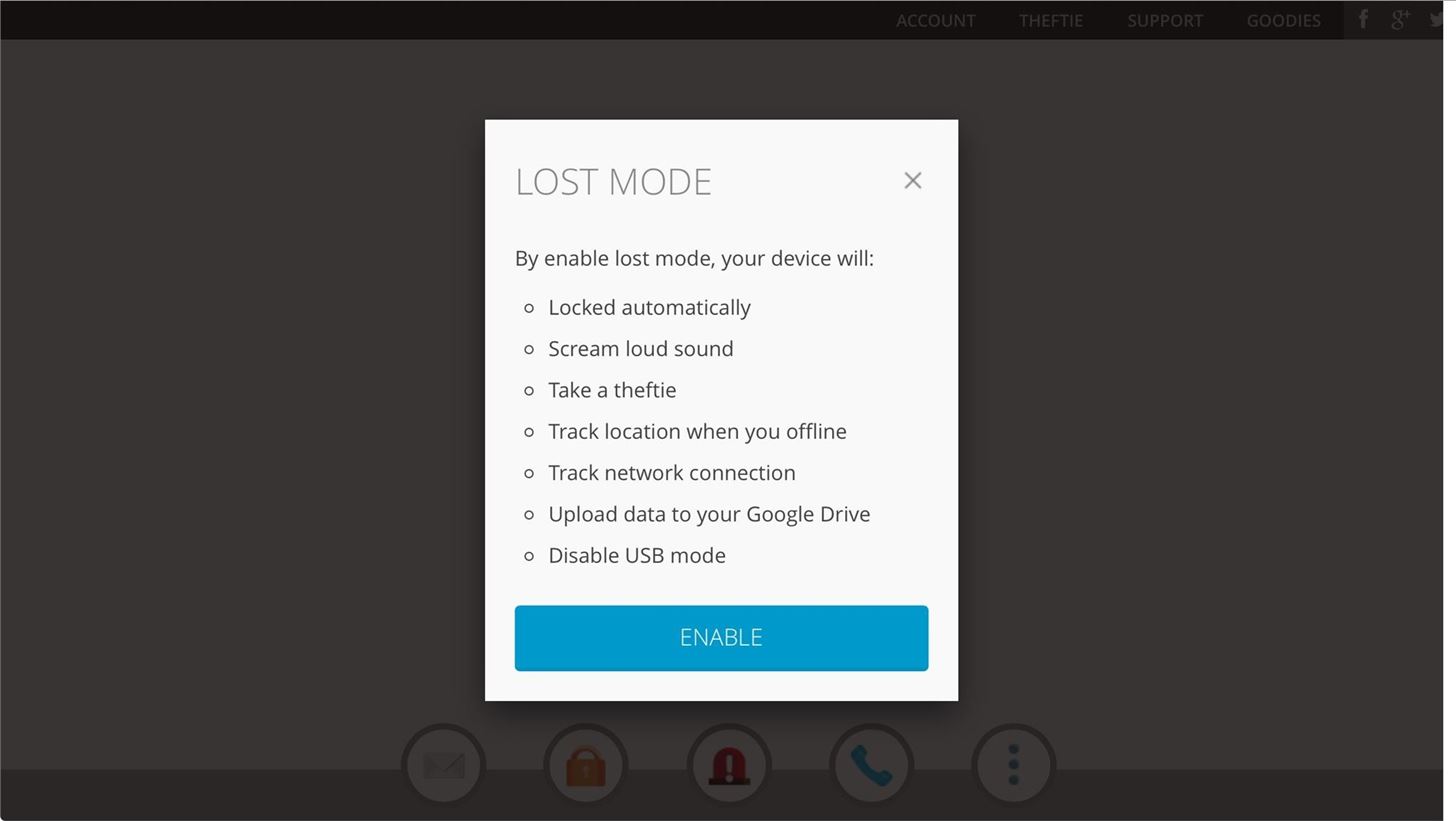
Option 3: Lost ModeThe third option is lost mode. In lost mode, your phone will:Lock automatically Emit a loud sound Take a selfie (with the front-facing camera) Track its location Tracks the phone's network connection Uploads rescue data to your Google Drive account Disable USB mode to prevent transferring data to a computer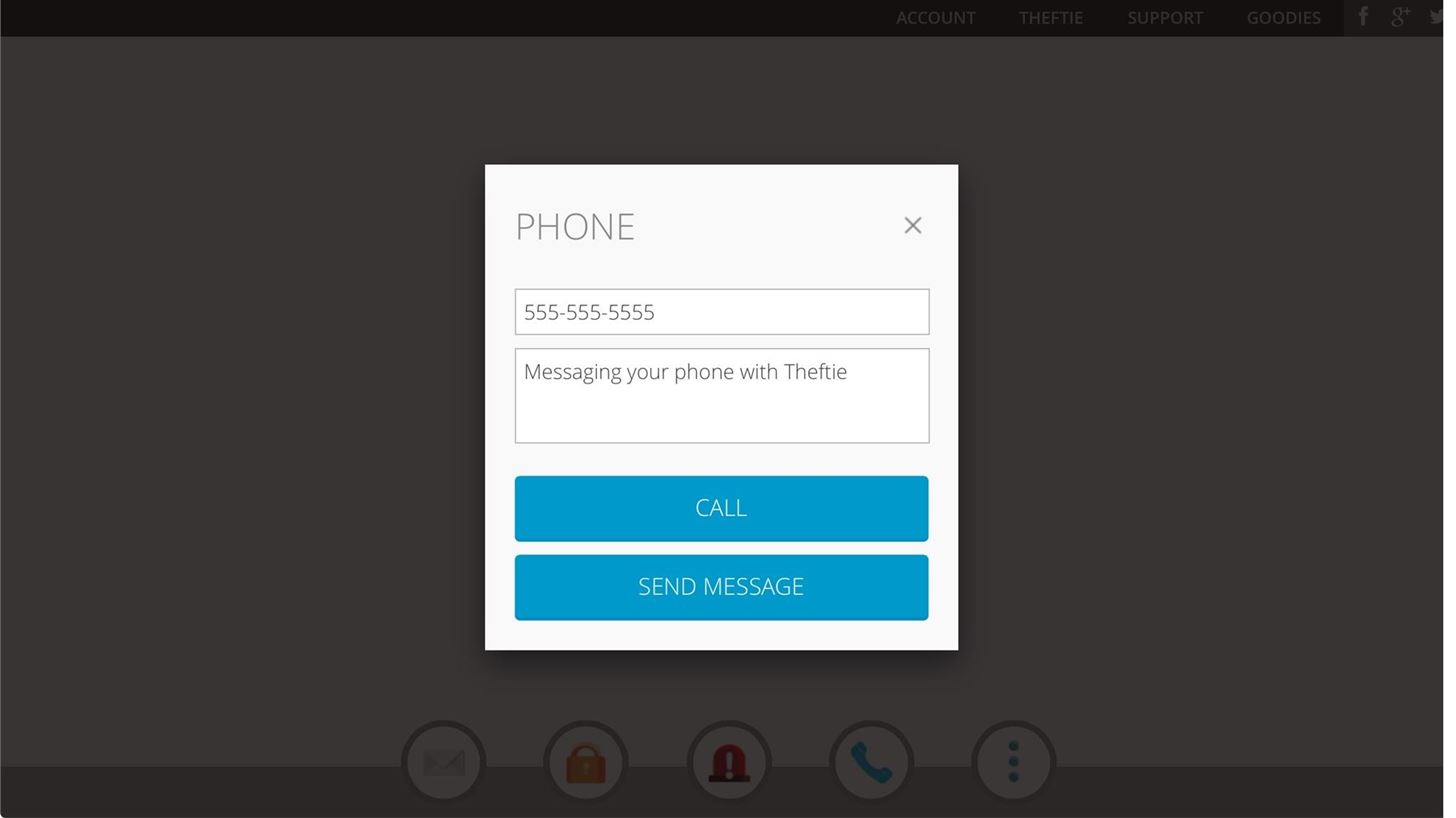
Option 4: PhoneThe next option is messaging your phone. This is already similar to the Message feature covered earlier, minus the data wiping options.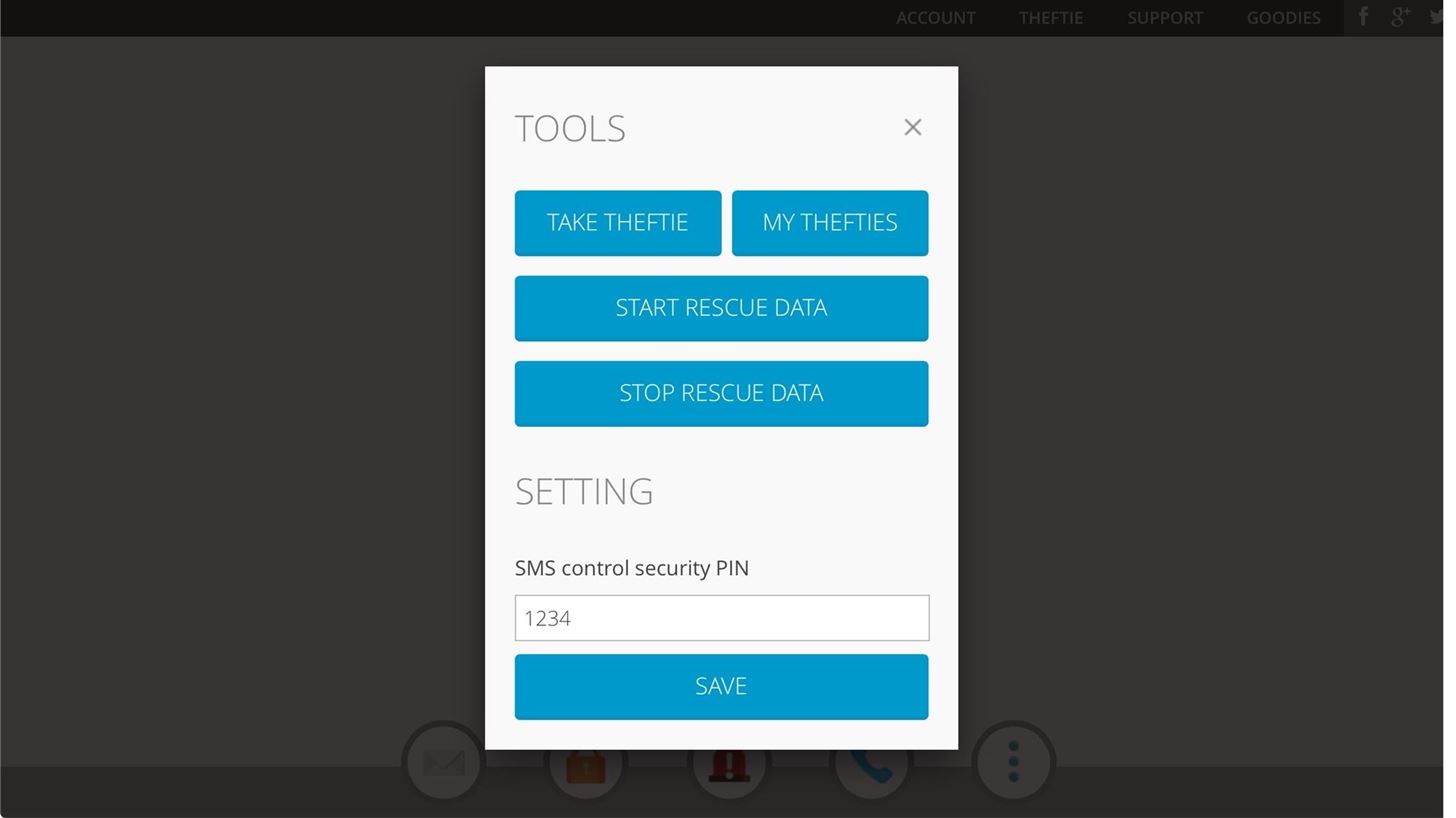
Option 5: ToolsIn Tools, you can take a selfie (front-facing camera pics), view selfies, and start or stop data rescue. That's it! Theftie is a comprehensive solution for locating and wiping your phone remotely when it goes missing, much more so that Android Device Manager. I have this installed as my only rescue solution on my phones, and I'm sure you'll find its features as useful as I did. Tell us in the comments section below how it worked for you.
Myth Debunked: Uncooked Rice Isn't the Best Way to Save Your Water-Damaged Phone How To: Find Your Missing Android Phone, Wipe It Clean, Disable USB, Capture Thief Selfies, & More How To: Create DIY Filters for Your Cell Phone News: And the Winner of the Phone Snap New Year's Challenge Is
How To: The Best Way to Wipe Data & Completely Delete Your Data on Android How To: Make Your Android Auto-Wipe Your Data When Stolen How To: Root Your LG V20 (US Variant) How To: Find Your Missing Android Phone, Wipe It Clean, Disable USB, Capture Thief Selfies, & More
Track Down a Stolen Mobile Phone / Can I Hack Down Android
While the Play Store has a plethora of apps available for finding lost Android phones, Google came out with its own web-based application, Google Device Manager, earlier this year to help you keep track of all your Android devices and remote lock, erase, ring, and track if need be.
4 Ways to Find Your Lost Cell Phone—Even If It's on Silent
News: Google's About to Take Over Your Car as Android Auto Rolls Out to Everyone How To: The One Android Setting You Must Change Before Traveling Abroad How To: Find Your Missing Android Phone, Wipe It Clean, Disable USB, Capture Thief Selfies, & More
How to Control Your Android Device When It's Lost or Stolen
Using an app called Theftie, we'll be able to lock the missing phone and even remotely retrieve data from it. Everyone fears losing their phones, so it's about time you had some extra precautions
Make Your Android Auto-Wipe Your Data When Stolen - Nexus
Theftie is a comprehensive solution for locating and wiping your phone remotely when it goes missing, much more so that Android Device Manager. I have this installed as my only rescue solution on my phones, and I'm sure you'll find its features as useful as I did.
The Best Way to Wipe Data & Completely Delete Your Data on
How to Find Your Missing Android Phone, Wipe It Clean
How To: 10 Ways to Trick Your Android Phone into Using Less Data How To: Find Your Missing Android Phone, Wipe It Clean, Disable USB, Capture Thief Selfies, & More Android Basics: How to Prevent Going Over Your Monthly Data Limit
Find, Lock, & Wipe Your Missing Android Phone with Theftie
If a thief is savvy enough, they can access the personal information on a stolen phone and potentially empty your bank account, steal your identity, or worse. Thankfully, we can protect ourselves. Since you can never know when your phone might be stolen, you'll need to take a proactive approach to lock down your data now.
How Can I Fully Wipe Data Off a Phone? « Null Byte :: WonderHowTo
Khushi Kapoor to follow sister Janhvi Kapoor's footsteps, will take up a career in BollywoodHow To: Use Smart Switch to Update Your Galaxy S6—Even It's Rooted Tracking a Non Gps Cell Phone What is the actual meaning of hacking Facebook NestAway ropes in ex-Amazon finance head as its CFOHow To: Find Your Missing Android Phone, Wipe It Clean
Android Device Manager Now Available on Google Play to Find
How To: Control Your Android Device When It's Lost or Stolen Using a Simple Find Your Missing Android Phone, Wipe It Clean, Disable USB, Capture Thief Selfies,
Change These Settings Now to Protect Your Data in Case Your
0 comments:
Post a Comment