How To: Completely Revamp the Lock Screen on Your Galaxy S8 or S9
Samsung's Good Lock app has has breathed much needed life into its TouchWiz UI by giving us the ability to customize our Galaxy phones in ways that previously would've required root or a custom ROM. One companion app in particular even lets you personalize your lock screen to set it apart from the rest of the crowd.LockStar is a nifty add-on that works alongside Good Lock to let you create your own lock screen in a few simple steps. Not only does it give you a custom lock screen that'll display exactly which information you want it to show, it also gives you the freedom to instantly access your favorite apps and utilities straight from the lock screen. So if want to give this app a try, I'll show you how it works below.Don't Miss: Get Android P-Style Multitasking on Your Galaxy S8 or S9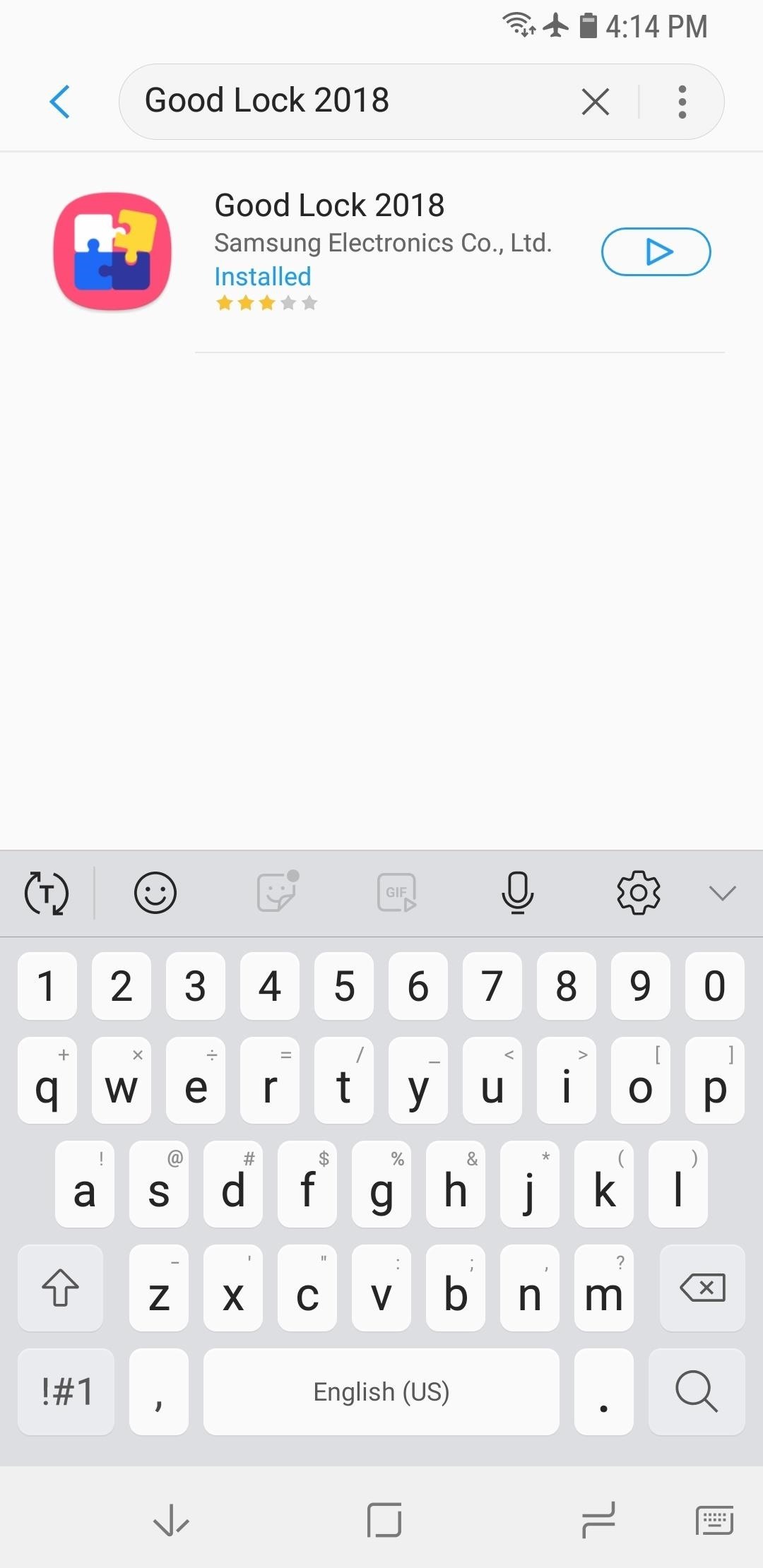
Step 1: Install Good LockGood Lock and LockStar will only work on Android 8.0 Oreo, so update your Galaxy S7, S8, S9, or Note 8 to its latest firmware if you hadn't already done so. Once you do, you'll need to install Good Lock by heading to the Galaxy Apps store from within your app drawer. Search for and install Good Lock once inside, or see our full guide below for more help.Full Rundown: Install Samsung's Good Lock on Your Galaxy Device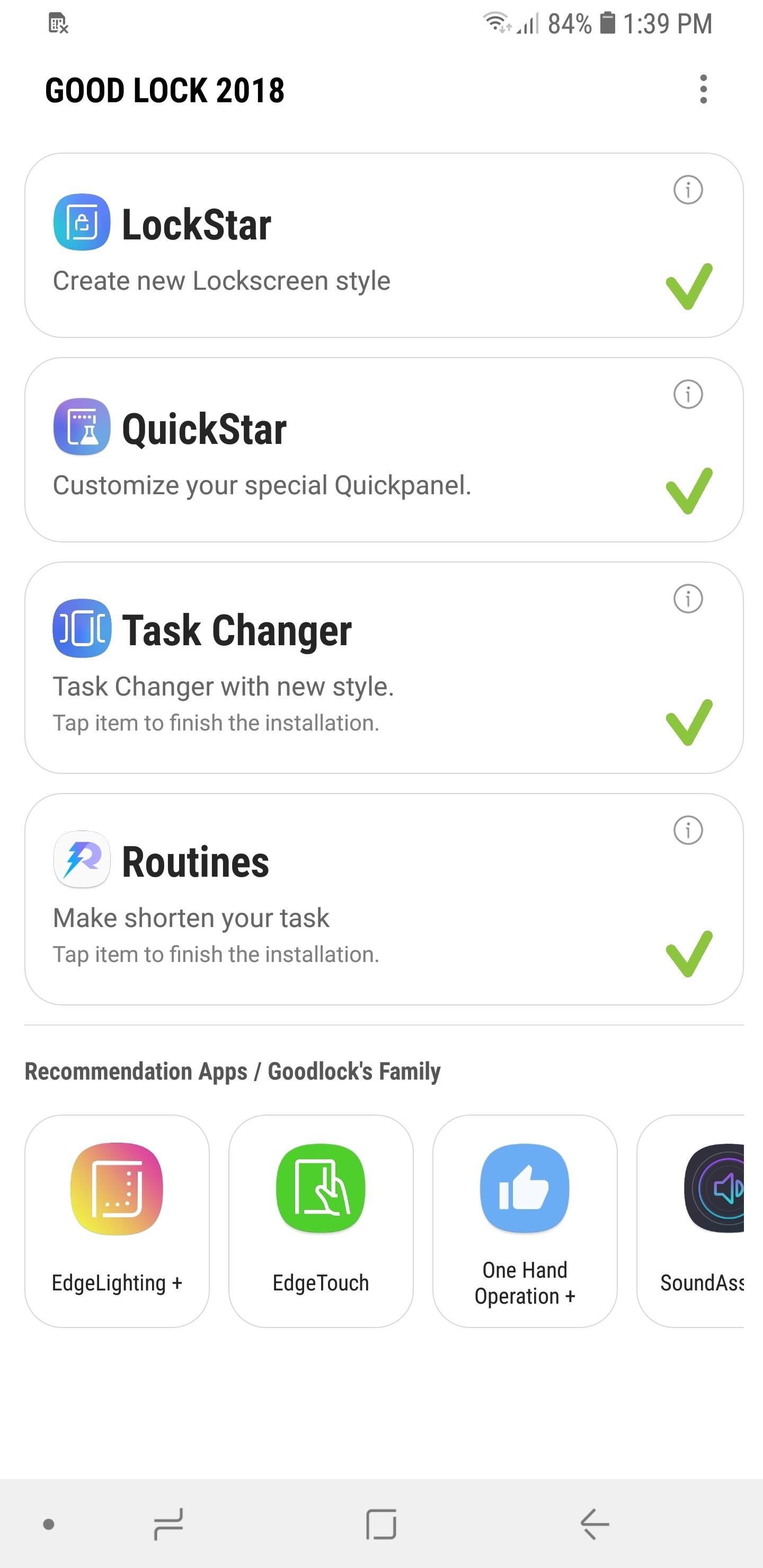
Step 2: Enable LockStarNext, open Good Lock and select "LockStar" from the main menu. You'll be prompted to download the add-on from within the Galaxy Apps store, so hit "Install" to enable it. After that, go back to Good Lock and tap on "LockStar" once again, then hit the toggle on the following page to turn the feature on.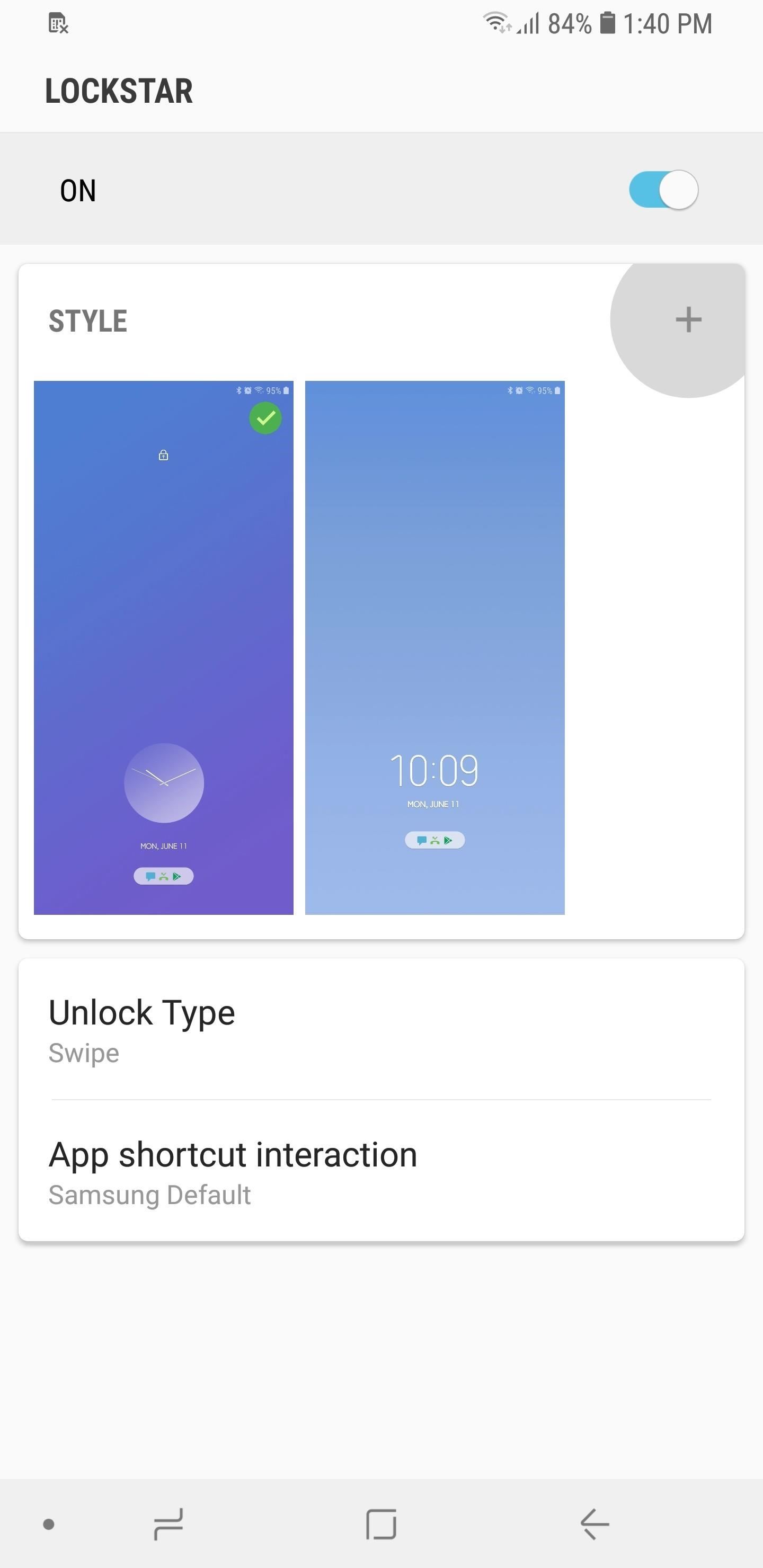
Step 3: Customize Your Lock ScreenYou're now free to customize your lock screen, so either tap on one of the available templates to instantly set it as a lock screen, or tap on the "+" button next to "Style" to create your own. Choosing the latter will take you to a setup page, and from there you can choose a background from a selection of themes, or upload your own by tapping on the leftmost image with the Gallery icon. Once you've set the background, you can change the layout of your lock screen clock and notifications by tapping on either the left or or right arrows flanking the preview screen. Do so until you find a layout that's right for you. Additionally, you can add up to six app shortcuts for instant access from the lock screen. To do so, tap on the "+" button within the preview screen, select your desired apps on the following page, then hit "Apply." Bear in mind that adding sensitive apps like banking and social media will still require you to input your PIN or fingerprint to open. Upon choosing the basic layout and app shortcut addition, tap on "Clock" on the bottom-center of the screen. Choose the clock that you like the best by swiping sideways to fully view the list of available clock styles. Now, tap on "Item Visibility" on the lower-left corner to choose what data you want to show on your lock screen. Freely tap on the listed categories on the bottom of the screen like "Notification" and "Status Bar" to show or hide them from the lock screen. Once you're satisfied with your lock screen's appearance and contents, tap on "Save" in the upper-right corner to wrap things up. Your custom layout will now be set and available within LockStar's main page, so if you want to make changes to it in the future, simply do a long press on it and tap on "Edit" at the prompt.LockStar's features makes it easy to customize your lock screen like a pro. Hopefully, we'll get more features such as the ability to change the colors for the text and symbols, as well as more custom layouts as future updates arrive. In the meantime, feel free to chime in with your thoughts and ideas regarding LockStar by leaving a comment below.Don't Miss: 22 Features You May Have Overlooked on Your Samsung GalaxyFollow Gadget Hacks on Facebook, Twitter, YouTube, and Flipboard Follow WonderHowTo on Facebook, Twitter, Pinterest, and Flipboard
Cover image and screenshots by Amboy Manalo/Gadget Hacks
How To: Get Chat Head Bubbles for Text Messages on Your Nexus 5 How to Make Propane Bubbles: Fire You Can Hold How To: Get Floating Chat Head Notifications for All Apps on Your Samsung Galaxy Note 2 How To: Use Facebook Chat on Your PS3
Android Q adds hidden native "chat head" bubbles for all
All apps that save files to the default Downloads folder will start to save files to the new location. If you've told an app to save files to a different location e.g., the Desktop, they will continue to save files to the desktop.
How to change default downloads folder location in Windows 10
If you own a jailbroken iPhone and have installed some apps via Cydia, you will notice that when you try to delete any app from your SpringBoard (Tap and hold on the icon) an "X" appears, where you tap and remove the app . But in case of Applications installed via Cydia, there will be no "X" with them (Screenshot available).
How to Remove apps from Cydia using Cydelete on your iPhone
Windows Spotlight puts a Bing images slideshow on your lock screen, but right now only for Windows 10 Home. Here's how to get something similar in Windows 10 Pro.
You can add many people that you know, and even add people who you would like to know more about. However, there are times, when you find some people are not worth being on your friends' list. The reasons are plenty and personal too, and in such situations, you must be thinking how to delete friends on Facebook.
The notifications from other the apps will still be received. Suggested Read: How to Shuffle songs in Music App on iOS 10. We hope that you can choose one option of the three according to your specific requirements. Do you know of any other simpler way to stop notifications from interrupting music playback on iOS? Let us know in the comments.
Windows XP makes backup copies of your system files which may use a lot of space on your harddisk. To empty the system file cache, click on Start > run Now enter the command "sfc /purgecache" and click on "Ok".
Have Windows xp. How do you empty cache? Thanks. - CNET
iOS 11 brings hundreds of new features to iPhone and iPad including an all new App Store, a more proactive and intelligent Siri, improvements to Camera and Photos, and augmented reality technologies to enable immersive experiences. iOS 11 is also the biggest release for iPad ever and adds powerful new multitasking features, a new Files app and more ways to use Apple Pencil.
iOS 11.0.1 / iOS 11.1 To Bring Apple Pay Cash Feature, Not
Mark Jansen/Digital Trends. Do you want to snap a quick video or record your screen on an Android device? Whether you are taking a recording for friends, showing off your gaming skills, or
Here my recommendation is Samsung File Transfer( Win/Mac), which can help you transfer files between Samsung phone and computer with simple operations. With it, all media files, like photos, movies, music, etc. and other files, such as contacts and text messages, can be exported between Samsung and PC without any restriction.
How to Send Pictures from Your Cell Phone to Your - wikiHow
How to hide apps from iOS search; How to hide apps in folders; How to hide apps from your purchase history. Want to make sure no one can see your potentially embarrassing purchases? It's super easy to hide apps from your history. Launch the App Store on your iPhone or iPad. Tap on your Account avatar in the top right corner of every view
How can I unhide Apps in iOS 11? - Apple Community
learn how easy it is to SSH into your iPhone, iPad or iPod touch Now that your device is jailbroken, you can SSH into it to transfer and edit files. SSHing will give you full access to all the files stored on your device. Before we proceed with the tutorial let's see what SSH or Secure Shell is: a
How to SSH into a Raspberry Pi [in 3 Easy Steps]
0 comments:
Post a Comment