How To: Temporarily Share Your Current Location with Friends Until You Meet Up
With GPS chips and Wi-Fi positioning systems, a modern smartphone is capable of tracking its user's location with pinpoint accuracy. This being the case, it's strange that the most common text message sent today is still "Where are you?"So if you're ready to get out of the stone age and embrace your pocket-computer's full potential, you've surely looked into location-sharing services like Glympse or Facebook's Nearby Friends feature. While these services work as advertised, they have one glaring flaw—you have to either set a timer for your location sharing or turn the service off altogether in order to discontinue tracking.And since location sharing is useful for when you're planning a meetup, but almost an invasion of privacy otherwise, the app Jink was born. It allows you to invite friends to share locations with you, but upon meeting up with these people, location sharing will automatically stop. Please enable JavaScript to watch this video.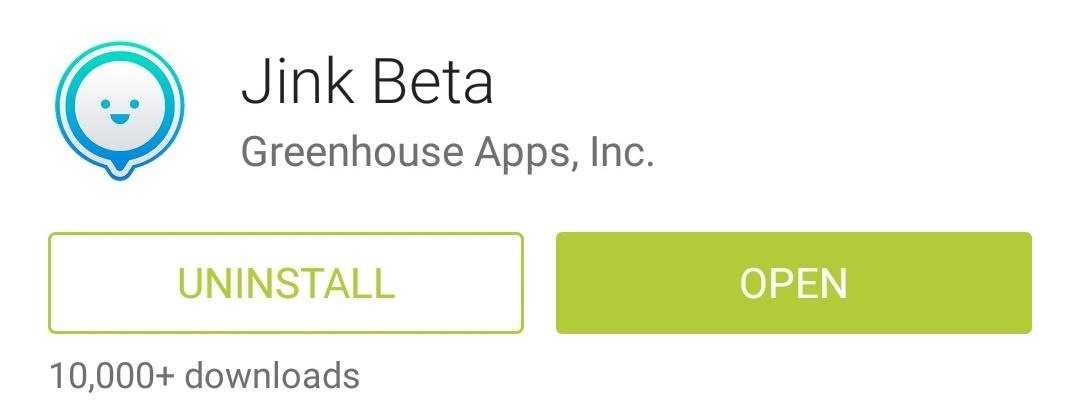
Step 1: Install JinkJink is a free app that is available for free on both Android and iOS—so chances are, if you know someone with a smartphone, they'll be able to share their location with you.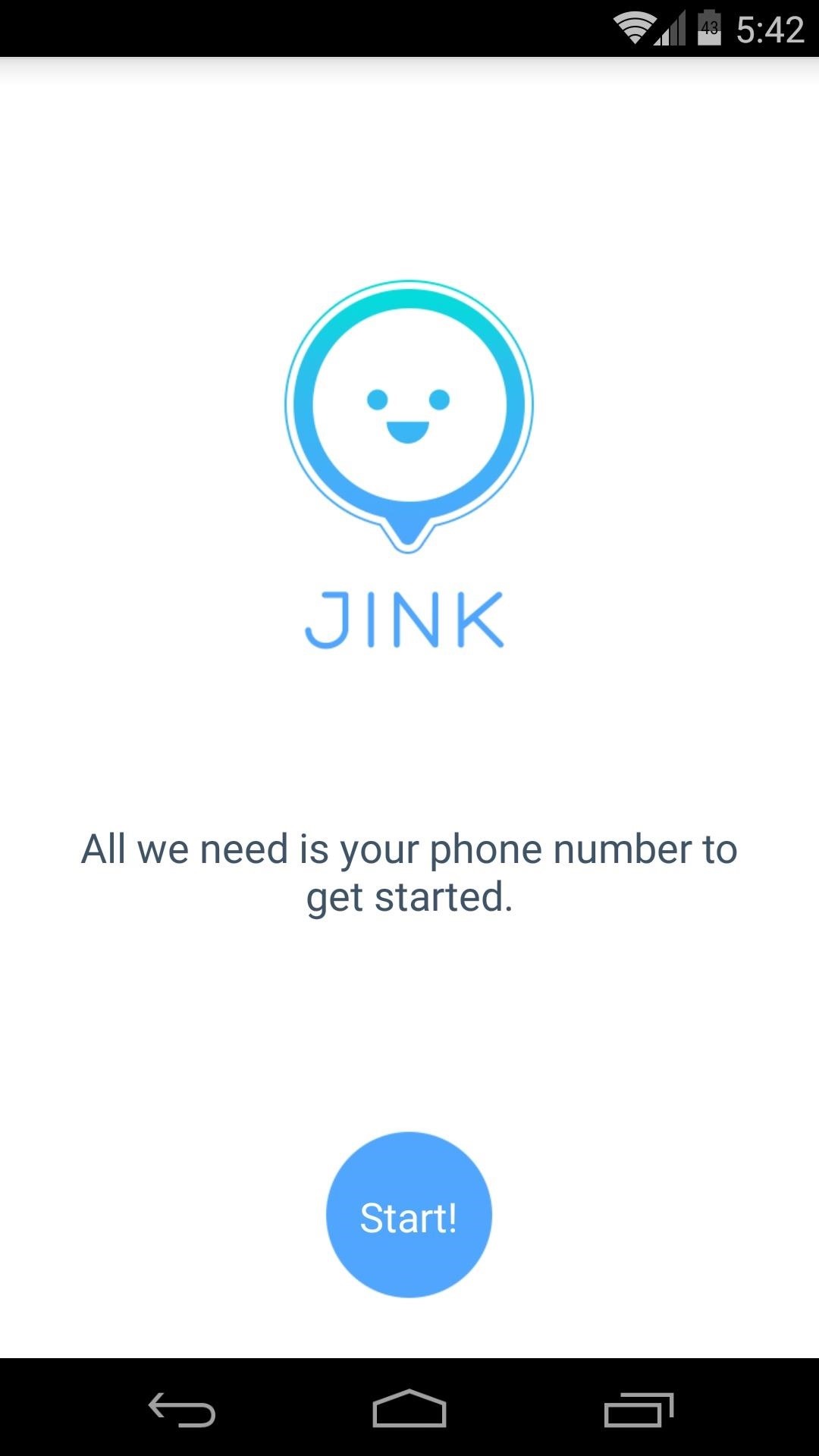
Step 2: Register Your Phone with the Jink ServiceJink uses your phone number to allow other users to identify you, so you'll need to register this number with Jink's servers.When you first launch the app, you'll be given a nice feature tour, and at the end of this, Jink will ask you to enter your phone number. Once you've done that, Jink will send you an activation code via SMS. Type this 4-digit code into the next screen, and you'll be ready to start Jinking.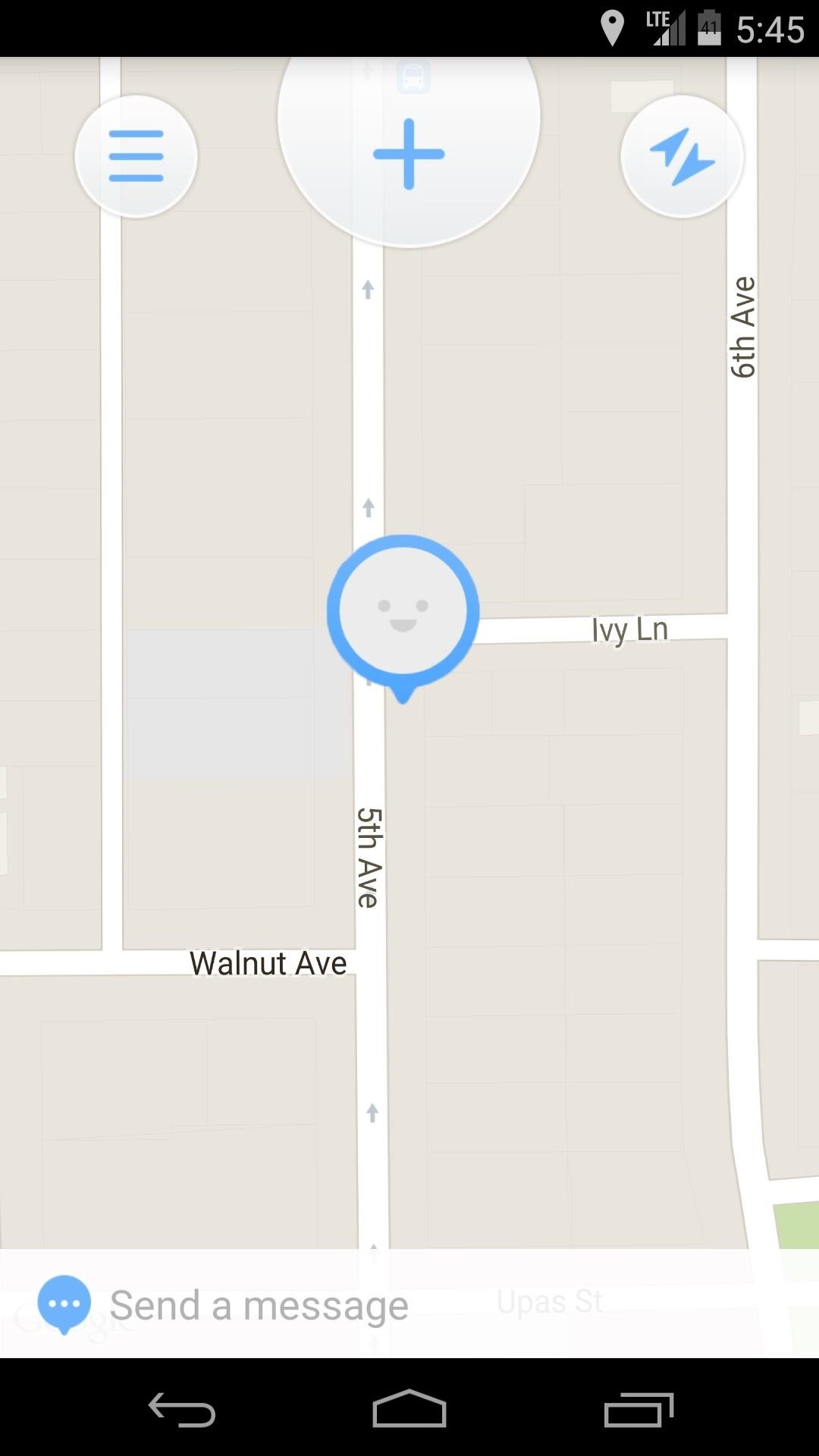
Step 3: Start Sharing Your LocationWhen you're ready to invite a friend to start sharing locations with you, just tap the Plus button at the top of Jink's interface. From here, you'll be taken into a list of all the contacts that are stored on your phone, so just select this person from the list. Next, tap the Jink button at the bottom of the screen, and you'll see a confirmation dialog that lets you know the other party was invited to your Jink. On the other end, the person you invited to share locations with you will receive a text from Jink with a link to install the app. Once they've gone through the registration process, their Jink app will ask them if they'd like to share locations with you. Location updates will occur in real time, and, of course, stop as soon as the two of you have met.You can add more people to your Jink by tapping the Plus button at the top of the screen again, and you can even set status updates that will show above your location bubble by typing in the Send a message field at the bottom of the screen.This is a great way to share your location only when you want it to be shared. Have you planned any get-togethers with Jink yet? Let us know how it went in the comments section below.
By just using Google Translate, everyone's favorite online translator for text and foreign websites, you can actually recreate a pretty spectacular beatbox with a few nifty "word" creations. Making Google Translate Beatbox for You. Just open up Google Translate and copy/paste the text below.
Android Pie vs Android Oreo: app AI. Android 9 Pie is smarter than Android 8 Oreo. It predicts the features you'll want, and puts them in front of you before you go looking for them.
How to Stop Oreo Battery Draining and Extend Battery Life
With the new "art extension" called the Google Art Project, you'll able to gaze, admire and image of enjoy image of famous works of art curated from galleries and collections from around the globe. It's an "upgrade", you might say; from their Previous Earth View project that's already in use by quite a few netizens.
12 Lesser-Known Google Projects That Are Completely Amazing
Explore Elena Valladares's board "HOW TO HIDE SPEAKERS" on Pinterest. See more ideas about Diy ideas for home, Living Room and Music speakers.
Google posted—then quickly removed—a set of Android ads that all but confirm a new Nexus 6 phablet. With a new slogan, "Be together. Not the same", Google looks to finally be giving Android
Nokia 9 PureView Leaks & Rumors « Android :: Gadget Hacks
Lollipop API for controlling the Alarm icon in status bar I would like to know how to turn on / off the system Alarm icon in the status bar as shown in this image: From what I understand about the system, and what I've read in the past, it is controlled by the built in system alarm clock app.
See Who's Ignoring Your Emails (And Which Ones You're
How To: Theme KitKat to Look Like Android L on Your Nexus 5 How To: Enable Samsung's New Dark Theme on Your Galaxy in Android Pie How To: Hack Your Nexus 7 into a Hybrid Android Tablet That Looks & Feels Like Both iOS & TouchWiz
How to make your home screen look like KitKat -- without the
If you're looking for a way to mark exactly where you left off reading on a web page, then this video is for you. With the help of Dog Ears for Firefox, you can mark exactly on any given web page where you stopped reading and want to pick up again.
Marque os pontos exatos em uma página do Firefox com a
nycxclothes/Instagram How to Make Money From Instagram. If you thought you couldn't make money from your social media accounts, think again! Since July 2016, I've earned an average of $1,600 per month, all thanks to our Instagram account.
Shopping on Instagram: Sell Products Online | Facebook Business
The Music App gets a complete redesign in iOS 8.4 [Hands-on video] Posted by Cody on Apr 18, 2015 in Featured , iOS 8.4, iOS 8.4.1 iOS 8.4 beta which was seeded to developers few days back comes with an all-new Music app .
How to Add Ambient Album Art to Your Lock Screen When
On your iPhone, go to the Settings app. Tap your name at the top of the screen (in iOS 9 and earlier, skip this step). Tap iCloud. Move the Notes slider to on/green. Repeat this process on every device you want to sync notes via iCloud.
Apple's iPhone 5 User Guide Tells You Everything You Need To
0 comments:
Post a Comment