Firefox Mobile 101: Add New Functionality to Your Browser with Extensions
Features like themes and a tab queue make Firefox an extremely versatile mobile browser. Mozilla is constantly adding bonus functionality like this to Firefox, but a long-time staple is perhaps the most powerful feature: Extensions. This system gives you the ability to add features without having to upgrade the entire app.To be clear, extensions are only available in the mobile version of Firefox if you're running Android — but if you are, it's really easy to add new functionality to your browser. Extensions range from ad blockers to video plugins, so there's one for virtually every need. No other browser on the Play Store has such a vast collection of add-ons, which really puts Firefox for Android in a league of its own.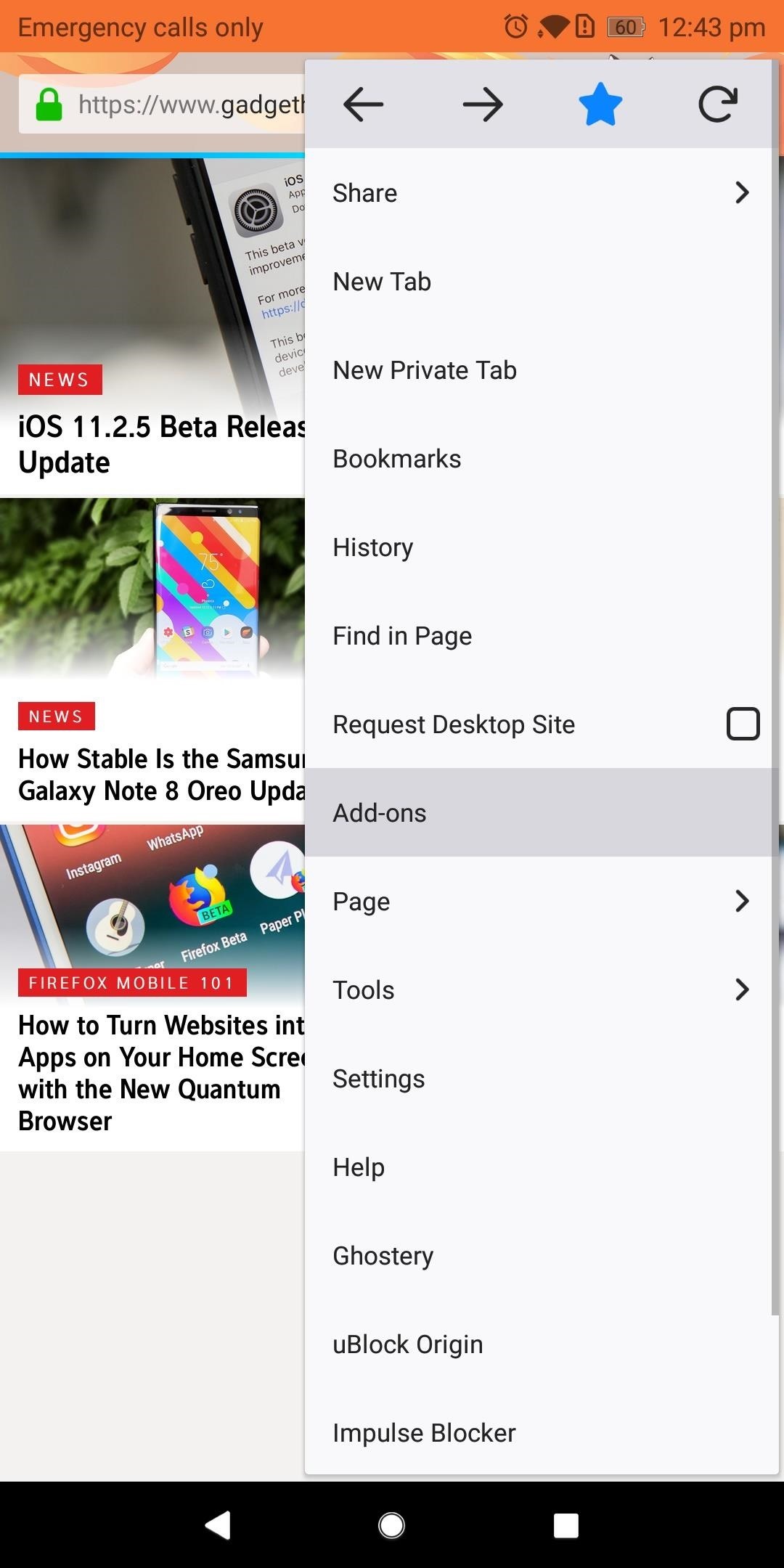
Step 1: Find New ExtensionsTo see what kind of functionality you can add to Firefox for Android, start by tapping the three vertical dots in the upper-right corner of the app's main screen. Choose "Add-ons," then "Browse all Firefox Add-ons" near the bottom of your display. Select the Extensions tab located towards the top of the next page underneath the Firefox Add-ons label. Here you'll find the collection of extensions available on Firefox for Android. Select "Explore all categories" to see a list of all the different types of extensions available. Alternatively, you can use the search field at the top of this screen to find a specific extension.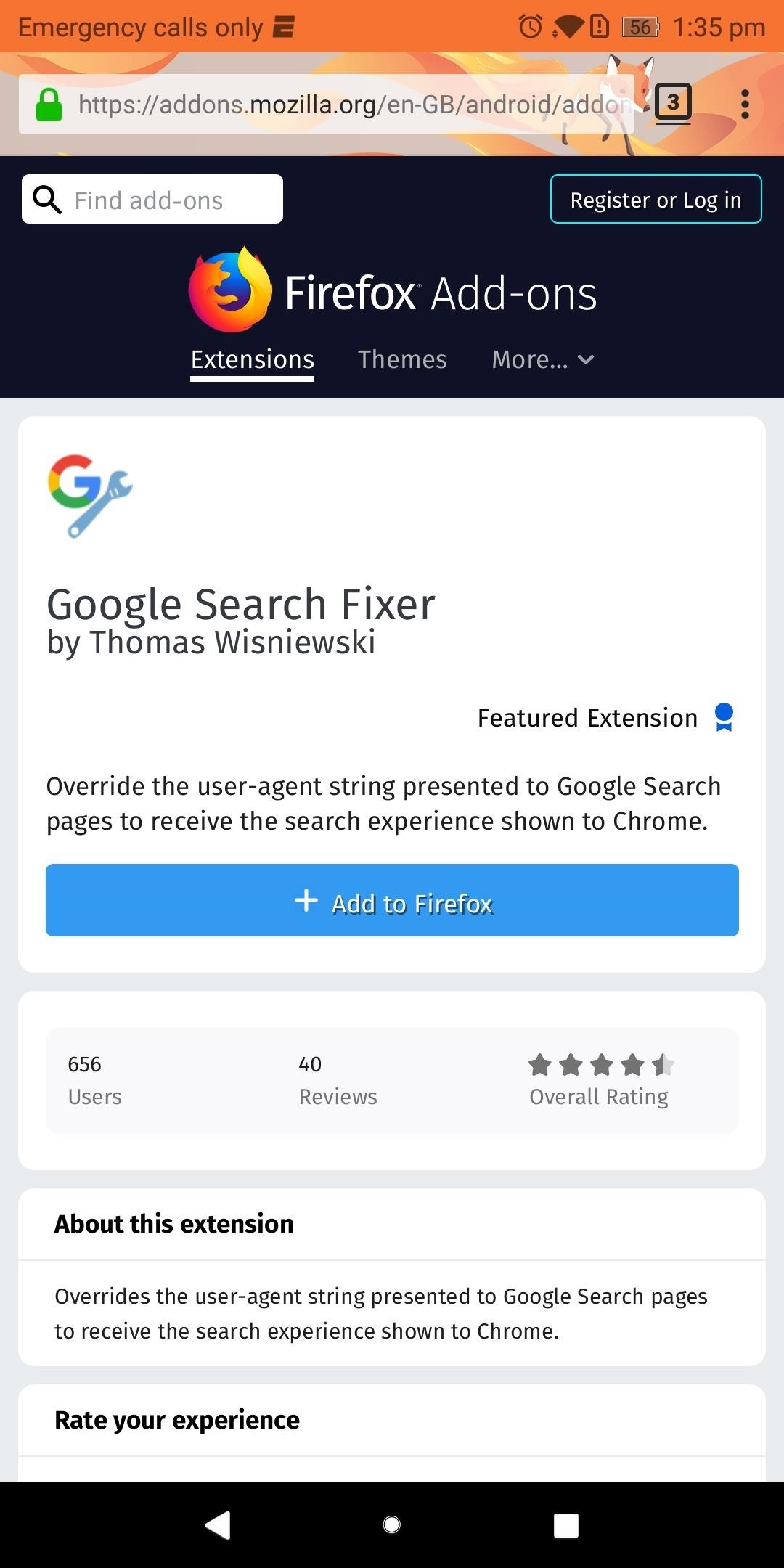
Step 2: Install Your First ExtensionOnce you've found an extension that interests you, go ahead and select it from the list. Next, you'll be provided with valuable information, such as the extension's creator, overall rating, number of downloads, and general description. As you would when installing a new app, use this information to conduct due diligence on the extension you wish to install.When you're sure the extension is right for you, select "Add to Firefox," then chose "Add" on the pop-up menu.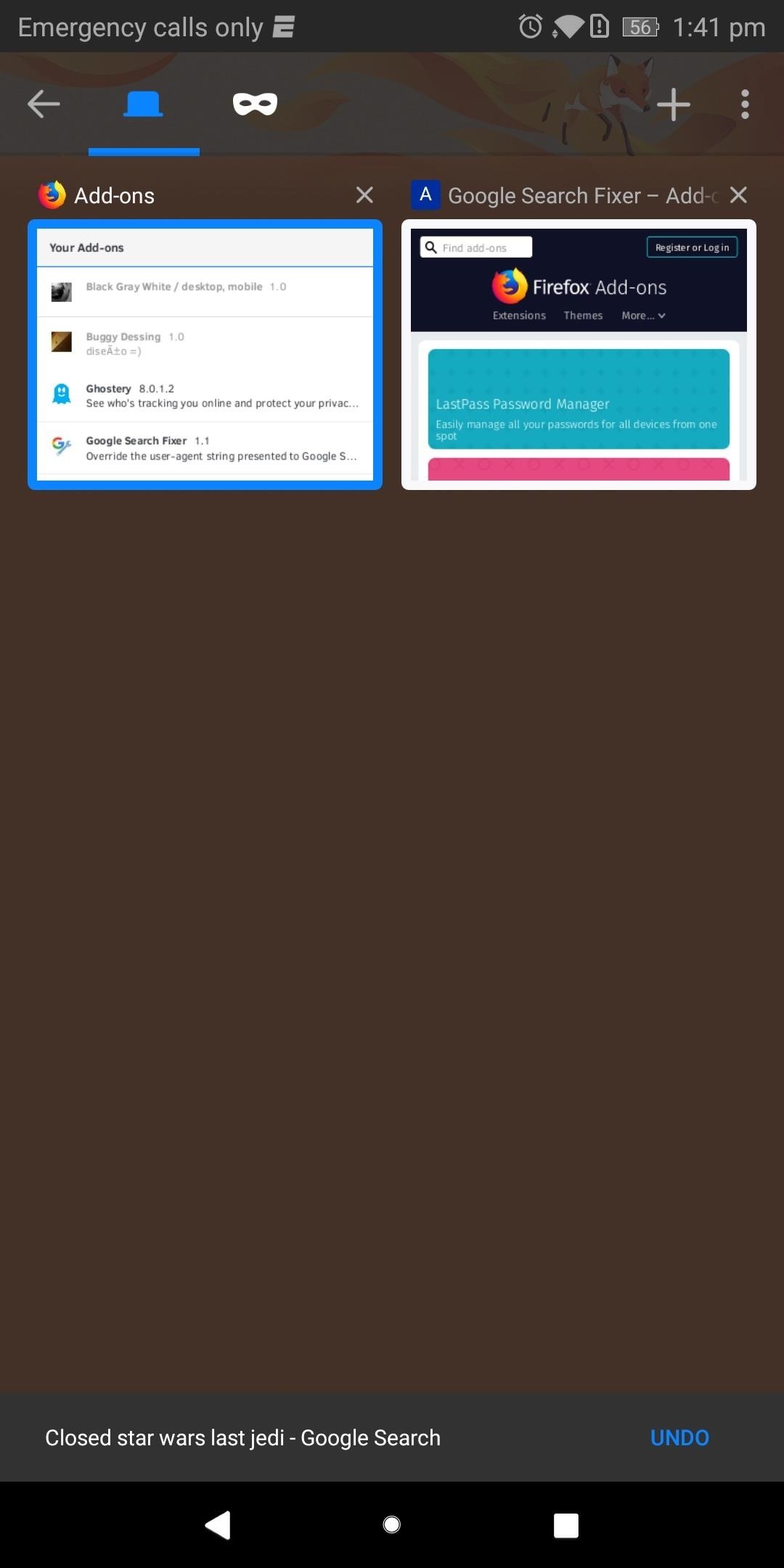
Step 3: Verify the Extension Was Properly InstalledIf you want to make sure the extension is working as intended, start by selecting the square icon located to the right of the URL to display all tabs. Select the Add-ons and locate the extension you just installed.As an example, we installed "Google Search Fixer" to get Chrome's Google search experience on Firefox. This extension should be found within the Add-ons tab and shouldn't be grayed out (which would indicate the extension is disabled or incompatible with this version of Firefox). As long as your extension meets these two requirements, it was successfully installed. Verifying that the extension actually changed what it was supposed to change isn't always possible since some extensions' features aren't very obvious. But in our example, we can easily display the effects of "Google Search Fixer."Navigate to Google.com and conduct a search. It should display the search results differently, presenting the webpage in a fashion similar to Google Chrome. Select the square icon next to the URL and choose Add-ons. Select the square icon (shown here with the number "2" inside) to navigate between tabs. Select "Google Search Fixer" and choose "Disable" to turn off the extension. Use the square icon to navigate back to your search results and reload the page. The results should look different, with smaller text and fewer animations. As you can see, "Google Search Fixer" is doing exactly what it's supposed to do. After performing this test, enable the extension again and enjoy. Extensions are a great way to add features to your browser, and since Firefox is open-source, add-ons can come from any users. This allows for truly unique extensions that address niche needs normally ignored by large developers. Which extensions have you installed so far? Let us know in the comments below.Don't Miss: 3 Reasons Firefox Quantum is the Best Browser for AndroidFollow Gadget Hacks on Facebook, Twitter, YouTube, and Flipboard Follow WonderHowTo on Facebook, Twitter, Pinterest, and Flipboard
Cover image and screenshots by Jon Knight/Gadget Hacks
iCloud is built into every Apple device. All your photos, files, notes, and more are safe and available wherever you are, and it works automatically.
Osas Obaiza's Profile « Wonder How To
When you add a Gmail account to your iPhone or iPad, you'll have noticed that there's no delete option when you swipe from right to left on a message, only an Archive. This option moves the
Get Gmail to Stop Archiving and Start Deleting - nytimes.com
Confirmed! Those of you who have been waiting (or dreading) the announcement of social games in Google+ can now look forward to them showing up in your stream. The anticipated games have yet to show up, but Google has confirmed that APIs will be made available for third party developers to access Google+, much like Facebook allows them.
WHAT IS GOOGLE'S NEST HUB MAX? | Daily Mail Online
With the content difference between American Netflix and other regions (such as Canada where I live) it is no surprise that people are looking to "unlock" that content. With the popularity of my How to: Watch American Netflix in Canada using AppleTV post, I thought it was time to take this Netflix content unlock to the iOS platform.
How to watch American Netflix in Iceland - watchtvabroad.com
The good news is that even if Mullvad VPN or another services is blocked by Netflix, there's likely a workaround you can use. This is due to the incomplete nature of these proxy blocks and the fact that VPNs can often provide access through new IP addresses before Netflix can block them.
Stop Netflix from Eating Your Data While Streaming
(card reader built into my tower) But in Win 7 I just plugged the card in and was given a list of things to do, so I chose upload photos, and the correct program opened. When I plugged the card in in Win 10 I was asked to choose an app - I chose Photo - and it searched for every photo in the world except my SD card.
How to Transfer Pictures From a MicroSD Card to a PC | Chron.com
How To: Reveal Saved Website Passwords in Chrome and Firefox with This Simple Browser Hack just one of the many ways to reveal saved passwords in a browser.
How to Reveal Saved Password on Any Website Easily (2018)
Force-closing an app in iOS 11 on the iPhone X. Image by Dallas Thomas/Gadget Hacks. But the swipe-to-dismiss gesture isn't completely gone in iOS 11 on an iPhone X. When the red minus buttons are displayed, you can then swipe up on cards to force-close them. So you still can swipe up to close, but only with those red minus buttons present.
How to Force Close Apps on iPhone X - iphonehacks.com
add ringtones to contacts on droid x, droid x mp3 ringtone contact, droid x set ringtone for contact, how to add mp3 to ringtones droid x, how to set a contact ringtone on droid x, how to set contact ringtone on droid x, how to set download ring tone to a contact droid x, mp3 as individual ringtone droid x, ø¯ø§ù†ù„ùˆø¯ ringtondroid,
Setup and use notification tones - Moto Z Force
In this softModder tutorial, I'll show you how to install the Xposed framework onto your Nexus 5. Xposed is a great tool that enables a much deeper level of customization on your Android device.
How to Install the Xposed Framework on Your Nexus 5 for Max
How to Get Kodi Subtitles Using OpenSubtitles. Opensubtitles is probably the best subtitles service for Kodi. This service has subtitles in a wide range of languages and for nearly all the movies and TV shows that have been released so far. If you are looking for Kodi subtitles, OpenSubtitles will always be my first recommendation.
Kodi Subtitles Addon: Get Subtitles For Everything You Play
Facebook Messenger, Instagram and WhatsApp may merge into one app But the proposed project is likely years away. by Josh Johnson January 31, 2019, 2:21 pm
Facebook Messenger, WhatsApp and Instagram Integration: FAQ
0 comments:
Post a Comment