Instagram 101: How to Create a Custom Location on Instagram
Making a custom location on Instagram is one of the best ways to generate traffic to your account. It gives you that extra uniqueness when it comes to standing out amongst other companies. It also allows people to check in at the same location, further promoting your account across other platforms.When I was first hired to do the social media for F45, creating a custom location for the gym on Instagram was one of the first things on my to-do list — you know, the to-do list that never ends.Well, I failed miserably. I tried every day for two weeks to add in the custom location, but I could never find it when I went searching for it on Instagram. I was super bummed. So I basically settled in with the thought that I suck at Instagram, social media, and ... screw it, I'm going to pretend like it's not possible to create a custom location and move on with my life.Don't Miss: Geotag on Instagram to Increase EngagementThen, one day, the custom location just appeared, and I was as happy as could be.What did I do wrong? I didn't update my Facebook app, which I think is a pretty common dominator in my phone life.So first things first, always check to make sure your apps are up to date — in this case, both Instagram and Facebook. Since the social giant owns Instagram, you need to create the custom location on Facebook first, before you can sync it to your IG account. Here's how to do it: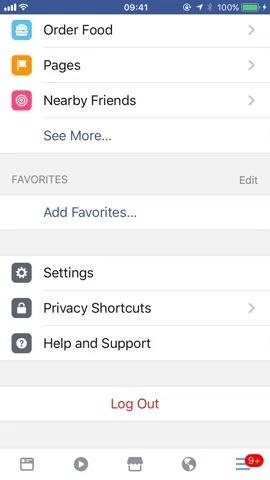
Step 1: Turn on Location ServicesYou can either enable location services through the Facebook app or through your device's settings. To get to the setting, start by opening Facebook, then tap on the menu button.From there, if you're using an iPhone, select "Settings," then "Account Settings," and tap on "Location." On the next screen, make sure to select "While Using the App." If you're using Android, select "Account Settings," then "Location," and make sure "Location History" and "Location Services" are both turned on. If you don't see "Account Settings," tap "Settings" first. Having trouble turning on location services from within the Facebook app? Then go to your device's settings.If you're using an iPhone, go to "Settings," then "Privacy." Tap on "Location Services" and then make sure it is turned on. Also, make sure that Facebook is toggled on from the Privacy list.On an Android device, head to the "Location" menu in Settings (use the Settings search feature if you can't find it), then make sure the location feature itself is on and set to "High accuracy." After that, go to "Google Location History" at the bottom of the screen, then make sure this service is turned on as well. Also, make sure to go to the "Apps" section in Settings (again, use the search feature if you can't find it), find Facebook, select "Permissions," and make sure "Location" is toggled on. Don't Miss: Change Your Profile Name on Instagram to Increase Search Traffic to Your Account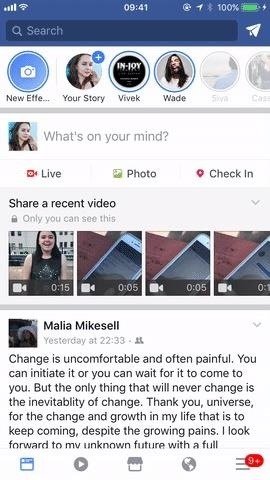
Step 2: Create a Facebook Check-in StatusNow, create a check-in status on your Facebook account. Type the name of the location you want to customize into the search bar. You must capitalize the first letter of your location and, unfortunately, you cannot add in any emojis or symbols like # and @. So keep it pretty straightforward.Scroll down all the way to the bottom until you see "Add [Custom Location] ... " and tap on it. Don't Miss: How to Insert a Line Break in Your Instagram Caption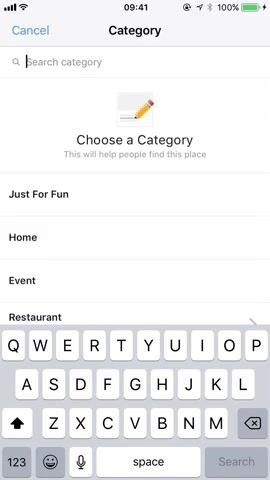
Step 3: Create Your Custom LocationOne you've tapped on "Add [Custom Location] ... " choose which category describes your location best. I choose "Just for Fun" because that's what describes my location best, but maybe yours is an event or your place of business.After choosing your category, Facebook will ask you to choose a location. Choose "I'm currently here" or search for the location that you want to customize and choose that instead. Then, create the location and post your check-in status to your Facebook. Don't Miss: How to View All the Posts You've Ever Liked on Instagram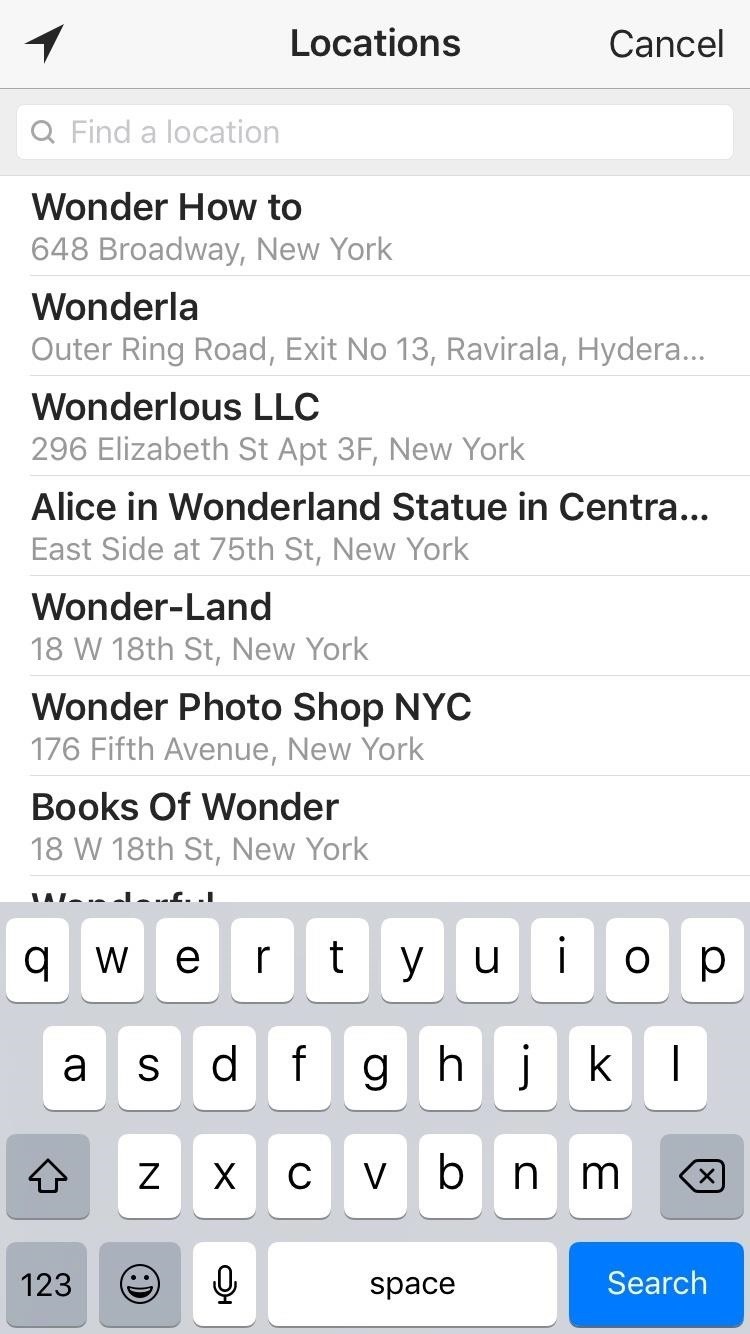
Step 4: Open Up Your Instagram App & Create a New PostTo make sure your custom location is created, go to Instagram and create a new post, then tap "Add Location." Search for your recently created location in the search results. After finding it, post it to your IG and you are all set to go! Follow me on Instagram @b3t.tina to see how I'm currently using these tips and tricks to grow my own profile page.Don't Miss: How to Remove Your Location from Instagram PhotosFollow Gadget Hacks on Facebook, Twitter, Google+, YouTube, and Instagram Follow WonderHowTo on Facebook, Twitter, Pinterest, and Google+
Cover image, screenshots, and .gif by Bettina Mangiaracina/Gadget Hacks
About the Accessibility Shortcut for iPhone, iPad, and iPod touch Learn how to add VoiceOver, Assistive Touch, Guided Access, and more to your Control Center for easy access. And use triple-click to quickly access frequently used Accessibility features.
Use AssistiveTouch on your iPhone, iPad, or iPod touch
But as we have come to expect, no one app can satisfy everyone. So if you need some features that Trello doesn't have, or if you want to try out several similar apps before you decide the one that fits your need, here are the 10 best Trello alternatives for project and task management. Best Trello Alternatives in 2019 1. MeisterTask Key Features
8 Tips to Organize Your Office (and Yourself) for Better
"Using a snap action switch inside a cigar box, I was able to control the music by opening and closing the lid, just like with a mechanical music box. The main difference being that my MP3 player would start the song over again after closing and reopening the box, which didn't bother me.
How To Craft A Homemade Digital Music Box With A Cheap MP3
the issue is that the android's screen will always be on any time im using it, draining energy and generating heat.. is there any way to have the screen off while mirroring? i will pretty much want the screen off 100% of the time
In this clip, you'll learn how to add and activate phone numbers for call forwarding with the Google Voice app on a Google Android smartphone. For complete instructions, and to get started activating numbers on your own smartphone, take a look.
Activate a phone in Google Voice - Video - CNET
News: All the Cool Kids Are Going to Instagram, Hanging Snapchat Out to Dry News : Verizon Is Giving Away the iPhone X S via Snapchat AR Scavenger Hunt How To : Use Any Photo or Video as a Self-Destructing Snapchat on Your Samsung Galaxy Note 2
News: Snapchat Proves That No One Can Agree on How to
How To: Use Your Fingerprint Scanner to Do Almost Anything with Tasker News: Samsung Scraps In-Display Fingerprint Scanner for Galaxy Note 8 How To: 3 Ways to Unlock Your Samsung Galaxy S8 Faster — Without Using the Fingerprint Scanner
How to fix fingerprint scanner not working problem on Galaxy S10
Learn how to listen & reply to text messages while driving with SYNC with MyFord. SYNC reads your messages giving you hands free options while driving.
Top 10 Best Text Message Readers for Android/iPhone - Listen
Steps To disable heads-up notifications on Any Android without root access: Android devices have gone through a big series of evolution to be a great mobile operating system today. We have seen a great increase in the usability of Android, with every new Android version.
Completely Disable Heads Up Notifications in Android Lollipop
motion detectors require just a PIR sensor and a few components around the sensor to make them work. Motion detectors containing one PIR sensor, a Fresnel lens with a cone-type beam, and a binary output are very efficient for detecting any type of motion, including a human or pet. However, imagine a customer
Cheap Motion Detection Wildlife Camera - instructables.com
FiLMiC Pro v6 shooting log video. FiLMiC Pro has been the de facto video camera app for mobile filmmaking for awhile. Mostly because of its robust feature set which includes manual control of iris, white balance and focus, as well as a 50 megabit and 100 megabit codec to reduce the amount image compression in video files.
The Best Video Recording Apps for Your iPhone « iOS & iPhone
0 comments:
Post a Comment