How To: 8 Things Every LG G3 Owner Should Know About Their Camera
Aside from its many high-end features, the camera on the LG G3 is up there with other heavy hitters like the Galaxy S5 and HTC One.With an exclusive Laser Auto Focus sensor and 13-megapixels with optical image stabilization, it's hard to ignore what this camera brings to the table. Aside from the hardware, the camera's software facilitates a great, user-friendly experience when capturing images.Today, we're going to dig a little deeper, past the superficial, well-known features, to allow you to take full control of your G3's camera. Please enable JavaScript to watch this video.
#1: Launch the Camera App Without Waking the G3Like most other Android phones, you can easily wake up your G3 when the screen is off to launch the Camera from the lock screen. Just swipe up on the Camera icon and you're ready to start shooting. But, even that's not fast enough to capture fleeting moments.A faster way to open up the Camera app is by not even waking the G3 up. Instead, simply hold the "Volume Down" key for a couple of seconds. This will launch you directly into Camera mode.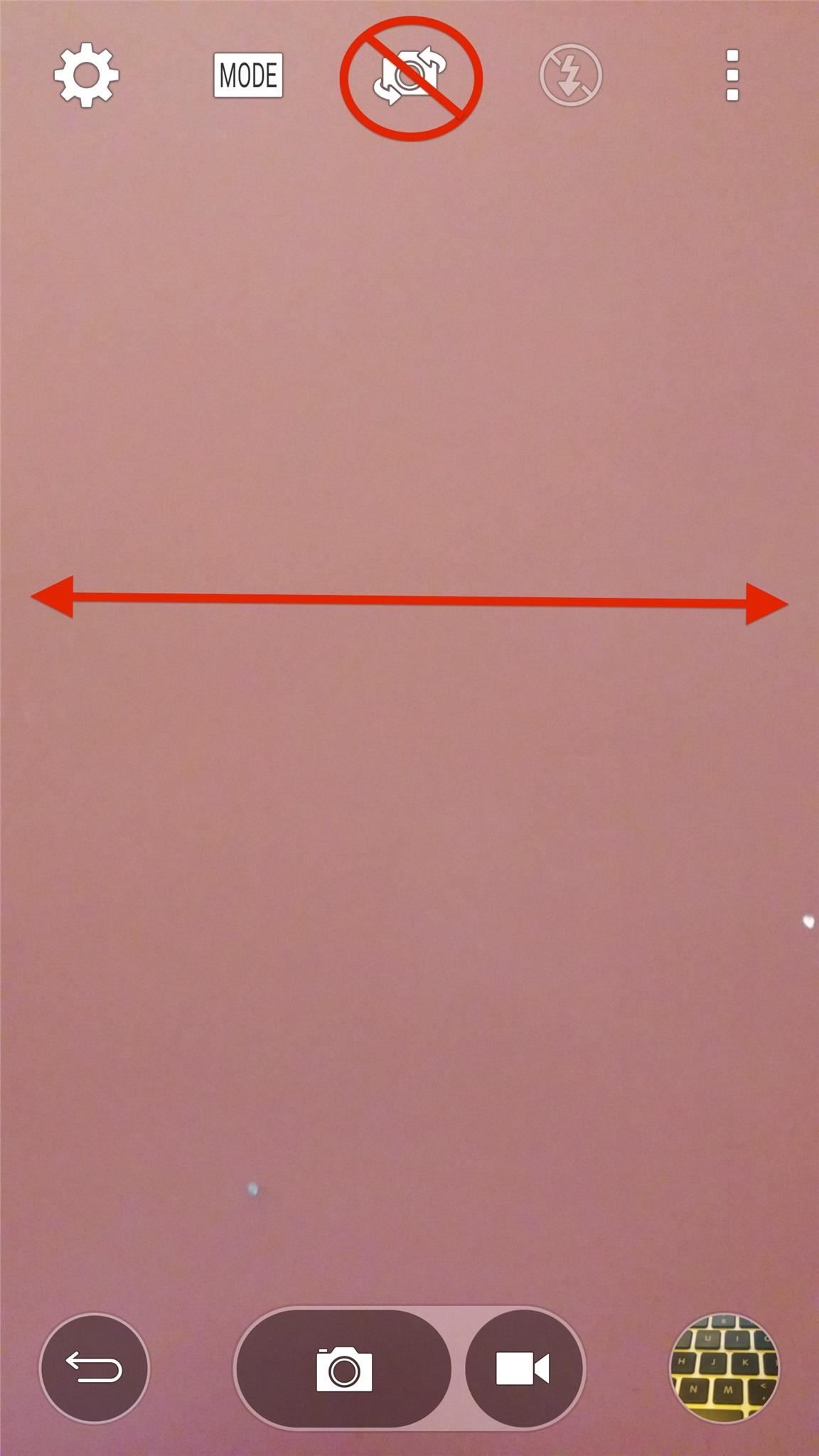
#2: Take Selfies Easier with Swipes & Hand GesturesYou can always use the camera view switcher to change from front- to rear-facing camera. Or, like with the HTC One, just swipe the screen to either side and capture those selfies in half the time. Another cool feature that will ensure a great selfie is the hand gestures that LG has included. With the camera pointing at you, open your fist until the UI recognizes it. Once acknowledged, close your fist to begin the three-second countdown. Use this trick to prop your G3 up and capture images when you're ready to.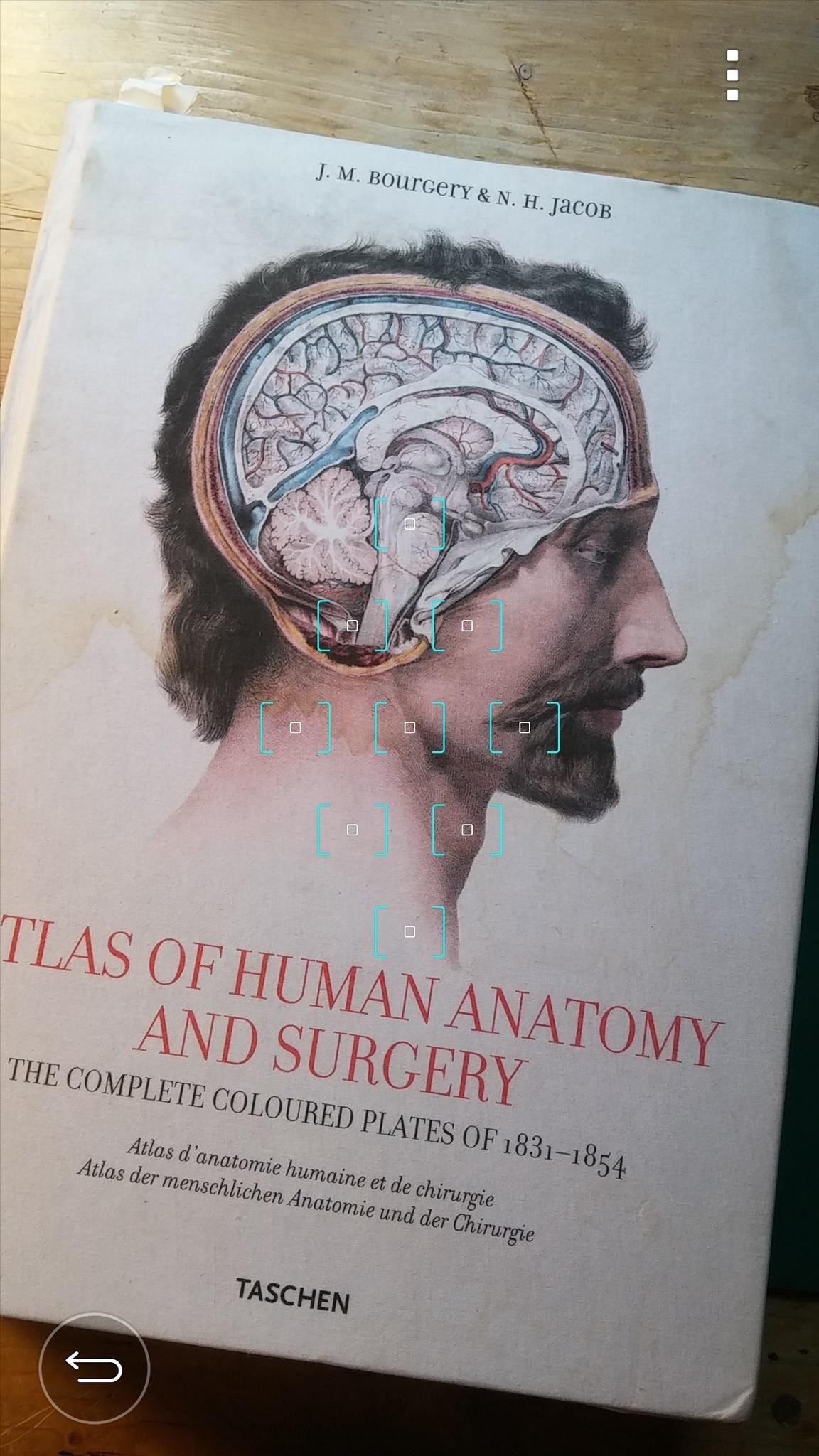
#3: Focus & Shoot Photos Faster with Just a TapWhen you open the Camera app, you'll notice a clean, minimal interface with only a back button and a three-dot settings icon. Tapping on the three dots will enable the shutter button, as well as other options, but why even do that?If you remain in the minimal mode, you can simply tap on the screen wherever you wish to focus and automatically take the picture. Using the conventional shutter is fine, but why not take advantage of the unique Laser Auto Focus feature?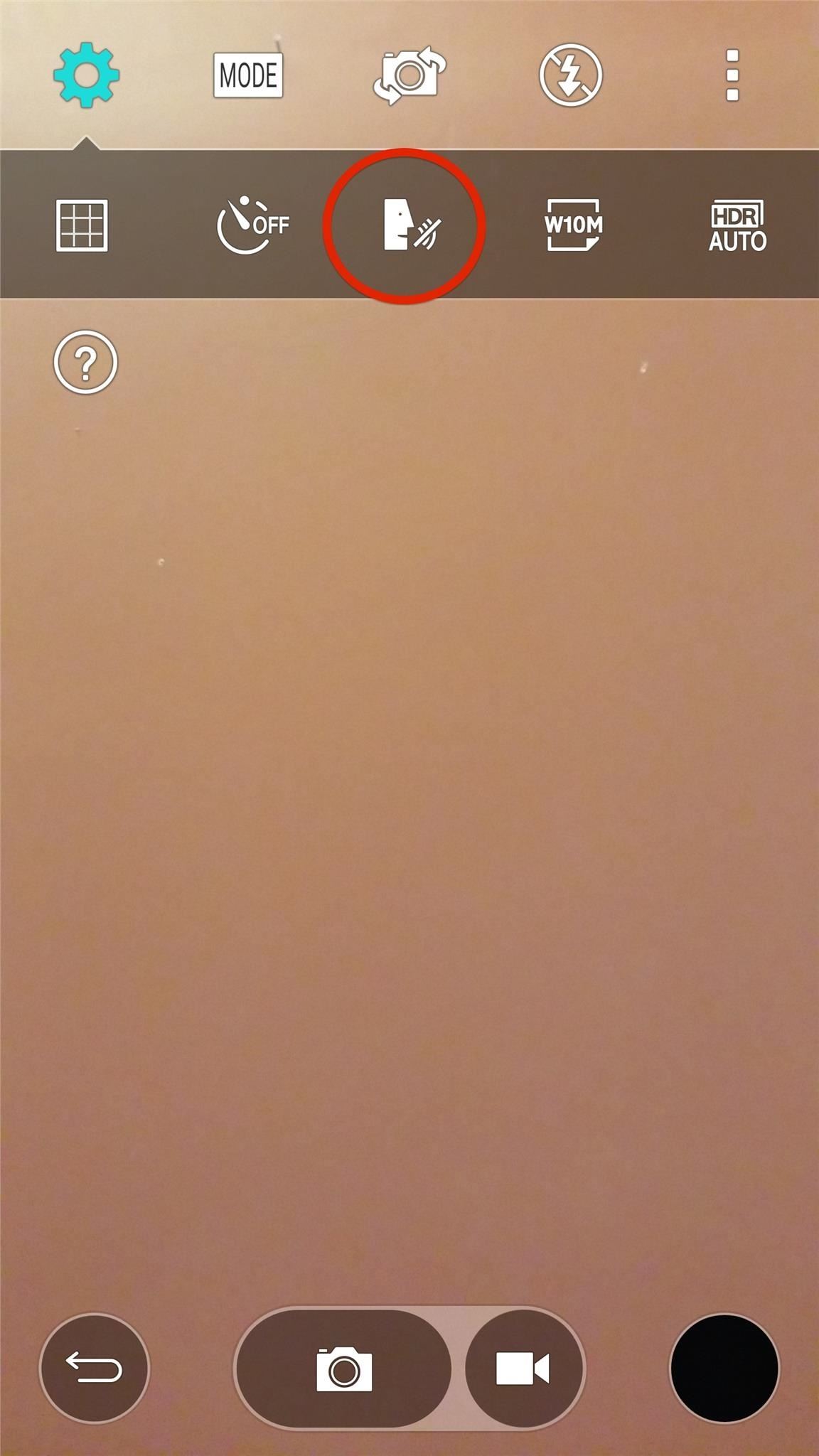
#4: Just Say "Cheese!" to Snap a PicIncluded in the Camera app is the "Cheese shutter" feature. Sure, LG could have come up with a better name, but this nifty feature allows you to command your camera to take a picture with five different voice commands: "Cheese", "Smile", "Whiskey", "Kimchi", and of course, "LG".Call up the full UI with the three-dot icon, tap the cog icon for the Settings menu, then select the "face-speaking" icon to enable the Cheese shutter.
#5: Grab the Best Image with Burst ModeIt's rare to get the perfect shot from just one photo, especially with people blinking or large group photos. In order to ensure you capture at least one great image, use "Burst Mode" by pressing-and-holding the shutter icon.During the burst, your gallery icon will display the number of shots captured. Once done, enter your gallery, select the burst shot, then select the multiple image icon on the top right.From here, use the slider to browse through the multiple images and save individual shots with the save icon up top.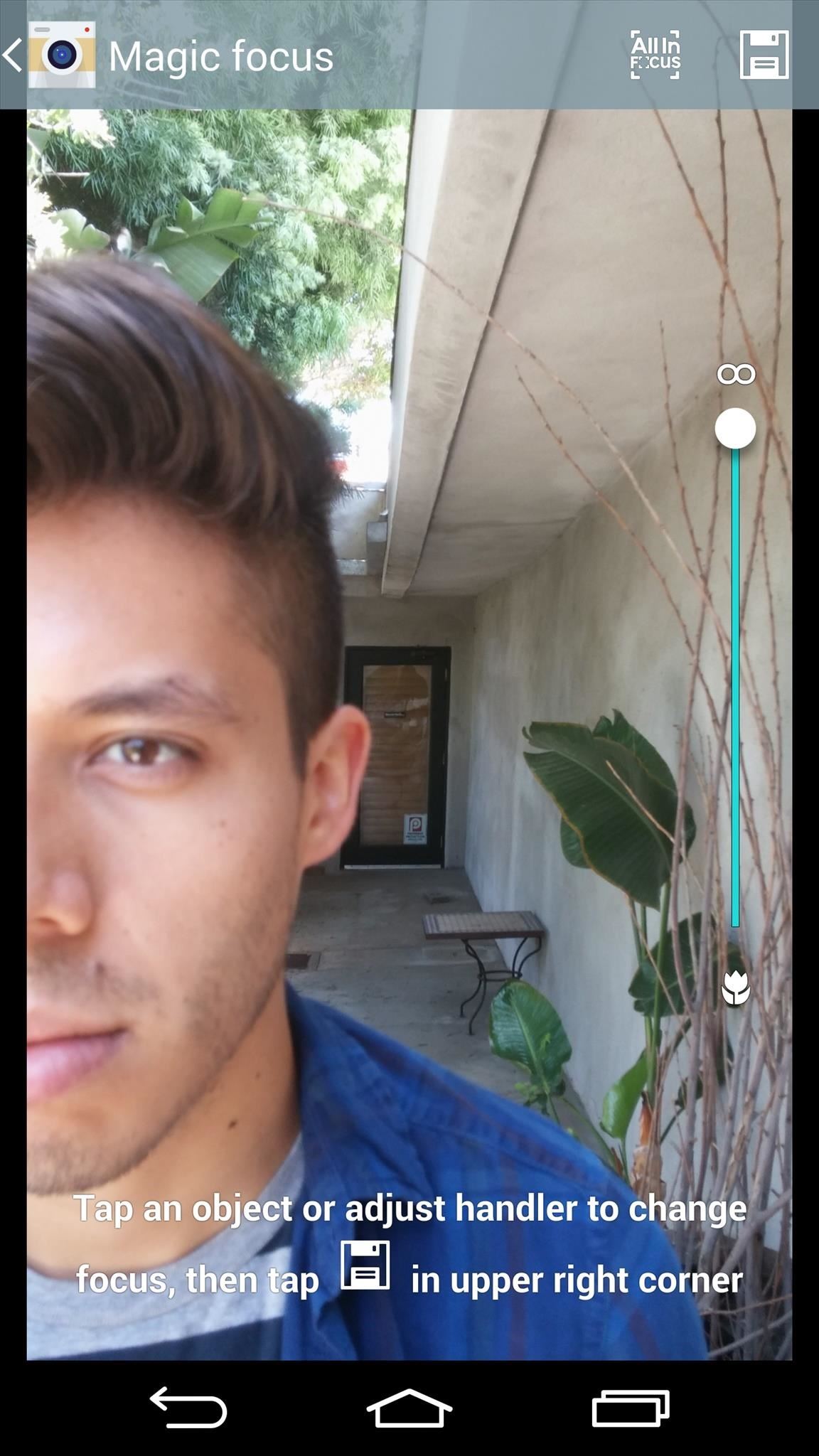
#6: Readjust the Focus After Taking a PictureBlurring and adjusting the focus of an image is a great way to add depth to a photo. Enable "Magic focus" under the camera "Mode" options, then hold still, tap the shutter, and enter your gallery to adjust the image. You can either adjust the blur by tapping an object in the photo or by using the focus scale.You will also be able to save various versions of the image just by hitting the save icon.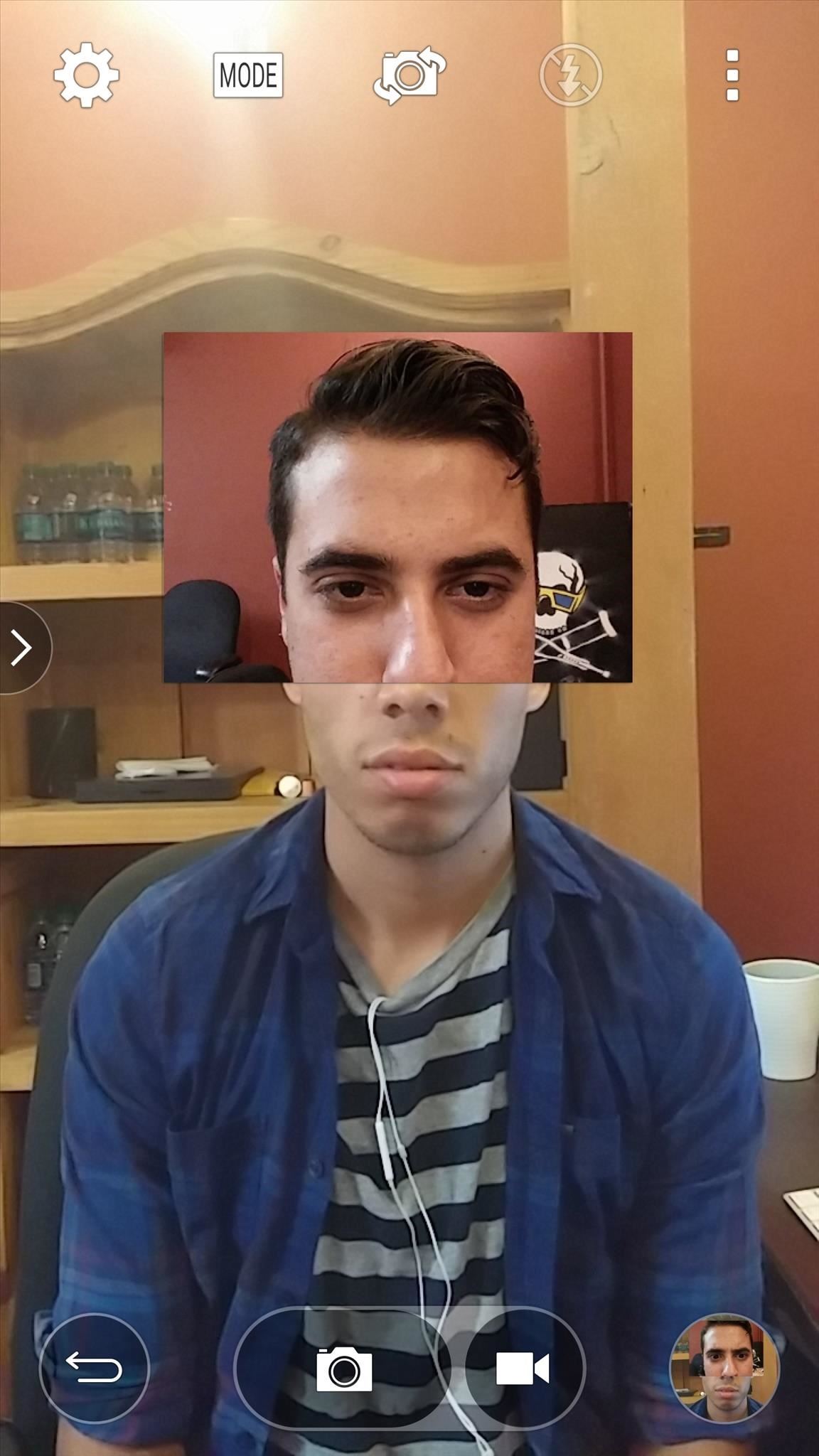
#7: Capture Your Reaction with Dual ShotsAnother mode to utilize is "Dual camera", which is a feature that places a small window with the front camera view while the background image in the rear-facing camera view.Moving the window is as easy as dragging it, and to adjust the size, you simply tap and hold on the window. A single tap on the smaller window will also switch the image being displayed in the background.This is a great way to include yourself in a group picture, or capture your reaction to something going on in front of you, because reactions shots can be just as good as the picture itself.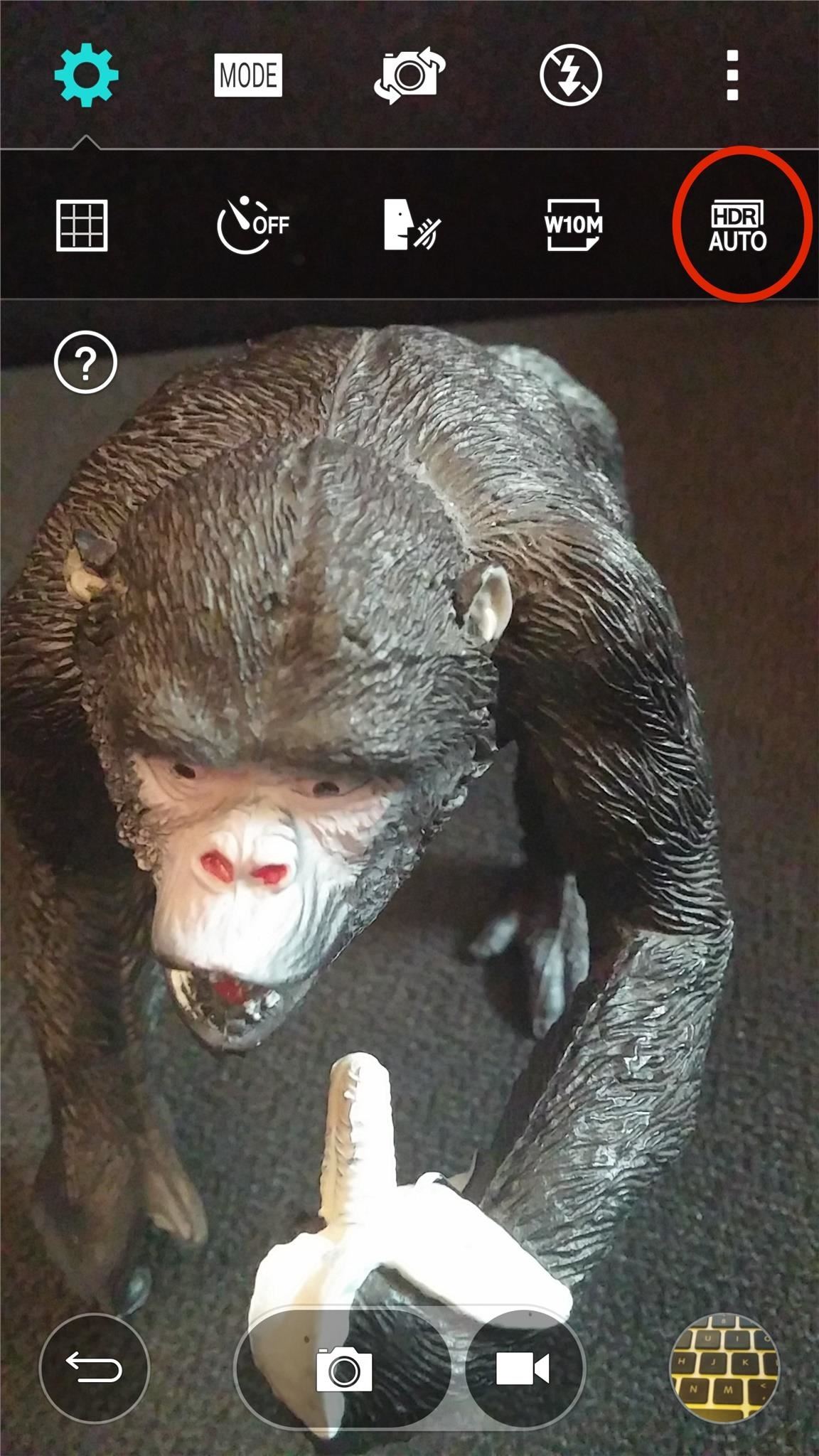
#8: Capture the Best Image with Auto HDRUnder the cog icon, you can toggle HDR on or off, but "Auto HDR" ensures that you get an HDR image when the proper conditions are met. This all depends on lighting and focus, as some images will actually turn out better without HDR. While the LG G3's camera may not have many user-adjustable options, its ease of use and intuitiveness make it one to be reckoned with. Let us know how you're liking it in the comments below.
'Droid life How Microsoft is turning Android into the mobile OS for Windows users With Windows 10 Mobile dying, many former Windows phone users are turning to iOS and Android.
How to share your location for a period of time using iMessage for iPhone and iPad; How to tell if you're sending an iMessage or an SMS/MMS. Apple's built-in Messages app can send both carrier-based SMS/MMS to any phone and data-based iMessages to any other Apple device. To make it easy to tell the two apart — and so that you know what might
How to sync messages between iPhone and i… - Apple Community
Everyone's iPhone lock screen looks the same — here's how Apple could make it way more personal and useful some information like battery life and signal strength at the very top, and a
When it comes time to buy a new smartphone, the sheer amount of options on the market can make you feel overwhelmed. There are Android devices of all shapes and sizes with different functionalities and price points, and now, even Apple has three unique iPhone models to fit various budgets.
Having Trouble Picking New Phone This Chart Will Help You
In this guide, we'll show you everything you need to know to manage wireless network connections on Windows 10 using the Settings app.
How to find your internal and external Mac IP addresses
Dropping the Beat: How to Make Google Translate Beatbox for You Jan 17, 2014 I know that after seeing 8 Mile for the first time, you and your friends tried a few freestyles yourself. Nothing to be embarrassed about. As one digiwonk.gadgethacks.com
Beatbox Tutorial - The Basics « Beatbox Tutorials :: WonderHowTo
In this video, I'll be showing you two methods you can use to swap the placement of the "Back" and "Recent Apps" buttons on your Nexus 6P. The first is a flashable ZIP, which can be installed with
Swap the "Back" and "Recent Apps" Buttons on Your Nexus 6
In this video, Mike Callahan shows us how to make our unlock pattern visible on an Android phone. First, unlock your phone and go to the home screen. Then, go to 'settings, location & security". After this, click the button that says "use visible pattern" so that the check mark and button are both
How to make your Android unlock pattern visible - YouTube
So the first thing we will need to do is to actually simply copy and paste the YouTube embed link of whatever video you want into the custom JS/HTML element in your ClickFunnels.
How to Embed and Customize YouTube Videos - YouTube
This is Official guide how to Jailbreak iPhone 4 on iOS 7.1.2 by Pangu Tool. After a long development period and testing now we can finally proudly confirm that the Pangu Jailbreak really works on iOS 7.1.2 for iPhone 4 as well as newer models. The release of the Pangu untethered jailbreak iOS 7.1.2
Jailbreak Iphone 3G/3GS and Unlock with Redsn0w 0.9.2
How to Get Faster PIN-Unlock on Your Samsung Galaxy S4 by
Now you're free to flash custom ROMs and any other device mods on your Note 3. That's all there is to installing Safestrap and getting a custom recovery on your bootloader-locked Note 3. If you have any questions or need some help troubleshooting, post a comment below. Cover image background via Shutterstock Related
How to Install a Custom Recovery on Your Bootloader-Locked
0 comments:
Post a Comment