Pocket Camp 101: How to Use Market Boxes to Buy & Sell Items with Other Animal Crossing Players
Market boxes are an integral part of the player experience in Animal Crossing: Pocket Camp, but using them effectively can be a tricky task. The item-trading tool between human friends is the locale for both junk and diamond-in-the-rough deals, and it can greatly increase the number of bells you earn if you play your cards right.Human players list items they wish to sell, such as fruit, fish, or bugs, in their market boxes, and other players are able to view them via the map or friends list. Exploring everyone's market boxes in the economy can help a savvy investor turn a pretty little bell profit.Don't Miss: How to Make Human Friends in Animal Crossing: Pocket Camp
Step 1: Add Items to Your Market Box ListingsFirst, tap "More" on the bottom menu, then "Market Box" from the list of options. All of your listings will pop up here, displaying the items you have for sale. If the boxes are blank, you haven't listed any items yet. To list an item, tap on an empty box that's labeled "List," then select an item you wish to sell from your inventory. On the next screen, use the +/- buttons to choose the quantity for the box, as well as the right amount of bells you'd like to be paid.More common items like fruit, pale chubs, and monarch butterflies can't be listed for more than 100 bells per item, but rare items like red snappers can be listed for up to 1,000 bells. Keep in mind that every player has access to the exact same resources. Even rare items like red snappers are far from impossible to find.When selling, avoid listing an item for the maximum amount. While some players probably could use the cherries you're about to list, they can certainly find them for cheaper than 100 bells. Check out what your friends are listing items at (see Step 3 below), and try to undercut them a bit. Remember, competition is a good thing.Once ready, just hit "List it!" to put your box on the market. You may receive a warning saying that items listed in your market box cannot be recovered. What this means is that you will never get those items back, even if they don't sell and you need to cancel the listing to make room for better merchandise. Select "Understood" to continue listing it, or "Never mind" to rethink things.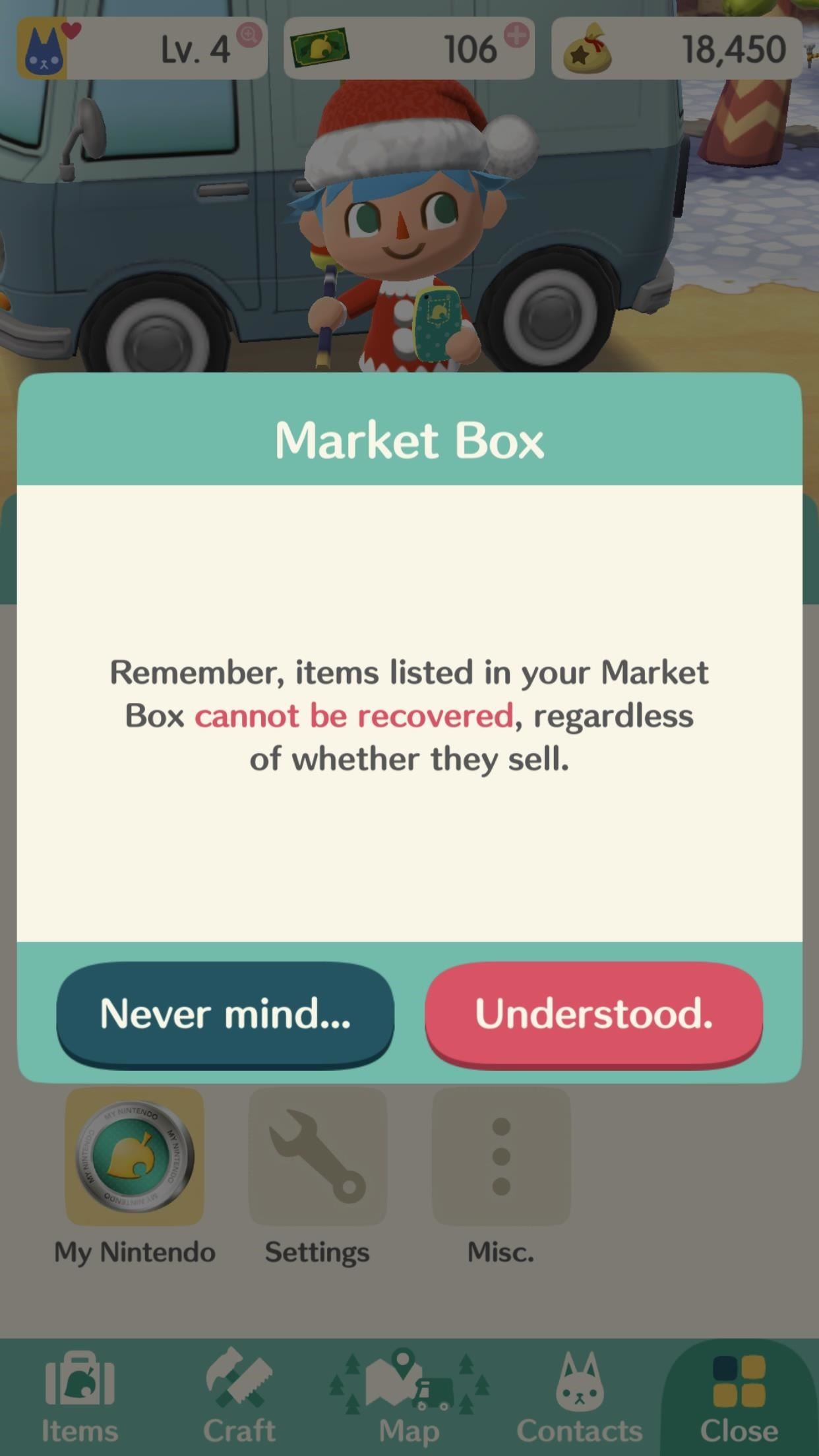
Step 2: Cancel Market Box Listings (Only When Necessary)If you want to remove a market box from your listings, you will need to throw everything within it away, losing any potential profit on that item. If you set the price too high and nobody is biting, it might be necessary. Just tap on the market box, then hit "OK" to cancel the listing.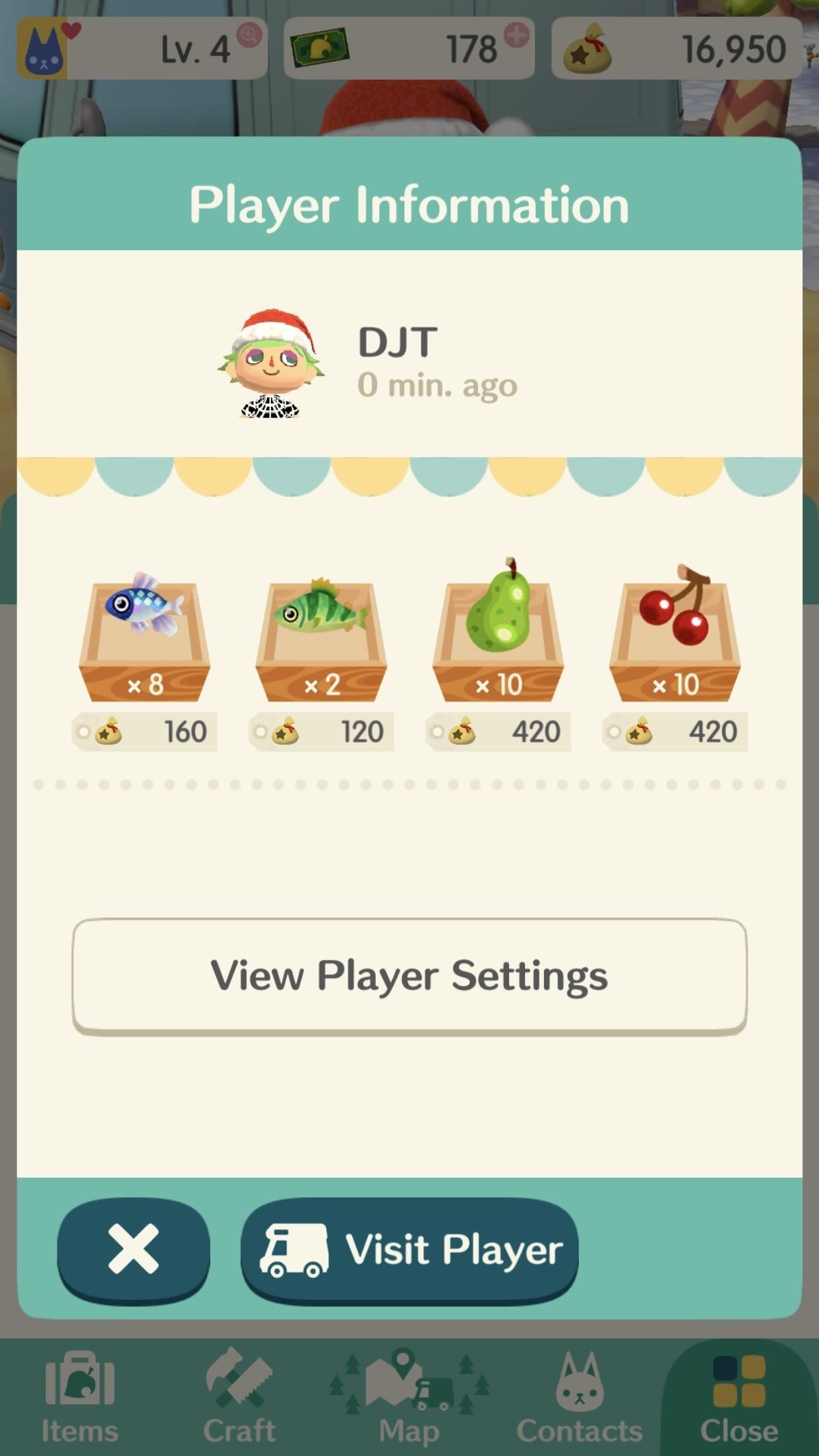
Step 3: View & Buy from Other Players' Market BoxesIf you need an item but haven't found it in your adventures yet, you can buy one from human players you meet in-game or from any of your friends. You can also view other players' listings to get an idea of how much you should be listing your market boxes for.To check your human friends' listings, open up your Friends list, then tap on one of their names. The next screen will show their player information, as well as all the market boxes they have listed for sale. If you like what you see, tap "Visit Player" to go to their campsite. Market box transactions must be done in person. You can also view other players' market boxes, whether you're friends or not, when you're out and about on the map. If you come across another player, tap on them to bring up the menu, then tap "View Market Box." From here, you can purchase items from each of their listings or just see how much they list things for. When you see someone listing an item for well below the going rate, tap on it to buy it! You can either sit on the items or flip them for a profit later, but a deal is a deal. When you see two red snappers for 1,500 bells, pounce on that. This rule mostly applies to rare items, as common ones are a lot harder to move. What to do (left) vs. what not to do (right). Likewise, if someone wants to buy something from you, this is how they'd do it.Don't Miss: More Pocket Camp Tips for Android & iOSFollow Gadget Hacks on Facebook, Twitter, YouTube, and Flipboard Follow WonderHowTo on Facebook, Twitter, Pinterest, and Flipboard
Cover photo by Justin Meyers/Gadget Hacks; Screenshots by Brian Lang/Gadget Hacks
CyanogenMod has revealed a new browser for Android devices named as Gello, which is based on Google's open source Chromium. Joey Rizzoli, employee of CyanogenMod teased the audience with this new browser in his Google+ post.
LineageOS Change Log #9: Jelly as the Default Browser, Kernel
If you've been using a free Flickr account as a 1-terabyte backup cloud, there's been some unfortunate news. Flickr will be removing the unreal amount of free storage space, and opt for a much different option. Announced on November 1st, free users will only be granted 1,000 free photos under 200 megabytes each.
Flickr's Free Users With More Than 1K Photos Need to Make a
Smart Meters are worse than you think (UPDATED) ScottiesTech.Info. In short, with a smart meter, you may end up with less juice to power stuff, and more frequent main breaker trips as people
Smartphone battery myths that need to die - USA TODAY
How to Remove a Virus. This wikiHow teaches you how to remove a virus from your Windows or Mac computer. In many cases, using a combination of your computer's built-in Safe Mode and an antivirus program will be enough to remove a virus.
Top 10 Best Free Malware Removal 2019 - The Best Antivirus
Just as we saw in Android KitKat, battery percentage information is absent from the status bar. While we were able to enable a hidden setting to show that all-important number in KitKat, you could see why it was never enabled—the white text on the white battery icon made it nearly impossible to read.
How to Unlock the Hidden Battery Percentage Status Bar Icon
Save Money on Hulu by Picking the Plan That's Right for You
Out of the several reasons, why you wish to see someone's location on your iPhone is to ensure that your dear ones are safe. The best example is the situation where parents can keep track of their children. At the same time, children can keep track of their parents too! You can learn how to find someone's location on iPhone using different
How to Transfer Photos from iPhone to Computer (Mac & PC
How to block people and app invites on Facebook. Sick and tired of those annoying app or event invites? Here's how you can stop them once and for all. You can also quickly block a user if they
How to Block Annoying App and Event Invites in Facebook
How to manage cellular data usage on your iPhone and iPad with iOS 8 The Settings > Cellular Data > View Account screen shows details from the carrier, including the billing period, how much
How to Manage Your iPhone Cellular & Wi-Fi Usage While
The Best Keyboard Apps for Android - March 2018 Posted by William Sattelberg on March 14, 2018 We use our phones for everything, but communication may be the most important feature of the device you keep in your pocket or purse.
How to Set or Change Default Apps in Android - Tom's Guide
3 Responses to "Top 11 Writing Apps for iOS (iPhone and iPad)" Robert Heaney on October 03, 2017 2:59 pm. No mention of Scrivener? You list a lot of great tools, most of which I've used… but Scrivener is at the very top of that list, for me.
How to Use Splice to Edit Movies on Your iPhone for Free
How to Customize The "Slide to Unlock" Text on Your iPhone's
Once you add Favorite Doodle you can visit Google.com. If you are already there, you can refresh the page. What you will see is one of the previous Google Doodles being displayed like this one. Selecting a Google Doodle as a Favorite. To change the Doodle to your Google search page, click on the current Doodle.
Replace Google Logo with Your Favorite Doodle in Chrome
Read reviews, compare customer ratings, see screenshots, and learn more about iTheme - Themes for iPhone and iPad. Download iTheme - Themes for iPhone and iPad and enjoy it on your iPhone, iPad, and iPod touch.
How to Jailbreak iOS 9 on Your iPad, iPhone, or iPod Touch
Just like the recently rediscovered Star Wars ruins in the Tunisian desert, there are tons of hidden treasures in your Samsung Galaxy Note 2 just waiting to be unearthed. Rooting enables you to install custom ROMs, exclusive features from other devices, add Wi-Fi tethering, overclock the CPU for faster speed, and many other customizations.
How to Root Your Samsung Galaxy S3 (And Flash Stock ROMs
0 comments:
Post a Comment