How To: Add Custom Words & Phrases to Your Status Bar on the Samsung Galaxy Note 3
I love my status bar. Not only does it tell what time it is and how much battery juice is left, but it gives me cellular connection info, text alerts, and app update notifications. However, one thing is does not give me is customization. Since you're looking at it all the damn time, why not personalize it?In this softModder guide, I'll be showing you how to make the status bar on your Samsung Galaxy Note 3 yours by adding custom words or phrases in it. You could add reminders, like "get milk," or reassure yourself of how awesome you are with a "you are a God" pick-me-up. Please enable JavaScript to watch this video.
For this hack, we will be using an Xposed Mod, so make sure you root your Note 3 if you aren't already rooted, and install the Xposed Framework, which makes this mod possible. Also, you'll need to make sure "Unknown sources" is checked in your Security settings.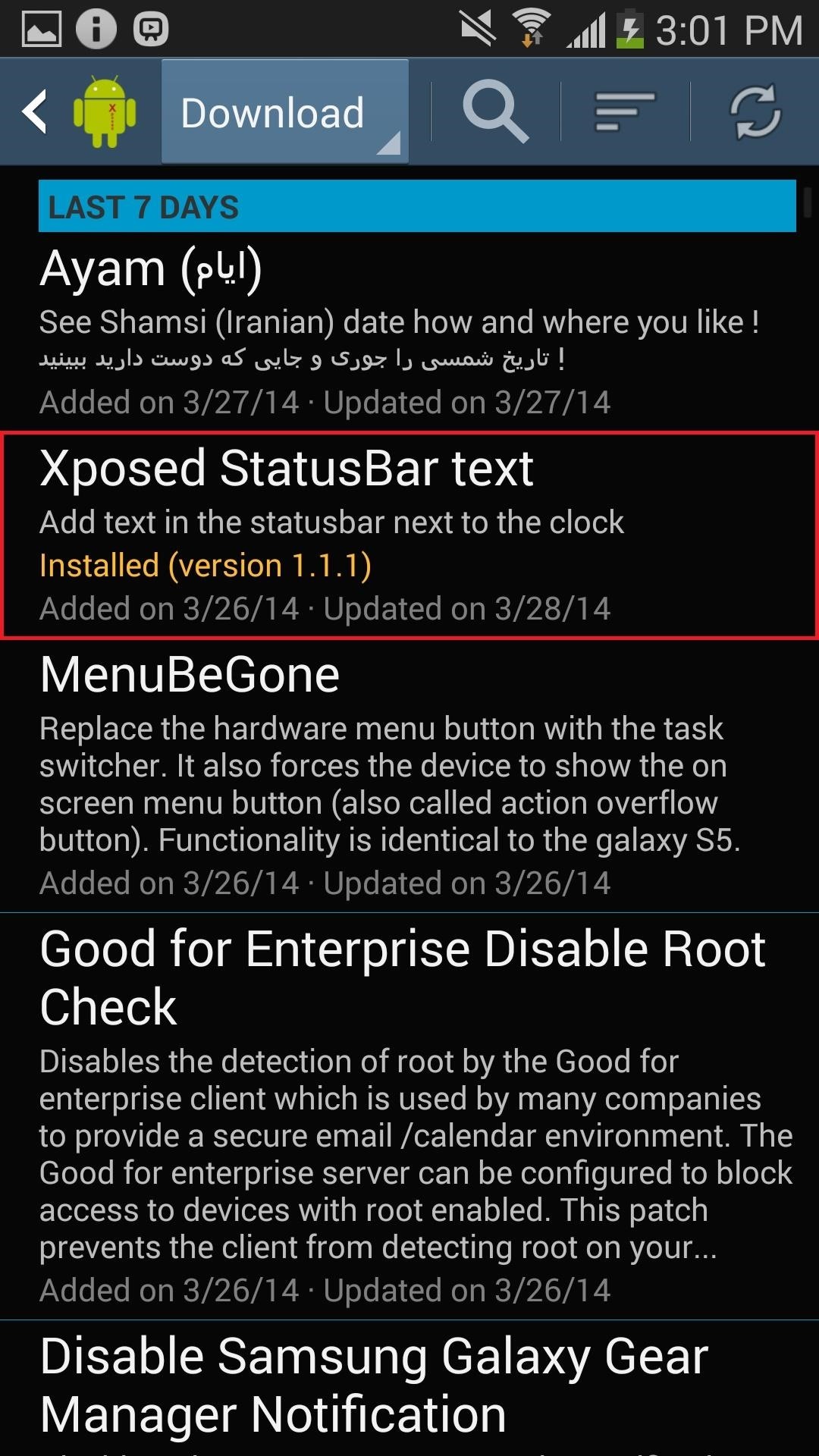
Step 1: Install Xposed StatusBar TextThe mod we'll be using is called Xposed StatusBar Text and was created by dev hamzahrmalik. To install it, just grab it from the Download section of the Xposed Installer app. You could also just download the APK directly from the Xposed Module Repository online. After you install it, you'll need to activate the module. Check out our full guide to activating Xposed modules for help if you don't know how.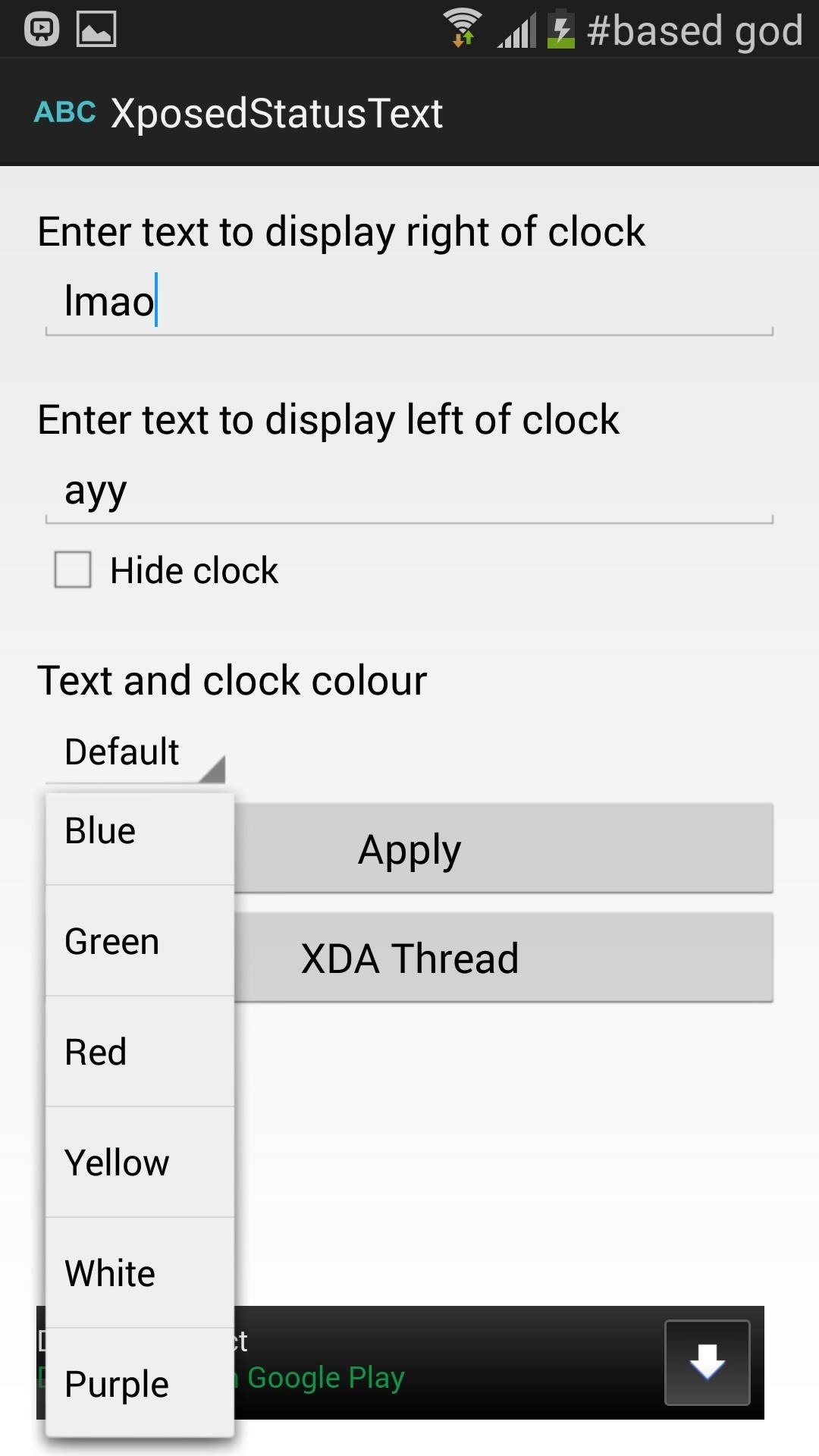
Step 2: Select Text, Remove Clock, Change Text ColorOpen up the Xposed StatusBar Text app either directly through the Xposed Installer or from its app shortcut on your home screen.In the app, you can enter custom text to display to the left and right of the clock in the status bar (or you can just choose one side). Underneath the text boxes are options to hide the clock, which will leave more room for text if you don't care what time it is. Finally, you can change the color of the text and clock. Once you're done tinkering with all of the settings, press Apply and reboot your device.
Step 3: View Your New Status Bar MessagesWhen the phone is done rebooting, you should see your new text up on either side (or both) of the status bar. Experiment with colors, length, and text to see what you prefer. It also shows up when you're in the drop-down notification tray. While there doesn't seem to be a limit to how much text you write, it does look weird if you write too much, so limit yourself. Aside from being a great way to customize your Android device, it's also a good trick to add to your arsenal of smartphone-friendly pranks. Whenever you get a chance, install this mod on your friend's rooted phone and place some obnoxious messages up in their status bar.
How to Add Custom Words & Phrases to Your Status Bar on the
How to Add Custom Words or Phrases to the Status Bar of your
How To: Add Custom Words & Phrases to Your Status Bar on the Samsung Galaxy Note 3 How To: Make Your HTC One's Screen Turn On When Receiving New Text Messages How To: The Ultimate S Pen Customization Tool for Your Galaxy Note 3
How to Customize Your iPhone's Status Bar & Icon Label Colors
You can add your texting Words & Phrases in left or right side of the clock, you can also you can also add custom words & phrases your status bar Samsung galaxy note 3, so many various cool things in your device with simple device. This app is 100% Working fine in many android devices without any issues.
Customize Your Status Bar to the Fullest - Samsung Galaxy
How To: Add Smart Indicators for Battery Temp, Wi-Fi Speeds, & More to Your Galaxy S3's Status Bar How To: Stop YouTube Surfing with a Personal Video Concierge for Your Samsung Galaxy S3 How To: Add Custom Words & Phrases to Your Status Bar on the Samsung Galaxy Note 3
How to Turn All the Notification - Samsung Galaxy Note 3
I saw some custom text on the status bar of a friend's Samsung Galaxy Note 3, but I had no idea how to do it. In this post, I will be showing you how to make the status bar on your Samsung Galaxy Note 3 yours by adding custom words or phrases to it.
4 Ways to Clean Up the Status Bar on Your - Samsung Galaxy S6
How To: Add Custom Words & Phrases to Your Status Bar on the Samsung Galaxy Note 3 How To: Get Full-Screen "Immersive Mode" on Android Without Rooting How To: Remove the Boot-Up Sound on Your Galaxy S6 How To: Get LG's Double-Tap to Sleep on Any Samsung Galaxy Device
How to Remove Any Status Bar Icon on Your Galaxy S10 — No
For more information and for downloads, check out the full tutorial over on Samsung Galaxy Note 3 softModder using the link above. Category Science & Technology
[#Full Guide] Add Custom Text on Status Bar in Android
Samsung's popular Good Lock app has been updated to work on One UI and now lets you take full advantage of its awesome add-ons to customize your S10 in a few simple taps. One add-on in particular lets you get rid of mostly redundant indicators like the NFC "N" for a cleaner status bar. QuickStar is
How to Make Your Status Bar's Color Auto-Match Current Apps
In this softModder guide, I'll be showing you how to make the status bar on your Samsung Galaxy Note 3 yours by adding custom words or phrases in it. You could add reminders, like "get milk," or reassure yourself of how awesome you are with a "you are a God" pick-me-up.
Add Custom Text to Your Status Bar - Samsung Galaxy Note 3
How to Mod Your Android Status Bar - Note 2 Full Tutorial:
How To: Color Your Status Bar to Match Any App in Android Lollipop How To: Pick Your Own Status Bar Icons for Wired or Bluetooth Headphones How To: Add Custom Words & Phrases to Your Status Bar on the Samsung Galaxy Note 3 How To: Turn Your G3's Status Bar into a Brightness Slider
0 comments:
Post a Comment