Firefox Mobile 101: How to Change Your Search Engine in One Tap
Besides its extensive collections of add-ons for Android, Firefox's mobile browser apps have many built-in features that you won't see in other mobile browsers. One feature in particular, available for both Android and iOS versions, makes it easy to switch back and forth between search engines for any query.With the Firefox Browser for Android and iOS, when you search for a term, you can choose which search engine you wish to use right then and there, selecting from a range of popular search engines such as Google, Bing, Yahoo, DuckDuckGo, and even Amazon, Twitter, and Wikipedia.Unlike its competitors, you are not stuck with just the default search engine when using the address bar to conducts searches. During incidences when your default search engine doesn't provide the desired result, with one tap, you can try again with another search engine.Don't Miss: Turn Websites into Home Screen Apps with Firefox Quantum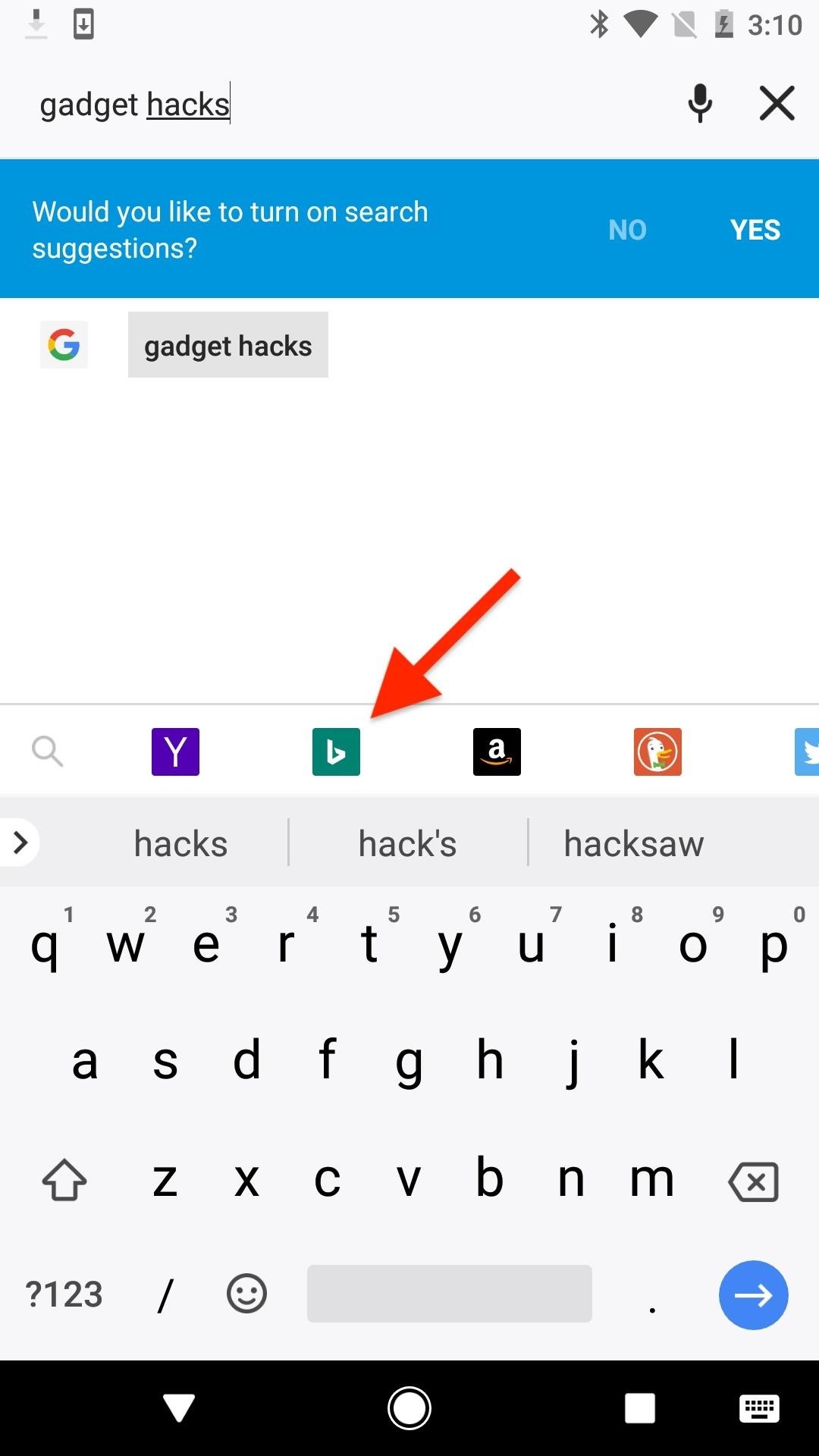
Step 1: Pick Any Search Engine During a QueryWhile in the Firefox Browser for Android or iOS, select the address bar and input the word or phrase you wish to search for. You could hit enter or tap the Google icon to perform the search on Google (which is the default search engine in Firefox) or you can choose another search engine right away.Right above your keyboard will be a row of icons displaying the other search engines that are available, which will include Bing, Yahoo, DuckDuckGo, Amazon, Twitter, and Wikipedia. When you finish inputting your keywords, select the icon representing the search engine you wish to use.Once selected, Firefox will display the search results for your keywords using the selected search engine.
Step 2: Quickly Switch to Another Search EngineIf the first search engine you chose didn't give you the results you needed, you can quickly jump into another search engine without much work involved. However, this process does differ on Android and iOS.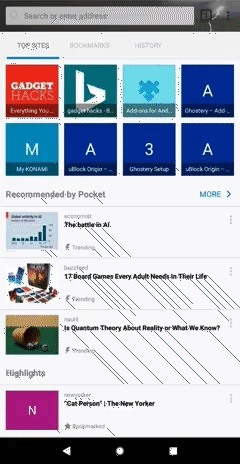
In Firefox for AndroidOn Android, tap in the address bar, which will highlight the last thing you searched for. As you can probably tell, the "quick-search engines" bar doesn't appear, so you have to delete the last letter of your search to make it reappear again. Type the letter back in, then tap on the search engine icon you want to try next.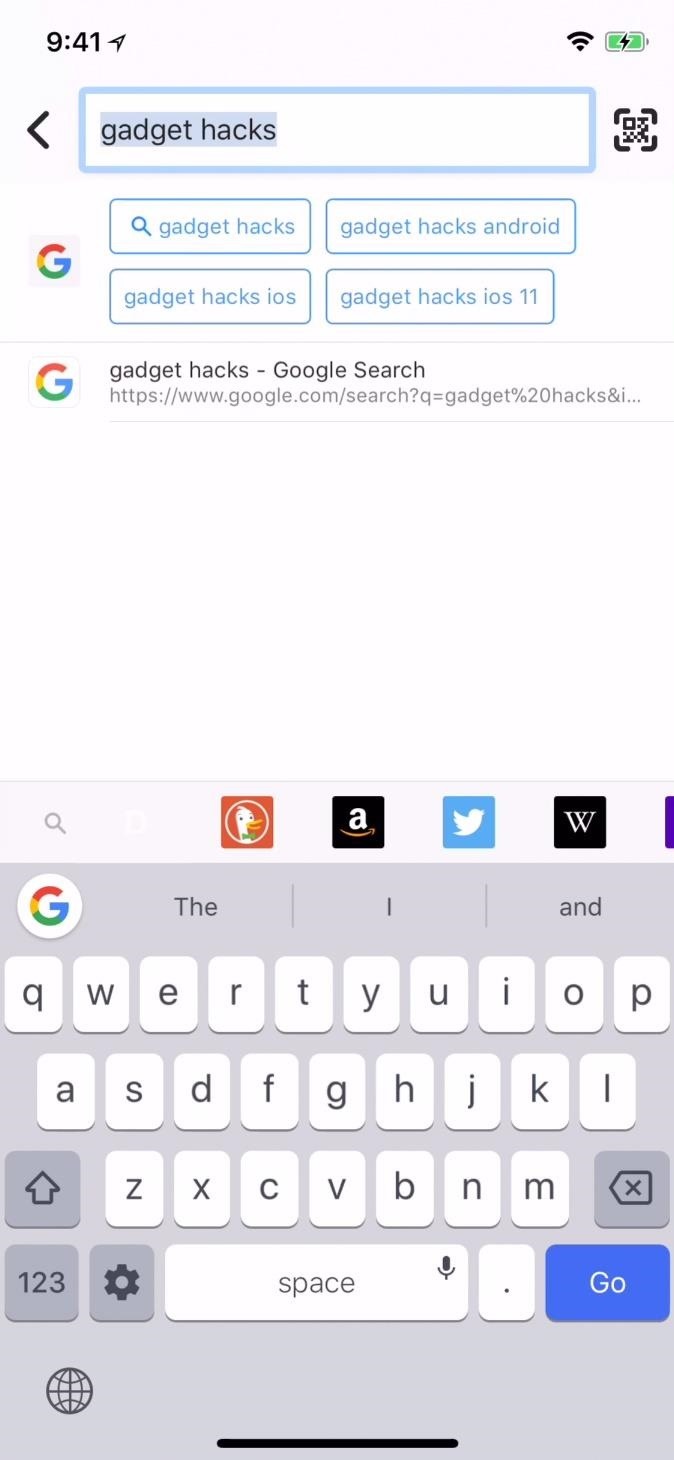
In Firefox for iOSIf you have an iPhone, it's a lot simpler. Once you select the address bar again, the "quick-search engines" banner will show, and you can quickly jump into another search engine for the same query.
Step 3: Change the Default Search Engine (Optional)Now that you know the art of flipping between search engines in the Firefox Browser, you'll probably want to change the default search engine from Google to something you use more regularly, such as Bing or Yahoo.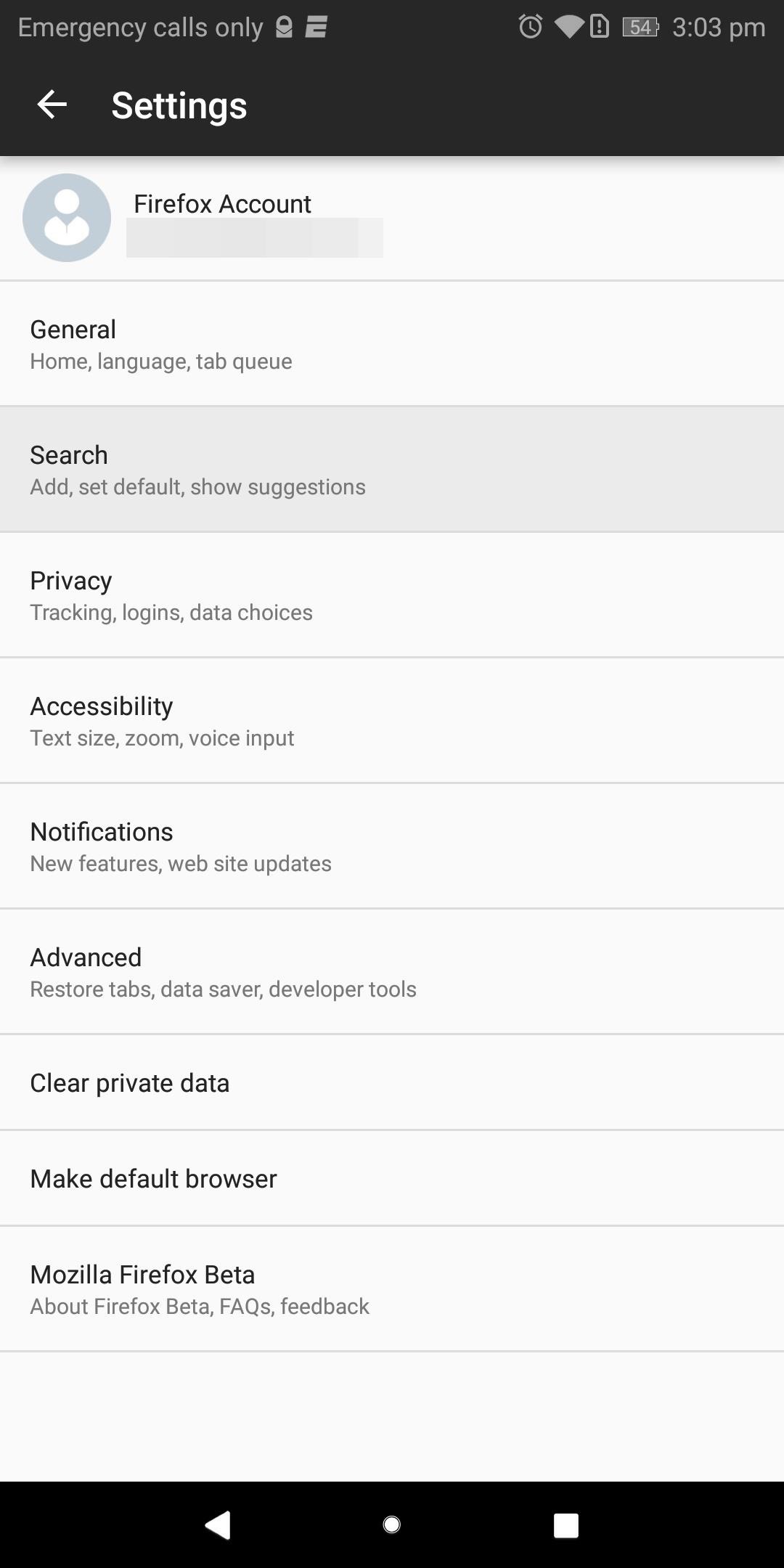
In Firefox for AndroidOn Android, select the three vertical dots in the upper-right of your screen and choose "Settings." Select the option "Search," and choose from the list whichever search engine you wish to be the default one. On the popup, choose "Set as default," and you're done.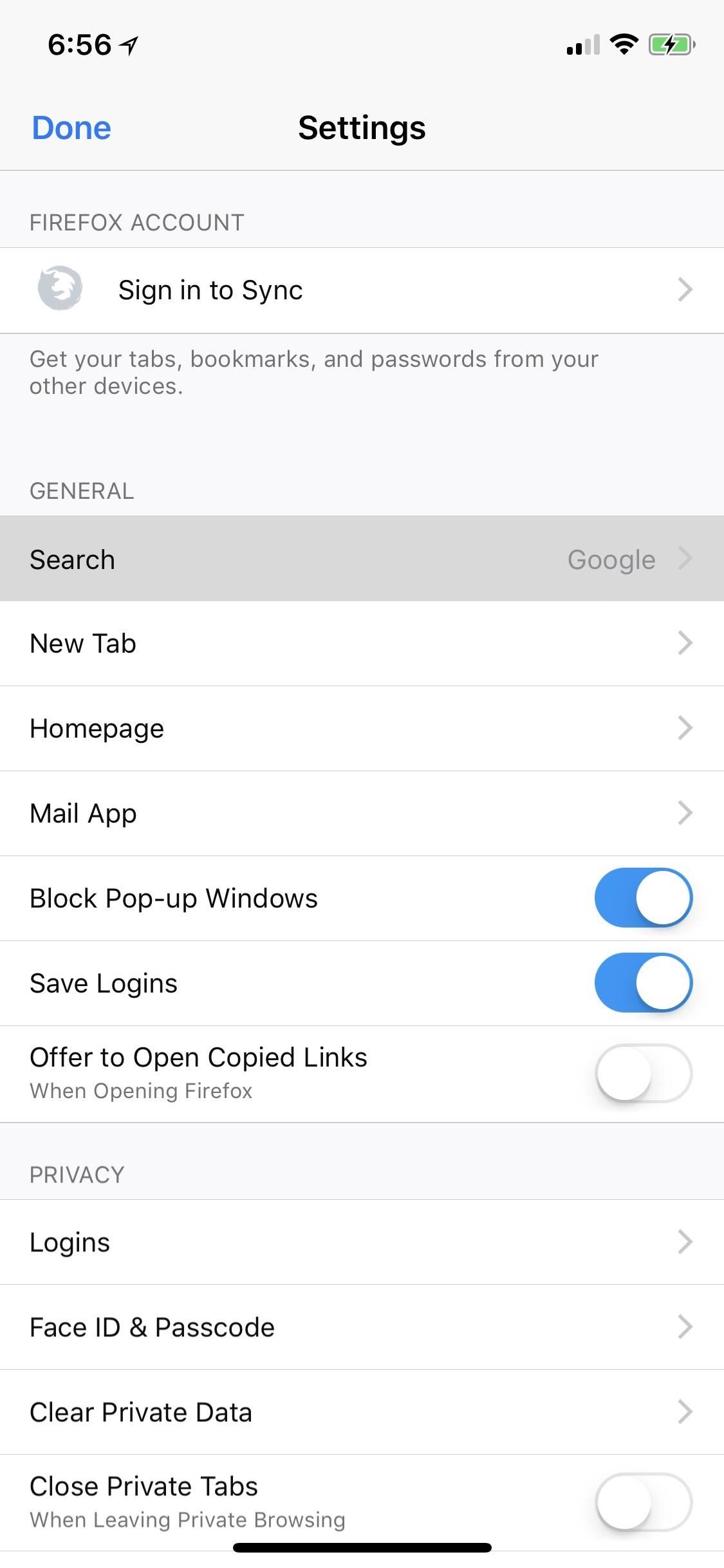
In Firefox for iOSIf you have an iPhone, select the hamburger menu in the bottom-right of your display, and choose "Settings" from the popup. Choose the option "Search" from the list, then select the search engine under the Default Search Engine section. You will be presented with a list of all search engine available to Firefox that can be established as your default. Choose one on this list and you're done.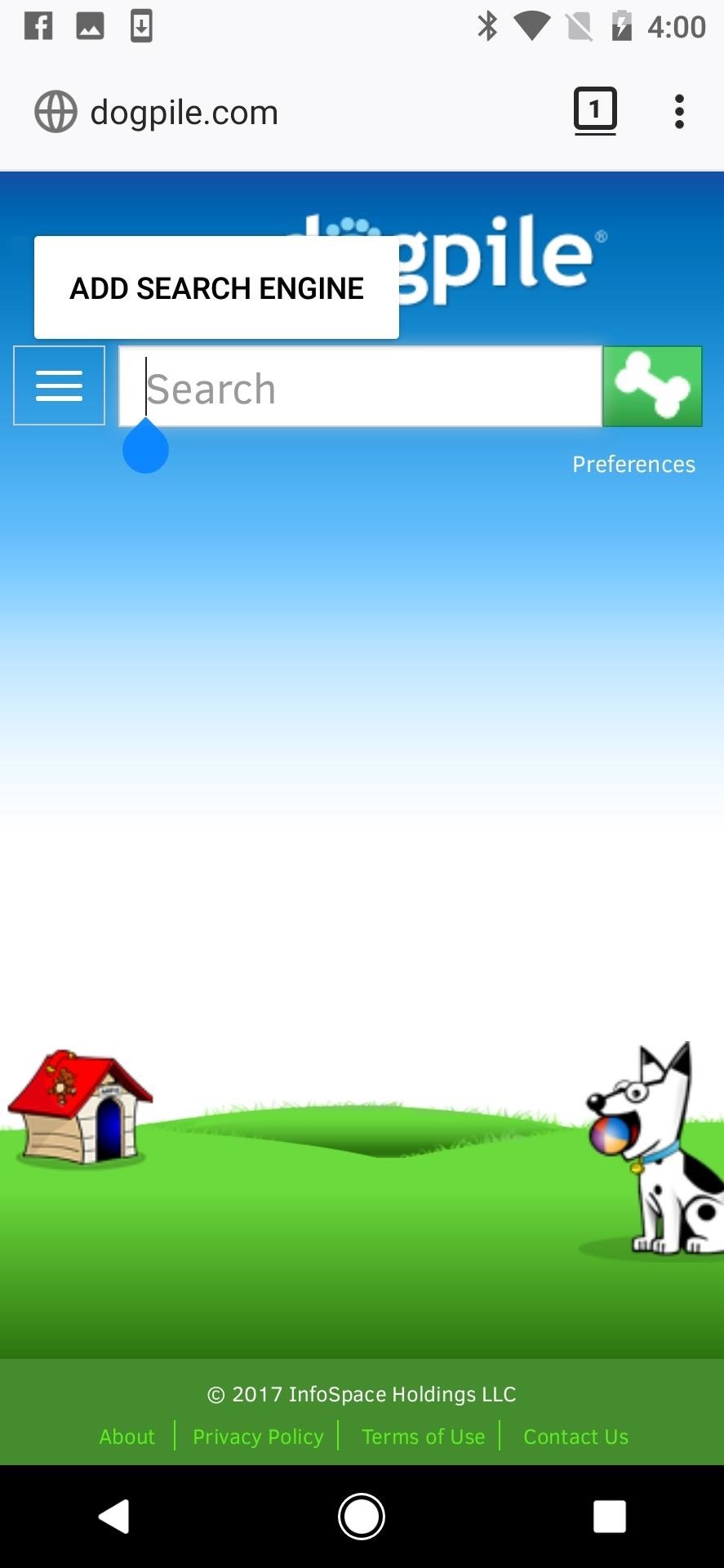
Step 4: Add New Search Engines (Optional)If you didn't notice in Step 3 above, you can actually add more search engines to Firefox. The new search engines can replace your default one or be used in the "quick-search engines" bar. For Android, just tap in the search box on the webpage you want to add, then tap "Add Search Engine" to add it to your list of search engines. On iOS, start the same, but tap the add icon, then "Add Search Provider." Android (left) vs. iOS (right). Having quick access to other search providers in one or two taps can significantly improve your workflow if you were doing it manually before.Don't Miss: Comparing the Five Best Internet Brownser for AndroidFollow Gadget Hacks on Facebook, Twitter, YouTube, and Flipboard Follow WonderHowTo on Facebook, Twitter, Pinterest, and Flipboard
Cover photo by Justin Meyers/Gadget Hacks; Screenshots by Jon Knight/Gadget Hacks
One of the hardest tradeoffs when installing a non-Sense-based custom ROM on an HTC One is the loss of Beats Audio. Due to a patent restrictions from Beats and compatibility issues, it's currently impossible to port it to a non-Sense ROM, but with ViPER4Android you can get almost identical results, bringing life back to the BoomSound speakers on your device.
How to Improve Sound Quality of Audio In YouTube Videos
How to Circumvent an internet proxy or browser filters
The Secret Calculator App looks like an innocent calculator app on your child's Iphone or Android device. Actually, this app is used to hide files, photos and videos. The Secret Calculator App
How to Install the Latest Google Clock & Calculator Apps on
Hack Another Computer With Remote Access Using Netbus in Windows 10 Wibisono Indrawan. Most Dangerous Hackertools Sub7,Prorat,Netbus,Raptor.avi - Duration: Nick Hack 4,673 views.
How to hack any computer using netbus - spygirl123.blogspot.com
News: Apple Releases 'Second' iOS 12.4 Public Beta for iPhone to Software Testers. gadgethacks.com - Jake Peterson. Public beta testers, you're in luck. Apple just released the second iOS 12.4 public beta today, May 20. The update comes five days after the release …
Apple Releases Second iOS 10.2.1 Beta for Public Beta Testers
Arcade games have always been more about chance than skill (at least when I play them). Whether you're at a children's party at a Chuck E. Cheese's or drinking it up with your pals at a barcade like Dave & Buster's, you'll find similar games that hold the golden ticket to fun and cheap prizes that no one needs—boy, do you want them.
Make PSY Dance Whenever You Want with This DIY - WonderHowTo
How to Center the Status Bar Clock in Android Lollipop
How To: Cut Off Your Phone Addiction with Android 9.0 Pie's 'Wind Down' Mode on Any Device How To: Quickly View RAM, Data Usage & More in Your Android's Quick Settings Menu How To: Get an Immersive Mode Quick Settings Tile on Any Nougat Device — No Root Needed
Bedtime Mode: How to Keep Notifications from Distracting You
Apple has finally developed a separate operating system for iPads. At WWDC, the company announced that in addition to iOS 13, iPad users and developers will soon have the new iPadOS to play around
How to Make Any Android Keyboard Play Sounds as You Type
Among them, is the ability to use Google Maps hands-free, which is definitely a boon while driving. After all, the less distracted you are, the safer your journey will be. Here's how you need to setup Google Maps for hands-free navigation and the most useful voice commands for this purpose.
How to Enable Turn by Turn Google Maps Voice Navigation in
innov8tiv.com/how-to-enable-turn-by-turn-google-maps-voice-navigation-in-iphone-and-android/
In order to turn off the voice navigation, just tap the cross button and it will be turned off. Choose the route you want to take if shown different routes and press "Start". Google Maps voice navigation will be turned on. This was how to turn on voice navigation for Google Maps in Android. Google Maps Voice Navigation iPhone
Google Maps How to use Turn By Turn Voice Navigation (IPhon
Top 10 Photoshop Tricks You Can Use Without Buying Photoshop. Whitson Gordon. but you can still select areas in the same way with the regular lasso tool. Sometimes your photos get pretty
How To Get Photoshop For FREE! Download Photoshop For FREE
Now whenever your first or full name is mentioned in an iMessage, you'll receive a notification like the one in the screenshot below. You'll also hear a notification sound instead of the regular ping you're accustomed to when receiving an iMessage.
malware - Is this notification that keeps coming up on my
I would not say hidden features as most are well known to a hyper-v user but this is a good summary of it more advanced features. One great side feature (not hyper-v per se) is the ability to mount Macrium Reflect image backups as a hyper-v vm using Macrium Viboot. You can run vm, modify it eg add new programs and save as new image backup.
10 hidden Hyper-V features you should know about! - Microsoft
0 comments:
Post a Comment