How To: Replace Your Android Browser with This Enhanced Version of CyanogenMod Gello
No matter which smartphone you buy, it will come with an internet browser preinstalled. Depending on your OEM, the default browser might be called Samsung Internet, HTC Internet, Silk Browser by Amazon, ASUS Browser, or Google Chrome—there's just so many stock browsers available.There are also plenty of alternative browsers—Opera, Firefox, Dolphin—the list just goes on and on, and it can get very confusing with such a variety of choices. Fortunately, CyanogenMod developed Gello, a browser that includes the best and most used features in one fast Chromium-based application, so the browser wars slowed down a bit with one clear winner atop the heap.Don't Miss: CyanogenMod's Gello Browser Gives You the Chrome Experience Without Google's TrackingHowever, even this was not enough for users over at XDA Developers. Senior member Ninnix96 created Pyrope Browser, which is based on Cyanogen's Gello browser, but with a multitude of other features. He has included requested features such as ad blocking, background audio playback, text rewrapping, and many more.
RequirementAndroid 5.0 or higher (AOSP and CyanogenMod 4.1 and higher can work, too.)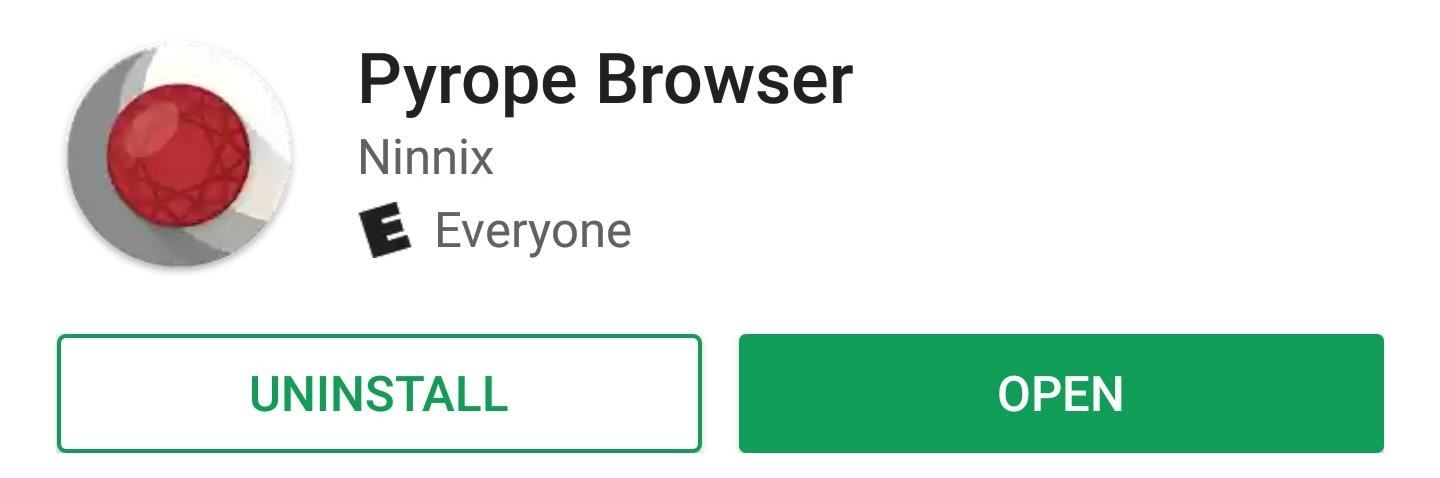
Step 1: Install PyropeThe first thing we'll need to do is install Pyrope Browser from the Google Play Store.Install Pyrope Browser for free from the Google Play Store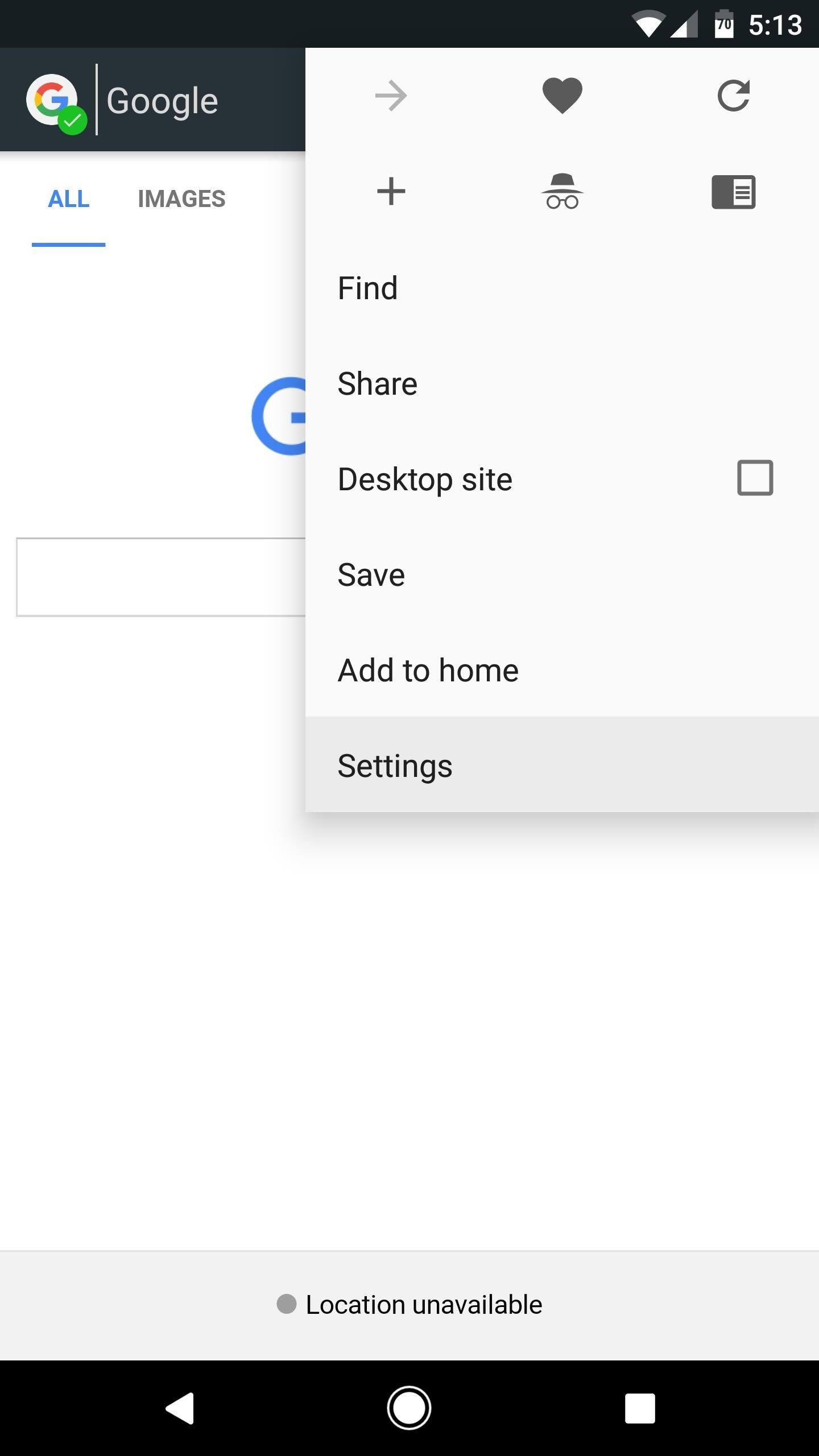
Step 2: Configure PyropeNow just open Pyrope to enjoy all the features from CynogenMod's Gello, along with all the ones added by Ninnix96. There are plenty of additional settings that you can configure, so tap the three-dot menu button at the top of the screen, then choose "Settings" to have a look around.For starters, you can set your own home page and search engine, so you're not just limited to Google.com for both. Aside from that, you should also set the Edge navigation option to "Navigate across history" to get one of Pyrope's best features (more on that below). After that, note the Immersive mode and Night mode options, as you may want to enable one or both of these in the future. Immersive mode hides the status and navigation bars while running Pyrope browser, allowing you to see more content while wandering the internet. Night mode inverts webpage colors making it much easier for you to use your phone at night (or any time of day if you're like me and don't approve of white backgrounds on every single website). Next, head to the Privacy & security menu, as this houses some of the more important settings. From here, you can disable the "Third party cookies" and "Accept cookies" options for extra privacy while browsing. While you're in here, you'll notice that ads and popups are blocked by default, but you'll probably want to leave those options alone for a cleaner browsing experience.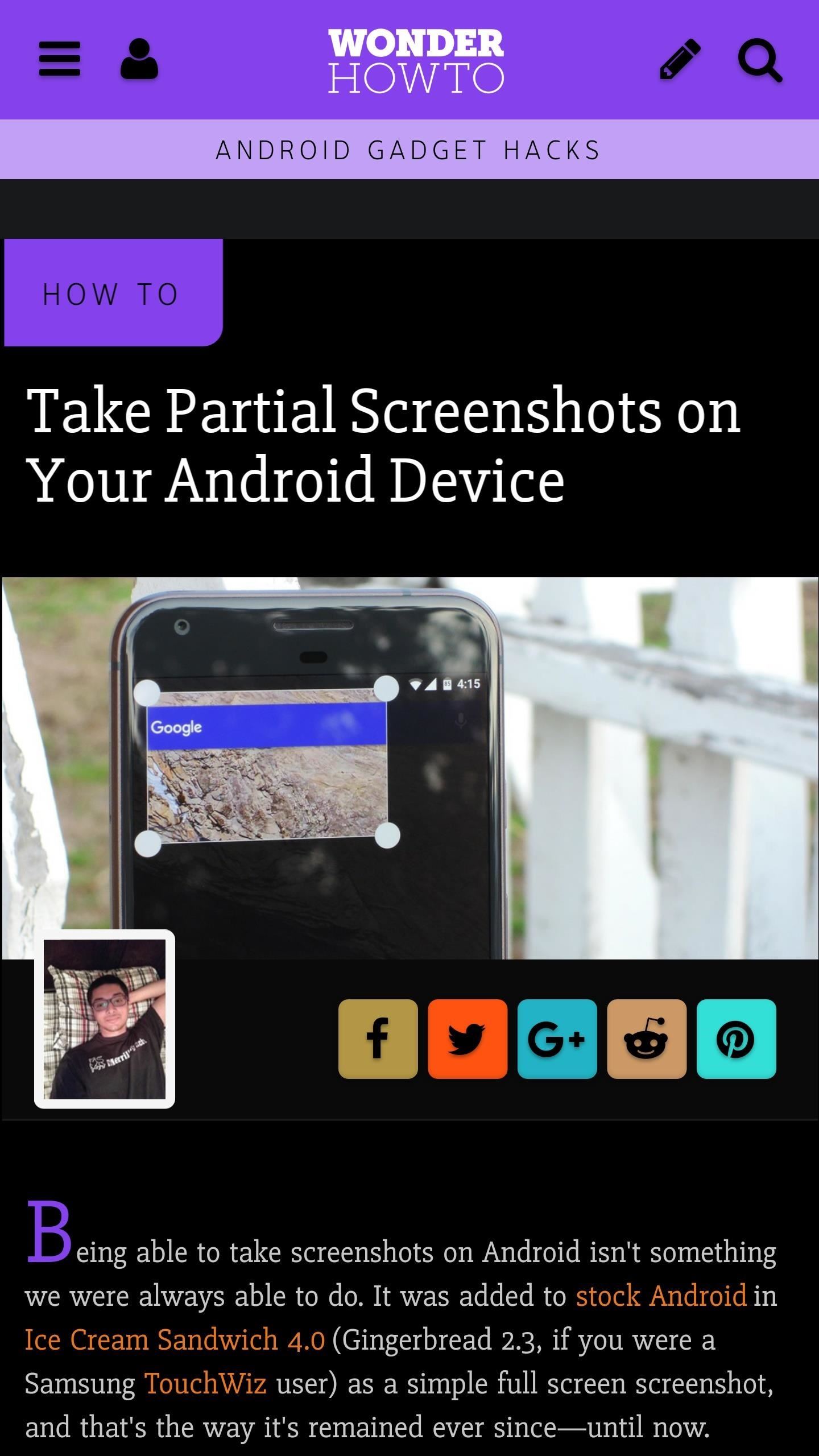
Step 3: Enjoy PyropeWith everything set up, you're ready to try out your new browser. Some of my personal favorite features are the ones Ninnix96 has added, like "Web Refiner," which blocks ads to greatly improve webpage loading times. Ninnix96 has also improved background tab performance over Gello browser, so now up to two background tabs will stay alive (he plans on increasing this number in the future), which greatly improves the browser experience.Another favorite of mine is the background audio playback. This means we can listen to YouTube without keeping the browser open or purchasing the ridiculous YouTube Red monthly subscription. No settings need to be touched here—simply open YouTube in Pyrope browser and play a video of your choosing.However, the best feature of Pyrope, in my opinion, is the Edge navigation, as mentioned in the previous step. Ninnix96 has even improved this native Gello feature and made the transitions smoother than ever. No more jerky animations or missed navigation swipes! (1) Pyrope's "Night mode" inverts the colors on websites. (2) Using "Edge navigation" to swipe back to the previous page. After you're done exploring the settings and features Pyrope has to offer, get ready for a brand new web browsing experience.Follow Gadget Hacks on Facebook, Twitter, Google+, and YouTube Follow Android Hacks on Facebook, Twitter, and Pinterest Follow WonderHowTo on Facebook, Twitter, Pinterest, and Google+
Cover photo and screenshots by Kevin M./Gadget Hacks
Replace Your Android Browser with This Enhanced Version of CyanogenMod Gello Gadget Hacks No matter which smartphone you buy, it will come with an internet browser
[APP][5.0+][Chromium/gello(CM)] Pyrope Brows… | Android
CyanogenMod Gello browser. there is a way for supported devices to get their own version of the Gello, as weekly APKs will be compiled by the Jenkins server for users who want to check it out
How to Run Browser in Safe Mode for Faster Internet Speed
If you're tired of Google tracking you, but love how Chrome works, CyanogenMod has you covered. Their browser is called Gello, which is based off Chromium, Chrome's open-source counterpart. It's basically a souped-up version of Chrome—without all of the intrusive Google stuff.
CyanogenMod to bring a Chromium-based Android browser called
CyanogenMod has revealed a new browser for Android devices named as Gello, which is based on Google's open source Chromium. Joey Rizzoli, employee of CyanogenMod teased the audience with this new browser in his Google+ post.
LineageOS Change Log #9: Jelly as the Default Browser, Kernel
This tutorial video will show you how to run the browser in safe mode for faster internet speed. In browsers add-ons consume memory and slow down the browser's speed. But you could open your browser in safe mode where the browser opens without add-ons. This safe mode increases internet or browser speed.
How to Get the New Google Navigation Menu - WonderHowTo
Get the New Google Navigation Menu Although Google introduced the new Google bar last week, I still didn't have the new look yet. I was curious to see if I could find it, and discovered that +Maximiliam Majewski found a workaround to get access to the new Google bar.
Fortunately, CyanogenMod developed Gello, a browser that includes the best and most used features in one fast Chromium-based application, so the browser wars slowed down a bit with one clear winner atop the heap. Don't Miss: CyanogenMod's Gello Browser Gives You the Chrome Experience Without Google's Tracking
Replace Your Android Browser with This Enhanced Version of
Replace Your Android Browser with This Enhanced Version of
LineageOS Change Log #9: Jelly as the Default Browser, Kernel su-hide, and more. CyanogenMod's successor, LineageOS, has many devoted fans among our readers.The team has once again released
CyanogenMod Working on Chromium-Based Mobile Web Browser
The Gello web browser will most likely be part of the future version of CyanogenMod operating system, but that doesn't mean that we won't see it become available on other Android devices as well.
Gello, CyanogenMod's Browser, Arrives on Select CM13 Devices
Gello, the developed browser based on chromium / swe, directly from the CyanogenMod team is available for all 5.0+ devices. Optimized for Qualcomm® Snapdragon™*- Pyrope works on other devices which don't have a Snapdragon™ chip (Web Refiner Module not included)
Get the Chrome Experience on Android Without Google Tracking
0 comments:
Post a Comment