How To: Add Time & Location Stickers to Media Files on WhatsApp for More Context
For quite some time, popular messaging apps like Snapchat have had features that let you place stickers on photos and videos to add time and location-based information. To catch up, WhatsApp has now added the same functionality to its messaging platform in an effort to remain among the most well-rounded messaging apps available.In addition to fun decorations like emojis, the latest versions of WhatsApp for both iOS and Android now allow you to add time-based stickers — and location-based stickers if you have an iPhone — to media files for both individual and group chats. Now, you can tease loved ones with photos of your delicious seafood dinner stamped with the restaurant's location, or show the time a video was taken.Don't Miss: Set Photos, Videos, or GIFs as Your Story on WhatsApp Status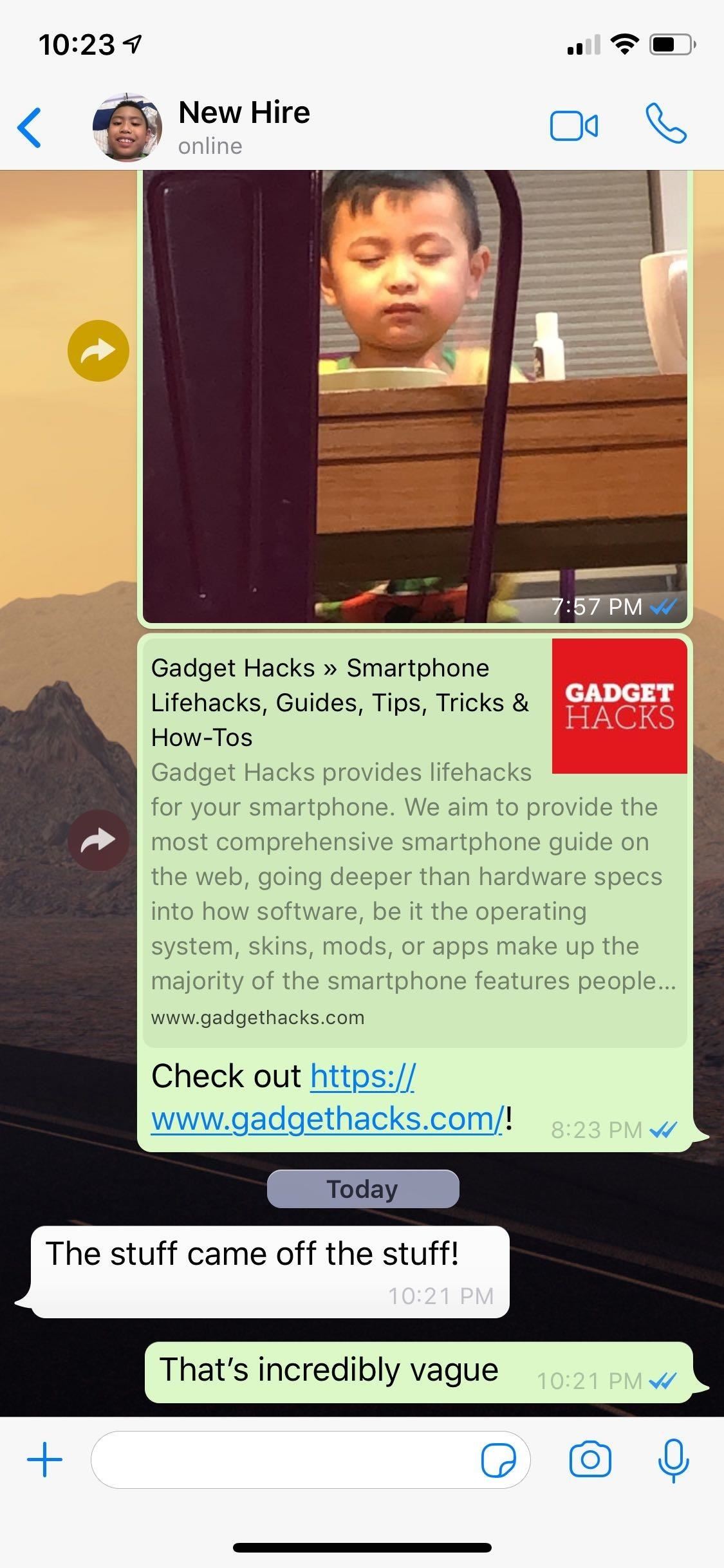
Step 1: Select a Media File Within a ChatTo add a time or location sticker, open a conversation and either tap on the '+' button to the left of the text entry field at the bottom (iOS) or the paperclip and camera buttons on the right-hand side within the text field (Android). From there, either select "Photo & Video Library" (iOS) or "Gallery" (Android) from the prompt that appears. Your gallery will now appear, so choose the media file you want to share with your contacts. If you're using an iPhone, you can also choose a GIF by tapping on "GIFs" on the lower left corner of the screen.
Step 2: Select a StickerAfter selecting a media file, tap on the smiley face icon along the top of the screen for both iOS and Android, then select a sticker that you'd like to paste onto it. You have the option of choosing between time in the form of digital and analog clocks, along with a location sticker that pins where the media was recorded or captured.
Step 3: Edit Sticker & Send Media FileIf the default central position of the sticker obstructs the file you want to share, you have the option of moving the sticker and placing it on a more ideal position by dragging it around your screen. You can also change your sticker from dark to light simply by tapping on it.If you wish to remove the sticker, simply tap and hold onto it, then drag and drop it onto the trash bin that appears on the upper-left corner of the screen. Once you're satisfied, tap on the blue send button to share your media file. We are constantly adding more WhatsApp features to our collection, so if you'd like to see more tips to get the most out of this messaging app, head on over to the link below. If you have questions, don't hesitate to leave a comment and share your thoughts.This article was produced during Gadget Hacks' special coverage on texting, instant messaging, calling, and audio/video chatting with your smartphone. Check out the whole Chat series.Don't Miss: More WhatsApp Tips & Tricks for All Your Messaging NeedsFollow Gadget Hacks on Pinterest, Reddit, Twitter, YouTube, and Flipboard Sign up for Gadget Hacks' daily newsletter or weekly Android and iOS updates Follow WonderHowTo on Facebook, Twitter, Pinterest, and Flipboard
Cover image, GIFs, and screenshots by Amboy Manalo/Gadget Hacks
SoundCloud Downloader is a webapp to online download SoundCloud tracks, songs, music in MP3 format. Use this SoundCloud downloader to download SoundCloud high quality mp3 tracks in 128kbps & 320kbps speed.
How to Stream Your Favorite SoundCloud Tracks to Your
Facebook has a public directory designed for people without a Facebook account. (See Resources for the link.) If you log out of Facebook, you can use this directory without the search results being affected by a block. You can search alphabetically, but it's faster if you just type the person's name.
While the Galaxy S7 and S7 Edge will likely be the featured headliner of Unpacked, Samsung is likely to make a big splash in VR with the announcement of the Gear 360 VR camera.
ProtonMail stores all of your email messages encrypted, which means even the company can't read your emails. Emails you send and receive with other ProtonMail users are automatically encrypted
How to Send a Self-Destructing E-mail | Reader's Digest
One of Android 8.0's best features is also one of its most subtle — customizable lock screen shortcuts give you more control over the two functions you care about most. Your Galaxy S9 has the Phone and Camera apps in those spots by default, but you can quickly and easily change them if you have
How to Change the Lock Screen Shortcut Icons on Your Samsung
A good news app is the best way to make sure you're able to handle the influx of daily news, and that's why we've rounded up some of the best news apps for iOS and Android.
10 must-have apps for your new Android phone - CNBC
The iPhone X lock screen has two default buttons, one is Camera and other is flashlight. Is there any way to remove/customize the flashlight shortcut? I could not find any solution for it anywhere.
How to Remove Widgets from Your iPhone's Lock Screen « iOS
We've already covered how to remove the Home button lag on the Samsung Galaxy S4, now let's take a look at how to speed up a few more key areas on your new device. This GS4 is already blazing fast, but let's squeeze every ounce of speed we can from it by making a few basic tweaks.
How to Improve Wi-Fi Performance on Your Rooted Nexus 4
Turn the classic 70's wireless toy into a modern high-tech spy device with the instructions in this how-to video. I never picked up any chicks with it anyway. This is another fantastic video tutorial by KipKay.
How to Make a high-tech spy stethoscope « Hacks, Mods
To get started with 4K video recording, head into the "Video" section of the OnePlus camera app, then tap the current video resolution in the upper-left corner. Select "4K," then the next time you record a video, it will be in a much higher quality than it was previously.
5 Tips for Recording Better Videos with the OnePlus Camera
More Proof Emerges: iPhone 7 Will Not Have a Headphone Jack How To: Charge Your iPhone 7 While Listening to Music News: Finally, Real Proof That the iPhone 7 Will Come with a Headphones Lightning Adapter News: Here's Everything We Know About What's Coming in the iPhone 7
Always-Updated List of Phones With No Headphone Jack Built-In
iOS 11.4 Beta 4 Released for iPhone with Mostly Under-the
0 comments:
Post a Comment