How To: Never Forget What You Wanted to Talk to Someone About with Microsoft's Contacts App
A lot of things have been changing over at Microsoft recently. Not only did they acquire the ever-popular Android keyboard SwiftKey and give away Windows 10 for free, but they've started a Google X-like experimental division called Microsoft Garage, and they've actually released quite a few awesome Android apps.Don't Miss: A Unique Android Alarm App from Microsoft Garage One of the best Android apps to come out of Microsoft Garage helps you stay on top of things with your contacts. It can be set to automatically pop up with a specific reminder whenever someone calls you, so it's quite handy for keeping track of what you were going to discuss with someone. 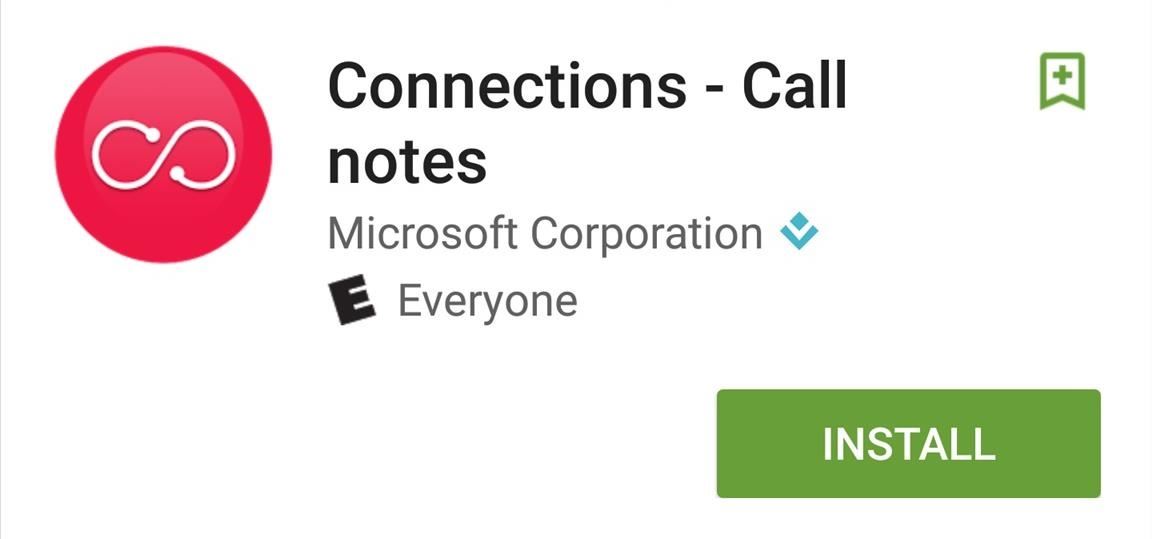
Step 1: Install Microsoft's 'Connections' AppMicrosoft's contact-based reminder app is called Connections - Call notes, and can be downloaded on most phones from the Play Store for free.Install Connections - Call notes from the Google Play Store for free If you don't see it in the Play Store, you can download the APK instead.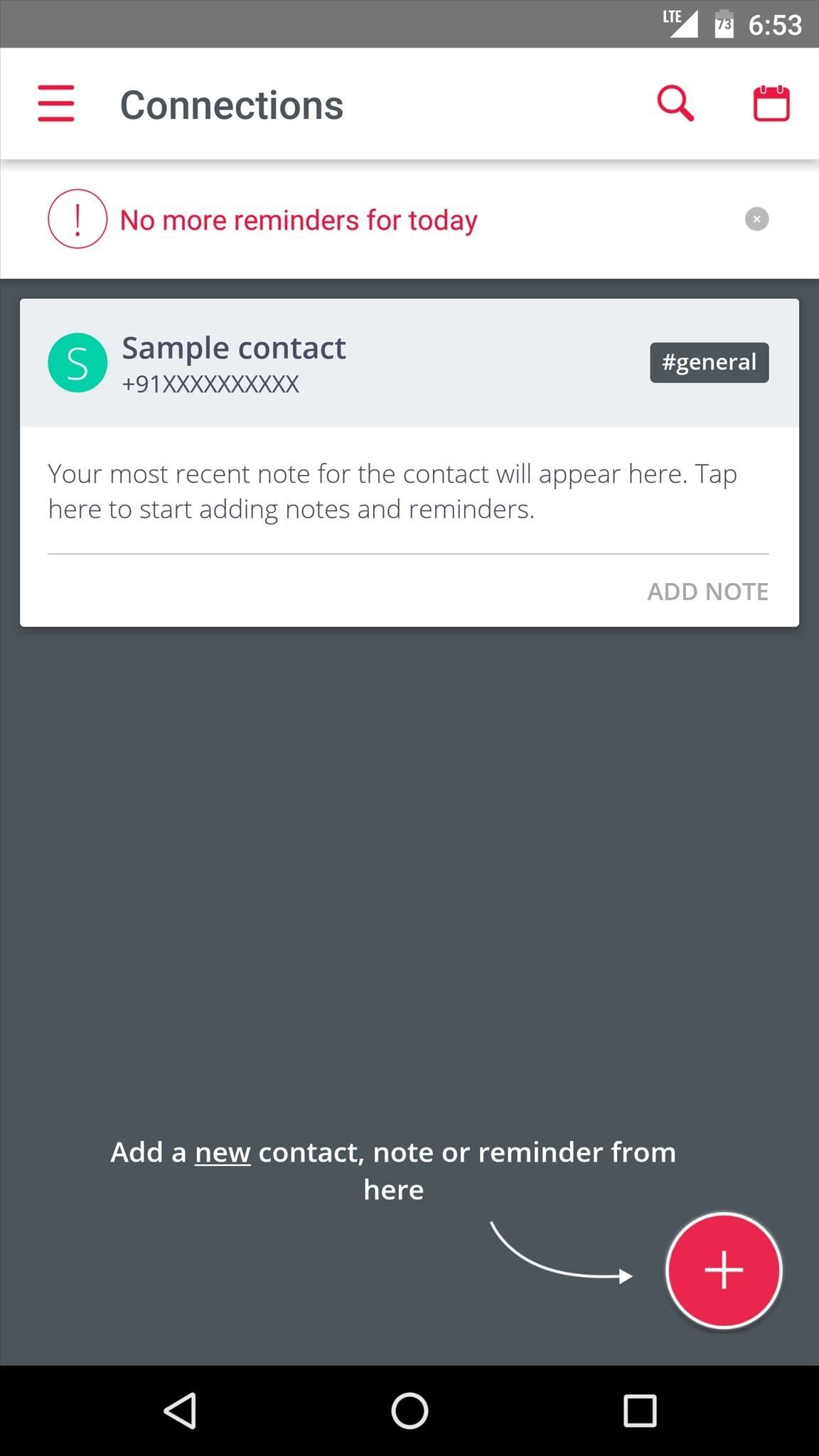
Step 2: Add ContactsWhen you first launch Connections, you'll get a quick feature tour, so go ahead and read through that. Then, when you arrive at the main menu, the first thing you should do is add some contacts that you would like to see reminders for whenever you receive a call.So to start, tap the floating action button in the bottom-right corner, then choose "Contact" from the menu that pops up next. Next, use the following menu to select a contact. From here, you'll be given a chance to categorize this contact by choosing tags like #personal, #work, or #customer—but make sure to hit the "Save" button when you're done. Once you've added your first contact, simply repeat this same process for any other people who you would like to see reminders for.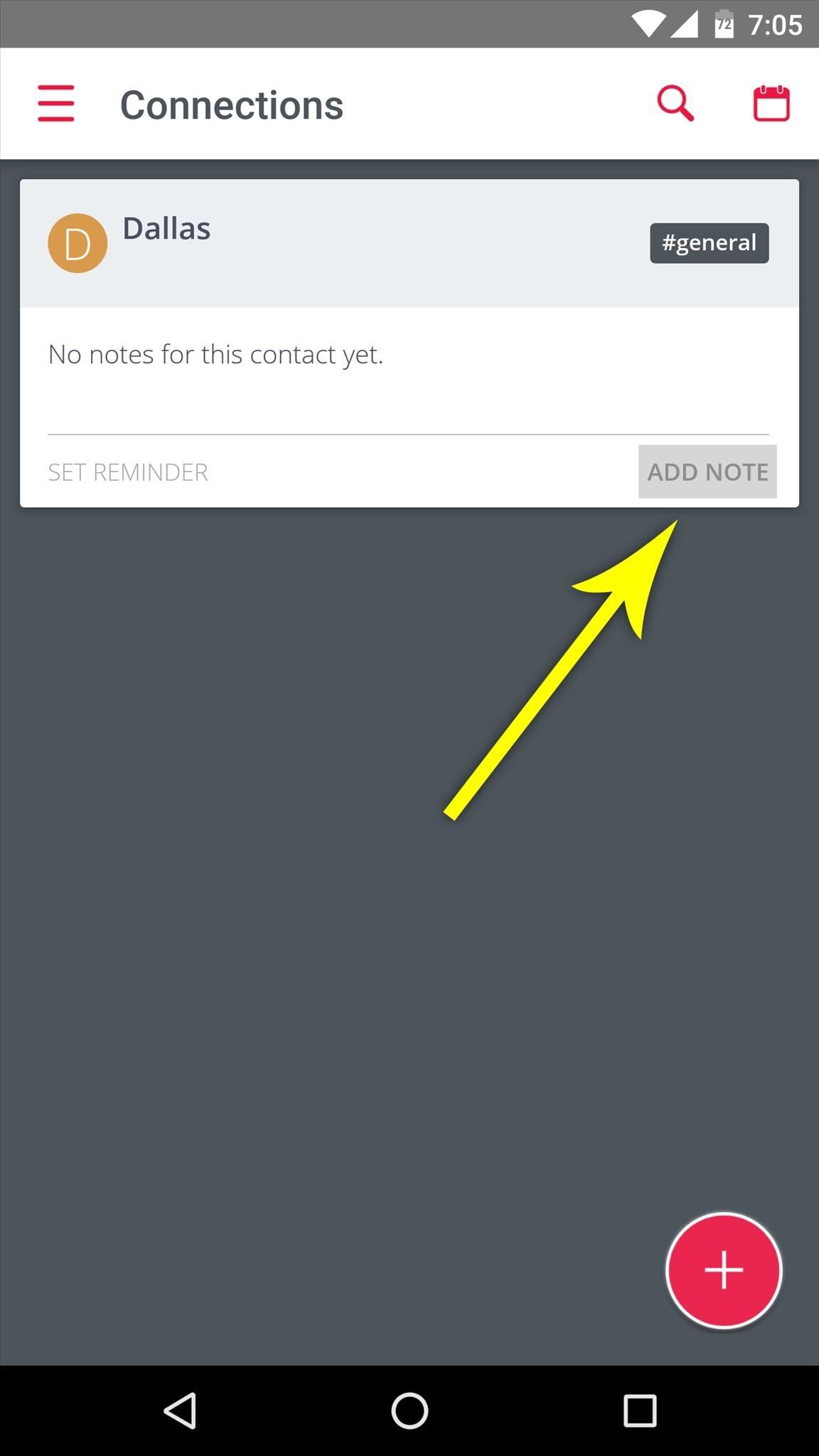
Step 3: Create Notes & RemindersWhen you're done adding contacts, it's incredibly easy to attach notes or reminders that will appear the next time this person calls you. Simply tap the "Add Note" button in the bottom-right corner of someone's contact card, then type out your reminder and hit the check button.
Step 4: View Notes Automatically When Someone CallsThe next time this person calls, you'll see a floating bubble on the left edge of your screen—just tap this bubble to see your reminder. This feature even works before you've answered the phone call, so it's a great way to make sure you don't get caught off guard by something you forgot. The same goes for text messages—you'll see a notification with your reminder the next time you get an SMS from this person. And Microsoft's Connections app has a few more tricks up its sleeve that weren't covered here, so make sure to poke around in the app to see everything it can do.How are you liking this new direction Microsoft is taking? Are you excited to see more Garage apps for Android? Let us know in the comment section below, or drop us a line on Android Hacks' Facebook or Twitter, or on Gadget Hacks' Facebook, Google+, or Twitter.
Complete Guide for Cut The Rope Holiday Gift Complete 3 star solutionsUsing our tips you will be able to finish each level successfully with all three starsRetina display compatible.Cheats and walkthrough.Compatible with iPod/iPod4, iPhone/iPhone4/4s/iPad 1/2Now you will be able to… more
How to Cut stars for can shell aerial fireworks - WonderHowTo
How to Freeze a Facebook account with Facebook Freezer
Editors' Note: Updated March 8 now that the Galaxy S10 is shipping. There used to be no dispute as to which Samsung phone was the company's big-screen beast. The Galaxy Note series featured the
The Best "Made for Samsung" Apps Exclusively for Your Galaxy
Samsung wants to bring the rotating camera phone back. And the Galaxy A80 is the phone that's going to do it. It has a huge 6.7-inch 1,080 x 2,400 AMOLED screen, but before we dig into all the
Galaxy Fold review: For better or worse, Samsung's new
The build.prop file in an Android device is home to many system-level values and settings. Everything from screen density to video recording quality is covered in this file, and people have been editing these entries to get new functionality and better performance since Android has existed.
Gadget Hacks News — Page 36 of 55 « Gadget Hacks
APA Citation Guide. When writing an academic paper or otherwise conducting research, you are required to provide proper credit whenever you include any outside sources whether it is a book, website, magazine article, film or academic journal.
Essay formatting: APA, MLA, Chicago, Harvard, Turabian
If you stumble across a great candid photo or other once-in-a-lifetime shot and want to be certain you have plenty of images to choose from, Burst Mode on iPhone is the way to do it. Once you take a photo in Burst Mode on iPhone, all the pictures are shown together as one photo in the Photos app. How to Take Burst Photos. Open your Camera app.
How to Take Burst Photos on iPhone and iPad - MacRumors
All it takes to keep your earbuds, USB cables, power cords, etc. tangle-free is to tie them up the right way. First, you're going to take the bigger end of your cable (the headphones, in this case), and pinch them between three fingers and your thumb.
6 DIY Ideas for Keeping Your Earbuds Tangle-Free « The Secret
Finding the right mix of custom ROM, kernel, and tweaks for my OnePlus One has left me flashing every new release I come across. This has led to many hours going through thread after thread trying to find the latest and best software out there for my phone.
4 Ways the OnePlus 6T Makes Rooting Easy
Twitter Update Brings Automatic Night Mode News: This Trick Lets You Use Night Shift When Your Battery Is Dying How To: Enable Dark Mode in the Google Feed on Nova Launcher How To: Enable Samsung's New Dark Theme on Your Galaxy in Android Pie
How to Enable Dark Mode in Google Calculator « Gadget Hacks
Check out this How-to from Craftnerdy that shows you how to make an amazingly nerdy shower curtain in the likeness of Pac-Man. Get your nerd craft on! Pacman is Watching you Shower O.o.
How to Creative Pancake Art- Pac-Man Pancake « Dessert
At right you can see the selection of parts that you'll need to build you tin can waveguide antenna. I know if you've searched around on this, you'll find sites proclaiming that you can build this for only a few bucks, but I'll tell you honestly, it cost me quite a bit more.
The soup can wifi antenna - YouTube
How To: Automate Your Linux Commands with a Single Click (For Android Devices) Hacking macOS: How to Perform Situational Awareness Attacks, Part 2 (Finding Files, History & USB Devices) How To: 6 Ways to Get More Out of Your Mac's Notification Center
ksh - how to automate some linux commands - Stack Overflow
0 comments:
Post a Comment