Google Photos: How to Transfer Pictures from Facebook, Dropbox, Instagram, Flickr, & More
Google made a huge splash this year in their annual Google I/O with an awesome announcement regarding their Photos app. Although I was primarily interested in the details surrounding Android M, my ears instantly perked up when Google announced that their Photos app will now offer free, unlimited, high-quality storage.That's right... High-quality. Free. And unlimited.Why the hell should you care? Because regardless if you're an Android or Apple user, Google is giving you the opportunity to save money and precious storage space on your respected devices by aggregating every single photo you have all into one extremely easy-to-use application.Photos supports 16 MP photo quality and 1080p video quality, storing anything larger than that in compressed, print-quality resolution.That being said, you probably have pictures scattered all over the place, like Facebook, Instagram, Dropbox, and even iCloud, that you'll probably want to import into the new Google Photos, so we're here to show you how.
How to Extract Photos from Different SourcesThe process is different for each service or application. While some make it easy, others may not have a clear-cut way of downloading your content, even if it is your content. Because of this, we'll be going through some of the more popular sites that might currently be hosting your photos and videos.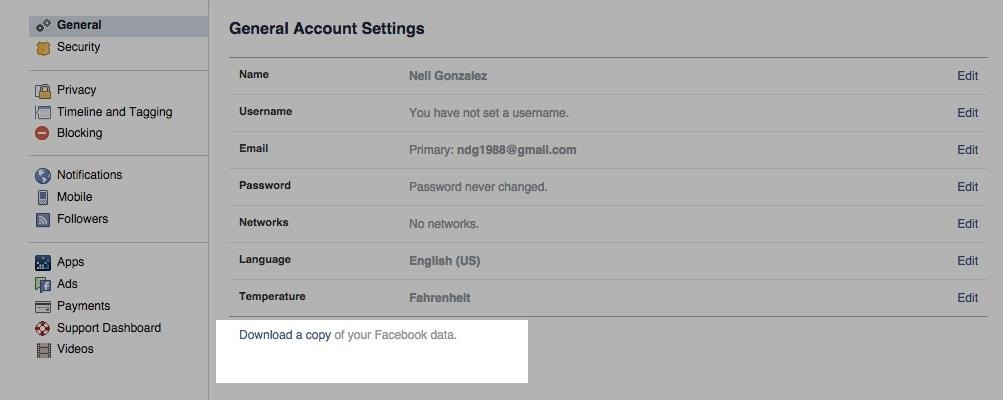
Facebook Pictures & VideosSince most of our lives are chronicled on Facebook, let's start here. To get started, you'll need to grab all of your pictures. Don't worry, we're not going one-by-one and saving them all.On the Facebook website, enter the General settings and "Download a copy of your Facebook data." Facebook will then email you a .zip file with all of the photo or video content you've posted or shared on Facebook, which does not include pictures you were tagged in by others.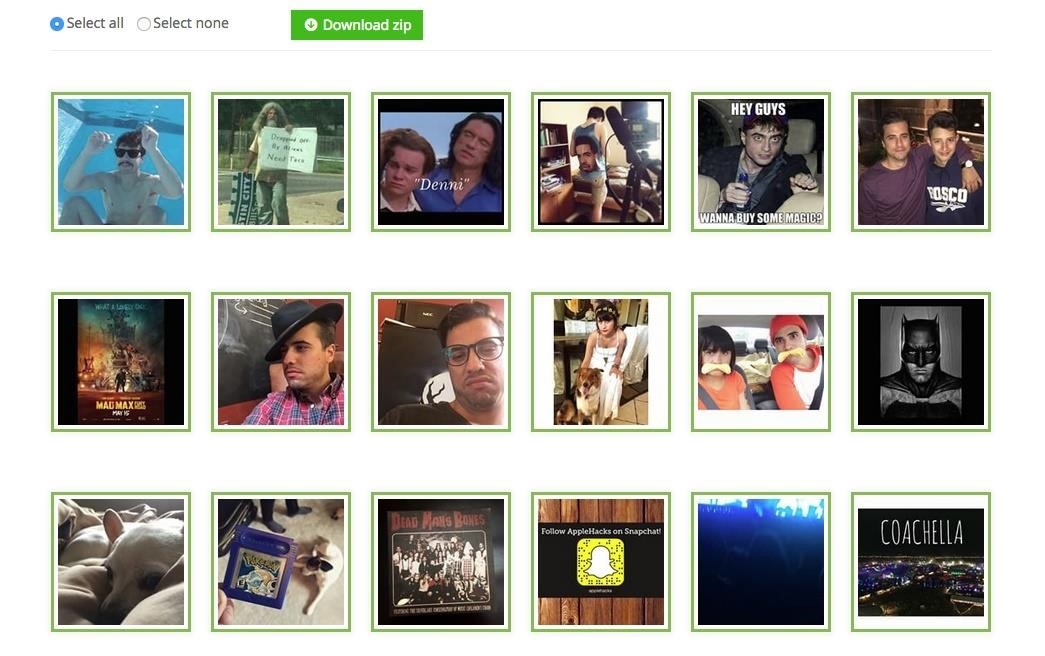
Instagram PicturesUnfortunately, Instagram doesn't offer a similar service like Facebook does. But don't worry, because it's still simple using the free web service Downgram.Just sign in using your Instagram information, then either select all of your images or choose individual photos to download. Also, be aware that the "Select all" option will not select every photo you've ever posted. For that, you'll have to go to the bottom of the page and click "Load more images" to expand the page. This may need to be done several times if you have a lot of pictures.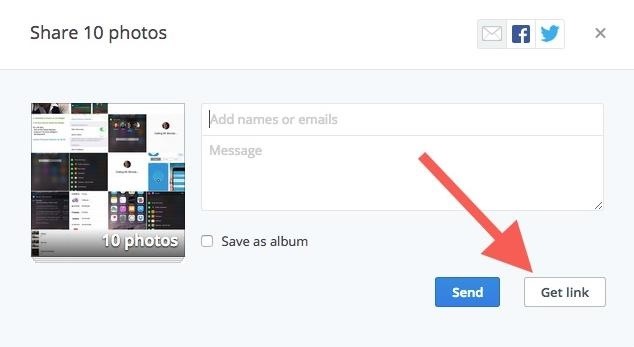
Dropbox ContentAlthough Dropbox doesn't let you download your images or videos as easily as Facebook does, this process will not require any third-party apps or services. All you need to do is select your all or individual images then click "Share." When the share options pop up, choose "Get Link," which will then automatically be copied to your clipboard. You can also do the same for whole folders, say, if you have them all in a neat and tidy Photos folder. Paste the generated link in your browser then click "Download" on the preview page to begin downloading your zip file. Note: If you use the Dropbox desktop client, you do not have to do this. Skip below to the section on importing photos into Google Photos for more info.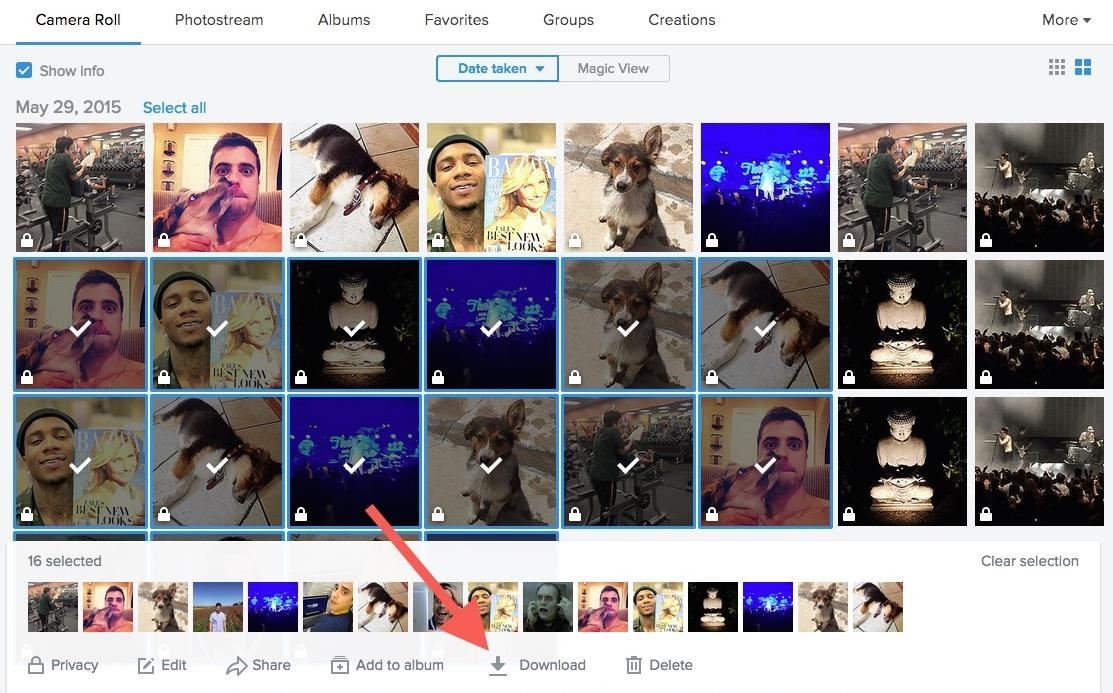
Flickr PhotosAlthough Flickr isn't as popular as it once was, you may have some old, nostalgic photos on there. Thankfully, Flickr is the easiest in terms of downloading images. Just highlight the images you want and click the "Download" option that appears below once you do.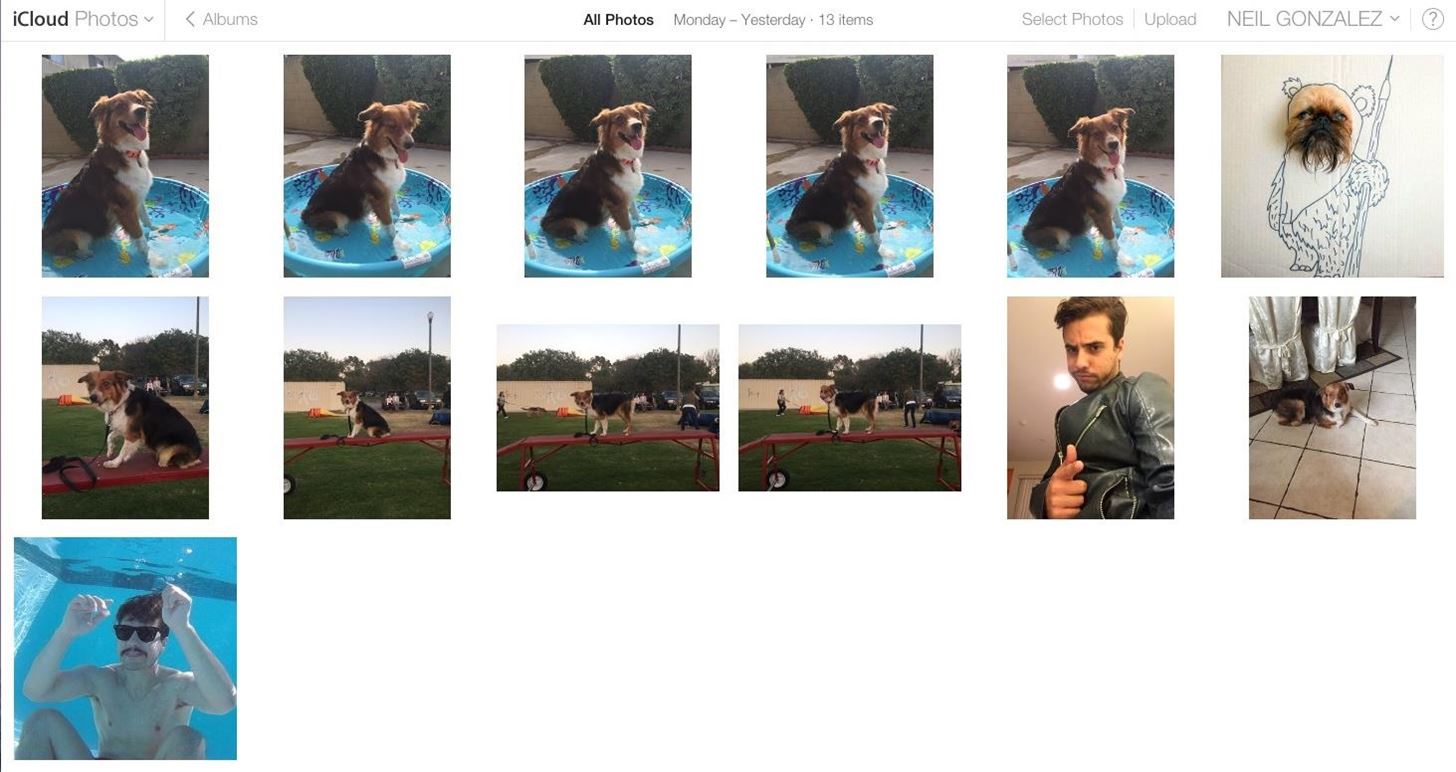
iCloud ContentiOS user also have it pretty easy when downloading their pictures from iCloud. Once signed in to iCloud.com, simply select all the images you want then click "Download." You can check particular pictures or just highlight them all. Unfortunately, for some odd reason, Apple doesn't provide you with a convenient zip file—they instead download each individual image.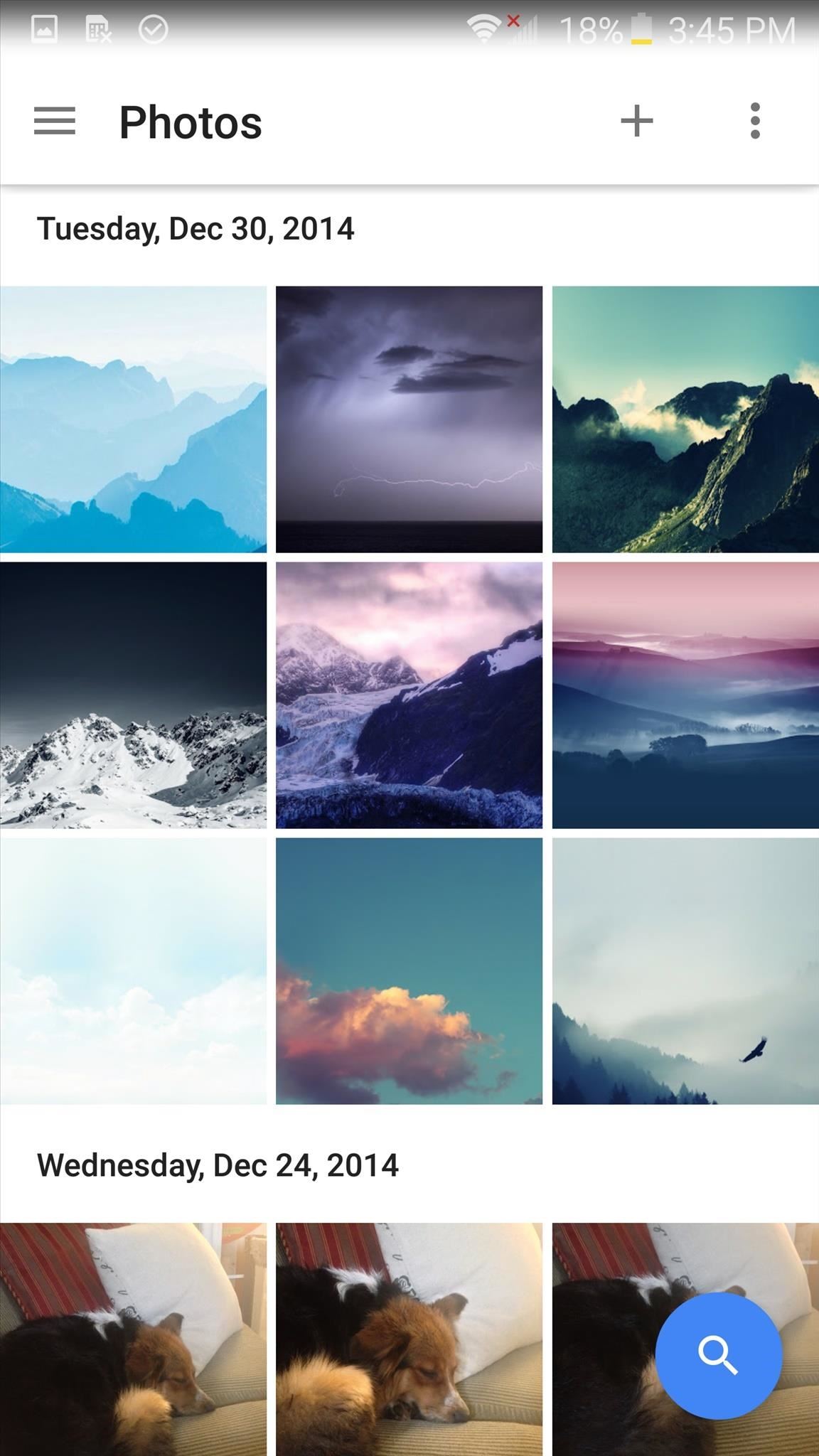
Pictures from Your Android or iOS DeviceThis section doesn't need much explanation, because all you need to do is install the application on your iPhone or Android device. Along with any pictures you've already uploaded to Photos, the images pre-existing on your phone will also by synced with the application. Convenient, right? (1) Google Photos on Android, (2) Google Photos on iOS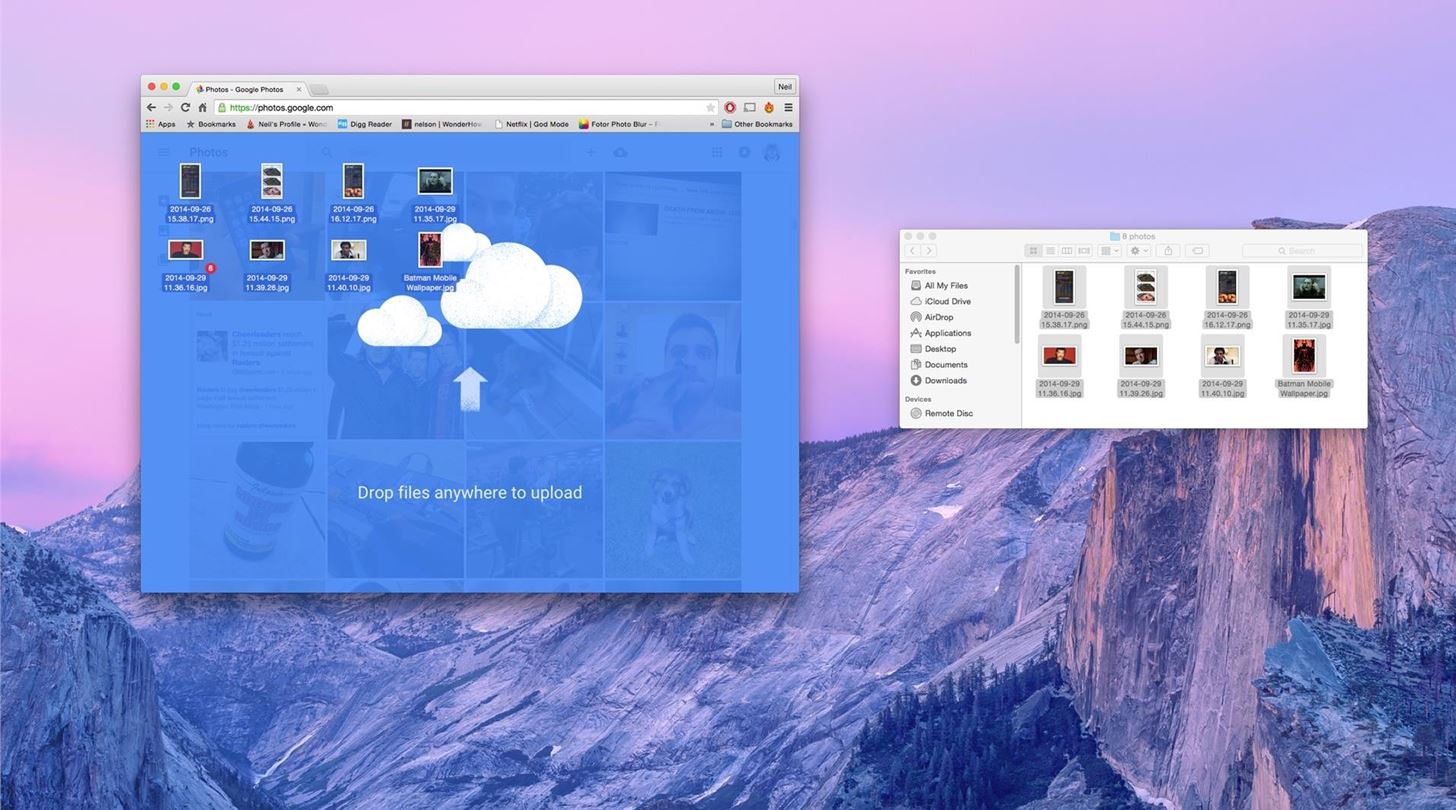
Importing Pictures into Google PhotosNow that you've successfully got all of your images, it's time to import them into Google Photos. For the majority of these, all you need to do is extract the images from their zips, which should still be in your Downloads folder unless you've moved them, then drag and drop them into the Photos webpage (make sure you're logged in to your Google account). For those of you using the Dropbox desktop client or have iCloud drive on your computer, this is even easier as you can just click "Upload photos" from the Google Photos page and upload directly. So there you have it. With all your images stored safely in one place, there's no need to worry about accidentally deleting or losing any. Maybe Google's insane for giving us this free storage space, but it's definitely well worth taking advantage.Follow Gadget Hacks over on Facebook, Google+, and Twitter!
Tap and hold the image. 2. Tap Save Image. With iOS 11, the Photos app finally supports gif files, which means you can see the animated gif in the app. We'll go over both methods of how to save gifs on iPhone below. We'll also cover how to download gifs, the best apps for saving gifs, and how to send and share gifs with friends.
The Fastest (and Slowest) Way to Charge an iPad
News: Thanks to Google, iPhone Users Can Finally Pick a New Frame for Their Live Photos News: Google's New App Fixes Everything Annoying About Apple's Live Photos Apple AR: iPhone X User Harnesses Apple's TrueDepth Camera to Give Himself a Real-Time Baby Mask
How to Take Still Photos with Subtle Animations on Your
Interested in teaching an online course using your own server but can't quite figure out how to install everything you'll need? This video demonstrates how to install Moodle, the free, open source course management utility, to your server via the Webmin interface.
How to Upload Moodle to your Server - YouTube
How to Use the iPhone Maps App to Get Driving Directions iPhone's Maps app gets where you need to go by providing driving directions and giving you the latest traffic info. You can get route maps and driving directions to any location from any other location in a couple of ways.
Using map functions in Google Maps - Apple iPhone 3GS - Optus
The accuracy is anything but. Depending on current app and how hard the iPod is working the percent will jump wildly and make you nuts if you watch it. example: say when at rest, sleep mode your iPod displays 90%, start playing an online video game, it drops to 65%, stop the game and and start listening to music and it shows 75%, etc.
How can I show the battery as a percentage on my iPod Touch
WhatsApp allows you to send a message to multiple contacts using its "Broadcast List" and "Groups" features. Before sending your message to multiple contacts, you will need to add recipients to either a Broadcast List or a Group chat using your iPhone or Android device.
How to send message to multiple contacts in WhatsApp [iOS]
This exploit comes after another one that we've recently found, one that lets quick-fingered thieves steal your Watch and access the Watch without needing your passcode. This lets them use Apple Pay to make purchases at nearby stores before you have a chance to remove the device from your Apple Pay settings in iCloud.
Potentially big Apple Watch vulnerability could let thieves
Mar 28, 2018 · Google stores your location (if you have location tracking turned on) every time you turn on your phone. You can see a timeline of where you've been from the very first day you started using
Google Earth
Find out why Close. Halloween Creep Tales 2.0 (2015 - Special Edition) (HQ) MrSheltonTV Media - Original Sign in to make your opinion count. Sign in. 9 0. Don't like this video?
13 Halloween Window Decorations That Will Creep Out All Your
How long this has been available, who knows, but someone just found an Easter egg in YouTube that allows you to play a game of Snake on the video while it's paused or plays.
Play Snake in YouTube's Player - googlesystem.blogspot.com
Adware can show unwanted ads on your computer screen so that your cannot stop them, redirect your web browser to shady web-pages, and it can cause undesired websites to pop up on your browser. Adware might end up on your PC system after you download and install free programs from a questionable web page. Does adware steal your personal information?
22 Google Chrome Extensions to Make Google+ Even Better
11 simple tips and tricks to get more from your LG G3; How to use split-screen mode in Android Nougat touch and hold the Intents button and the screen will go back to your original app.
How to use split-screen mode in Android Pie - TechRepublic
You can add a private label to places on your map. Labeled places show up on your map, in search suggestions, and in the "Your places" screen. To add a label, follow the steps below. Open the Google Maps app . Search for an address. Or drop a pin by tapping and holding a place on the map. At the bottom, tap the name of the place. Tap Label. Notes:
remove labels from google maps label your favorite places
LIKE US ON FACEBOOK:
0 comments:
Post a Comment