Apple Music 101: How to Download Songs & Other Media from Your iCloud Music Library for Offline Playback
For most carriers, "unlimited" data plans aren't really unlimited, and they still cost more than data limited plans. So while subscribing to music streaming services and storing your own music library in the cloud may be more convenient, it may eat your data up like candy. To keep that from happening, try downloading tracks from Apple Music for offline playback.By subscribing to a paid Apple Music subscription, you're not just opening the door for millions of tracks the service offers, you automatically receive iTunes Match, which is also available as a standalone paid service for those who don't want to subscribe to Apple Music. Match analyzes the songs you have in your iTunes library, then gives you access to corresponding tracks on Apple's servers, allowing you to download that content straight to your iPhone or Android device.This article dives into how to save and download your personal music collection to your device using Apple Music. If you're curious about downloading Apple Music content to your iPhone or Android device, make sure to check out our guide below.More Info: Download Tracks for Offline Playback That You Save to Your Library
How iTunes Match WorksWhen you import a CD or buy an album from another seller like Amazon, as long as you add that music to your iTunes library, you'll also see it remotely on your iPhone or Android device after Match finds a compatible version. There's a 100,000-song limit but purchased iTunes music doesn't count against it.For any tracks that Apple cannot find on its own servers, they will upload those songs to the cloud. ALAC, WAV, and AIFF formats get converted to AAC 256 Kbps versions so they are compatible on all devices, while AAC and MP3 formats are uploaded as is as long as their quality is good enough.None of this counts toward your overall iCloud storage, so you can max out Apple's 100,000 song limit without worrying about your iCloud data plan overloading.What this all means is you will be able to see your personal music library on your phone just as you would with any Apple Music songs you've added to your library. You'll then be able to download those songs to your iPhone or Android device for offline listening.
Step 1: Enable iCloud Music Library in iOSFor all of the steps below, iCloud Music Library must be enabled. To check if this setting is enabled on your iPhone, open the Settings app, tap "Music," then enable "iCloud Music Library." On Android, you won't find iCloud Music Library, but it will already be enabled by default.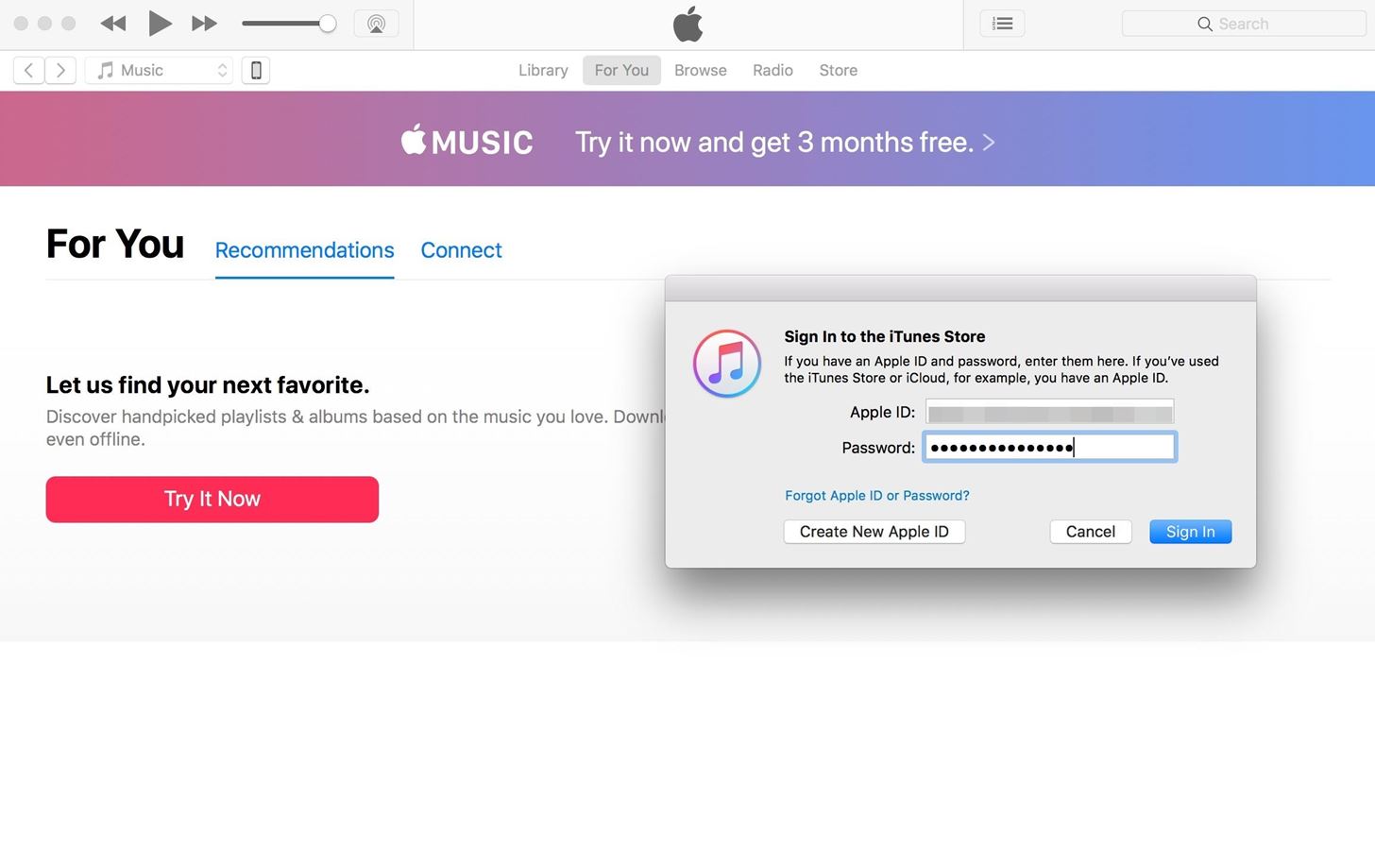
Step 2: Sign into Your Apple ID in iTunesFor this to work, you'll need to make sure you're signed into iTunes using the Apple ID that's connected to Apple Music. To check, click "Account" in the menu bar at the top of the display (Mac) or at the top of the iTunes window (Windows). If the account matches, you're all set. If not, click "Sign Out" if another account is signed in, then "Sign In." Enter your Apple ID and password, then click "Sign In" once more.
Step 3: Enable iCloud Music Library in iTunesYou may have to enable iCloud Music Library in iTunes, as well. Choose either "iTunes" (Mac) or "Edit" (Windows), then click on "Preferences." On the "General" tab, make sure "iCloud Music Library" is checked.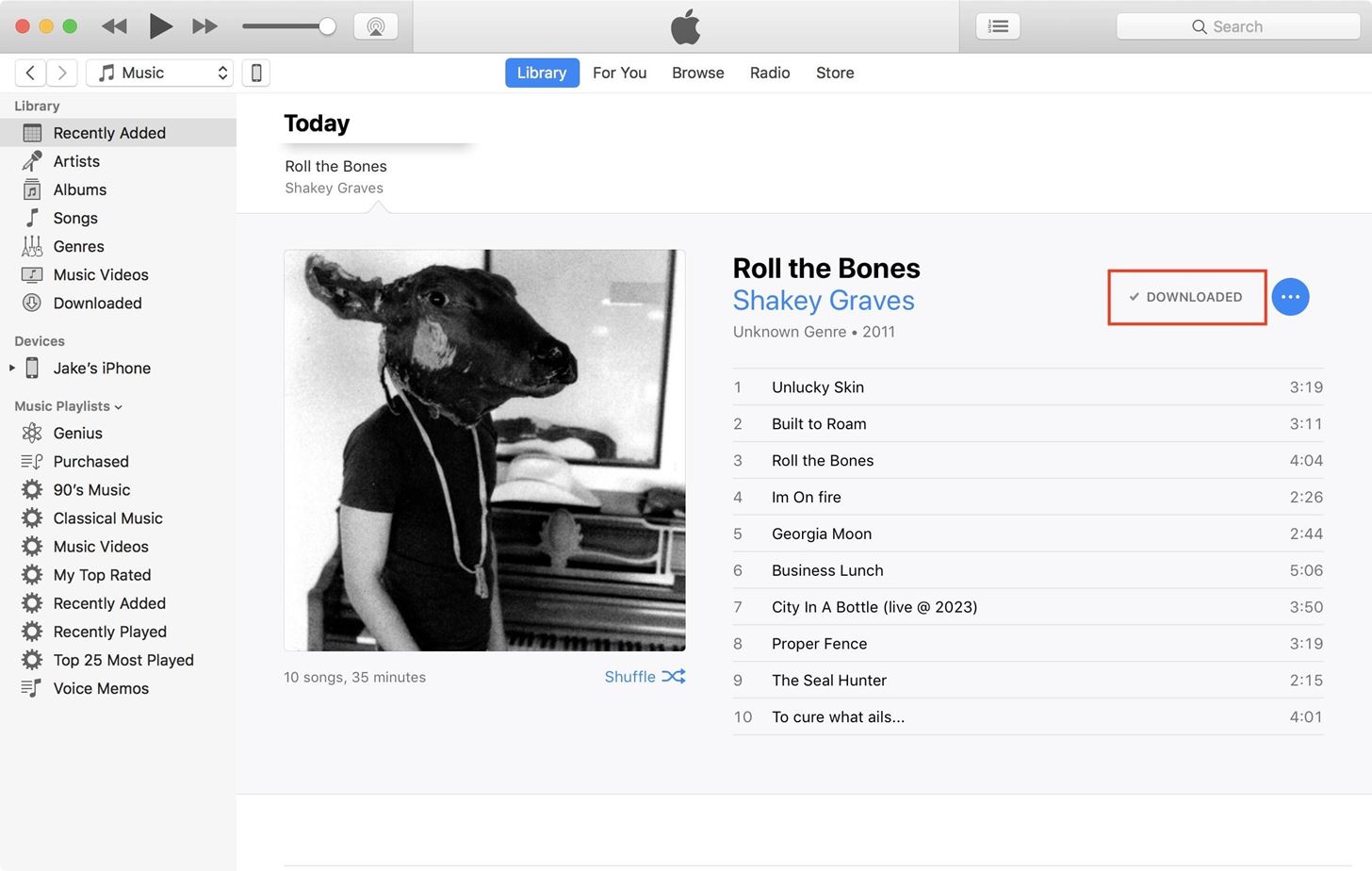
Step 4: Add Music to Your iTunes LibraryNow, any music that's already in your iTunes library will be matched or uploaded to iCloud Music Library, if possible. You can drag and drop new music into iTunes to add and, if connected to the internet, it will attempt to match or upload the tracks. If you added music to iTunes while you were offline, you can select "File," then "Library," followed by "Update iCloud Music Library" to sync everything up.When viewing the music in iTunes as "Recently Added," "Artists," "Albums," or "Genres," after iCloud Music Library scans the tracks, it should say "Downloaded" next to the album. When in "Songs" view, you can enable the "iCloud Status" column to see what was matched, uploaded, etc. The original files that you dropped into iTunes will still remain.
Organizing Your iTunes Library FilesIf you have "Copy files to iTunes Media folder when adding to library" checked in your iTunes advanced preferences, then any files you dropped in will be in the iTunes Media folder as well as wherever they were originally. If it's not checked, iTunes will just use the original file location as its location.Music that was matched may actually be of higher quality on iTunes' servers than on your computer, so if your tracks are lower than 256 Kbps, you may want to select them, then right-click on them and select "Remove Download." This will remove the files off your computer that iTunes was using. Then, you can click on the "Available for download" button (the download cloud) next to each track or album to get the AAC 256 Kbps version on your computer.Any music that was "uploaded" instead of matched will download at the same quality and format as it was uploaded, so a 128 Kbps or 320 Kbps MP3 song will downlload as a 128 Kbps or 320 Kbps MP3 song, respectively.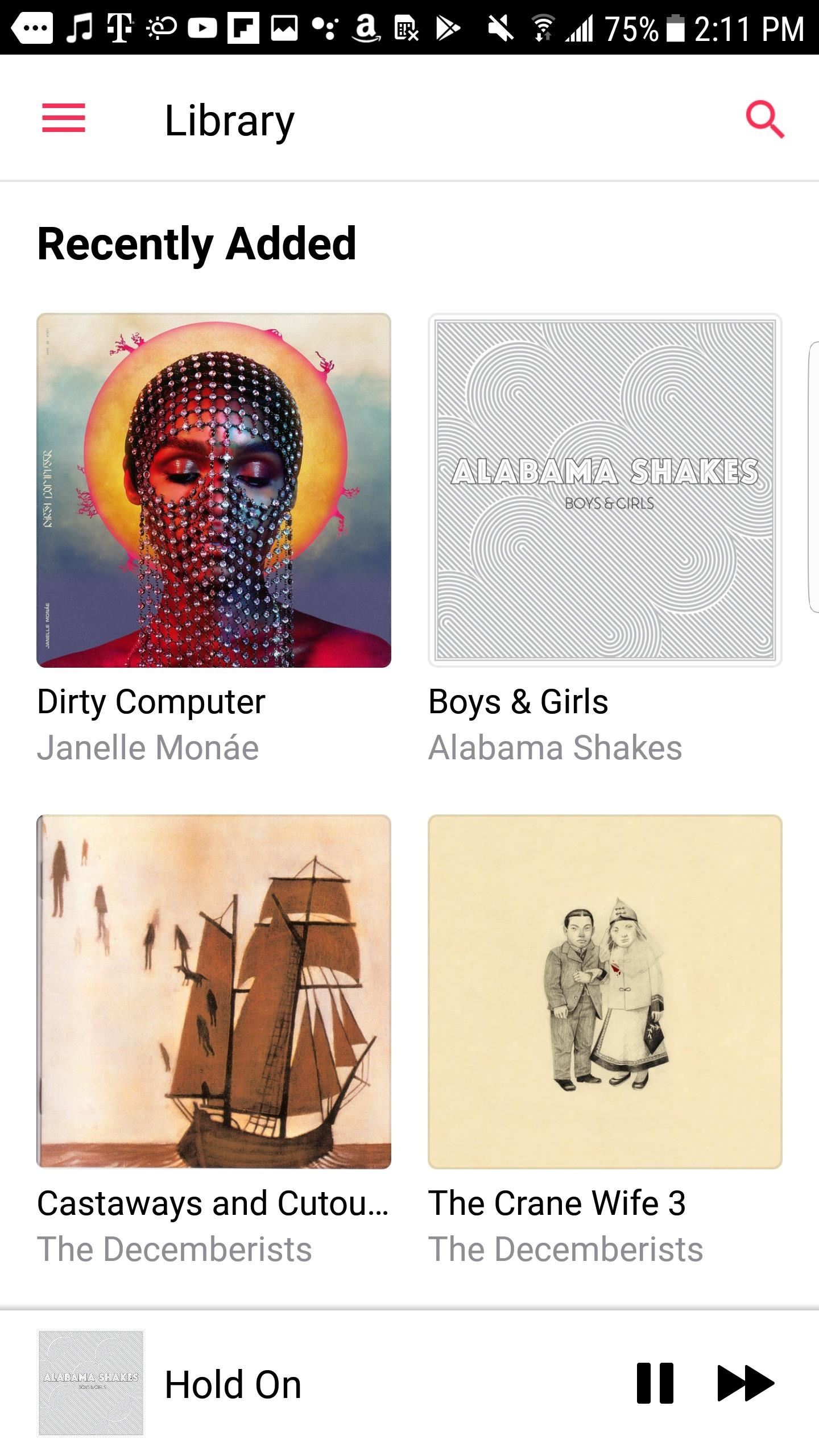
Step 5: Download Your Added Music to Your PhoneOnce your music has been added to iCloud Music Library, you will have access to it across all connected and enabled devices. On your phone, you will see anything that was recently matched or uploaded to iCloud Music Library under Recently Added in Apple Music, which is what you see when first opening the app. Before (left) and after (right). To download tracks to your iPhone, simply tap on the song or album, then select the "Available for download" button, (the download cloud) on the following screen. Matched music will be saved as AAC 256 Kbps versions on your device, even if the original file wasn't that quality. However, any song that was uploaded rather than matched will be downloaded in its original quality and format, which may or may not be 256 Kbps.
Canceling Apple Music? What Happens to Your Tracks?Whether your free trial has run out or you decide Apple Music (or iTunes Match itself) is no longer worth your money, the time might come where you want to cancel your subscription. Of course, that leads to a tricky question — what happens to your downloaded music?Any of the music you own — whether it came from CDs, the iTunes Store, other digital stores, etc. — is yours before and after Apple Music. When your subscription is canceled, you will still hold on to any of this music you've downloaded to your iPhone or Android device, as well as whatever is stored on your Mac or Windows computer.However, any of this music that you've uploaded to iCloud Music Library via iTunes Match will no longer be accessible. Any songs not downloaded before canceling your subscription will, unfortunately, be lost. Make sure you have digital copies of anything you've uploaded via iTunes Match before canceling Apple Music.If the iTunes Match version is of higher quality than the files you had in iTunes, it might be worth removing your originals and downloading the Match versions before unsubscribing from Apple Music (or Match).Don't Miss: How to Clear Your 'Up Next' Queue to Remove Unwanted Upcoming SongsFollow Gadget Hacks on Facebook, Twitter, YouTube, and Flipboard Follow WonderHowTo on Facebook, Twitter, Pinterest, and Flipboard
Cover image and screenshots by Jake Peterson/Gadget Hacks
The app is potentially non dangerous as it simply changes the carrier name which is taken from your phone's SIM Card. Here is how you can use this Carrier Name Android App to change the carrier name of your Android device: Please note that this app won't work if you don't have root privileges on your Android phone.
How the new lock screen works on Android 5.0 Lollipop - CNET
How to unlock and enable Developer options on any Android
How to Unlock VLC's hidden Jigsaw Puzzle Mode. The method is straightforward and easy and a hidden feature of VLC media player that will help you to get the cool Jigsaw Puzzle Mode in it and for that, you just need to follow some simple steps that we have discussed right below.
Use VLC's Picture-in-Picture Mode on Android Oreo to Watch
How to use or enable/disable Parked Car alerts from Maps on iOS 10 for iPhone It automatically tells your iPhone where you left your car and sends you a notification. When you really do
Mark location of your car's parking spot on Maps to easily
Hi, I would like to know How to fix very low dialogue but very loud sound effects in the movies? The difference between the voice and the sound effects/music are really huge, that is why most of
How to make your AirPods louder if they aren't loud enough
UPDATE in May 2019: There is a much better way to close all running programs quickly and easily. On Windows 10, open the Alt + Tab screen, use arrow keys or tab keys to select/focus the program that you would like to close, and then hit the Delete key.
The fastest way to close all running programs in Windows - CNET
Despite being the third most popular one-click file-hoster after Rapidshare and MediaFire Megaupload does not have many file-search engines meant to search files hosted on their network, compared to the vast amount of dedicated third-party Rapidshare Search Engines there exist only a few meant for Megaupload, most of these file search-engines work on similar scripts which
How To Search For Files On MegaUpload com & Other File
Here's how to turn your Android device into a security camera. 1. Download AtHome Video Streamer from Google Play. There are a number of different security camera apps available, including IP
How To Make A Spy Camera Using Android Phone (3 Methods)
The complete steps to taking a screenshot of a window in macOS without a drop shadow are: Open the window you of which you want to take a screenshot. Press Command+Shift+4 on your keyboard (or Command+Shift+Control+4 if you want to save it to the clipboard). Press space bar. The cursor will change from a crosshairs to a camera icon.
How to take screenshot on Mac without drop shadows
Samsung's Galaxy Note 4 is a beautiful device worthy of all the critical acclaim it has received thus far. But aside from the S Pen features, most of the Note's user interface has a great deal of overlap with the Galaxy S5 that we all know and love.
Get a Taste of the New Galaxy S6 with This Weather Widget for
Apple's 10th anniversary iPhone is finally here and it's called the iPhone X. iPhone X: Everything You Need to Know About Apple's Most Interesting Phone in Years so we'll need some
First of all, search and download your favorite iPhone or iPod wallpapers, which have an immense library of beautiful wallpapers for iPhone or iPod Touch. Because iPhone integrates iPod Touch, the wallpapers for iPod Touch can be used on iPhone as well. Now, you may find the rest of the steps very familiar to you.
Top 5 Free Wallpaper Apps for Your iPhone « iOS & iPhone
When it comes to picking the best service for downloading movies and TV shows, there are many factors. We started by laying down some ground rules. First, all services had to offer both movies and TV shows, and they needed to be downloadable for offline viewing on mobile devices.
30 Best Apps to Download Movies for Free (2019) - digitbin.com
0 comments:
Post a Comment