How To: Install OmniSwitch for Advanced Multitasking on Android Nougat
One of the main reasons for installing a custom ROM on an Android device is all of the added features. For instance, OmniROM offers a souped-up multitasking mod called OmniSwitch, so instead of the regular app switcher, you get an interface that lets you pin your favorite apps, access settings, view memory usage, and more.Luckily, though, you don't have to install an entire custom ROM to get this one awesome feature. In the past, we've covered a method for getting OmniSwitch on older Android versions, and now, thanks to developer wrongway213, we can finally install it on Android 7.0 Nougat. Even better, the same flashable ZIP should work for most devices, including many older Android versions.Don't Miss: 25 Cool New Things You Can Do with Android Nougat
Requirementsrooted Android device custom recovery installed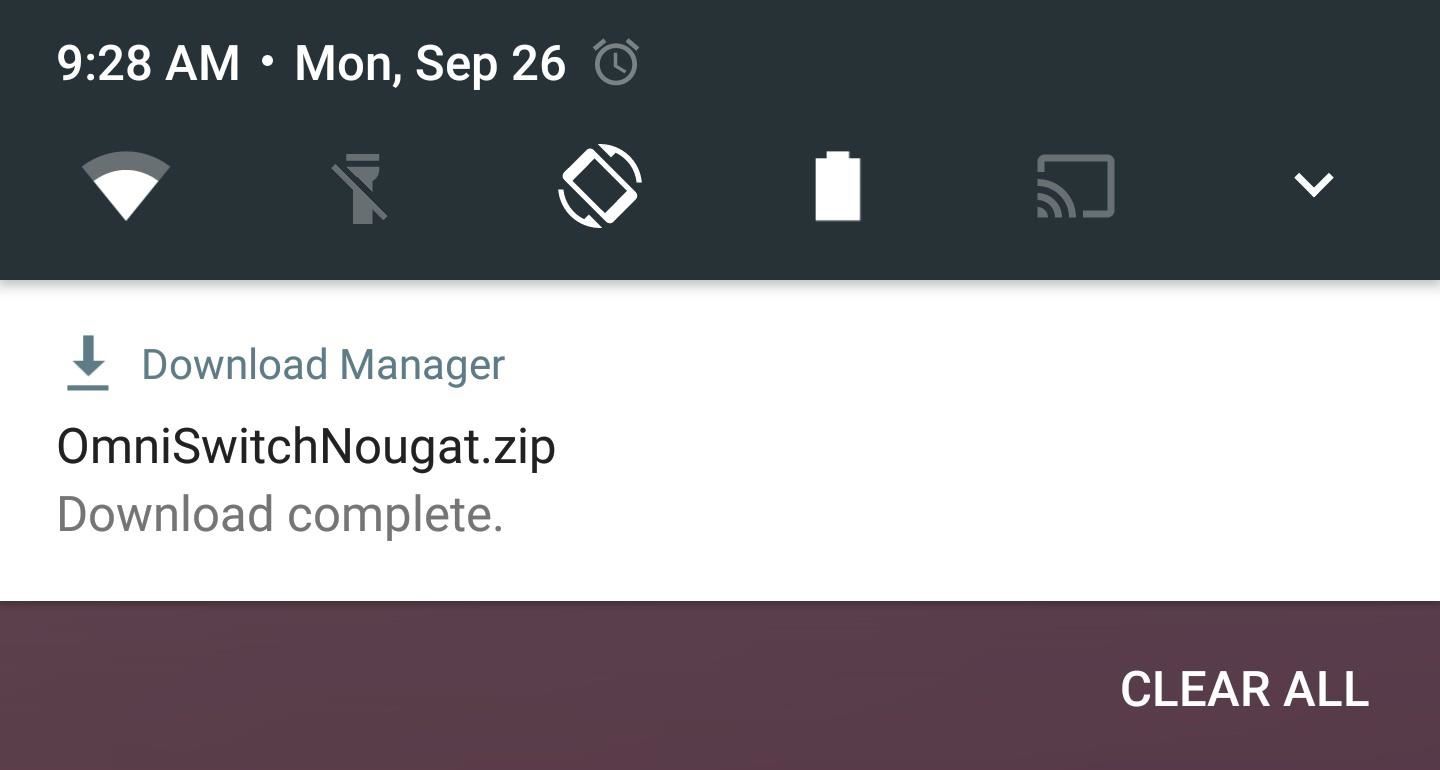
Step 1: Download the ZIPTo get started, head to the following link from your Android device, and the flashable ZIP that installs OmniSwitch will begin downloading immediately. When it's finished, go ahead and boot your phone into custom recovery.Download the OmniSwitch flashable ZIP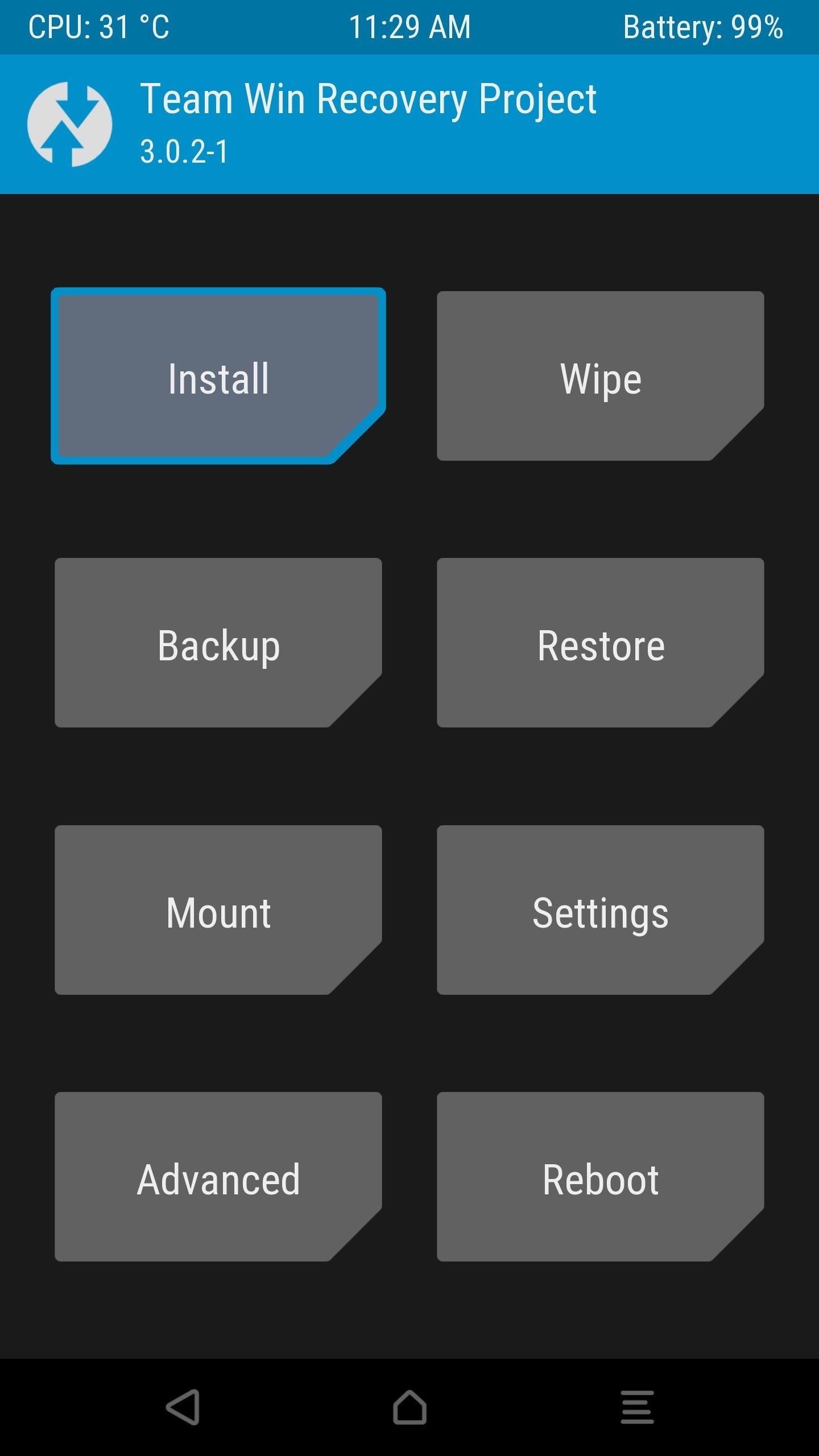
Step 2: Flash the ZIP in Custom RecoveryOnce you make it into custom recovery, start by creating a full NANDroid backup. That's as simple as tapping the "Backup" button in TWRP's main menu, then swiping the slider at the bottom of the screen.With that taken care of, head back to TWRP's main menu, and select the "Install" option. From here, navigate to your device's Download folder, then select the OmniSwitchNougat.zip file. After that, swipe the slider at the bottom of the screen to install the mod, and when that's finished, tap "Reboot System."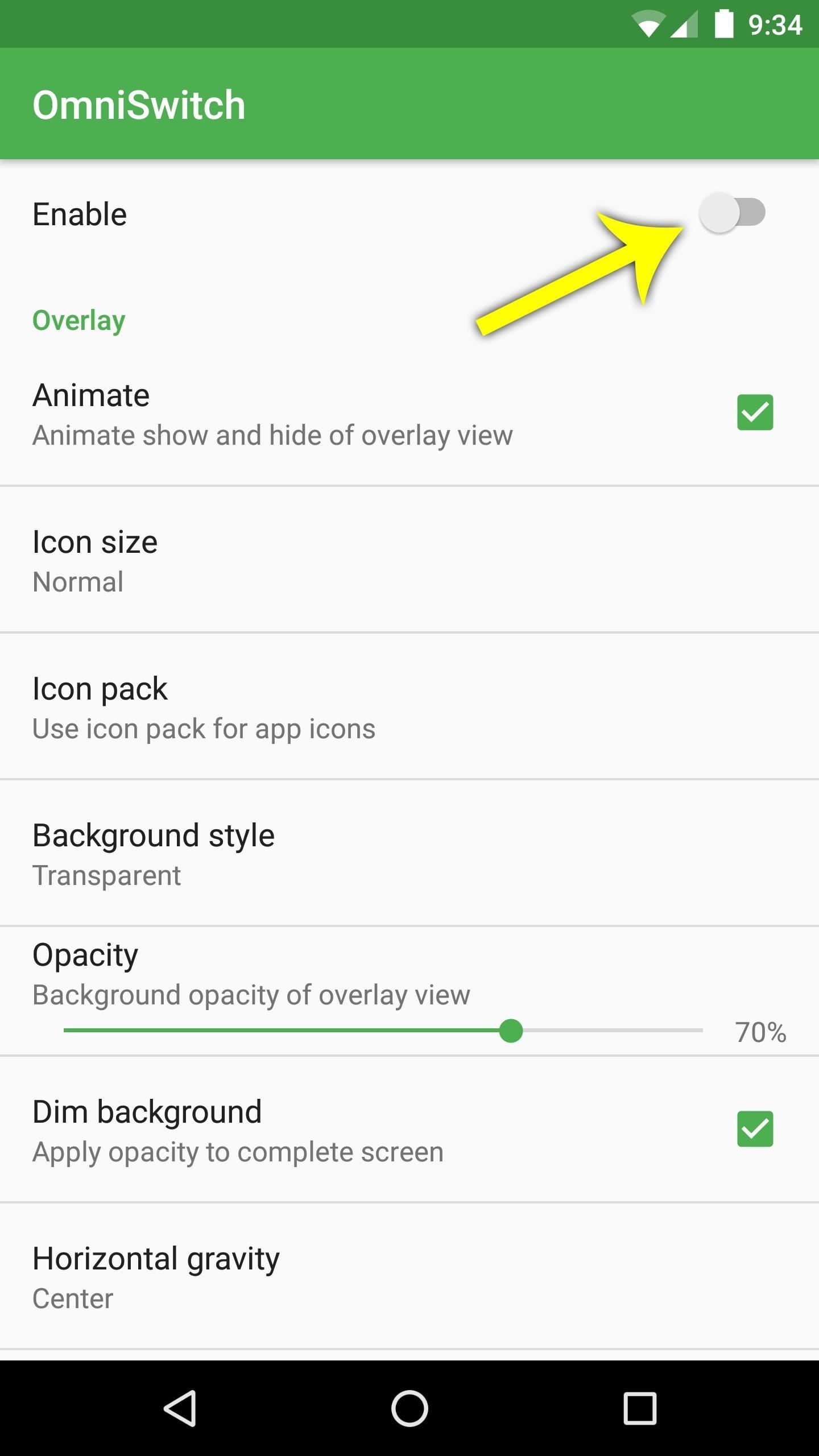
Step 3: Customize OmniSwitchWhen you get back up, open the OmniSwitch app that you'll now find in your app drawer. From here, enable the switch at the top of the screen to start up the service. At this point, you may see a notification saying "OmniSwitch Restricted Mode"—if you see that, I'll cover a fix at the bottom of this article.Beyond that, there are tons of customization options for your new multitasking UI. You can change transparency, apply icon packs, reorder or add buttons, and opt to show memory usage, among other things. Most of these options are a matter of personal preference, so you'll have to do a bit of exploring to find what's right for you. But there is one option in particular that you should be aware of. Tap the "Configure drag handle" entry, then you'll be able to adjust the size and position of the trigger area that will be used to launch OmniSwitch. From here, if you tap the "Color" option, you can use the "Transparency" slider on the following menu to make the OmniSwitch trigger area completely invisible.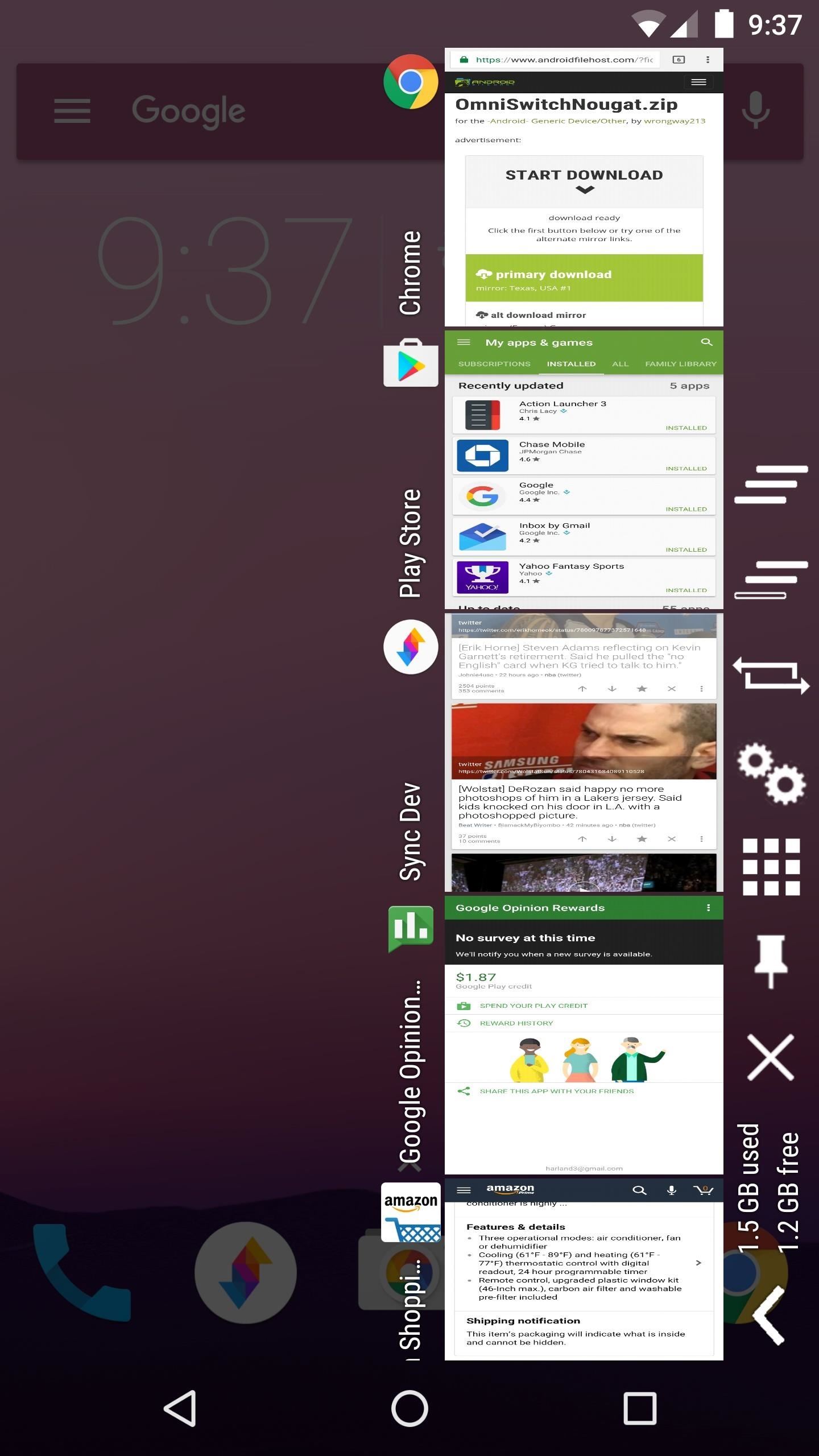
Step 4: Get a Better Multitasking ExperienceOnce you've got everything set up to your liking, using OmniSwitch is an awesome experience. To start, simply swipe in from the trigger area on the side of your screen, then you'll see the multitasking UI.From here, you can flip back and forth between your recent apps, and you can swipe entries away to dismiss them. You'll also notice quick links to common functions, and a grid icon that displays all of your installed apps when tapped. Then, if you opted to add any favorite apps to OmniSwitch, you can access those by tapping the right arrow towards the bottom of this menu.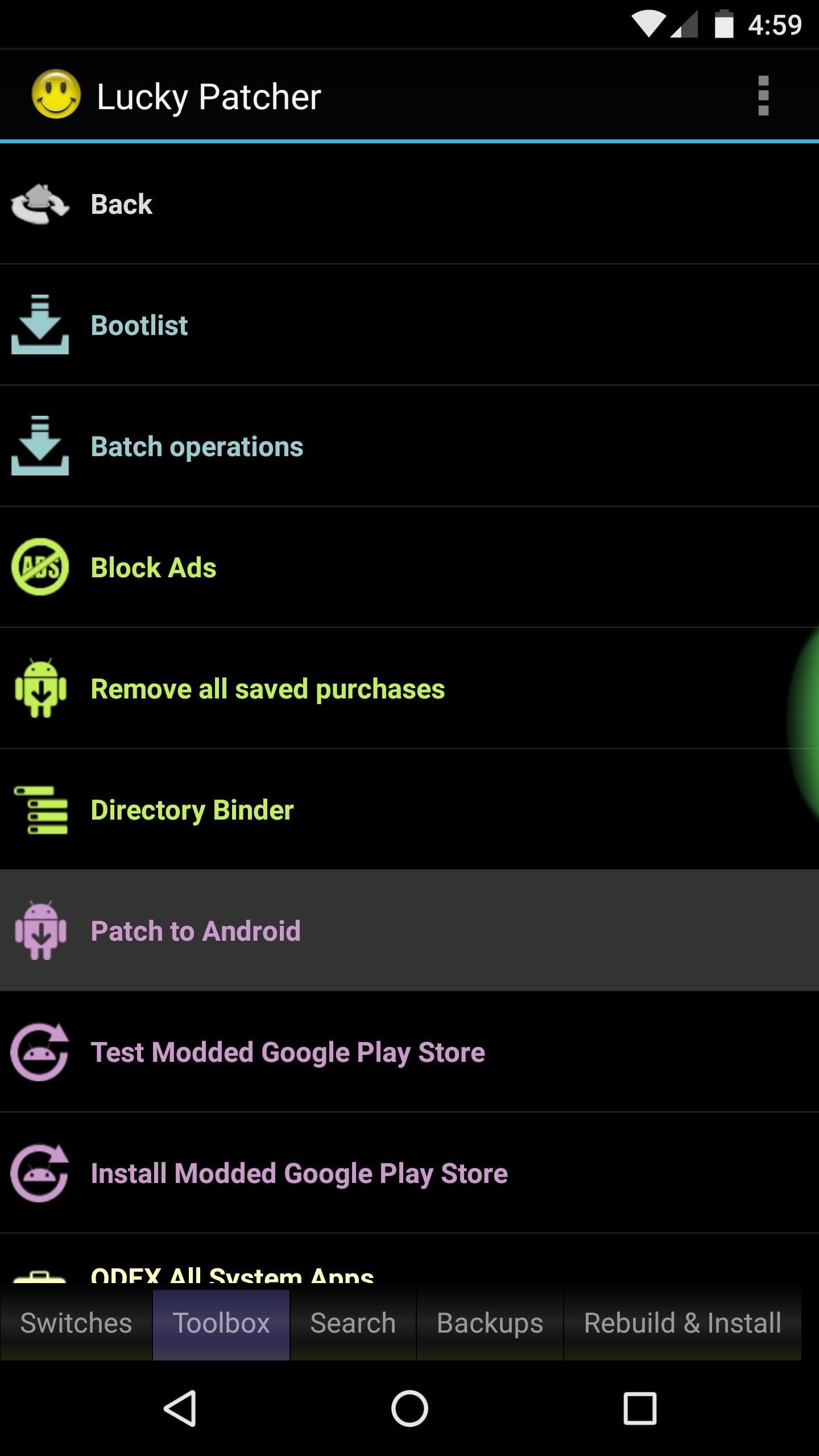
Fix for 'Restricted Mode'If you see the "OmniSwitch Restricted Mode" notification after enabling OmniSwitch, there's a fairly simple workaround. First, download and install Lucky Patcher from this link, then open the app and grant it Superuser access when prompted.Next, head to the Toolbox tab at the bottom of the screen, then select the "Patch to Android" entry. From here, tick the box next to "Disable signature verification in the package manager," then hit "Apply." Your phone will reboot automatically, and when you get back up, OmniSwitch will no longer be running in restricted mode. Follow Gadget Hacks on Facebook, Twitter, Google+, and YouTube Follow Android Hacks on Facebook, Twitter, and Pinterest Follow WonderHowTo on Facebook, Twitter, Pinterest, and Google+
Cover photo and screenshots by Dallas Thomas/Gadget Hacks
This tip will help you learn how to upgrade from an existing jailbreak. If you're currently jailbroken on an older firmware version and want to update, it can sometimes be a bit trickier than just restoring in iTunes and backing up. In most cases, it's always best to start with a clean slate and not
iOS 12 Jailbreak: Should I Upgrade to the Latest iOS Version?
How to Shake Your Way to a New Wallpaper on Your Samsung
Best Paid Android Apps. numerous visual and setting customizations make Poweramp a heck of a choice if you're willing to shell out for a nice Android music player app. news, music, or talk
10 Best Paid Android Apps | NDTV Gadgets360.com
Instagram Polls is embarrassing users who thought their votes were anonymous. "There you'll see everything you need to get the best answer for your question. Not only will you see how many
10 Most Engaging Questions to Ask Your Instagram Audience
Download Moto X Camera App APK For Any Android Phone
View & delete Cookies in Firefox with MZCookiesView. When it comes down to MZCookiesView, it's designed for Mozilla Firefox, and since it's designed by the same folks who behind
How to clear the cache and cookies in Mozilla Firefox
A tutorial on how to set up and install Substratum's new add-on, which brings custom themes to your Android Oreo device without needing root!
Toast notifications are a type of pop-up alert built into Android, letting us know when an app has performed a certain action. Whether it's Gmail saving a draft or Firefox opening a new tab, toasts are meant to be informational while not being totally intrusive.
Get Lollipop's "Priority Mode" Notifications for Calls on
You can control the volume from your Windows 10 taskbar or using the Volume Mixer from the Control Panel. You can also use your volume keyboard keys to adjust the volume. Now, let us move ahead and explore multiple tips to change and control volume in Windows 10. You may like to Read: Windows 10 - How to Raise the Mic Volume
How To Get Back The Classic Personalization Window In Windows 10
How To: Protect Yourself from the Biggest Jailbreak Hack in History How To: Scan Your Samsung Galaxy S3 for Malware, Infected Apps, & Unauthorized Surveillance How To: Android's Built-In Scanner Only Catches 15% of Malicious Apps—Protect Yourself with One of These Better Alternatives
13 QR Code Scanners That Won't Send You to Malicious Webpages
How to stop annoying notifications on your iPhone. with the way iOS 12 handles notifications is a feature called "instant tuning." and pretty soon your alerts will be cleaned up and your
Use notifications on your iPhone, iPad, and iPod touch
With these apps you can lower screen brightness upto 0%, so at night there will be no harm to your eyes. Lower The Level of Brightness on Android Below, Is the List of Some of the top / best / good apps, which you can use in your Android device right now for lower the brightness level more than minimum allowed in your device.
How to Lower Screen Brightness on Your Mac Below the Default
Every Mac Is Vulnerable to the Shellshock Bash Exploit: Here's How to Patch OS X. First, the "legal" stuff. If you decided to follow these steps, and something breaks - ITPro-Blog.com can in no way be held liable.
Shellshock Bash Exploit: Patch OS X - A Geek to Go, LLC
0 comments:
Post a Comment