How To: Permanently Silence Your Mac's Annoying Notification Center
When Apple wanted to bring their Notification Center to Mac OS X, I loved the idea. But after using it since its integration in Mountain Lion, it's been more annoying and distracting than anything. More and more apps incorporate notifications, so I'm constantly getting sound alerts and banners in the top right corner that I don't want.To solve the constant barrage of alerts, Do Not Disturb mode can be turned on right from the Notification Center, but it only lasts a day. The Notification Center can also be completely obliterated with a Terminal command, but that's probably overkill if you still like the Notification Center itself.To tame the amount of banners, sounds, and alerts you receive, you can go into the Notification Center's settings and change them one-by-one, app-by-app. But if all you're looking for is to silence notifications and keep all popups from appearing indefinitely, while still being able to use the Notification Center when you need it, use the following trick to turn on an "eternal" Do Not Disturb mode.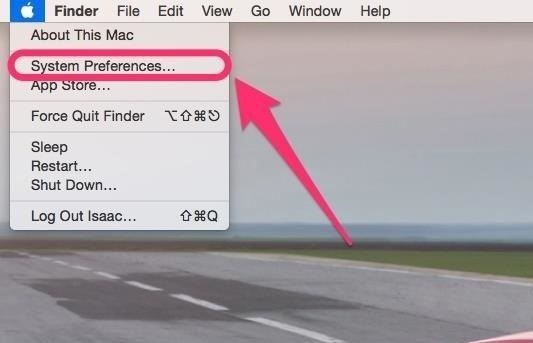
Step 1: Go to System PreferencesGo to the Apple icon in the menu bar, and select System Preferences. Of course, if you prefer, you can use other methods to get to System Preferences such as Spotlight, Launchpad, your Dock, or the Applications folder.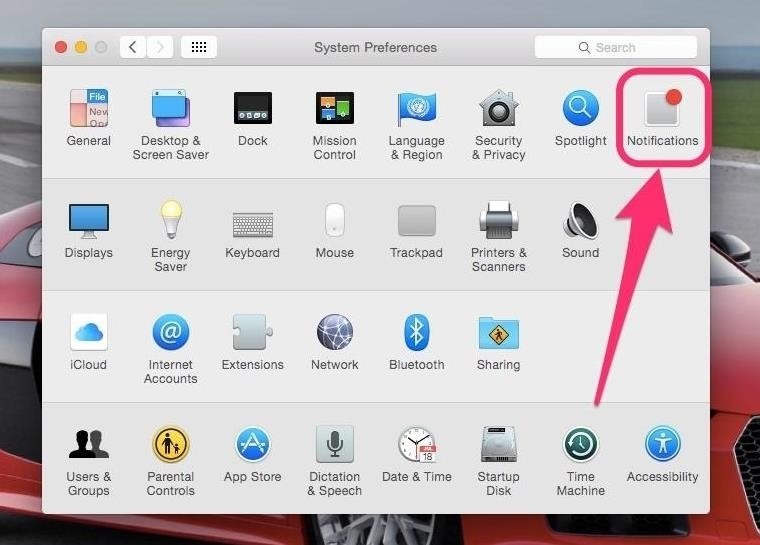
Step 2: Get to the Do Not Disturb SettingsInside System Preferences, go to the Notifications preference. Then, select the Do Not Disturb option from the left sidebar.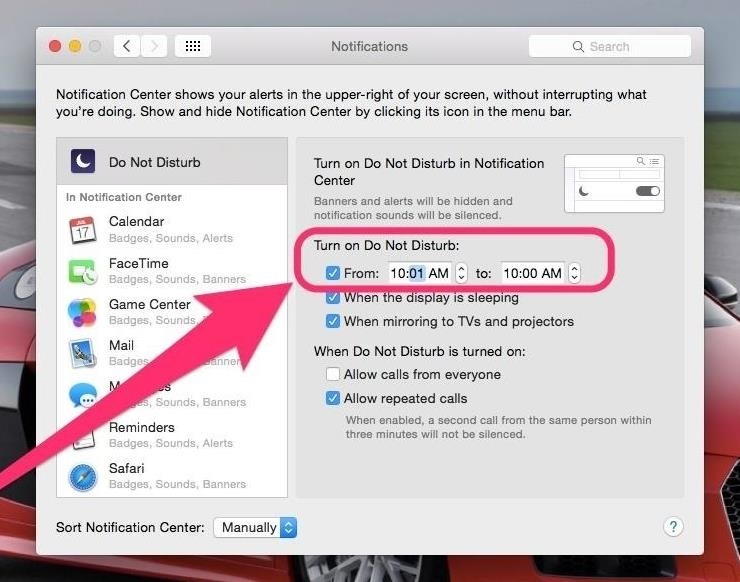
Step 3: Say Hello to Sleeping BeautyUnder Turn on Do Not Disturb select the From button. Then in the time fields, choose whatever time you want, as long as the first time is one minute ahead of the second time box. Make sure the first time is always 1 minute ahead of the second time field. In the example above, I put from 10:01 AM to 10:00 AM. This format is critical in ensuring this trick works. Configured as such, your Notification Center should now be on a perpetual Do Not Disturb mode.Close out of System Preferences and enjoy the silence.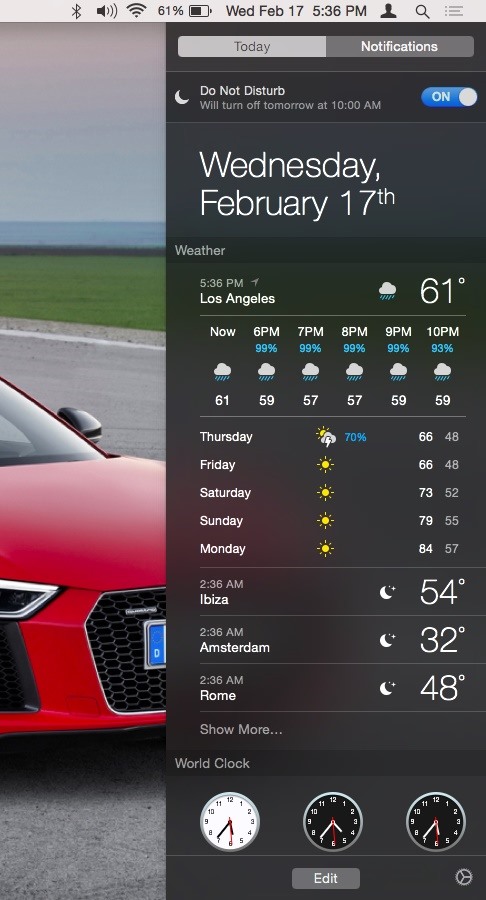
How to Disable Eternal Do Not Disturb ModeOf course, if you want to rollback to normal Notification Center behavior, then simply toggle off Do Not Disturb or go back into the settings and change the times to be something else less constricting.As you see, this trick ensures Do Not Disturb runs almost forever. It ends at 10:00 AM, and starts back up at 10:01 AM. So, there is technically about 59 seconds every day that a in-your-face notification might slip through, but if you change to a time when you're always sleeping, it shouldn't be an issue.The best part about this trick, as declared earlier, is that you still have complete usage possible of the Notification Center! (1) All the tools are still accessible. (2) And the Notifications tab is still there. Now, you can enjoy all the benefits that Notification Center offers without any of the nagging. Enjoy.Follow Gadget Hacks on Facebook, Twitter, Google+, and YouTube Follow WonderHowTo on Facebook, Twitter, and Google+
Screenshots by Isaac Sahag/Gadget Hacks
Fortunately the Safari browser on your iPhone 5 has a pop-up blocker as well, which can be enabled with just a few short steps. iPhone 5 Pop-Up Blocking in Safari. The pop-up blocker does a great job of preventing unwanted pop-ups, but it also blocks pop-ups that you might actually want.
How to stop 'congratulations' ads on your iPhone - WCPO
24 hidden iPhone settings you should know about. ditch weak Wi-Fi in favor of more reliable mobile data. In the Settings app, ensure apps will only access your location when they
How to set up a Personal Hotspot on your iPhone or iPad
If you just can't wait to see the Pixel and Pixel XL, the new Google-branded smartphones expected to be announced tomorrow, you're in luck. After weeks of rumors and blurry images, a smartphone sales company called Carphone Warehouse just accidentally dropped the entire ball.
Google Goes iPhone XR With The Pixel 3a - forbes.com
How To: Get Samsung's New WatchON App from the Galaxy S5 on Your Galaxy Note 3 How To: Disable Those Annoying 'Displaying Over Other Apps' Notifications on Your Galaxy S9 News: How to Watch the Samsung's Galaxy S5 Launch Today Live How To: Galaxy S5 Battery Dies Too Fast? Here's Why & How to Fix It
Windows 10 tip: Disable annoying app notifications | ZDNet
News: Samsung Could Lose Grip on OLED Monopoly Thanks to Google & Apple How To: Restore Permanently Deleted Files with Recuva How To: De-Bloating Your Samsung Galaxy Note 2: How to Delete Preloaded Android Apps for Good How To: Remove Amazon's DRM from Any Kindle eBook
Thanks To Apple, Top Rival Samsung Keeps Winning - Forbes
Your Android device can begin booting then after the Android logo it goes into an endless boot loop- stuck in the Android screen. At this point you are unable to make anything work on the device. It is even more stressful when you don't know what to do to fix Android stuck on boot screen.
How To Change, Customize & Create Android Boot Animation [Guide]
Image via ggpht.com. The app uses the Google account connected to your phone to route your text messages and phone calls to your browser. It also shows you the current battery life left on your phone and works even if you don't have it nearby—as long as it's turned on with data enabled.
Despite the abundance of sci-fi titles in the iOS App Store, very few of these mobile games ever have the staying power keep us glued for more than a few hours. Enter Space Pioneer, an awesome space exploration game that soft-launched in Canada ahead of a worldwide debut.
This Soft-Launched Game Lets You Create & Share Pac-Man Mazes
Whether you travel on business or on vacation, these 18 travel apps help you plan your trip abroad and make the most of it once you reach your destination.
15+ Free Movie Apps For Android (Working Apps 2019
This was all about viewing anyone's full-size photos on Instagram. As the above method will only allow you to see photos uploaded as posts in original size so now, let's get to profile pictures. See Instagram Profile Picture In Full Size. You cannot view someone's profile picture in full size on Instagram.
How to download photos from Instagram - A Hack | type phase
Very helpful as I have my brother set up on speed dial with his mobile number and he's equally at home or office or on the road. I used to back out and go to contacts if I didn't catch him on his cell. Now I know I don't have to do that. With this feature you don't have to set up the same contact with different numbers in speed dial.
Setting up Speed Dial on your Cisco Video Phone - YouTube
How To: Make the Fingerprint Scanner Work Faster on Your Galaxy Device How To: Preview the New Galaxy S5 Features on Your Samsung Galaxy S3 How To: Quickly Disable Fingerprints & Smart Lock in Android Pie for Extra Security
Your Smartphone's Fingerprint Scanner Can Easily Be 'Hacked
0 comments:
Post a Comment