How To: Enter DFU Mode on an iPhone XS, iPhone XS Max, or iPhone XR in iTunes
Following in the iPhone X's footsteps, the iPhone XS and XS Max, as well as the iPhone XR, have all ditched the iconic Home button last seen on the iPhone 8 and 8 Plus, which is one giant leap toward Jony Ive's ultimate vision of an iPhone that's a clean slab of glass. However, without the Home button, a lot of tasks have changed, most notably, entering and exiting DFU mode in iTunes.DFU mode, which stands for "Device Firmware Upgrade" mode, is often the last resort when restoring a bricked or malfunctioning iPhone back to its factory settings. You may even never need to use DFU mode on your iPhone since iOS is fairly stable overall, but you should still know how to use it should any iPhone emergency ever arise. At least being aware that DFU mode exists is a step in the right direction.Don't Miss: How to Shut Down & Restart the iPhone XS, XS Max & XR When it comes to entering DFU mode on an iPhone XR, XS, and XS Max, it's just like doing so on the iPhone 8, 8 Plus, and X. If you're upgrading from an iPhone 7, 7 Plus, or earlier model, the DFU process is a tad more complicated than merely substituting the Home button with the Volume Down key, so bookmark this page should you ever need to use it on your new Home button-less iPhone model.
RequirementsMac or Windows computer latest version of iTunes installed Lightning to USB or Lightning to USB-C cable
WarningRestoring via DFU mode will totally erase everything on the device, so be sure to back up your iPhone through iTunes or iCloud — if even possible — to preserve any important data you can't live without. Fortunately, it's very easy to exit DFU mode before completely wiping your device, so if you change your mind halfway through, you can back out and make a backup if the iPhone is up to the task.
Step 1: Connect Your iPhone to Your Mac or PCUsing either your Lightning to USB or Lightning to USB-C cable, connect your iPhone to your Mac or PC. The iTunes program should automatically launch on your computer, but if not, manually launch the app as you normally would, then make sure your iPhone is connected (you should see the phone icon in iTunes appear next to the media dropdown as well as under "Devices" in the sidebar).If you see the "Unlock iPhone to Use Accessories" notification appear, you'll need to unlock your iPhone first before proceeding. Also, if this is your first time connecting to iTunes, you may have to trust your computer as well.Don't Miss: Disable the 'Unlock iPhone to Use Accessories' Alert on Your iPhone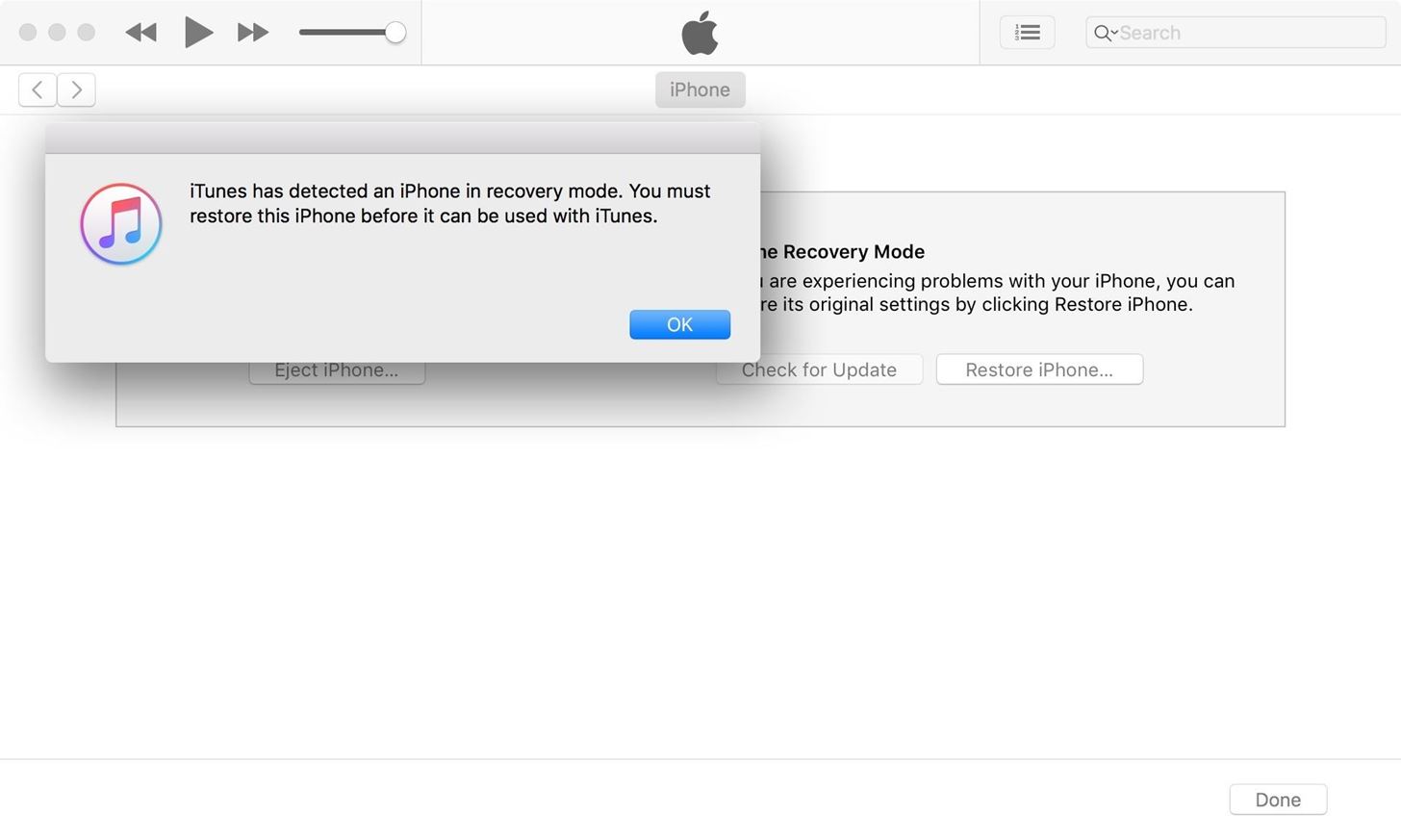
Step 2: Boot Your iPhone in DFU ModeWith your powered-up iPhone still connected to your computer with iTunes open, perform the following in order.Quick-press the Volume Up button. Quick-press the Volume Down button. Press and hold the Side button until the screen goes black. Release the Side button once the screen blacks out, then ... Quickly press and hold both the Side and Volume Down buttons together for 5 seconds. After 5 seconds, release the Side button without letting go of the Volume Down button. Continue holding down the Volume Down button for at least 5 seconds. The key to that final step above is to pay close attention to your computer — if an iPhone recovery prompt from within iTunes pops up, release the Volume Down button and check your iPhone's display. If the screen is black, it means you've successfully entered DFU mode.
TroubleshootingIf the iPhone restarts or enters recovery mode (by displaying "Connect to iTunes" on the screen) instead of just having a black screen, you'll have to start over at Step 1. For the second time, try reading the procedure beforehand so you're more familiar with the steps involved, which will lead to a more successful attempt.
Exiting Out of DFU ModeAccidentally putting your iPhone into DFU mode is not unheard of. When I was a repair tech, I would see countless devices where the only "fix" needed was exiting DFU mode. With its new button combination, however, the likelihood of entering DFU mode without you knowing has been reduced to a near impossibility.But in the event that you put your iPhone XR, XS, or XS Max into DFU mode — whether done inadvertently or not — and want to get out, you can safely exit the black screen by simply restarting the device.Quick-press the Volume Up button. Quick-press the Volume Down button. Press and hold the Side button for at least 10 seconds — until you see the Apple boot screen. After that, iOS 12 should start up, and you'll be prompted to enter your passcode before being able to unlock the iPhone.
Step 3: Restore Your iPhone Back to Factory SettingsNow that you've successfully booted up your iPhone into DFU mode and don't want to back out, you can hit "OK" to close the iTunes recovery prompt and proceed to restore it back to factory settings. In iTunes, select "Restore iPhone" under iPhone Recovery Mode. Once it's successfully restored, your iPhone XR, XS, or XS Max will automatically exit out of DFU mode and boot up to its initial activation screen.Don't Miss: 100+ Coolest New iOS 12 Features You Didn't Know AboutFollow Gadget Hacks on Facebook, Twitter, YouTube, and Flipboard Sign up for Gadget Hacks' daily newsletter or weekly Android and iOS updates Follow WonderHowTo on Facebook, Twitter, Pinterest, and Flipboard
Cover image and screenshots by Justin Meyers/Gadget Hacks
Make Your Own NIGHT VISION GOGGLES!: Always dreamt of buying night vision goggles or making some well you are soon going to come to terms with it basically as the name suggest it allows you to watch objets in pitch darknessNight vision is the ability to see in low light conditions.
How to Make home made night vision goggles - Gadget Hacks
Don't Miss: Always-Updated List of iOS App URL Scheme Names; For this guide, we'll just be focusing on getting the IPA files of apps installed on your iPhone. Once you've installed Apple Configurator 2 on your macOS system (sorry, there is no Windows version of this tool), you can use the steps below to download and save IPAs on your computer
Working with URL Schemes in iOS Apps | Swift Tutorial
The Galaxy S7 Edge has an exclusive feature known as the Edge Apps, which offers quick access to a custom list of apps. All you need to do is swipe in from the edge of the display and this capability has become so popular, third-party apps have appeared to offer it on other Android devices.
How to Enable/Disable and Edit Toolbox on Galaxy S5 | AW Center
How to Fix and repair the LCD screen on the HTC Touch
How to Share & Scan PayPal QR Codes for Faster Transactions When Receiving or Sending Money There are many ways to send and receive money on PayPal. You can use an email address, a phone number, or a PayPal.Me link, but if you're standing right next to the person you're trying to pay or get digital cash from, the easiest way, by far, is to
How to Scan QR Codes in Your Pixel's Camera App « Android
She could argue that the line between personal and private emails was already blurred. Her political opponents will counter that her use of personal email was inappropriate. Here's the lesson for all of us: keep work and personal emails separate or risk giving your employer and other third parties access to your personal email correspondence.
How to keep data miners from invading your privacy - MarketWatch
AT&T Visual Voicemail allows you to review and manage your voicemail directly from your smartphone eliminating the need to dial into your mailbox. Key Features: • Play messages in any order you choose • Read text transcriptions of your messages (optional feature) • Save messages to the app or smartphone's memory or memory card Requirements: • A supported Android smartphone.
Visual Voicemail FAQs | Verizon Wireless
In some cases, when the application is generally buggy, you may find it easier to simply reinstall the Cydia app in order to fully benefit from its updates. This article will teach you how to update or reinstall the Cydia application without the need for another jailbreak of your iDevice. How To Update the Cydia App
Reinstall Cydia After It's Been Deleted 2016 - YouTube
Good Lock, an app from Samsung, does just that, giving users a way to easily tweak the notification tray, quick settings panel, and recents menu-not to mention get a more stock Android-like appearance. It's not just available for the S7 and S7 Edge, either—Good Lock is also available for the S6, S6 Edge, S6 Edge+, and Note 5.
Customize Your Android's Pull-Down Menu with Beautiful
A clean slate may be just what your Apple Watch needs. Whether you want to start fresh, wipe all your personal data, fix buggy issues, let someone borrow it, sell it, or get back in after you forgot your passcode, resetting the Watch back to factory settings is pretty simple, and you can do it with or without your iPhone.
SOLVED: How to repair this green screen? Please? - Samsung
The Facebook Spy App tips which you can make use of it. You can able to find a lot of spy application that is available from that here are few of the best spy application that can able to help you to hack your information. They are as follows. PhoneSpector it acts as best spy software that is used for monitoring up all the facebook messenger
How to hack Facebook 2019, free, easy online and without programs
0 comments:
Post a Comment