How To: Never Miss a Moment by Turning Your Android Phone into an Always-on Recorder
Ever been in an argument, only to have the other person cop out by saying "I never said that," when you know full well they did? Or how about one of those times when you're sitting in the lecture hall, half dozing off to your professor's monotone ramblings, when your ears perk up because they somehow know you missed something important that was just said?On these occasions, it would be awesome if the real world came with a DVR feature. Unfortunately, though, it doesn't—but a cool Android app from developer Marek Rogalski does. The app works by keeping a rolling recording of all ambient audio, so at any time, you can just press a button to hear what someone said within the last 15 minutes or so. 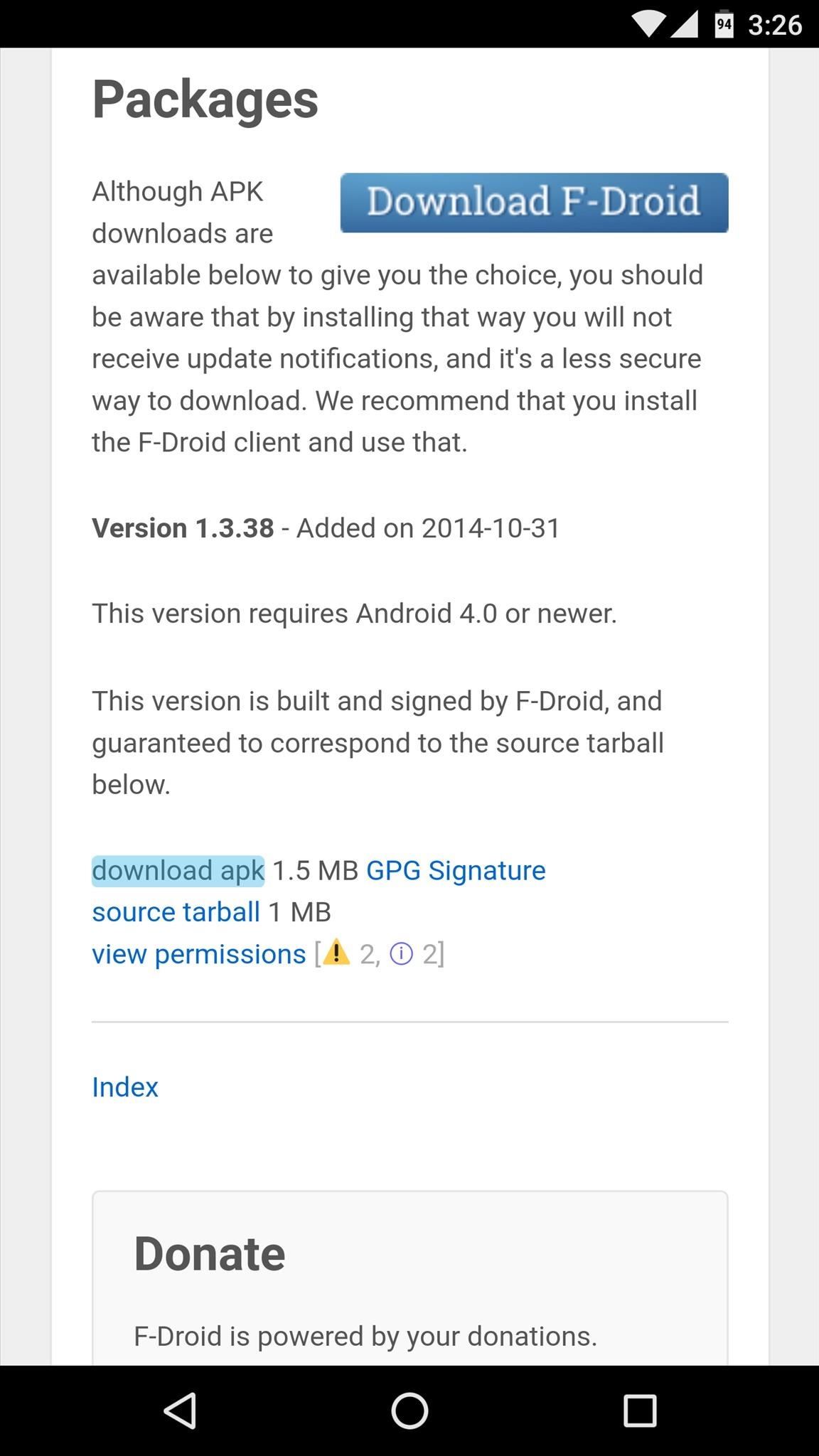
Step 1: Install EchoTechnically, Echo is available on the Google Play Store, but that version has been abandoned. Instead, the app is now being hosted on the F-Droid Repository, which is a trusted site for free and open-source apps.So to install Echo and get live audio playback functionality, you'll need to be set up for sideloading apps. To begin, just head to Echo's install page on F-Droid at the link below, then tap the "Download APK" link, and use these instructions to install the app.Download Echo for free from the F-Droid Repository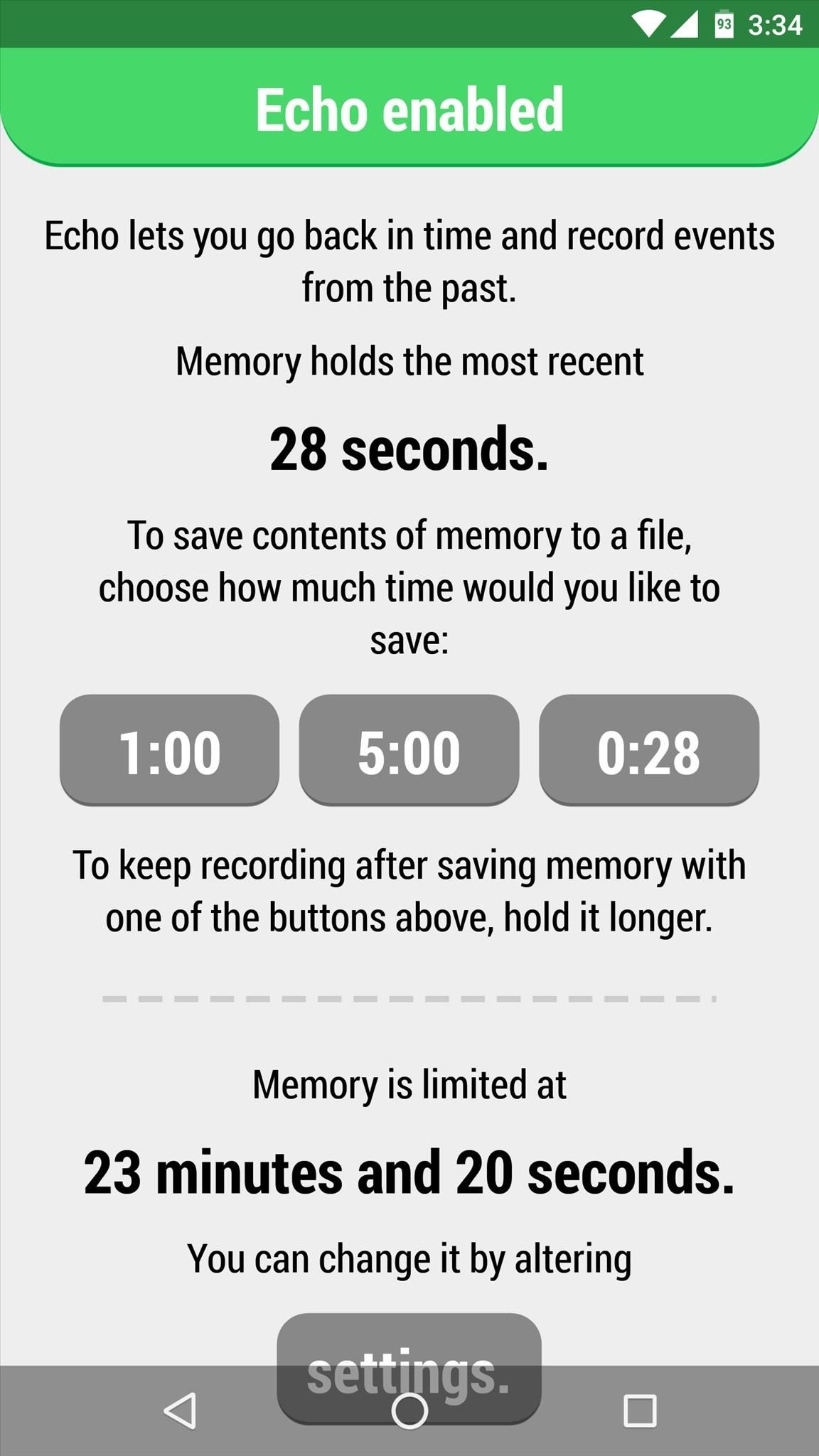
Step 2: Configure EchoOnce you've got Echo installed, simply open the app to enable the audio-recording service. From now on, Echo will record everything your phone hears, and no further setup is required to get this functionality. However, you may want to fine tune a few options.By default, Echo will keep a rolling recording of all audio for a certain period of time before it records over the beginning of the file. The length of this rolling recording will vary depending on your device, but it can be adjusted by tapping the "Settings" button on Echo's main menu. From here, you can increase the System memory in use option, or decrease the Sound quality option to make the rolling recording longer if you'd like. Once you've got that part sorted out, you can exit Echo and continue using your phone or tablet as you normally would. All the while, Echo will be recording ambient audio in the background—even when you turn your screen off.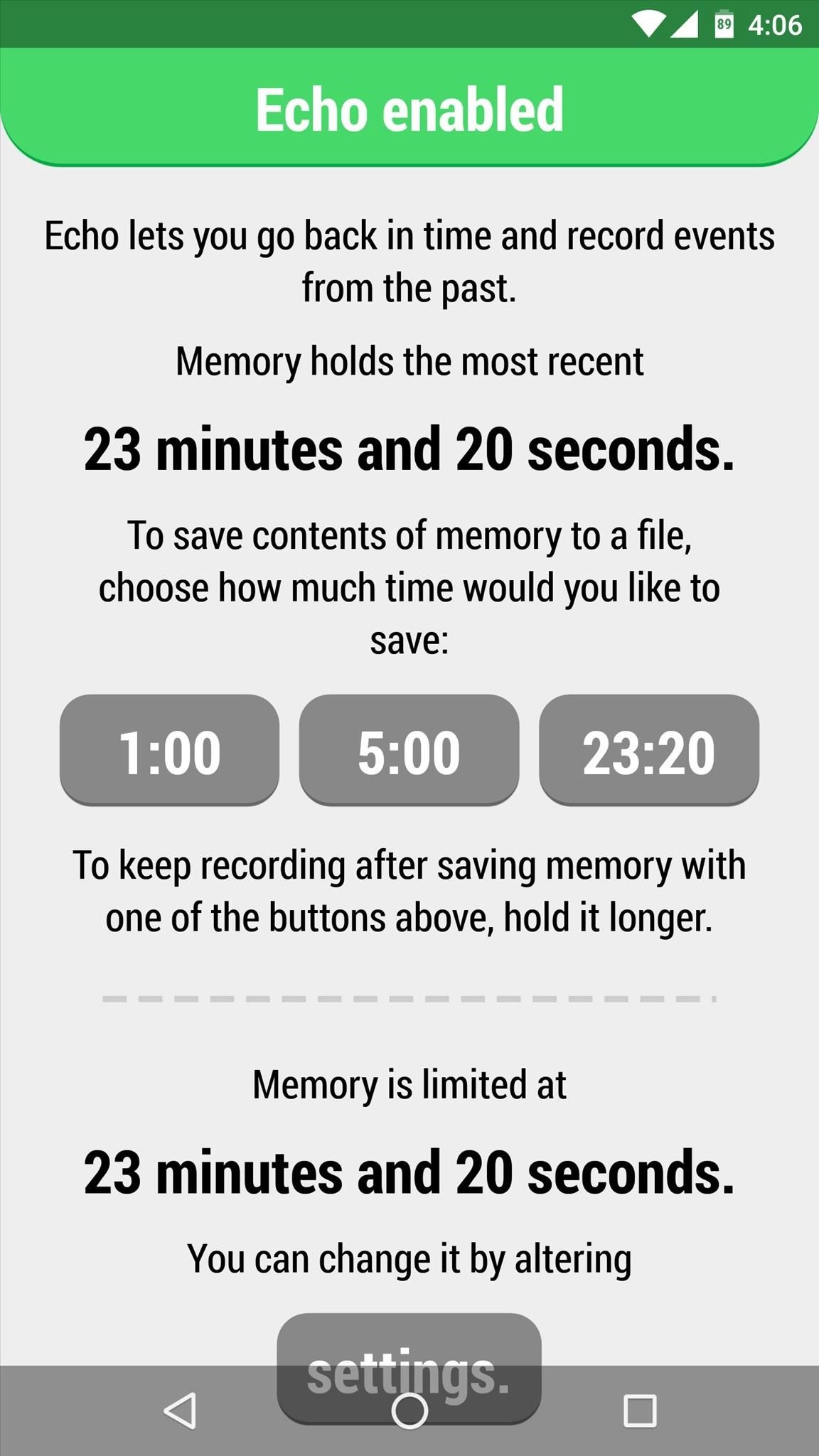
Step 3: Access RecordingsTo listen to the recorded audio, you'll need an app that is capable of playing WAV files—I'd suggest using VLC for Android. Once you've taken care of that, all you need to do to settle an argument or take lecture notes is tap one of the three buttons in Echo's main menu, then press "Play." The buttons are labeled by the duration of the audio file, so you can choose exactly how far back in time you want to go by selecting the length that suits your needs. Alternatively, you can tap the "Send" button after selecting the length of your audio file, at which point you'll see Android's share menu. From here, you can send a copy of the audio file over any compatible service, so it's a great way to email a recording, for instance. If you'd rather use a file explorer app to manage these files, you'll find the audio recordings stored in the root directory of your SD card or internal storage.
There Will Be a Little Battery Drain...It's definitely worth noting that Echo does indeed cause a bit of extra battery drain. It's a lightweight and efficient app, so the effect is as minimal as possible, but Echo does prevent your phone from entering deep sleep mode. The additional battery loss should be similar to listening to music with your screen off, and from my personal experience with Echo, it only decreased my overall battery life by roughly 15%—not bad at all considering the functionality it brings.As for legality in regards to recording somebody else's voice, some states allow you to record conversations as long as you are a part of them, and other states require consent from all parties. Just research your state's laws if you're hoping to record conversations with this app.Follow Android Hacks on Facebook or Twitter, or Gadget Hacks on Facebook, Google+, or Twitter.
Cover image via Shutterstock
Earlier this week, Comex released the much awaited Spirit untethered jailbreak solution for iPhone OS 3.1.3, iPhone OS 3.1.2 that allows users to jailbreak their iPhone or iPod Touch. This tutorial will offer Windows users a step-by-step guide to carry out this jailbreak. If you are a Mac user, you
Download Spirit to Jailbreak iPhone 3.1.3, iPad 3.2, iPod
How To: Change Slack's Sidebar Theme on Your iPhone or Android Phone for Customized Colors How To: Limit Ads & Advertising Companies from Tracking You on Your iPhone News: Apple's Ditching the 'Do Not Track' Option for Safari in iOS 12.2
hello this is a video on how to get wallpapers on the iPhone and the iPod Touch rate subscribe and comment
How to get Android Live Wallpaper for iPhone/iPod touch
If you are looking to install iOS 13 beta on your iPhone or iPad but don't have a developer account, worry not. Follow this guide to install the iOS 13 beta on your iPhone right away. Apple's developer account has a yearly fee of $99.
Unlock ANY iPhone Carrier (X, 8 Plus, 7, 6S, SE) iOS 11.4.1
How to Fix a Dead Crank Charge Flashlight - Electronics Life Hack convert mechanical power into electrical power. For the crank device electromagnetic induction is accomplished by spinning a
BEST Emergency Solar and Hand Crank Flashlight / Radio
If you're a fan of double-tap to wake gestures, you're going to love the newest app from ElementalX developer Aaron Segaert. On supported kernels, it allows you to associate custom apps and activities with each of the wake gestures you've set up, which will immediately be launched even with the screen off.
How To: Disable App Icon Badges & Unread Counts on Your
Google Chrome's incognito mode doesn't keep records of any browsing and downloading activities. Though it's easy to switch to Incognito mode in Google Chrome, you may forget—thus, compromising your privacy. There's an easy way to open Google Chrome in incognito mode by default.
How to use incognito mode on Android? (private browsing)
This is the "Learning Android Functions" video from the "How To Use Android Phones: The Video Guide" vook. To learn more about this or other Vook titles, please go to
How-To Change Swipe to Delete Mail Instead of Archive Mail iOS 12 & iOS 11. As mentioned in iOS 12-11, it's a little more complicated. But you can update your Mail Account Settings to allow swipe to delete messages. We're using a Gmail account as an example but you find similar settings for Outlook and others.
How to archive or delete email messages with one swipe in the
Cable companies are terrified by the onset of "cord-cutting," the term that analysts have attached to the trend of young people not wanting to fork over $120 a month for a mostly-useless cable TV
How to Bypass Android's Call Log Limits to Keep an Unlimited
How to Take Spinning Video Footage from Above with a Ceiling
How To: 3 Ways to Get More Out of Your OnePlus One's Camera News: After Leaks, OnePlus Puts It All Out There with OnePlus 5 Photo How To: 5 Tips for Recording Better Videos with the OnePlus Camera App News: The OnePlus 6T — a Few Additions and 1 Major Subtraction
The Best Way to Record Calls on Your OnePlus 3 or 3T
How to create a 3D Terrain with Google Maps and height maps in Photoshop - 3D Map Generator Terrain - Duration: 20:32. Orange Box Ceo 4,802,165 views
how do i enable javascript if there is no option to enable
News: The Best Black Friday 2017 Deals on Portable Chargers for Your Smartphone News: The Best Black Friday 2018 Deals on Smartphone Cases News: We've Found the Best Black Friday 2017 Deals on Phones & Accessories So You Don't Have To News: The Best Black Friday 2017 Deals for iPhones
Best Black Friday Smartphone Accessory Deals | Digital Trends
0 comments:
Post a Comment