Snapchat 101: Never Lose a Snapstreak with These 3 Tips & Tricks
One of the most popular things to do on Snapchat is to earn a Snapstreak. This occurs when you and one other friend have sent snaps (not chatted) to each other within 24 hours for at least three consecutive days. One you've passed the three-day mark, then you and your friend will receive a fire emoji next to your names.If you've been on a streak with your friend for 10 days, then you'll see the fire emoji as well as the number 10 next to it. The number next to the fire emoji signifies how many days you've been on a Snapstreak. Keeping up a Snapstreak not only relies on you but also your friend. If you snap your friend and within 24 hours that friend doesn't snap you back, well, then you've lost your streak.You'll know your Snapstreak is about to end when you see an hourglass emoji next to the friend's name you are on the streak with. This means you have four hours left to send or receive a snap from that particular friend before your ongoing streak with them expires. If your streak expires, you won't see the fire emoji or its number next to either of your names anymore and you'll have to start your streak all over again.Don't Miss: How to Create & Use Your Own Personal Bitmoji for SnapchatIn order to ensure your streak lives on with your friend for as long as possible, here are our top three tips to never lose out on a Snapstreak again.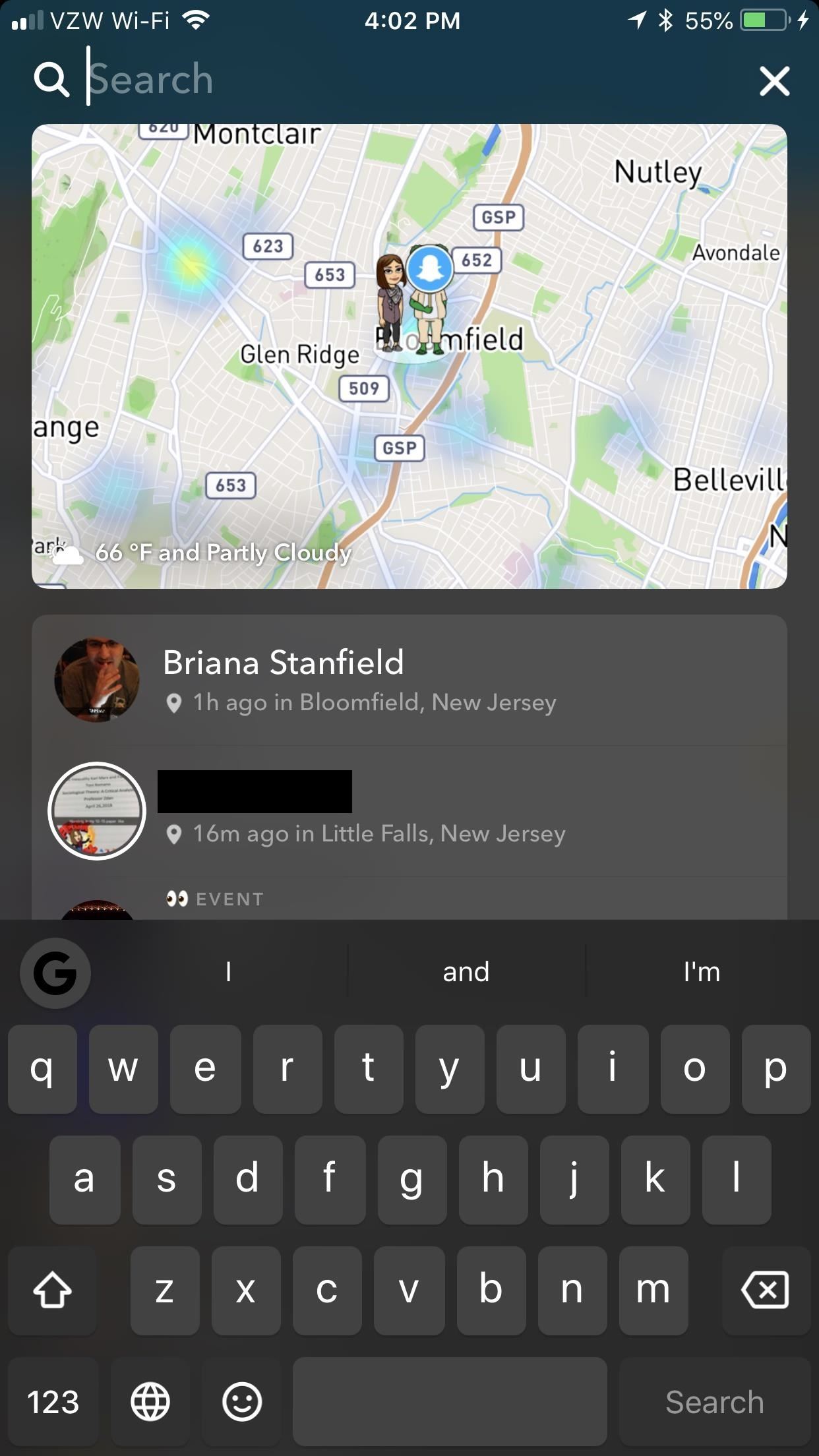
Method 1: Edit All Your Friends' NamesSnapchat already has a feature called "Best Friends" that automatically puts your most frequented contacts at the top of your My Friends or Send To list. Additionally, Recents covers many of your friends that aren't your "best friends."If you are running multiple streaks, though, not all your best friends and recents will be running streaks with you, so you would need to differentiate between your best friends and your streak friends. Otherwise, you might be searching through your best friends and recents to find all your streaks. The best friends list also fluctuates with use, so you never know when a new person may appear at the top.Sometimes, when you have ongoing streaks with multiple friends on Snapchat, it's also hard to remember all those people you need to maintain streaks with. So, a good way to make sure that you are always on top of your streaks is to make sure all your streaks are at the top of your Friends list.To do this, you have to edit your friends' names. Swipe right from the main screen to access all your groups and contacts. Search for all the friends you want to keep up your Snapstreaks with by hitting the search icon in the top left.Tap on the friend's name, and you'll begin a chat with them. Hit the hamburger menu in the top-left corner and tap "Edit Name." Make sure the beginning of their name starts with "Aaa," then tap "Save."Now, whenever you are sending a snap, all friends listed with the tag "Aaa" will appear at the top of your Friends list. Tap and check all of them to maintain your streaks with them before sending your snap. This will organize all your current streaks, as well as set you up to never miss a Snapstreak with someone ever again. Don't Miss: How to Turn On Ghost Mode for Snap Map to Keep Your Location Private
Method 2: Set a Reminder & Wake Up & Snap!One of the easiest ways to keep up a Snapstreak is to send a "Good morning" snap. I recommend setting a reminder or alarm on your phone to notify you to do this as soon as you wake up — particularly if it's with someone you are close to. This way, you don't have to worry about remembering to keep up your streak later on in the day.Send a cheerful greeting, motivational quote, or a personalized message directly to your friend. Basically, send a message to your friend that you feel would entice them to snap you back right away.This works because it's similar to saying good morning to a stranger, coworker, neighbor, or anyone else. If you say "Good morning" to someone, they'll want to respond with a "Good morning" back. (Hopefully. Hopefully you are not saying good morning to someone who would not respond back. That would definitely be a person you would not want to say good morning to. Or to go on a Snapstreak with.)Now, once you've sent your good morning snap and received one back, your Snapstreak lives on for another day! (1) My "Good morning" Snap to my friend that I am currently trying to build up a Snapstreak with. (2) His questionable "Good morning" Snap back. Don't Miss: Keep Snapchat from Draining Battery Life & Sucking Up Your Data on Android
Method 3: Report Your Streak as MissingLastly, if one or all of your Snapstreaks have gone away but you know you've sent a snap (not chat) back and forth within the 24-hour window, then you can report it to Snapchat Support and they'll rekindle your fire emoji with its number for you.To do this, go to Snapchat Support and tap on the bubble for "My Snapchat isn't working."From here, Support will respond with "Oh no! What isn't working?" Respond by tapping on the bubble for "Snapstreaks" from the list provided.Support will then go over all the guidelines and rules for maintaining a streak. If you still feel you've followed all of Snapchat's guidelines for Snapstreaks, then tap on "Yes" next to "Still need help?"Snap Support will ask you to fill out a form. You will need to provide details about your account, including your username and your friend's username as well. You will also need to specify how long your streak was and what happened.Once you are finished filling out the form, send it off. You should receive a response within 24 hours. If Snapchat restores your missing streak, then it will reappear on your account and your friend's account as well. Don't Miss: How to Unlock Hidden Filters & Lenses in SnapchatFollow Gadget Hacks on Facebook, Twitter, YouTube, and Flipboard Follow WonderHowTo on Facebook, Twitter, Pinterest, and Flipboard
Cover image and screenshots by Bettina Mangiaracina/Gadget Hacks
How to Make an umbrella parabolic microphone « Hacks, Mods
Check out our helpful iPhone X tips and tricks to make sure you're getting the most out of your new smartphone. We have simple tips to help new iPhone X owners get acquainted with their phone
How to Choose the Best iPhone For You - Lifewire
How To Watch Star Trek: The Original Series Online For Free
The 7S and 7S Plus are actually the 8 and 8 Plus, not to be confused with the iPhone X, the 10th-anniversary iPhone. Still with me? Good. Here's everything you need to know about the iPhone 8 and 8 Plus, Apple's traditional, and probably overlooked, 2017 smartphones.
OnePlus 6T Event Roundup: Everything You Need To Know
Step 1: Install NetGuard. Bokhorst's no-root firewall app is called NetGuard, and the stable version just made its debut on the Google Play Store.The app is completely free, so search it by name to get it installed, or head directly to the install page at the following link:
Block applications from connecting to Internet using firewall
How To: Set a GIF as the Wallpaper on Your Android's Home or Lock Screen How To: Shake Your Way to a New Wallpaper on Your Samsung Galaxy S3 How To: Add Life to Wallpapers with Filters & Effects How To: TapDeck Is a Beautiful Live Wallpaper That Adapts to Your Taste in Photography
This Energy-Saving Live Wallpaper Gives Your Android Home
If You Have a Galaxy S6 Edge, DO NOT USE This Feature
Description: Here is a very cool laser light show. What makes it cooler is that it can be made with items around the home! This one is quite simple and does not take much time at all. Warning: Be very careful during the building of and using of this device, it is quite easy for a mistake to happen
News: Comparing the Best International Data Plans from All Major US Carriers How To: Use a mod to get unlimited money in Test Drive Unlimited 2 for XBox 360 News: Cord-Cutting Just Got Cheaper — AT&T's $15/Month WatchTV Service Is Coming Next Week
How to Stream Web Videos & Live TV to Any DLNA Media Renderer
How To: Add the Galaxy S8's New Bixby Feed to Your S7 or S7 Edge's Home Screen News: Samsung Galaxy S7 Surpasses Expectations with 55 Million Sold & Counting News: Gear 360 VR Camera Set to Accompany Galaxy S7; Announcement Date Set How To: Root the Samsung Galaxy S7 or S7 Edge
How to Set Your Galaxy S9 to the Highest Possible Resolution
How To: Customize Your iPhone with a New Default Font from Disney, the Simpsons, & Many More By Set Custom Fonts for Apps, Settings, & More on Your Nexus 7 Tablet
Easily Change Your Phone's Font Without Tripping SafetyNet
0 comments:
Post a Comment