Slack 101: Escape the Constant Pings by Configuring DND & Away Settings
There are few apps or services better than Slack for keeping a team both communicative and productive. But it also makes it difficult to escape your job — after work hours and weekends should be yours, not Slack's. If you want to stop the barrage of notifications and messages on your time off, you should make use of Slack's "Do Not Disturb" and "Away" settings.Slack is one of the better apps when it comes to notification control. You don't need to decide between all or none when it comes to receiving them — Slack gives you more intricate ways to choose how and when you want to stop notifications from coming in, as well as who gets to see when you're using the app in the first place.Don't Miss: How to Keep Work Emails from Invading Your Free Time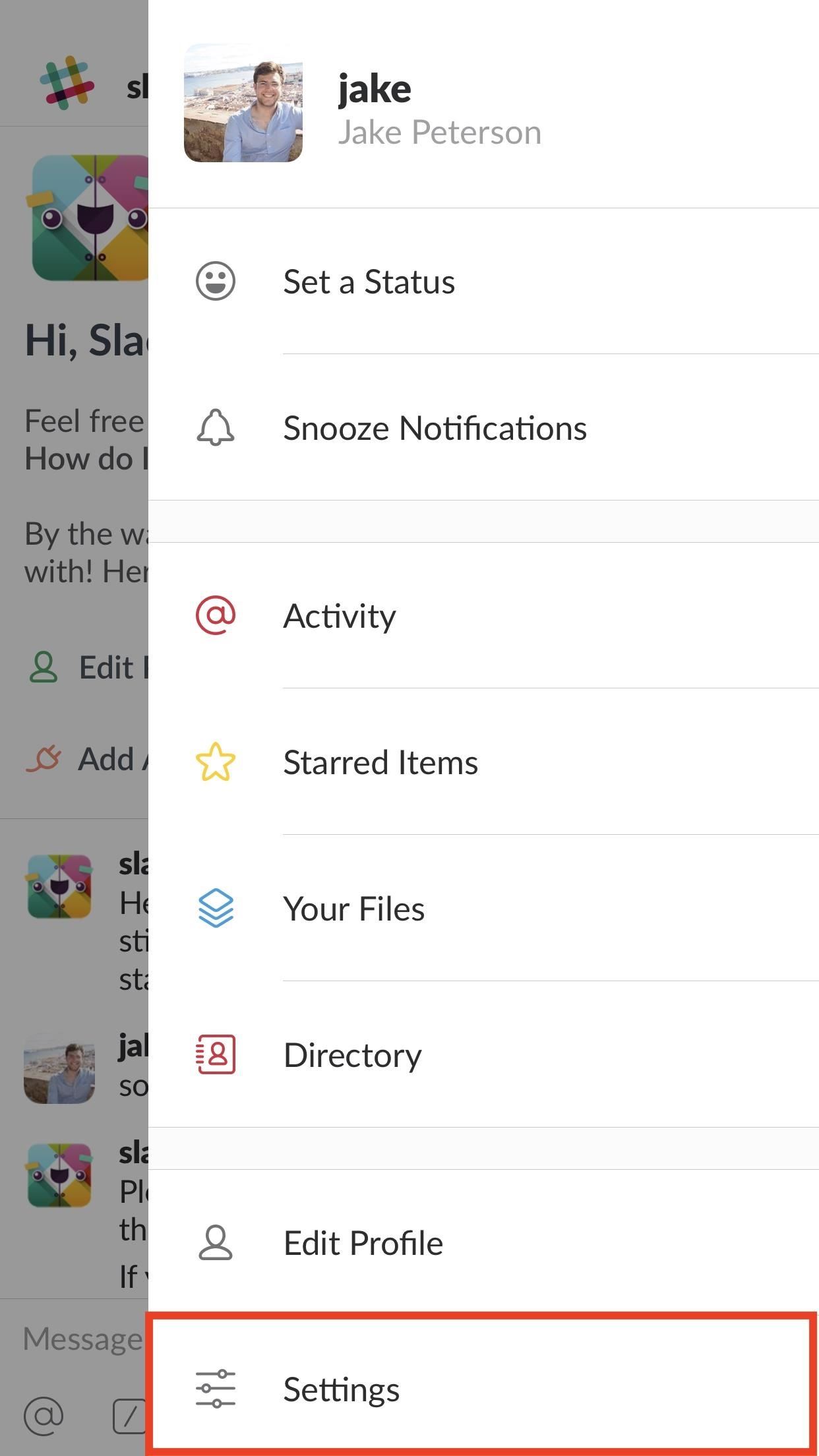
Tip 1: Set Your Availability to 'Away'You can instantly convey to your Slack team that you're out for the weekend if you make sure to set your availability to "Away." To be clear, Slack will automatically set your account to "Away" if you leave the app for more than 30 seconds at a time. However, once you open it again, your whole workspace can see that you're online.To manually enable an "Away" status, tap the three dots in the top-right corner of the display (or swipe left on iOS), then tap "Settings." Under "Your Availability" on iOS and "Availability" on Android, tap the slider to set your status to "Away" or "Offline." Now, even if you leave the app and return at some point in the weekend, your office won't see. If, upon reopening Slack, the app asks you if you'd like to re-enable your availability, simply decline, and your anonymity will continue on. No one will ever have to know you checked in on a Saturday.Don't Miss: How to Hide Your Active Status & Go Incognito on Facebook Messenger
Tip 2: Manually Enable Notification SnoozingYou don't want to get messages from your boss at 8 AM on a Sunday. But you also don't want to disable Slack's notifications every weekend, then forget to re-enable them on Monday. That's where snoozing comes in.Notification snoozing allows you to block incoming messages for a certain period of time. Slack gives you six timeframes to choose from — 20 minutes, one hour, two hours, four hours, eight hours, and 24 hours. Select one of these, and it's radio silence for you.To quickly enable notification snoozing, tap the three dots in the top-right corner of the display (or swipe left on iOS). Next, tap "Snooze Notifications" and select your preferred time.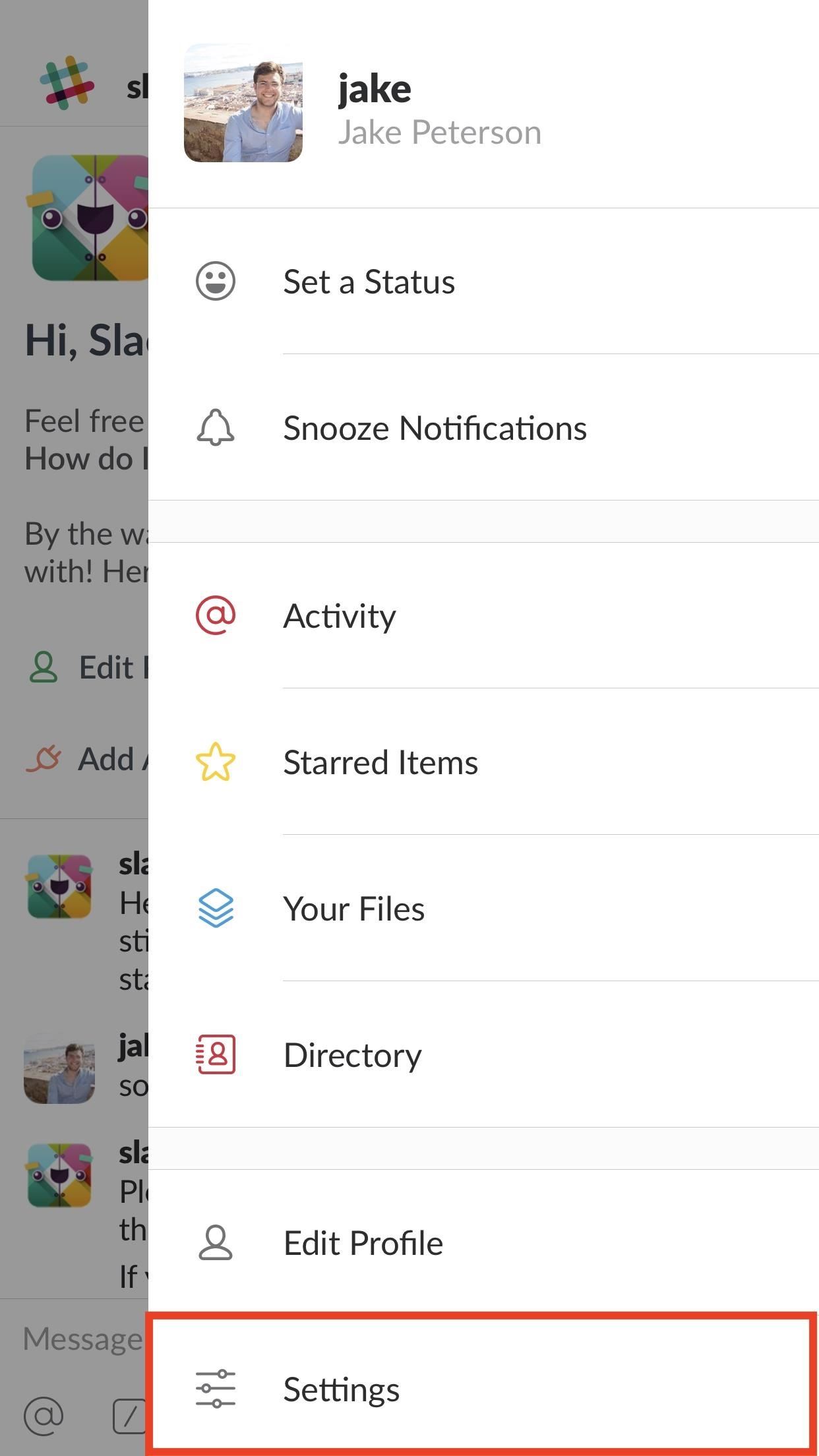
Tip 3: Schedule 'Do Not Disturb' Notification SnoozingOne of Slack's best — and possibly underused — features is its "Do Not Disturb" mode. This option allows you to schedule notification snoozing, which stops messages automatically during preset times. If you do not want to hear from work between 5 PM and 9 AM, this is the setting for you.To enable Do Not Disturb, tap the three dots in the top-right corner of the display (or swipe left on iOS) then tap "Settings" and choose "Do Not Disturb." You can actually manually snooze notifications here by tapping "Snooze Notifications," then selecting one of the time options — however, scheduling appears below. To enable scheduling, tap the slider next to "Scheduled." Next, set your start and end times by tapping "From" and "To" on iOS, and "Start" and "End" on Android. That's all there is to it. Unfortunately, you can't set dates here, just times, so weekends will follow the same snooze schedule as weekends. If you want to block notifications all-day Saturday, consider manually enabling snoozing first thing in the morning.Don't Miss: How to Make Google Home Remind You to Pick Up Eggs When You're at the Grocery StoreFollow Gadget Hacks on Facebook, Twitter, YouTube, and Flipboard Follow WonderHowTo on Facebook, Twitter, Pinterest, and Flipboard
Cover image and screenshots by Jake Peterson/Gadget Hacks
If you have embedded a video on your landing page and want the video to autoplay once the page has loaded then here is how you can do it. First, the explanation for youtube videos and then for vimeo. Scenario 1: Add autoplay to youtube video through URL Step 1: Add a video element to your landing page.
How to Automatically play embedded YouTube clips - Internet
Not only do these free movie apps allow you to watch movies, but many also let you stream TV shows right from your phone or tablet. This is a great way to catch up on your favorite shows when you're on the go.
15 RV Apps You Just Have To Own - RVshare.com
Gello, the developed browser based on chromium / swe, directly from the CyanogenMod team is available for all 5.0+ devices. Optimized for Qualcomm® Snapdragon™*- Pyrope works on other devices which don't have a Snapdragon™ chip (Web Refiner Module not included)
Get the Chrome Experience on Android Without Google Tracking
Dropping the Beat: How to Make Google Translate Beatbox for You
A spam Instagram account where people post what they are too afraid to post on the real account
Urban Dictionary: Finstagram
Google Docs Meets Instagram in Google's Next Social App
In the show, Bruce Wayne uses a switch hidden inside of a Shakespeare bust in order to open the secret entrance to his Batcave. The idea of opening any type hidden trapdoor from a hidden switch sounds awesome, which is exactly how The New Hobbyist felt, who created his own secret switch.
How to Make a Super Secret Batman-Style Bust Switch for Your
Facebook Undo Gives You 5 Seconds to Think About What You're
Report Ad
A Tablet For Everyone. Plus Get Free Shipping at BN.com or Buy In Store.
Make the holes about 2 centimeters (0.75 inches) apart in a grid pattern on the board. You should be able to fit a pencil through the holes, but not much more. If you have serious overheating problems, drill the holes closer together. You will also need to buy fans and plug them into each hole.
Researchers provide a chill to fan-cooled PCs | Computerworld
Thankfully, there are solutions such as AirDroid, an app that can help you with remotely managing your Android. In this guide, learn how to remotely manage your Android from a Web browser through
For example, one of my friends is a model: she's attractive, and her photo shoots are often artsy, but it's nothing you'd want your boss asking you about because they peeked over your shoulder at
Pixel 2 XL uses OLED screen which is indeed in line with current trends, yet how are things with the battery usage? Do you tend to regret your decision? If so, you can always go back to normal and disable the feature that drains your battery like never before. How to Disable the Always-on Ambient Display on Pixel 2 XL:
How to Disable the Always On Display of the Pixel 2 and Pixel
How To: Pimp your toy helicopter with a spy camera How To: Set up a Canon digital camera as a webcam for digital chat How To: Install Super Mario on your TI-84 calculator How To: Make a sneaky, snake spy camera that records video
How to Set up and modify a remote control helicopter « Remote
0 comments:
Post a Comment