Google Photos 101: How to Make Your Own GIFs Out of Pictures You've Taken
You really can't beat Google Photos. Not only does it give you free unlimited cloud storage and let you search for almost any object in one of your pictures, but it also packs a few powerful editing tools. Among these is a dead-simple way to create your own animated GIFs out of any set of pictures.The GIF maker in Google Photos doesn't have many jazzy features. You can't add text, nor can you use custom transitions or even add video clips to your animation. But what it can do is combine a series of still photos into an easily-shareable GIF in just a few seconds. Even better, this works exactly the same regardless of whether you're using an Android or an iPhone.Don't Miss: How to Use Google Lens in Google Photos to Save Contacts Quickly
Step 1: Plan Your GIFThis first step is critical. Google Photos doesn't let you change the time of individual frames in your GIF, nor does it really let you tweak anything during the creation process. As such, you'll need to plan ahead — unless, of course, you're okay with a GIF comprised of random photos flashing by with no particular connection.To be clear, you can make a GIF out of any set of photos. But a good-looking GIF requires some forethought.The best way to get a great GIF is to take a set of pictures in fairly rapid succession. Don't hit the shutter button as fast as you can because the GIF frames each occupy one second. Instead, take pictures roughly one second apart to time them with the frames of the GIF you'll create. And perhaps most importantly, stay stationary while you're taking the entire set so that the perspective doesn't jump around.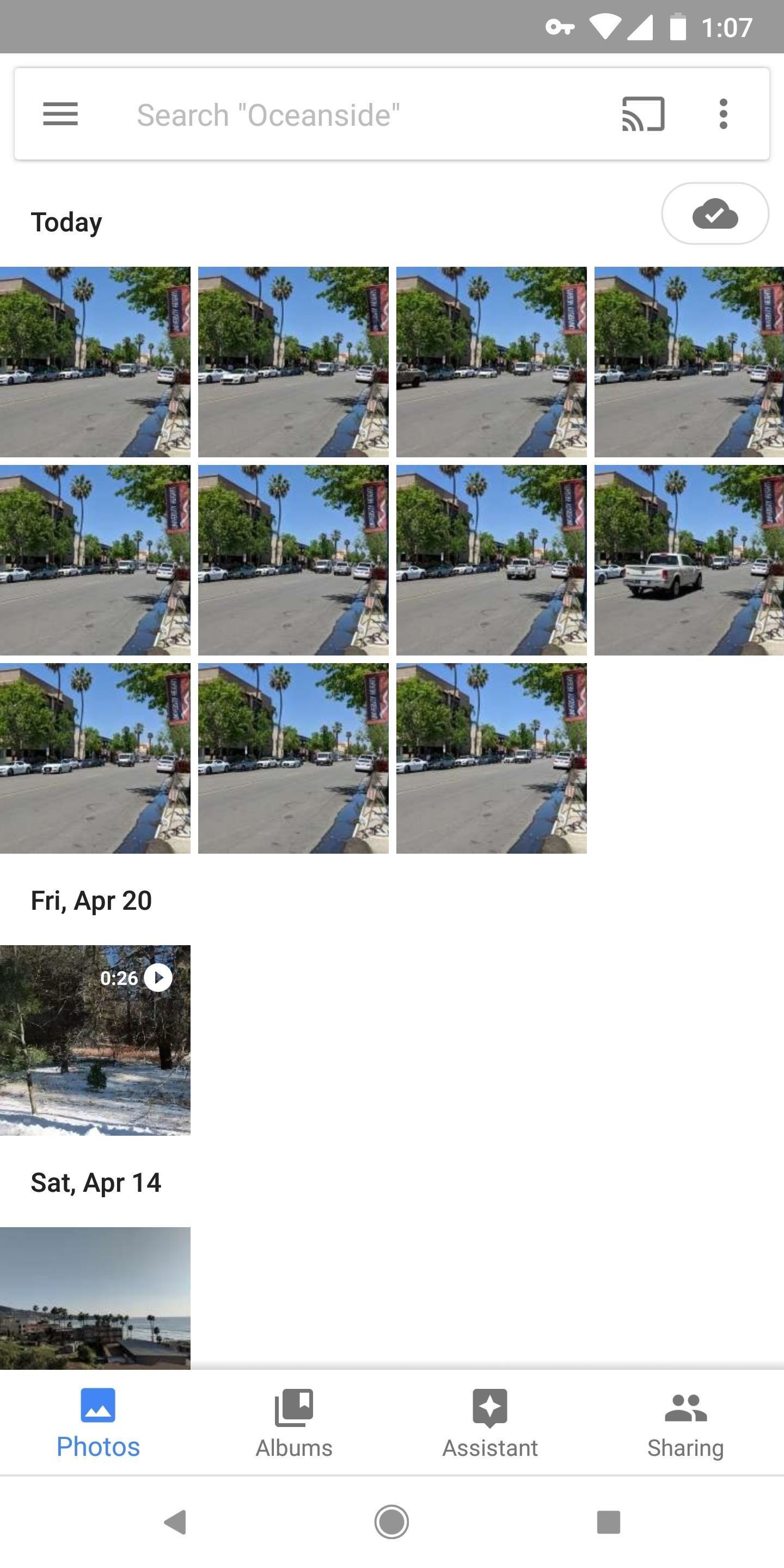
Step 2: Select Photos to Add to Your GIFWhen you have your photos ready, the next step is really simple — just batch-select all of the pictures that you'd like to add as frames in your GIF. Keep in mind that the order you select the images in matters. The first image you select will be the first frame in your GIF, the second will be the second, and so on.This is a great time to try out Google Photos' cool batch-selection gesture if you're not familiar with it. It works a lot like drawing a selection box around multiple items with your mouse on a computer. Just long-press the first image, then drag your finger (without picking it up) until all of the images in your sequence are selected.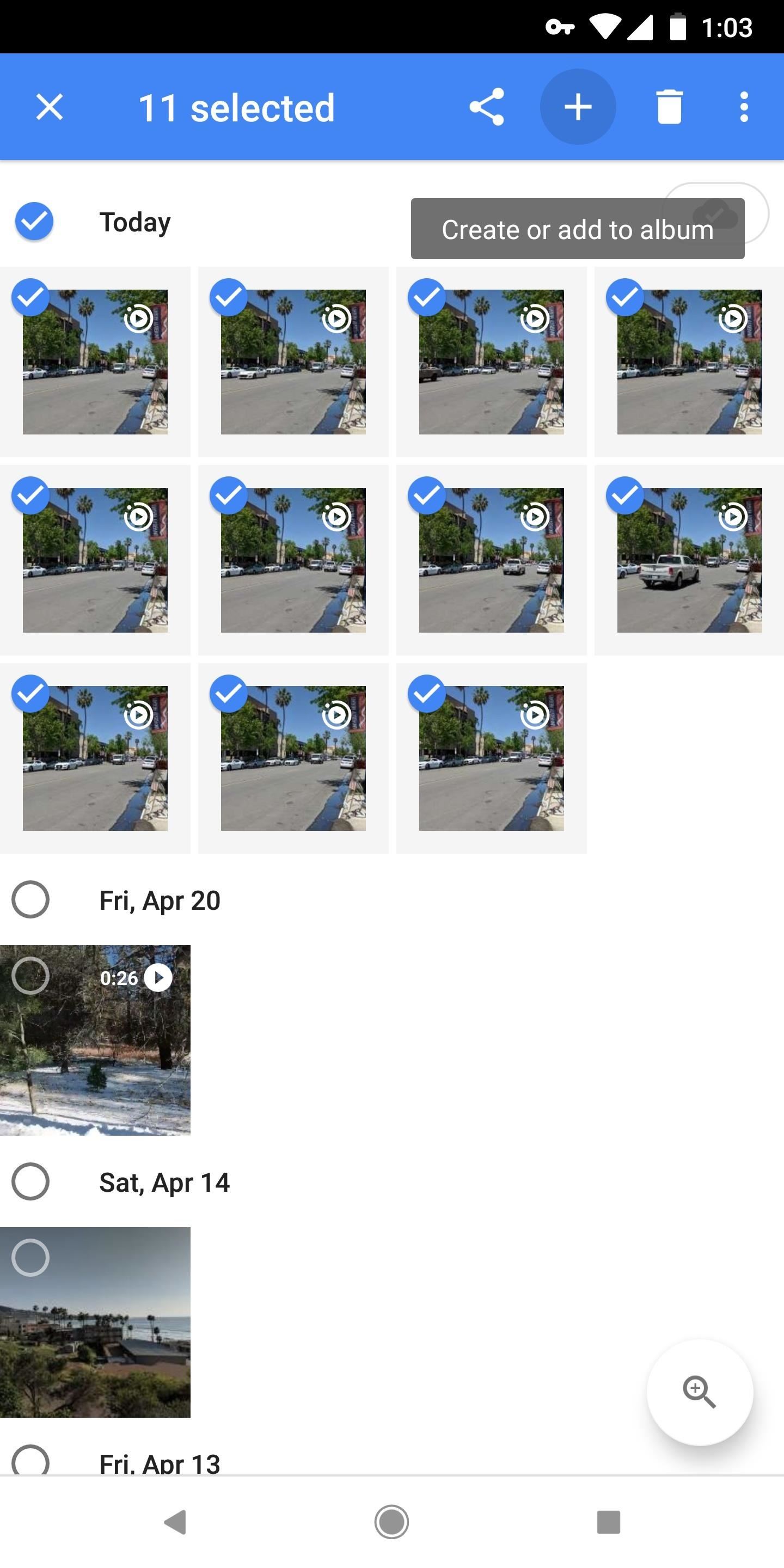
Step 3: Create Your GIFWith your pictures selected, tap the + button at the top of the screen, then a menu will emerge. Select "Animation" from this menu, then wait a few moments while your GIF is created. When it's done, you'll be greeted by your GIF, where you can easily share it using the share button at the bottom of the screen. The end result is actually quite nice. Google applies a little image stabilization where it can, and the GIF loops endlessly like it should (none of that three times and out stuff you'll see with other GIF makers). The quality is decent and the file size is minimal, so it's a super-shareable GIF of your own creation! GIF I created entirely in Google Photos. Image by Dallas Thomas/Gadget Hacks If you don't mind, we'd love to see some of your own Google Photos GIF creations. Take a second to drop a link to your favorite GIF in the comment section below!Don't Miss: Google Photos Waiting for Wi-Fi? Here's the FixFollow Gadget Hacks on Facebook, Twitter, YouTube, and Flipboard Follow WonderHowTo on Facebook, Twitter, Pinterest, and Flipboard
Cover image and screenshots by Dallas Thomas/Gadget Hacks
If you're the de facto tech support person in your family or circle of friends, you know how frustrating it can be to have to hold someone's hand and walk them through every troubleshooting step. Luckily, several options now exist for you to remotely access a Mac or Windows PC, which effectively
How Do I Troubleshoot My Parents' PC Remotely?
How To: Disable App Icon Badges & Unread Counts on Your Galaxy S10 How To: Remove Any Status Bar Icon on Your Galaxy S10 — No Root Needed News: Everything You Need to Know About the Galaxy S10 & S10+ How To: The Safest Way to Disable All Bloatware on Your Galaxy S8 or S8+
The Safest Way to Disable All Bloatware on Your Galaxy S8 or
Apple may have made Mavericks more accessible to Mac users everywhere at the fair price of zero dollars, but unfortunately, they made it trickier to create a bootable install drive of the Mac OS X 10.9 operating system.
3 Ways to Create a Bootable Install USB Drive for macOS or OS X
How To: Use the recovery boot menu on a Motorola Droid smartphone How To: Flash the SBF file with RSD Lite when rooting a Motorola Droid cell phone How To: Install RSD Lite 4.6 when rooting a Motorola Droid smartphone How To: Get started rooting a Google Android smartphone
**HUGE Thanks to Alex Mandel for shooting this with me and coming up with this idea!! Check Out his Awesome Escalator Prank HERE -
United States President Barack Obama will today sign a bill that makes cell phone unlocking legal again, writing the Unlocking Consumer Choice and Wireless Competition Act into law following its
President signs cell phone unlocking bill into law - CNET
Make sure the microphone is facing inward toward the umbrella as shown in the photo below. The idea is to have the microphone pick up the reflected sound from the umbrella, not the direct sound from the target source. You want to place the microphone as close to the focal point of the parabolic reflector as possible.
How to Make a Spy Bionic Ear - Low Cost (Parabolic Mic
Enable LED Flash Alerts for Calls & Notifications on Galaxy
It's all in this list of gift picks for serious amateur photographers. Whether you're looking for accessories that will lift a loved one's phone-tography to higher ground or trying to help
You see them all over your Instagram Stories feed — post after post, video after video of dramatic, silly, or otherwise fun zooms. Your friends are showing off their lives through the lens of a Hollywood blockbuster, and you can do the same. Luckily, it's quite easy to accomplish, whether you're running iOS or Android.
How All Your Friends Are Adding Fun & Dramatic Zooms to Their
Linkin Park's first album, Hybrid Theory, is the biggest selling rock album of the century. In case there's anyone out there who still doesn't own it, you can download it now for FREE on Google Play for a limited time.
Linkin Park's popular Hybrid Theory album now free on Play Music
0 comments:
Post a Comment