How To: Get an Automatic Light & Dark Theme on Android
Perhaps the best thing about Android is the endless amount of customization you can add to your device. From icon packs to custom launchers and even custom ROMs, there's truly something for everyone. One of the most popular options among Android enthusiasts is adding a system wide dark theme. The methods to do this vary, but you can now automate this process thanks to Android Oreo.Android 8.1 introduced a system-wide dark theme that kicks in when you switch to a dark wallpaper. This opens up the neat possibility of running a light theme in the day time with a dark theme at night. The only roadblock to this is that you need a way to automate the switch from a bright wallpaper when the sun is out, to a darker wallpaper when the sun sets.Doing this can be a bit involved since you must poll the exact sunrise and sunset data for your particular city, or else you'd have to adjust for daylight savings time and seasons throughout the year. Luckily, there is an awesome app that handles all of that calculation and lets you reap the benefits.
RequirementAndroid 8.1 or higher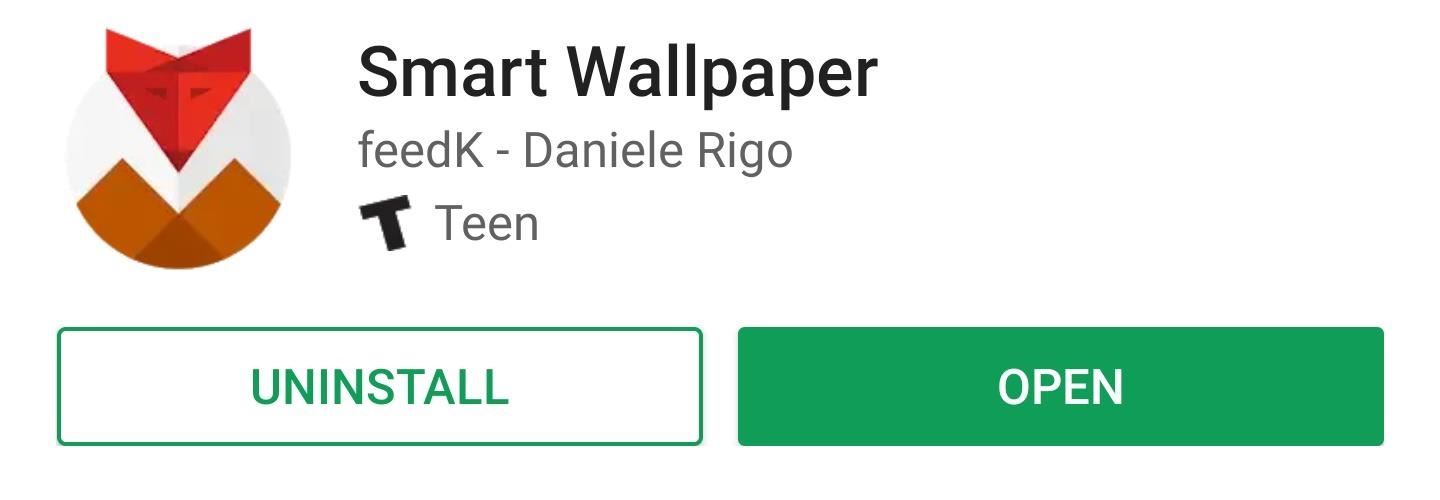
Step 1: Install Smart WallpaperSmart Wallpaper is an app that changes your wallpaper based on several dynamic conditions, including each month or day of the week. Many of the conditions are weather based, but this also includes the option to change your wallpaper at sunrise at sunset each day. To start, grab the app for free from the Play Store.Install Smart Wallpaper for free from the Google Play Store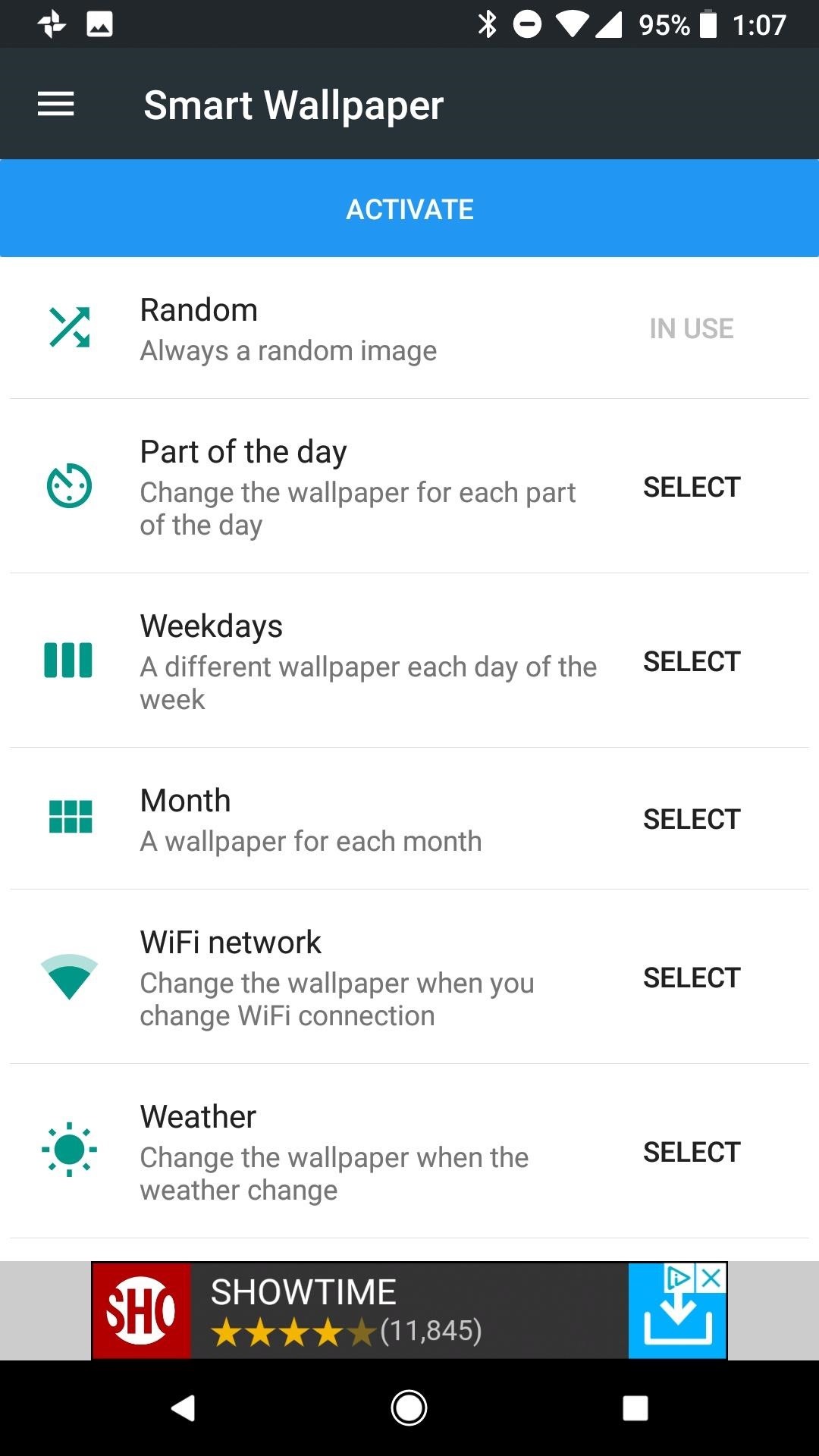
Step 2: Enable Permissions for the AppAfter opening the app and stepping through the introductory splash screens, you will need to grant some permissions for this method to work properly. The first necessary permission is required for the app to access storage. This is needed to locate wallpapers on your device. Tap on the "Activate" button, then "Allow." Next, tap on the "Weather" heading on the home screen of the app. Inside this menu you will see a banner alerting you that location permissions are required. Tap on the orange banner, then "Allow" to enable location permissions.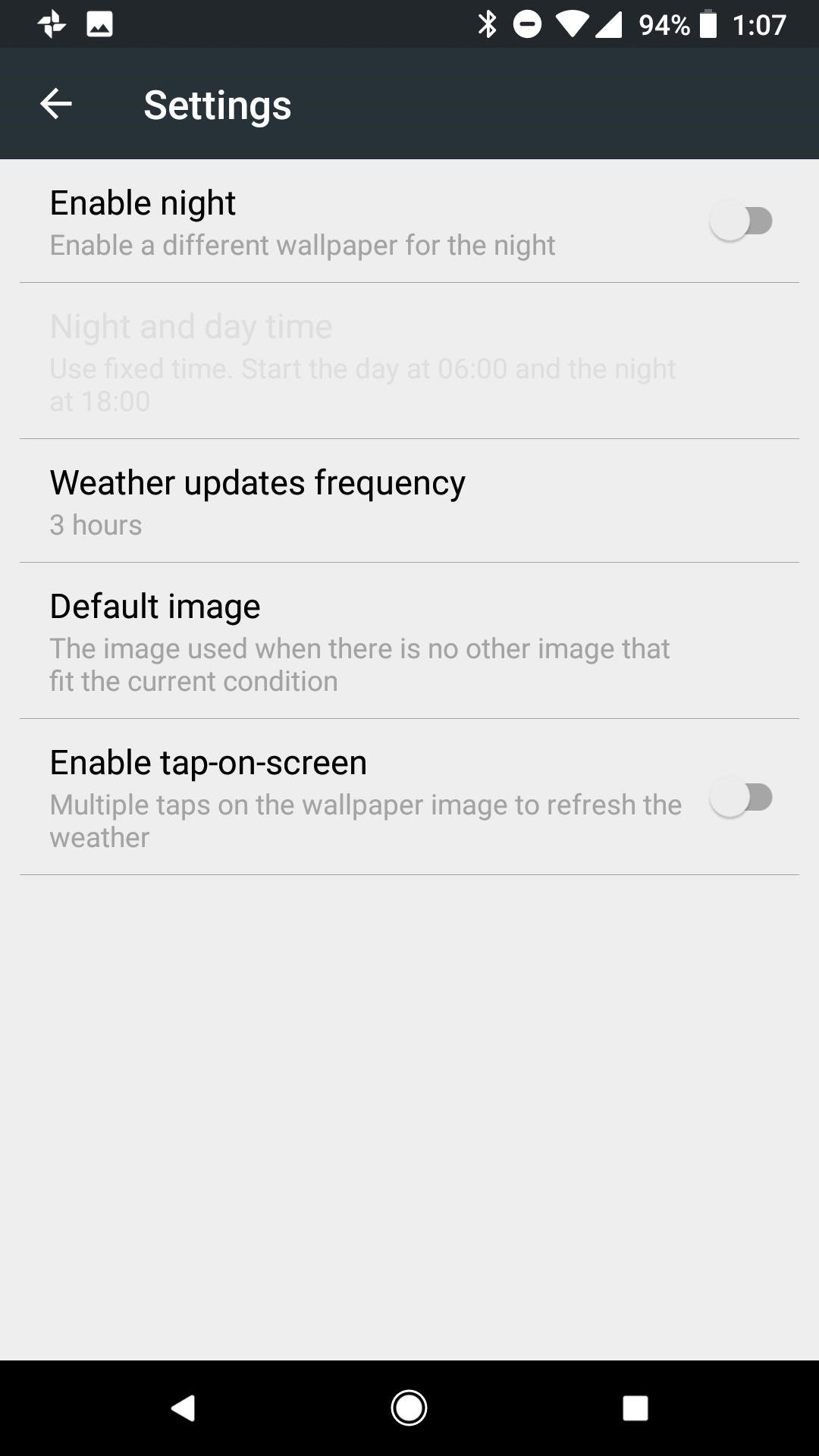
Step 3: Enable a Different Wallpaper for the NightStaying within the Weather menu, tap on the settings cog at the top-right corner and enable a different wallpaper for night by tapping the option at the top of the list. Enabling this opens the option just below to determine sunrise and sunset times.Tap on "Night and day time," then select the option to determine the sunrise and sunset times from your location data. This option ensures that your wallpaper changes when night time begins in your area. If you prefer not to use location, you can also manually set the time for the wallpaper to change from day to night.
Step 4: Choose a Default ImageSmart Wallpaper allows you to fine tune your wallpapers for all types of weather, but it is best to set a default wallpaper that takes over if you choose not to set a distinct image for each condition. This will be your daytime wallpaper.Once again within the Weather menu, tap on the settings cog at the top-right corner and tap on "Default Image" to choose a wallpaper from your gallery.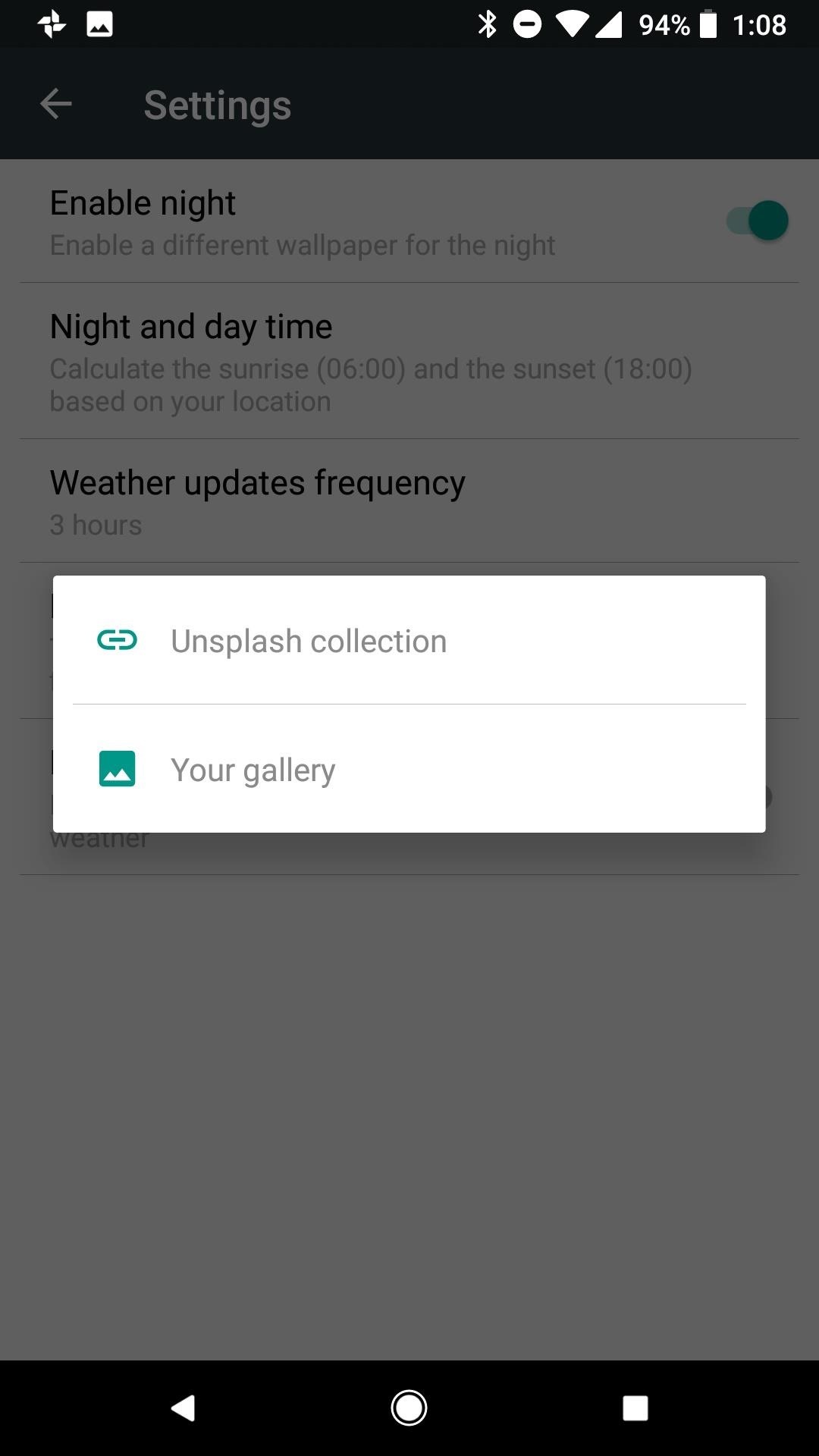
Step 5: Choose Images for Common Weather Conditions (Optional)Heading back to the Weather home page, you can set a custom wallpaper for day and night and each individual weather condition. Depending on where you live, it may not be necessary to set a custom wallpaper for every condition. For instance, in my hometown of Phoenix, AZ we rarely get snow or fog. I chose to set a wallpaper for the conditions most common to my area, in the rare case one of the other conditions does occur the default image will take over.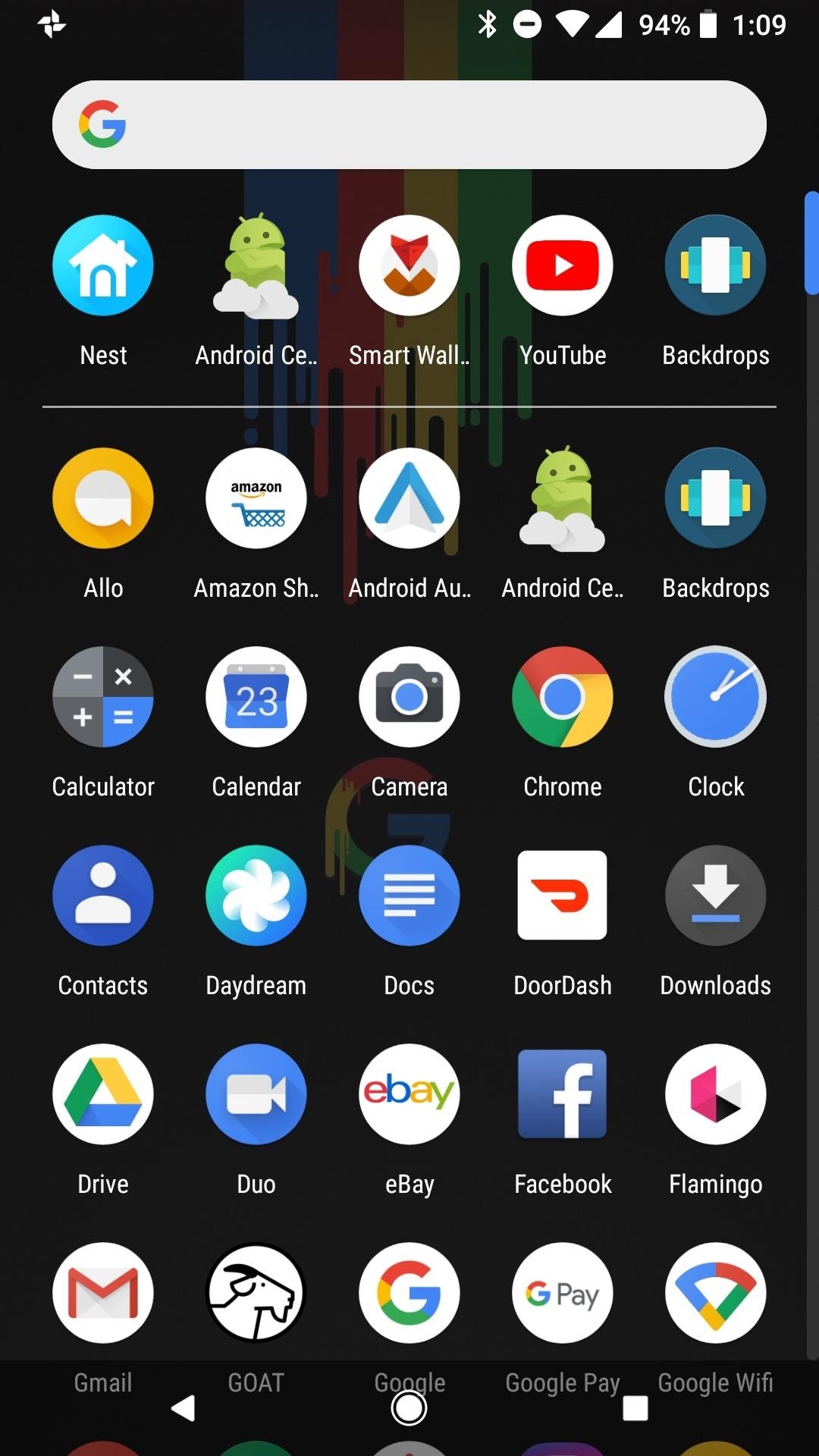
Step 6: Enjoy Automatic Day & Night ThemesAfter you complete the above steps, your Android phone will switch to a dark wallpaper at sunset, therefore switching your phone to dark mode as well. You'll see the effects on your home screen in the app drawer and in folder backgrounds, and you'll also see the difference in your Quick Settings panel. When daytime hits, all of these elements will go back to their lighter defaults automatically. The weather-based method is not the only option available in Smart Wallpaper. You can implement the same day/night change using day of the week or month of the year. If you would rather use one of these methods, follow the same steps as above from within the appropriate menu in Smart Wallpaper (day or month).Don't Miss: Android 8.1 Oreo New Feature Roundup — What's Coming to Pixel & Nexus DevicesFollow Gadget Hacks on Facebook, Twitter, YouTube, and Flipboard Follow WonderHowTo on Facebook, Twitter, Pinterest, and Flipboard
Cover image and screenshots by Jeff Springer/Gadget Hacks
5 best Black Friday deals on wireless headphones. Switch between two Bluetooth devices so you can watch a video while staying connected to your smartphone; The 10 best Black Friday sales
Where to Find the Best Smartphone Deals on Black Friday 2017
Instagram Hacks #1: Add Spaces and Lines to Your Instagram Captions. Have you noticed that the old trick for creating line breaks and spaces in your Instagram captions doesn't work anymore? Ever since Instagram's update in May last year, Instagram has removed the ability to add line breaks and paragraph spacing to Instagram captions.
Samsung Galaxy S7 notification panel is a centralized location for all notifications from all apps on your Galaxy S7 and Galaxy S7 edge. This guide applies to Galaxy S7 edge notification panel as well, although Galaxy S7 notification panel is used in the guide.
Notification Panel - Samsung Galaxy S5 User Guide
eguides.sprint.com/support/eguides/samsunggalaxys5/content/samsung_galaxy_s_5_ug/notification_panel.html
Notification Panel. The Notification panel displays details about your phone's status, and it provides easy access to common settings and features. Use the Notification Panel. Open the Notification panel by swiping your finger down from the Status bar at the top of the screen. On the Notification panel, you have these options:
Samsung Galaxy S4: How to Re-Arrange Notification Panel
How To : TapDeck Is a Beautiful Live Wallpaper That Adapts to Your Taste in Photography One of the many unique features that sets Android apart from other mobile operating systems is its live wallpaper system.
It even works for apps that are "automatically downloaded" by Windows 10, such as Candy Crush, FarmVille, TripAdvisor, Netflix, and Pandora. However, you can't remove most of Microsoft's other included Windows 10 apps this way. Uninstall Built-in Apps the Easy Way with CleanMyPC
[Guide] How to Remove All Built-in Apps in Windows 10
In the new iOS 11, Apple lets you hide purchased apps from the App Store no matter if you have "Family Sharing" turned on or not, which is an interesting change from iOS 10. It's a fairly easy task to hide an app from your list of purchases, but unhiding it is anything but easy. First, if you can't
Hide App Store purchases - Apple Support
Search the world's information, including webpages, images, videos and more. Google has many special features to help you find exactly what you're looking for.
The Google+ Project: Google's Social Network Takes On
Have you ever wanted to change the status bar on your Android phone or tablet? Maybe you wanted to change the position of the clock, add a battery percentage, or just get a different look. Whatever your reason, there's a simple way to customize your status bar-and it doesn't even require root access.
Get Lollipop-Style Status Bar Icons on Android Jelly Bean or
Other players >>> Playing music from your PC at home will work, however, if you want to stream music from your collection while on the road using a phone, it no longer works because of the Sonos app(s) requiring a Groove Music Pass subscription to access/connect to your cloud library on Onedrive.
12 Awesome Android Apps for Plugging in to the Cloud
How to make a Vinegar Battery | Homemade Vinegar Battery
Heartbleed, move over. There's a new bug in town, and this time it's also affecting Mac and Linux computers. It's called Shellshock (its original official title is CVE-2014-6271), and it's currently got a 10 out of 10 severity rating over at the National Cyber Awareness System.
How to Use Google's Art Project (Enjoy Artwork Masterpieces
0 comments:
Post a Comment