How To: Scroll Better on Android Using These Gestures
Smartphones are designed to be used in portrait mode primarily, so smartphone apps are created with that layout in mind. This means that practically every app on your phone is vertically oriented, which, in turn, means that we have to scroll up and down quite a bit.So developer Ouadban Youssef took note of this trend and created an app that drastically minimizes the amount of scrolling you have to do. With a simple two-finger swipe, the rest of the page you're viewing will scroll automatically, and this works in any app. To top that off, there's a three-finger swipe gesture that lets you jump back to the top or bottom of any page, so it's a really intuitive app that can save you a lot of time.
Requirementrooted Android device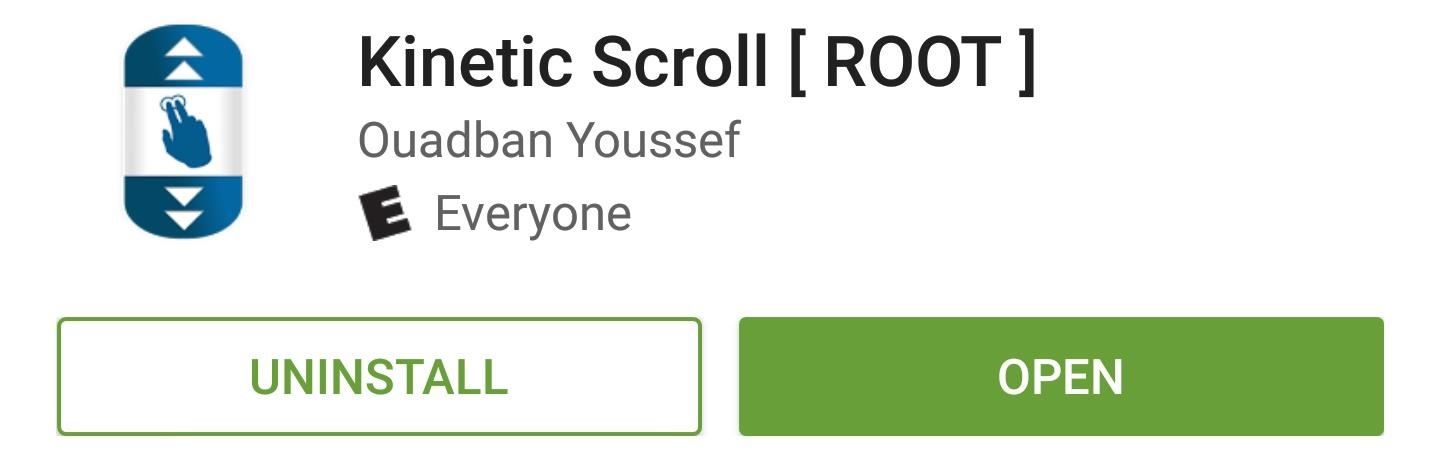
Step 1: Install Kinetic ScrollTo get this one going, the first thing you'll need to do is install the app, which is called Kinetic Scroll.Install Kinetic Scroll for free from the Google Play Store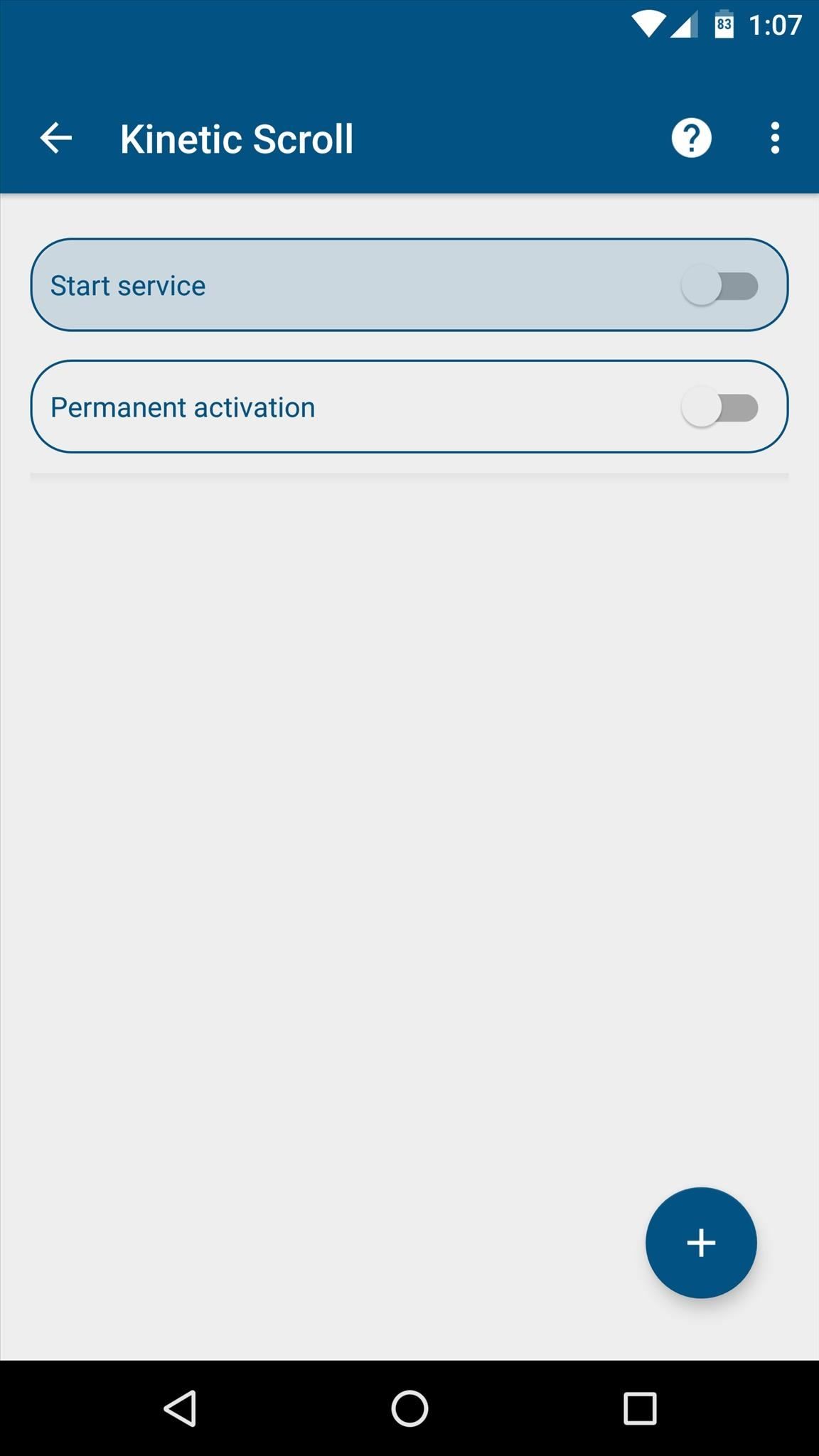
Step 2: Enable the ServiceNext, open Kinetic Scroll and enable the "Start service" option at the top of the screen. Within a few seconds, the app will ask for Superuser access, so tap "Grant" on the popup. From there, if you'd like the scrolling gestures to be active at all times, make sure to enable the "Persistent activation" option.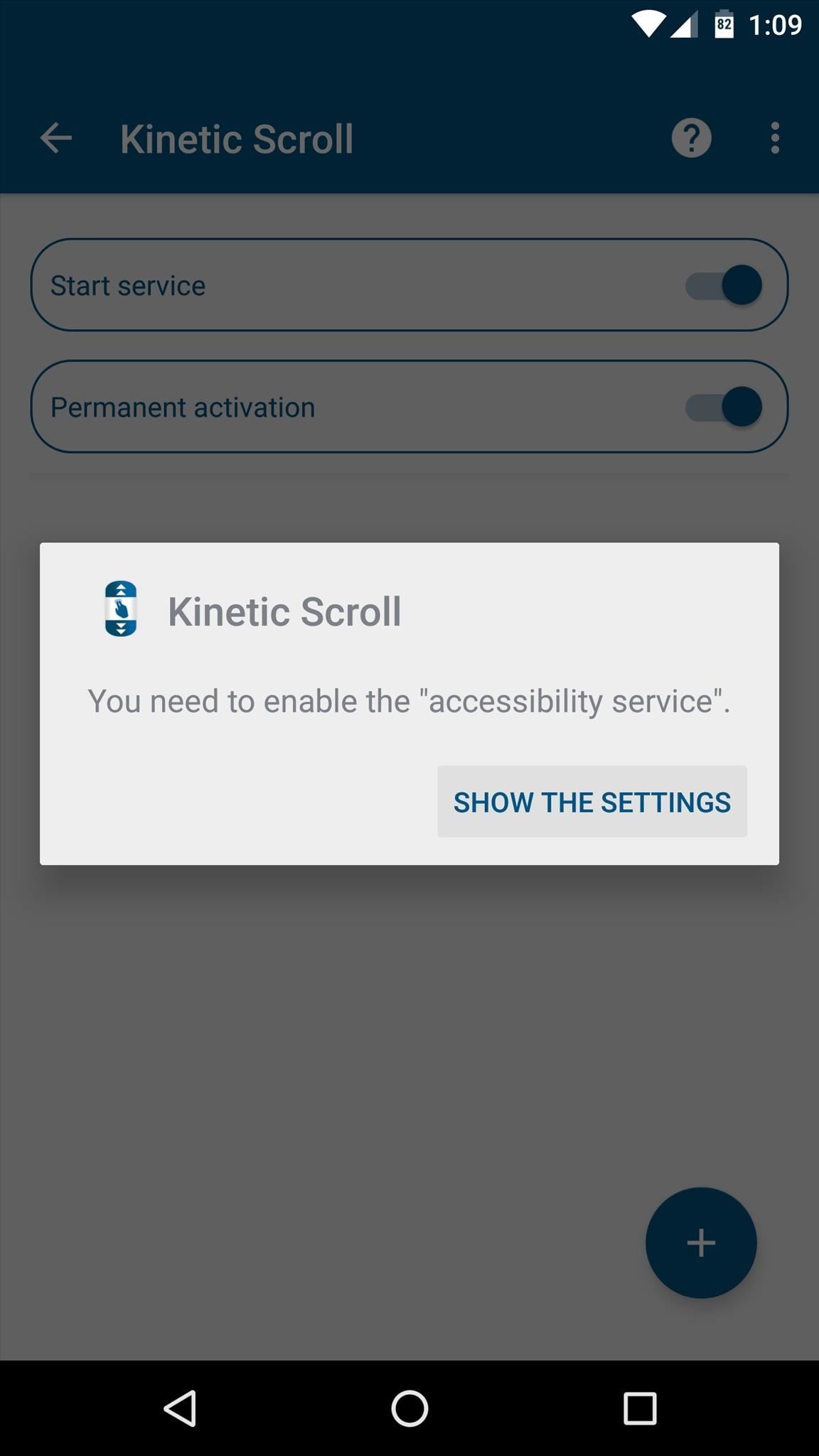
Step 3: Enable Per-App Blacklisting (Optional)If you have any apps that already use two- or three-finger gestures, Kinetic Scroll might cause conflicts. So if you'd like to set up a blacklist to exclude any such app, start by tapping the + button at the bottom of Kinetic Scroll's main menu, then press "Go to settings" when prompted.From here, simply select the Kinetic Scroll entry in the list, then toggle the switch at the top of the following menu, and press "OK" to activate the app's accessibility plugin. Next, head back to Kinetic Scroll, and tap the + button at the bottom of the screen again. From here, simply select any apps that might have conflicts with Kinetic Scroll's gestures, then press "OK." Once you've done that, you can select any of these apps from the main menu, then use the subsequent screen to set custom options on a per-app basis.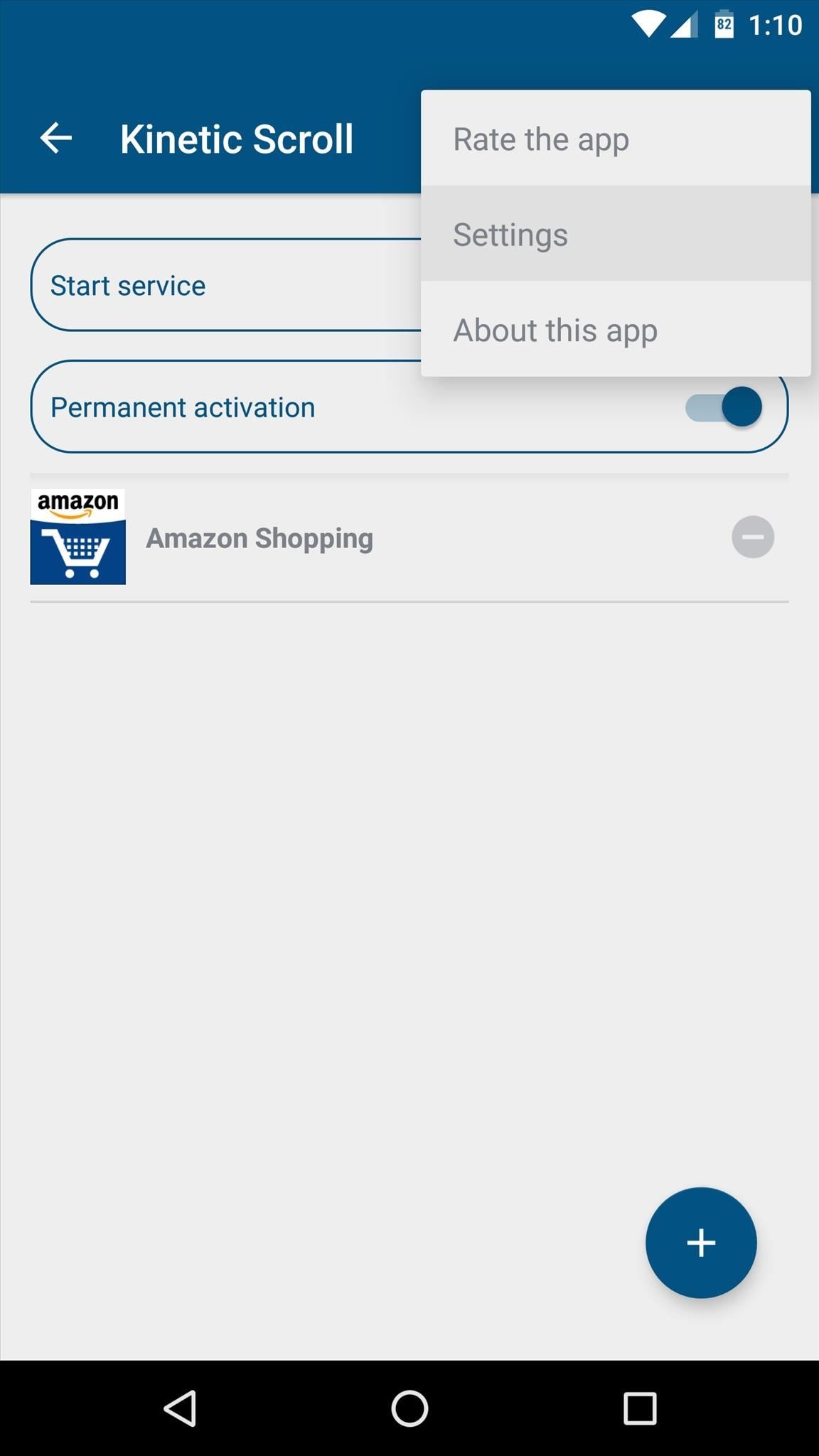
Step 4: Adjust Additional Settings (Optional)While most of the app's options require purchasing the pro version for $1.99 via an in-app purchase, there are a pair of interesting options available in the free version. So if you'd like to adjust these, tap the three-dot menu button at the top of the screen, then head to the "Settings" entry.From here, the "Speed of scrolling" option lets you adjust how fast the automatic scrolling will be. Then, beneath the Fingers header, you can change the amount of fingers required to initiate either of the main swipe gestures. I'd recommend against setting either of these options to "1 Finger," though, because that might interfere with gestures in other apps.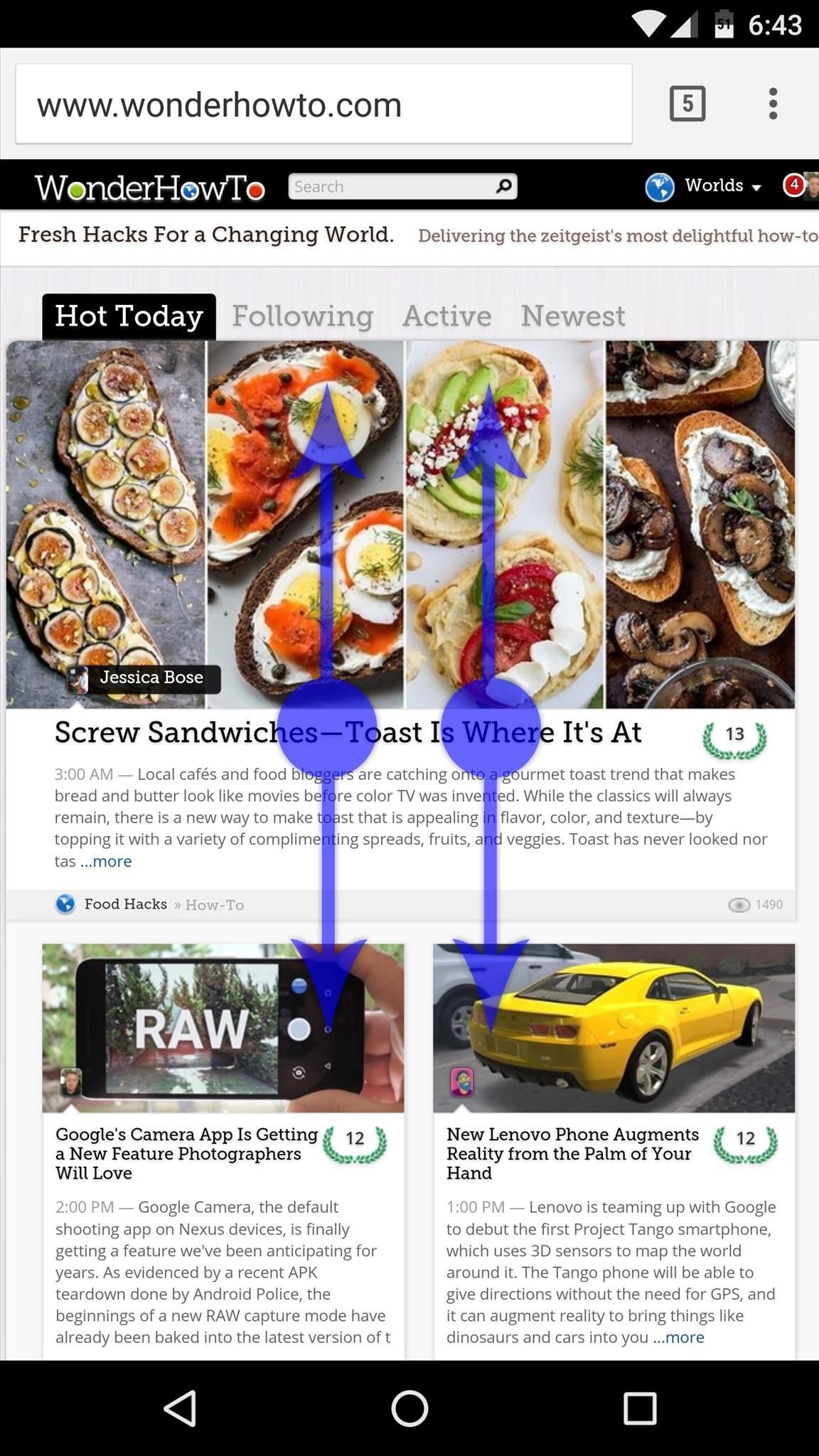
Step 5: Automatically Scroll Any AppWith everything set up now, using Kinetic Scroll's features is incredibly easy. Just open any app, then swipe up or down using two fingers, and you'll see that the rest of the page now scrolls automatically. To stop the automatic scrolling, just tap anywhere on your screen.Then, if you find yourself at the bottom of a page and you'd like to scroll back to the top, simply swipe up using three fingers, and almost instantly, you'll be returned to the top of the page. The same goes for swiping down with three fingers to get to the bottom of any page, so it's a great time saver. Follow Gadget Hacks on Facebook, Twitter, Google+, and YouTube Follow Apple Hacks on Facebook and Twitter Follow Android Hacks on Facebook and Twitter Follow WonderHowTo on Facebook, Twitter, and Google+
Cover photo and screenshots by Dallas Thomas/Gadget Hacks
Learn what your BlackBerry's media keys are all about. This clip will show you how it's done. Whether you're the proud owner of a BlackBerry smartphone or are merely considering picking one up, you're sure to be well served by this video guide.
Keyboard shortcuts for the BlackBerry Pearl 9100 smartphone
iOS 12 comes with some amazing new features, like ARKit 2 and Memoji, but it's still a new operating system and you might not be happy with it. If for any reason, you need to downgrade your device back to a prior version, that's fine. What's more, downgrading is easy: All you need is an archived
How to Downgrade iOS: 13 Steps (with Pictures) - wikiHow
How To Make GIF Images Into Live Wallpapers On Your Nexus 4 or Android Device September 27, 2013 By thegift73 4 Comments There are tons of great animated GIF images around the web these days, but being able to set them as a wallpaper on your Android device isn't something you can currently do using the stock Android OS, although this may
How to Create Your Own Wallpaper Android - YouTube
Then, there's the VSCO X, a subscription-based app for more serious photographers who need more photo editing options. Most VSCO presets use actual film stocks as inspiration. That's why VSCO filters look more authentic and vivid than Instagram's version. The app also allows you to change the effects and save your adjustments for future
VSCO App Tutorial: How To Shoot & Edit Beautiful iPhone Photos
There's still plenty to softMod on your Note 2, and today I'm going to show you how to customize your Quick Settings toggles. I've been on a customizing kick over the past few weeks, showing you sweet mods for your Samsung Galaxy Note 2 like interactive live wallpapers, app and settings backgrounds, status bar tweaks, and
How to Customize the Size of the Quick Settings Button Layout
Download areas and navigate offline - Android - Google Maps Help
This story, "The 5 best alternative video chat apps—all completely free" was originally published by TechHive. To comment on this article and other PCWorld content, visit our
If you're the de facto tech support person in your family or circle of friends, you know how frustrating it can be to have to hold someone's hand and walk them through every troubleshooting step. Luckily, several options now exist for you to remotely access a Mac or Windows PC, which effectively
How Do I Troubleshoot My Parents' PC Remotely?
How To: Enable the Hidden Grayscale Mode on Your Pixel or Nexus — No Root Needed How To: 13 Ways to Extend & Save Battery Life on Your Apple Watch How To: Add a Power Menu to Your iPhone for Quick Reboots, Resprings, Safe Mode, & More
Best web browser: Chrome, Edge, Firefox, and Opera go head-to-head We take a look at the performance and features of the big four internet browsers to see which one will serve you best.
Search across multiple open tabs on Firefox and Chrome browsers
Solved: My phone was all fine yesterday. For some reason I have lost the ability to edit cellular data network. I have an 3GS running on 4.2.1 and
What happened to my iPhone's "Cellular Data Network" settings
0 comments:
Post a Comment