How To: Scan Multiple Docs into One PDF on Your iPhone with FineScanner (Free for a Limited Time)
Mobile scanning applications are nothing new in the world of Apple, except that the majority of them usually come with pesky in-app purchases that stifle the entire experience and render some features useless until you pay for them.Thanks to Apple dev ABBYY, you can now download a fully functional mobile scanning app on your iPad or iPhone—for free—but only for a limited time. So, hurry up while it's hot.The app in question, which usually runs for two dollars, is called FineScanner. It basically turns your iOS device into a mobile scanner, allowing you to capture text documents and images and then save or share them as electronic files such as JPGs and PDFs.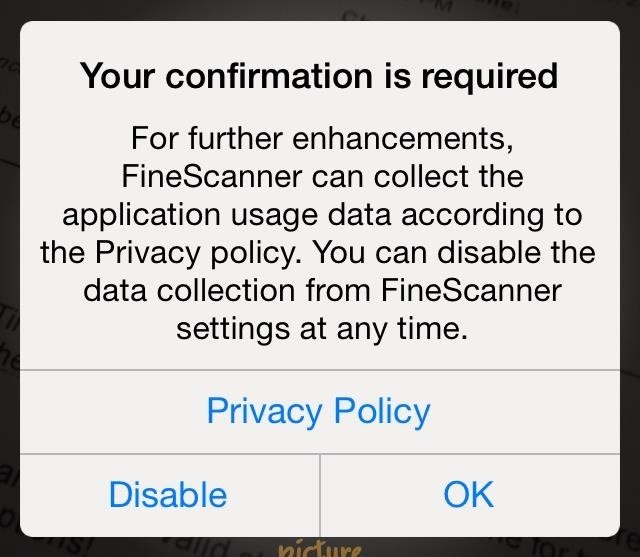
After You First Open Up FineScanner...When you first open it up, you'll see a required confirmation popup, asking you to allow FineScanner to collect your user data (name, email, etc.) in order to receive "further enhancements". I don't like apps gathering my information, especially single-purpose apps like this, so I tapped disable. If you accidentally tap OK, not to worry, you can disable it later in the settings. After getting through the start screen, you can begin taking pictures of the text or images you want to scan. Use flash for clarity, as well as the three-shot option, which will take three quick photos in succession and let the application select which one looks best.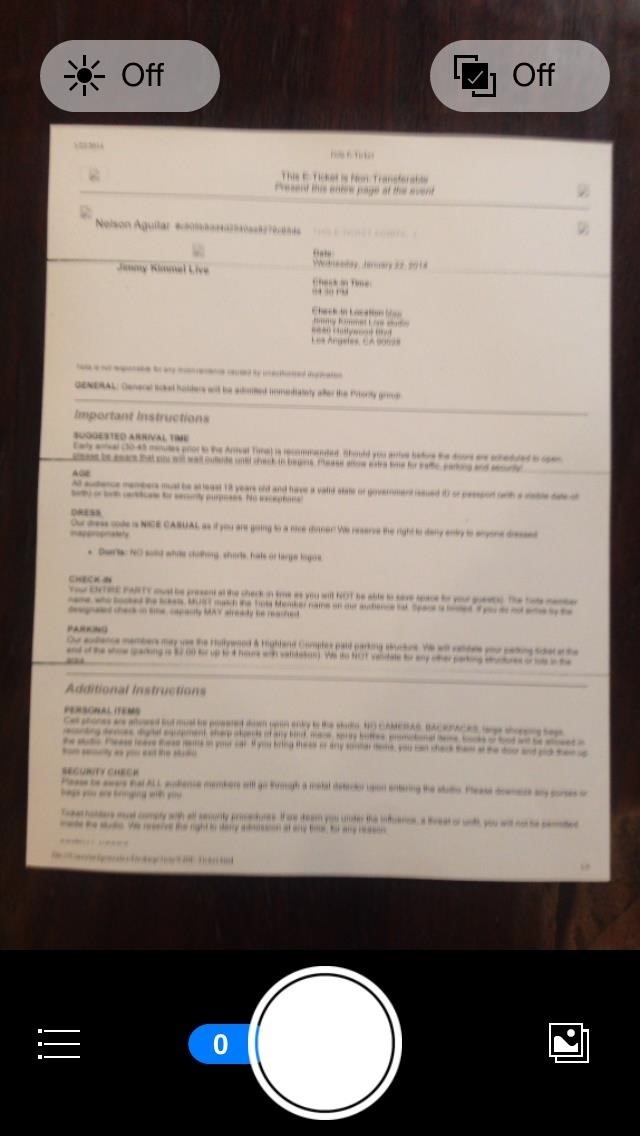
Creating Files with Your Scanned DocumentsIf you want multiple documents in a single PDF, snap all of the pictures you need. The tally of how many pages you have in total is shown in a blue icon connected to the shutter at the bottom. After you've taken them all, press "Next" and the app will automatically crop your documents (you can do it manually as well if it does a bad job). Once you're done cropping, you can rotate the picture as well as keep its original texture or turn it into black/white (better for text) or color. If you take a picture of something with color or images in it, it might be better to use color, which you can see below. You can even choose the original photo if you want with the camera icon. When the colorization process is done, you can name the document, as well as change its format and choose tags for it.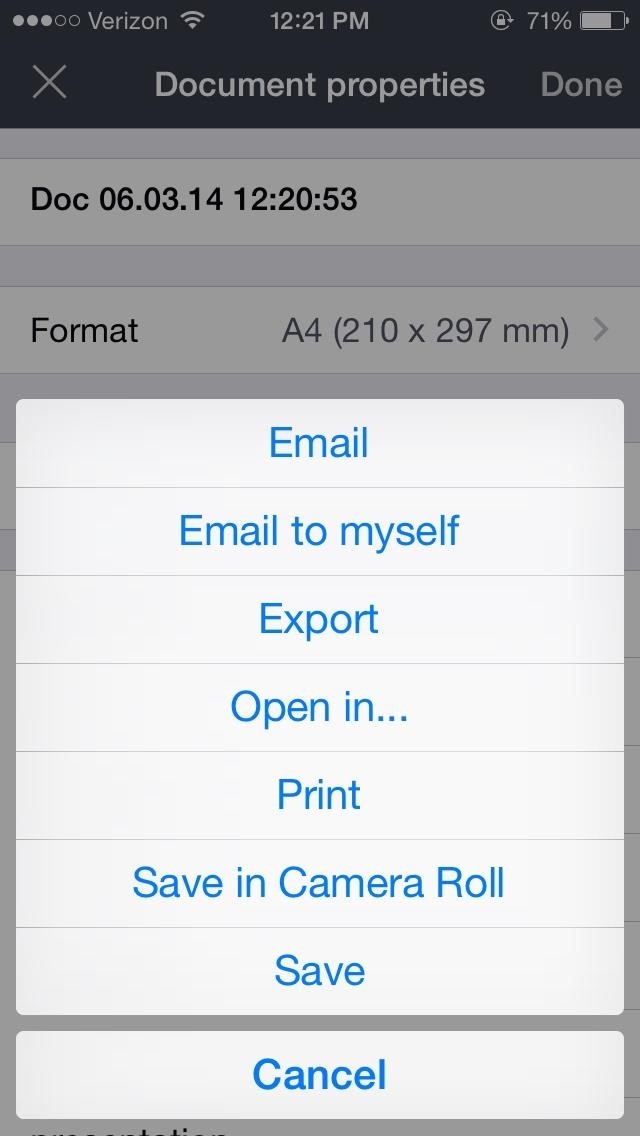
Saving & Sharing Your DocsIf you want to share it, you can save it onto your Camera Roll, email it, or open it in Kindle, Dropbox, Box, Google Drive, and other third-party apps. If you email it, you can choose to send it as a JPG (which will separate each image) or PDF (which combines them all into one document).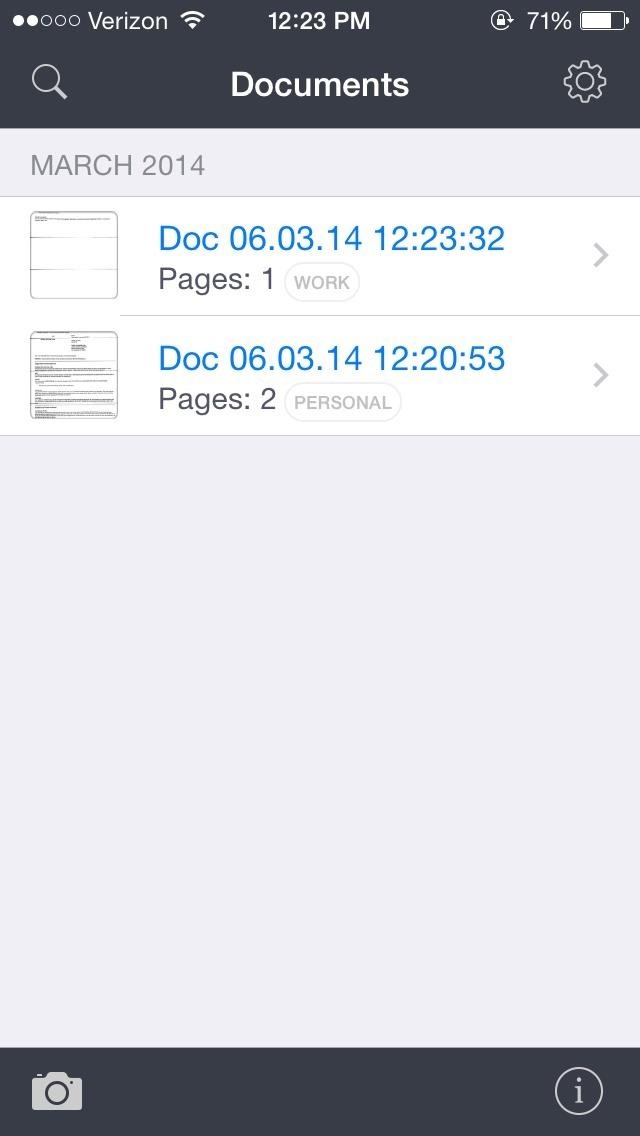
Viewing Your Scans & Editing NamesFrom the Documents section, you can check out all your saved scans, complete with their pages and tags. You can also edit document names here too.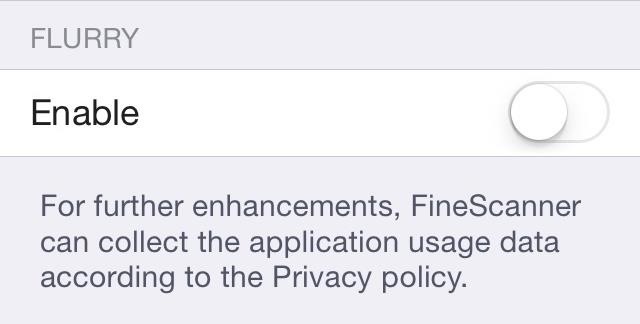
Disabling the Flurry Data-Sharing FeatureIf you want to disable data sharing from the popup at the beginning, you can go to app's settings menu, scroll all the way down, and turn FLURRY off. Since this application will only be free for a limited time, head over to the iOS App Store and download it now.
Bluetooth headsets are common accessories for modern people-on-the-go. Using a Bluetooth headset with your phone allows you to make and receive calls without needing to touch or hold a phone in your hand, which makes them super convenient for commuting, shopping, and even a morning run.
How to Use a Bluetooth Device: 6 Steps (with Pictures
LG V30 vs Galaxy S8 price and release date - Which should I buy? That's an impossible question to answer right now. The Samsung Galaxy S8 has already proved to us that it's one of the year
How To Create Google Now Reminders From Desktop. Open Google Chrome browser or Google search page; Now, type in your reminder, starting with "remind me…" and press Enter; Next, you will see a page of search results along with a widget for creating a reminder; Just select when or where Google Now should remind you.
How To: Get Google Home Reminders on Your iPhone So You Never
With TeamViewer's free non-commercial software, you can rescue your parents, grandparents, and friends from their computer issues. Troubleshoot their tech issues, from anywhere. Fix IT Issues Remotely , With Zero Hassle!
5 Ways to Troubleshoot an Amp - wikiHow
How To: Force Apps Like Netflix to Show the Screensaver on Your Nexus Player How To: Get Smarter Every Time You Unlock Your LG G3 or Other Android Phone How To: Theme the Pattern Unlock Screen on Your Nexus 7 with Custom Icons
Radio making runs in my family. My Grandpa Charlie made his own radios in the 30s and during the war as well. In fact, in a recent email, he mentioned that they were encouraged to make radios and "learn by doing." Radios were the hottest technology of the time and after the exhilaration of getting this radio work, I can understand!
PDF Build a Foxhole Radio - Make
A smartphone can be a lifeline in a storm, but it's useless without power. Fortunately, there's never been more ways to keep a smartphone juiced up. Here are some easy ways to keep your phone in
5 ways to keep your smartphone charged during power outage
How To: Hide Your Nexus 7's Soft Keys to Maximize Usable Screen Space How To: Unlock the Electronic Image Stabilization Feature on Your Nexus 5X How To: Show Battery Percentage in Your Nexus 6's Status Bar Without Rooting How To: Turn Your Nexus 4 into an Android/iOS Hybrid
No LED Flash on Your Android Device? Use Your - Nexus 7
How to Add an Image to Your Gmail Signature - Lifewire
A time lapse is basically just a long video sped up into a shorter video, but that's not the way you should do it. Time lapse apps will record short clips in intervals and stitch them together.
Is there an Android app that can take a photo every x seconds?
Search query Search Twitter. Saved searches. Remove; In this conversation. Verified account Protected Tweets @ Suggested users
How to Bold, Italicize, & Underline Text in Gmail for Android
0 comments:
Post a Comment