How To: Downgrade iOS 12 Back to 11.4.1 on Your iPhone
Apple's goal with iOS 12 is to smooth out the problems with its famously flawed predecessor. Of course, change isn't for everyone, and by iOS 11.4.1, Apple had a pretty stable thing going. If you're not digging all the bugs and new features included in iOS 12, here's how to downgrade your iPhone back to iOS 11.4.1.Since Apple just released iOS 12 on Monday, Sept. 17, it's a good guess that the company will stop signing iOS 11.4.1 in October sometime. When Apple released iOS 11, they stopped signing iOS 10.3.3 just 15 days after, so you can expect a similar time frame. After this point, it will be impossible to downgrade from iOS 12 unless you saved your SHSH2 blobs, which I'm guessing many of you have never even heard of.More Info: Save Your iPhone's SHSH2 Blobs So You Can Downgrade iOS Later You'll be able to go back to the last version of iOS 11 using iTunes for macOS or Windows, as long as you archived an iOS 11 backup before updating to iOS 12. However, you can still downgrade to iOS 11 without a backup, only you will have to start with a clean slate.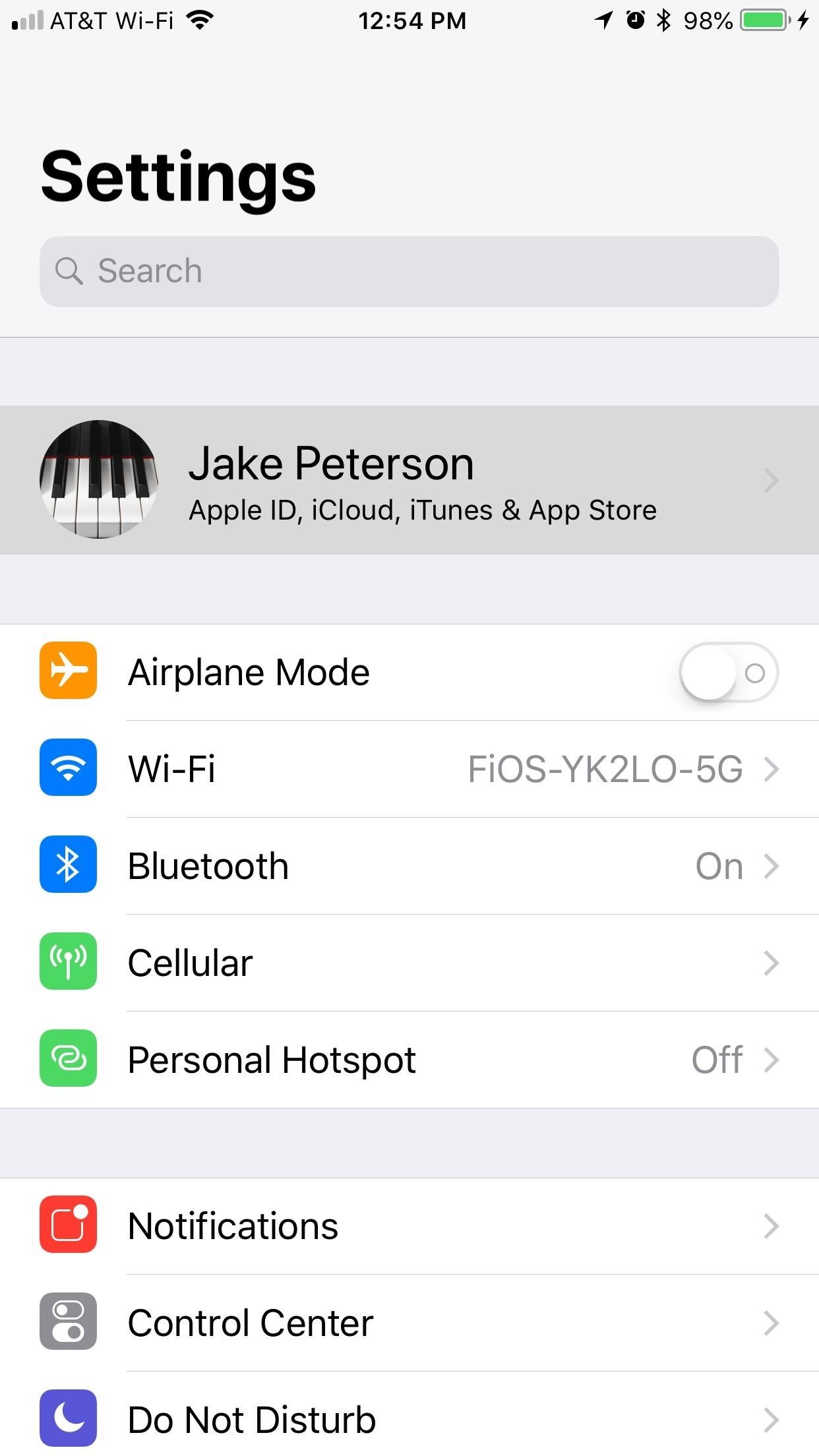
Step 1: Disable 'Find My iPhone'As with any restore, you'll want to disable Find My iPhone, though this can be done later when erasing the device since you'll be prompted to do so. It's just easier to get it out of the way first so there are no hiccups later.First, open the Settings app, then tap your name at the top of the list and select "iCloud." On the following page, scroll down and tap "Find My iPhone," then disable "Find My iPhone." Enter your Apple ID password when prompted, and Find My iPhone will be disabled.
Step 2: Download the IPSW File for Your iPhoneNext, download the iOS 11.4.1 IPSW file for your particular iPhone using the links below. We've included iPad and iPod Touch links for your convenience. This is the firmware file you'll use with iTunes to roll back your device. All of the links below are from Apple's servers, so you don't have to worry about security.iPhone X iPhone 8 iPhone 8 Plus iPhone 7 iPhone 7 Plus iPhone 6S iPhone 6S Plus iPhone 6 iPhone 6 Plus iPhone SE iPhone 5S 12.9-inch iPad Pro (2nd generation) 12.9-inch iPad Pro (1st generation) 10.5-inch iPad Pro 9.7-inch iPad Pro 9.7-inch iPad (6th generation) 9.7-inch iPad (5th generation) iPad Air 2 iPad Air iPad mini 4 iPad mini 3 iPad mini 2 iPod touch (6th generation) The files above are rather large, so it may take a while to download the one your device needs. If you're on a Mac, it the download file should appear in your "Downloads" folder.
Step 3: Connect Your iPhone to iTunesOnce the appropriate file has finished downloading, connect your iPhone to your Mac or Windows computer using a Lightning to USB or Lightning to USB-C cable, whichever works best for your computer. Hopefully, iTunes opens automatically. If not ...You may have to unlock your iPhone. Check to see if an "Unlock iPhone to Use Accessories" notification is on your lock screen. If so, unlock your device. After doing so, you may also have to trust your computer if it's the first time connecting to the computer. Also, iTunes may prompt you to install an update in order to connect the iOS 12 device, so make sure to do so.Don't Miss: Disable the 'Unlock iPhone to Use Accessories' Alert on Your iPhone Once it's connected to iTunes, you should see the phone icon appear next to the media dropdown as well as under "Devices" in the sidebar. Click on either options to go to your Summary screen for your device.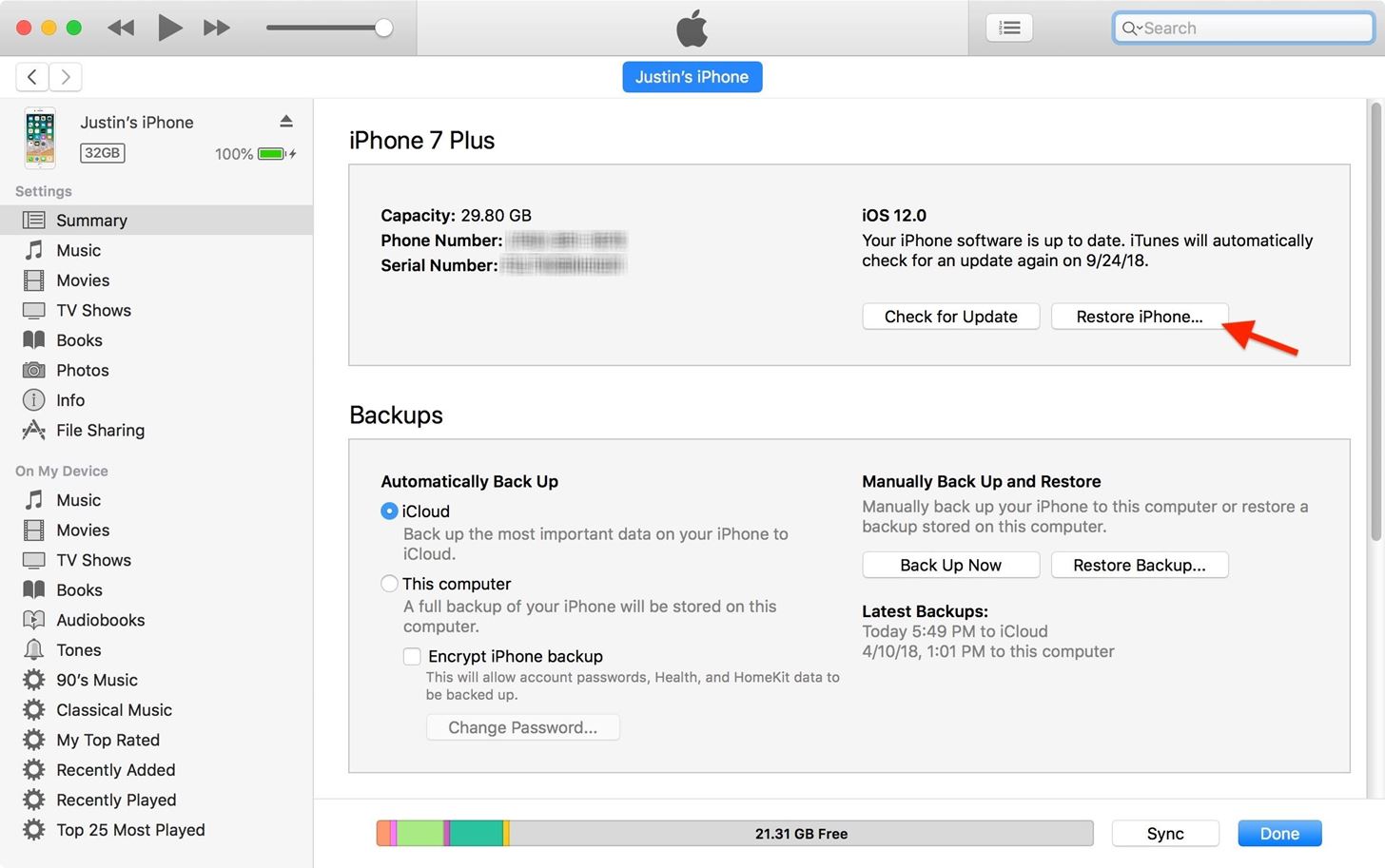
Step 4: Install iOS 11.4.1 on Your iPhoneIf you're using a Mac, hold down the Option key and click on "Restore iPhone" in the Summary screen for your iPhone in iTunes. For PC users, hold down Shift instead while doing the same thing. A file browser menu will appear, so when it does, find and select the IPSW file that you downloaded in Step 2 above. Click "Open" once it's selected. Next, a popup will appear in iTunes informing you that iOS 11.4.1 will be installed on your iPhone. Click "Restore" on this prompt to confirm, then it's just a waiting game from here. During the installation process, you may need to enter your passcode on the iPhone, so don't walk away while it's doing its magic. When your iPhone has finally rebooted and appears on the welcome screen to start setting up iOS 11.4.1, it's okay to disconnect your iPhone from the computer. The rest can be down wirelessly.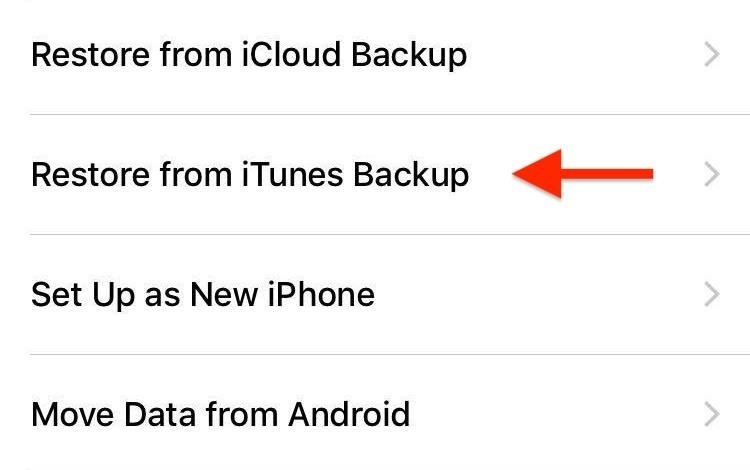
Step 5: Restore Your iPhone from a BackupSince your iPhone has essentially erased itself, you'll need to run through the initial setup steps.If you want to start from scratch, select "Set Up as New iPhone." If you want all your apps and data back, you can try "Restore from iCloud Backup" as long as you have a proper backup for iOS 11. Try updating to an iOS 12 iCloud backup, and it will make you install iOS 12 during the setup process, which is not what you want at all. If you want all your apps and data back, you can also tap "Restore from iTunes Backup," in which case, you'll need an iOS 11.4.1 archived backup. The process below outlines this step since it's not as intuitive. When restoring with your archived backup, make sure you're still connected to iTunes and select your iPhone in the application. From there, select "Restore Backup," then choose your archived backup file from the list, and hit "Restore." (An archived backup will have the data and time in the actual backup name, as opposed to other backups that will just have the device name only.) If your archived backup of iOS 11.4.1 is encrypted, you'll need to enter your password to continue.Wait for the restore to complete before disconnecting your iPhone. It should restart, and it will need to sync with iTunes. Once it's done syncing, you have successfully downgraded to iOS 11.4.1 with all your data intact.Don't Miss: 6 Cool Features in iOS 11.4 for iPhoneFollow Gadget Hacks on Facebook, Twitter, YouTube, and Flipboard Sign up for Gadget Hacks' daily newsletter or weekly Android and iOS updates Follow WonderHowTo on Facebook, Twitter, Pinterest, and Flipboard
Cover image by Justin Meyers/Gadget Hacks; Screenshots by Jake Peterson/Gadget Hacks
It's integrated into every aspect of the Galaxy S8 and S8+, so it's able to handle the tasks you normally do on your phone and it's constantly learning your ways so it can get better and better. *Bixby recognizes selected languages. Others to be supported. Bixby voice controls will soon be integrated into some of your favorite native apps.
Review title of Unknown No good!. Bulk image download speeds are abysmal and stop 90% of the time. Constant image status conflicts - i.e. image location which locks up the app. Deleting from the cloud also deletes your local storage with no option to just keep local so you have to take the extra step to copy the pictures to another folder before removing from the cloud.
New Feature: Gallery Downloads for Your Visitors - SmugMug
For $9.99 per month, you can enjoy over 40M high quality tracks without ads. Moreover, Groove service lets you download the tracks and albums you like to your iPhone. If you want to try Groove, you can get a 30-day trial and decide whether you feel comfortable with it. To save music songs with Groove, you should:
How to Rate Songs with Stars in iOS 10's Music App « iOS
If you suffer from low output volumes on your Nexus 5, you can use this app to create a .zip that will fix this, which you can in turn flash in custom recovery.
How to Boost Headset & Speaker Volumes on Your Nexus 5
Click "Continue" once it's done, and the application sends you to your Chrome settings page (chrome://settings) and asks you to reset to default settings. You can reset if you'd like, but there's no reason to if you don't feel like disabling your extensions or clearing your cache. Just click "Cancel" if you don't want to reset your settings.
5 Chrome Extensions That Make Buying from Amazon Even Better
Most of you know that there are plenty of ARM powered development boards out there, so you may not be really sure what a new one can still bring to the table. With a $5 price tag, the open
Teensy USB Development Board - PJRC
Dec 21, 2016 · 10 must-have apps for your new Android phone. and prices and a much greater ability for users to customize their experience. process of loading up your new Android phone with apps, here
Phones and apps to replace your old Windows phone - CNET
This is adorable: a tiny charcoal BBQ grill using an Altoids Sours tin, two metal computer fan guards, and some sheet metal screws for legs. DIY Friday: Make an Altoids Mini-BBQ. Perfect For S
Altoids Sours BBQ Grill: 7 Steps (with Pictures)
How to Overclock a CPU. Overclocking a CPU is the process of increasing the clock speed that the CPU operates at. Overclocking has traditionally been the domain of gamers and computer hardware geeks, but hardware manufacturers have made
How To Overclock GPU - Beginners Guide (CAM 3.1) - YouTube
RepairsUniverse shows you how to repair your new Apple smartphone with this Official iPhone 6 Teardown Repair Guide. Get your Apple device working like new again quickly, and affordably!! First, there are two Pentalobe screws located on the bottom of the iPhone 6, next to the lightning port, that need to be removed.
20 Most Recent HP iPAQ HW6500 Cellular Phone Questions
Over the years, Nova Launcher has widened its audience. No longer is it simply a tool to return your home screen to a more stock look. With Nova, you gain customization tweaks and functionality unavailable with the stock launcher. One example of this is all of the cool stuff you can do to organize your app drawer.
Smart Drawer - Apps Organizer - Apps on Google Play
Open the Slacker Radio app on your smartphone, and boom—you've got access to some rocking ringtones. Verizon Tones. One of the easiest ways to get ringtones on an Android phone is to download the Verizon Tones app from the Google Play™ store. From the app, you can purchase and download from a broad selection of great ringtones.
Free Verizon Ringtones for your mobile phone & tablet
Touch the Video camera icon to switch to video mode. Take pictures using the built-in camera on your Samsung Galaxy Tab S 10.5 LTE. Pictures can be sent in an email or multimedia message, or transferred to a computer or printer.
Samsung Galaxy Tab 10.1 | Interactive Experience & How To Videos
Connect Instagram to Twitter to share posts you choose on both social networks. Posts won't automatically move from Instagram to Twitter without your per-post consent. Alternatively, use a third
Apple recently released their iOS 12.3 beta 3 to developers and now they have also released the software to their public beta testers. In order to try out the latest beta of iOS 12.3 you will
Apple Releases iOS 12.1.3 Beta 4 to Developers and Public Testers
0 comments:
Post a Comment