How To: Type More Accurately & Efficiently on Your Samsung Galaxy S3 with WordWave's Intelligent Keyboard
The absence of a physical keyboard is both a gift and a curse. When it was announced in 2007 that the first iPhone would have a touchscreen only, people literally lost their shit. Now, almost 7 years later, you'd be hard-pressed to find a smartphone that still has a physical keyboard.While physical keyboards were bulky and heavy, my big ass fingers didn't have much trouble typing messages or sending emails. But with my Samsung Galaxy S3, there's more than a few typos auto-correct can't fix for me (though, User Dictionary Plus is helping with that a bit).So, how can you make typing easier and more accurate on your GS3 or other Android device? Simply, use a different keyboard.After trying out all of the stock keyboards, I looked for a better one on Google Play and found a new app called WORDWAVE, a free keyboard currently still in beta. It's similar to SwiftKey, but claims to increase typing efficiency by up to 50 percent and intelligently predict the next word with 80 percent accuracy. Sounds pretty good, right? Let's see. Please enable JavaScript to watch this video.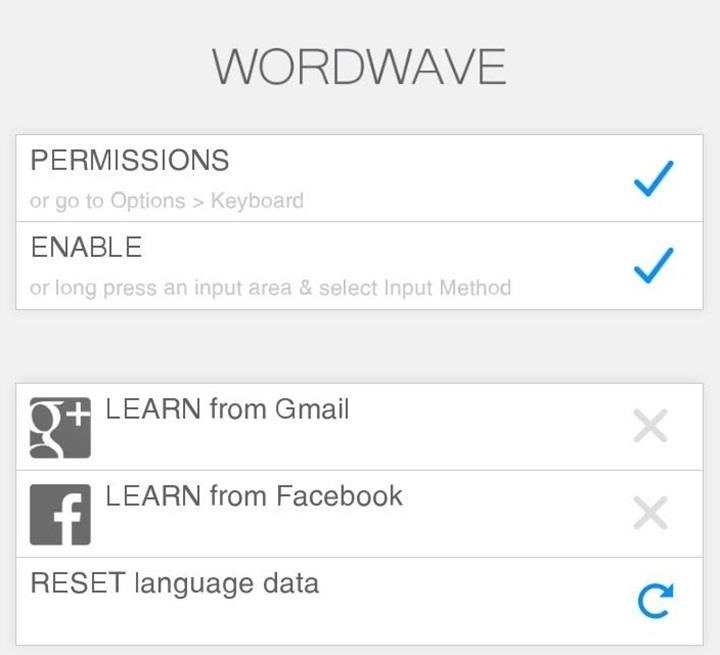
Step 1: Select WORDWAVE as Your KeyboardAfter downloading WORDWAVE Keyboard from Google Play, you'll need enable it as your input method.The easiest way to do this is to open the app from Google Play, bypass the quick instructions, and click on Permissions. Then just make sure WORDWAVE is checked as as a keyboard input method. Alternatively, you can go directly to Language and input in your Android device's Settings. Or, when you're typing a message, open your Notification tray, select Choose input method in the Ongoing section, then hit Set up input methods. This is how you would switch to your other keyboards also.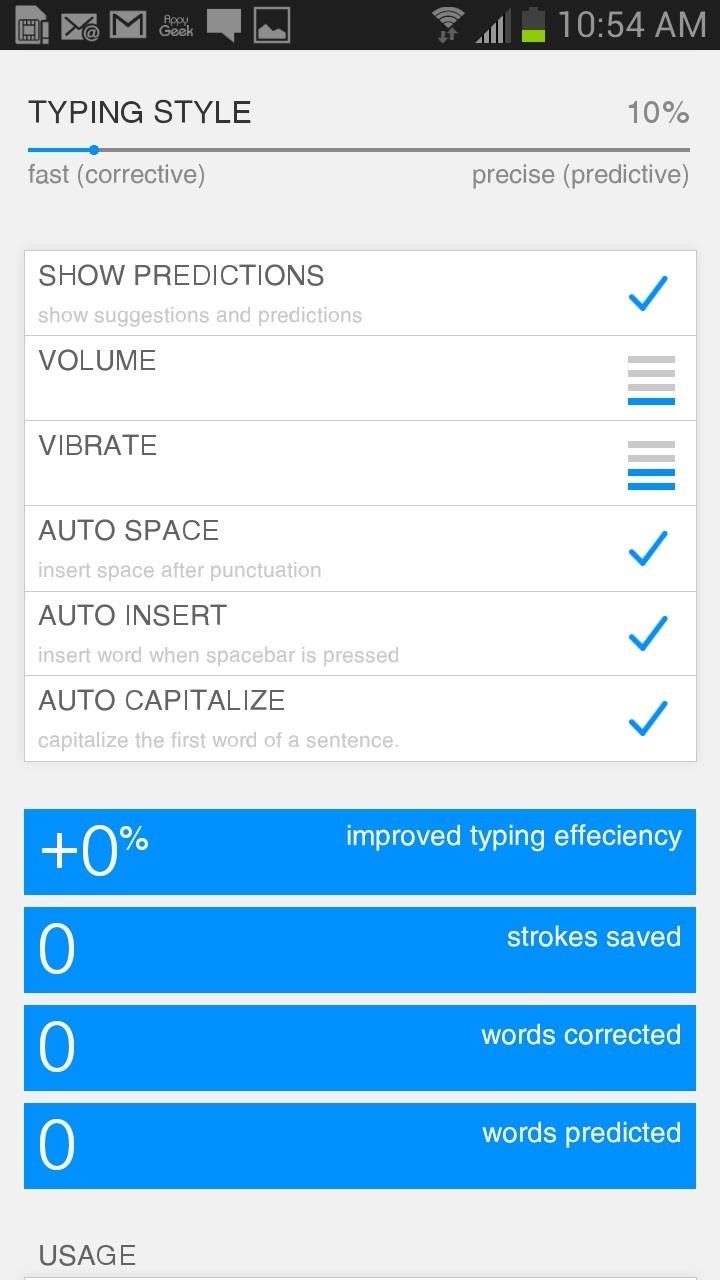
Step 2: Test It OutAfter a little test run, I came back to check the stats and was glad to see the app was working as advertised. It seemed to predict words very well, and I was even able to form whole sentences just based off of their next word predictions.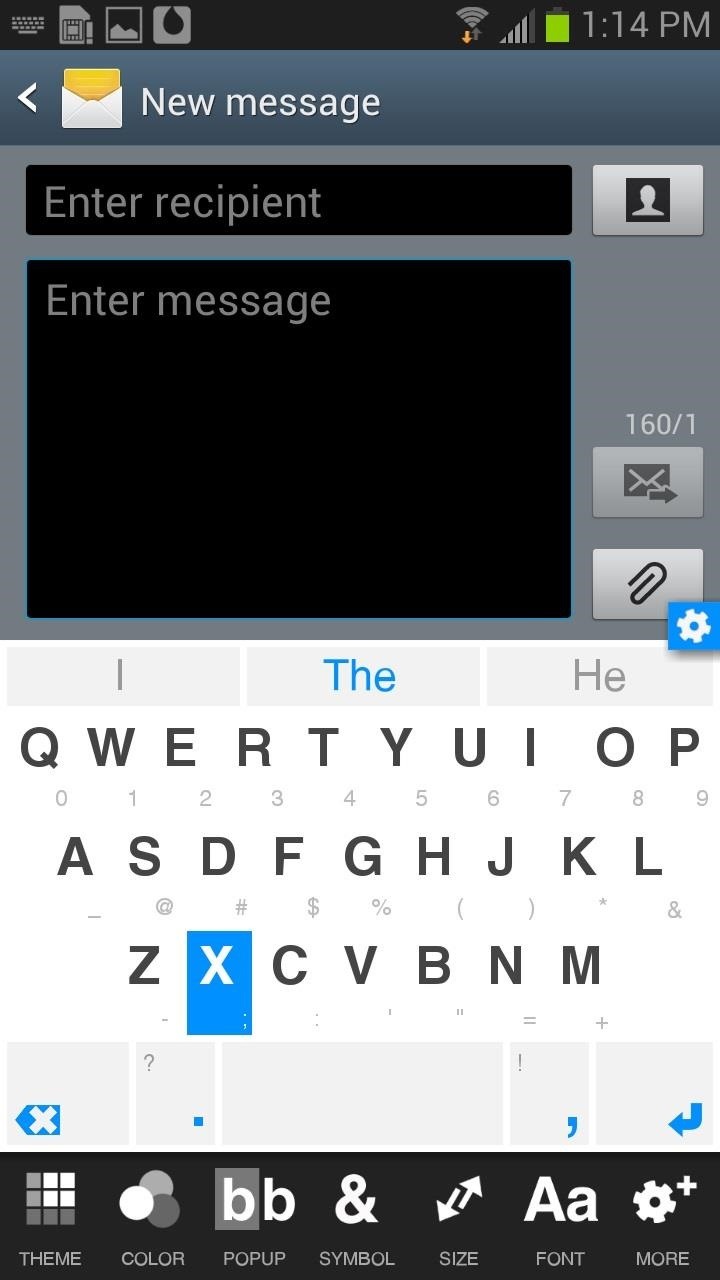
Step 3: Customize ItWordwave also comes with a bunch of customization options. From the preference panel, you can adjust the button size, color of the buttons, size of the keyboard, and switch between 7 different themes without ever leaving the keyboard area. Similar to the User Dictionary Plus app I mentioned earlier, WORDWAVE can also learn your most used words from Gmail and Facebook. Just enter in your log-in information, allow access, and WORDWAVE will begin learning your vocabulary and add those words to its predictive word list. WORDWAVE also comes with other speedy swipe gestures for erasing words, using symbols, and selecting between suggestions.
The Competition?I'm really liking how WORDWAVE has been working thus far, but is it better than the other standards keyboards on the Galaxy S3? Currently, the Samsung Galaxy S3 (and other TouchWiz-based Android devices) has three built-in keyboard options. Google voice typing, Samsung keyboard, and Swype. So, how does WORDWAVE stack up? Let's check it out.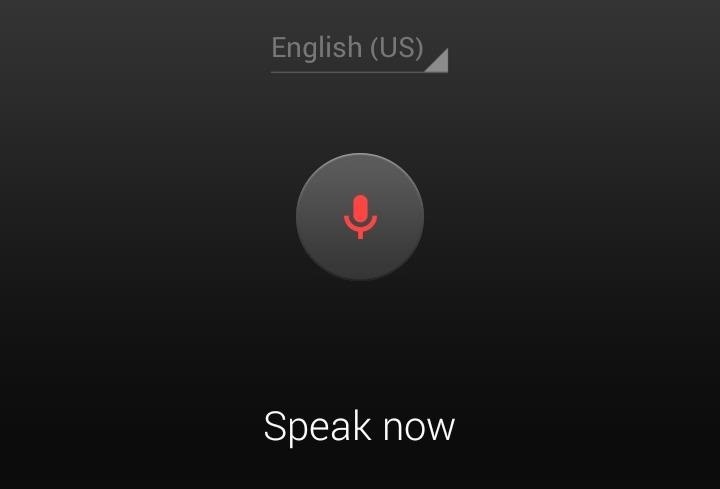
Google Voice TypingThe most obvious solution to my problems with typing on the GS3 keyboard would be to not type at all. Google voice listens to your voice and provides dictation. However, if accuracy and efficiency is the goal, the Google voice is probably not the sharpest tool in the shed. Here is what I wanted to say:"What is up my dudes. It's Osas from WonderHowTo. This is my haiku!"This is what Google Voice came up with: Now, I don't think my spoken English is that bad, and if I'm really trying to save time and avoid mistakes, Google voice isn't the best option for longer phrases or messages. Plus, having to say period after every sentence is off-putting—I forget all the time and have to go back in and manually enter them!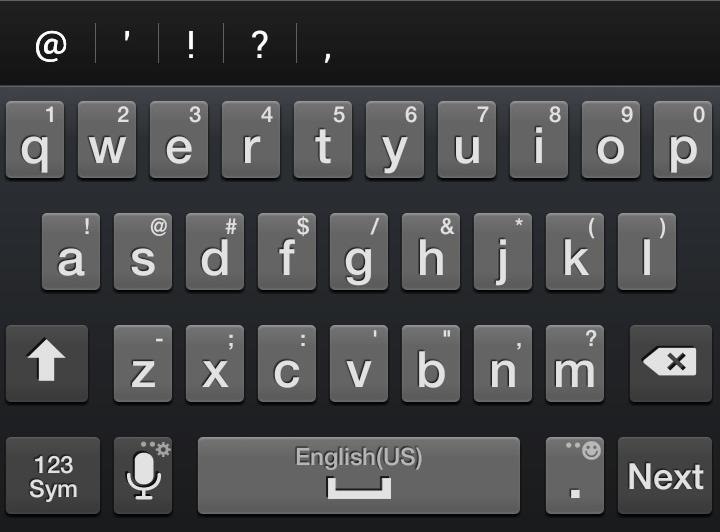
Samsung KeyboardThe Samsung keyboard is pretty good as is. It's accurate for the most part, and I can type rather quickly without worrying about heinous errors, but when it comes to speed, WAVEWORD takes the cake. If I do make a mistake, Samsung keyboard is weary to auto-correct and instead prompts me to constantly add misspelled words to my words list. If I don't check my typing every 3 seconds, I end up with Psad instead of Osas. And deleting words or automatically accepting predictions requires a tap instead of the smooth gestures used with WORDWAVE.If you keep it simple and pay attention to what you're typing, the Samsung keyboard is perfectly adequate.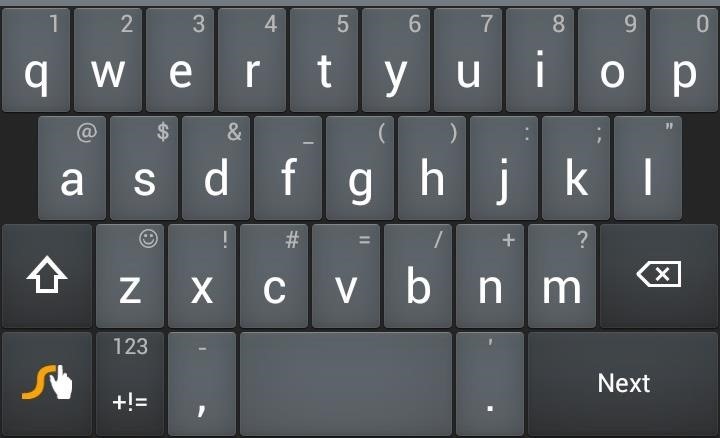
SwypeAt first, I thought Swype would be over-complicated and inaccurate, but I was very pleased with its accuracy and speed. Out of all four options, Swype is definitely the fastest when it comes to typing large amounts of text. But when you have a word that it may not recognize, it slows everything down, since the speed comes from the fluidity of yours swipes from word to word. I tried at least six times to get my name, Osas, to show up in the text, but I failed each time. The suggestions are pretty accurate, but when you need to enter exclamations points, you're going to get slowed down again. Still, Swype is a very good default application for those looking to move beyond the simplicities of the standard Samsung keyboard.
And the Winner Is...WORDWAVE, in mild landslide. The app does a great job of combining a lot of useful keyboard utilities all in one place. You can customize your keyboard, add a ton of custom words from Gmail or Facebook, and use gestures to access the numbers panel and delete your mistakes.If you are looking for a comprehensive keyboard replacement, WORDWAVE is a pretty good choice. It's still in beta, which means that improvements and additions are yet to come. Plus, it's free. While the other options are not terrible, WORDWAVE makes me feel less like a big-handed Hulk and more like a regular human.What do you think is the best keyboard option? Let us know in the comments section.
The "Shuffle" songs option in iOS 8.3 and lower. In the iOS 8.4 version of the Music app, the Shuffle option is gone for Songs. All there is an option on the My Music tab to select from Artists, Albums, Songs, Genres, Composers, and Compilations.
How to Shuffle All Songs in Apple's Music App in iOS 10
Apple, for its part, is offering discounted $29 battery replacements for any iPhone 6 or newer. That's a great deal to speed up the performance of your phone, but how can you be sure if you
Identify your iPhone model - Apple Support
Is there a certain someone whose pictures and status updates you would rather not see? Like, ever? Wish you could hide a person on Facebook without publicly defriending him or her?
3 Ways to Make a Person Disappear - wikiHow
How to Overclock a CPU. Overclocking a CPU is the process of increasing the clock speed that the CPU operates at. Overclocking has traditionally been the domain of gamers and computer hardware geeks, but hardware manufacturers have made
How To Overclock GPU - Beginners Guide (CAM 3.1) - YouTube
In Android Pie, Google introduced a feature called "Wind Down" that aims to help combat this. However, thanks to a creative app developer, we don't need to wait for Android 9.0 to enjoy this feature. Thanks in large part to our phones, many of us don't get the recommended eight hours of sleep.
Cut Off Your Phone Addiction with Android P's 'Wind Down
Set the volume on your iPhone. If your alarm volume is too low or too loud, press the volume button up or down to adjust it. You can also go to Settings > Sounds & Haptics and drag the slider under Ringers And Alerts. If your alarm only vibrates, make sure that your alarm sound isn't set to None. Open the Clock app, tap the Alarm tab, then tap
Best web browser: Chrome, Edge, Firefox, and Opera go head-to-head We take a look at the performance and features of the big four internet browsers to see which one will serve you best.
Search across multiple open tabs on Firefox and Chrome browsers
How To: Breakdown Your iPhone's Music to See What Albums, Artists, Songs, & Genres You Listen to Most How To: Get a KitKat-Style Music Lock Screen on Your Samsung Galaxy Note 3 How To: Pimp Out Your iPhone's Lock Screen Music Player Google Play Music 101: How to Adjust Music Quality to Save Data While Listening
6 Ways to Get Free Music on an iPhone - wikiHow
How To: Auto-Change Keyboards on Your Samsung Galaxy Note 2 Based on the S Pen's Position How To: Turn Your Galaxy Note 9 into a Google Pixel How To: Get Fortnite for Android on Your Galaxy S7, S8, S9, or Note 8 Right Now
How to Watch 2 Videos Simultaneously on Your Galaxy Note 9
When using Swype to send faster than life text messages on your mobile phone, you may need to capitalize something once in a while. Luckily, it is just as quick to add proper caps to your messages as it is to type out a super speedy text. To capitalize a letter, start on the letter you wish to
25 Ways to Run Faster—Stat - Greatist
Custom ROM users: what do you use and why? (also known as the HTC EVO V or HTC EVO V 4G depending upon carrier) did, however. either to get away from OEM
The Easiest Way to Unlock the Bootloader on Your HTC EVO 4G
0 comments:
Post a Comment