How To: Open Links in Chrome Instead of Safari on Your iPhone Using the Shortcuts App
When you tap on a URL link in a text, email, or wherever, your iPhone's default reaction will be to open it up in Safari, and there's no way to change this in the settings. However, there is a way you can work around this to open up links in Chrome instead. Even if you accidentally open a link in Safari, there's a quick way to jump the tab right into Chrome.To do this, we'll be using the Shortcuts app, which is a powerful tool for doing things you want on your iPhone without relying solely on tons of different apps. If you've never used Shortcuts (or Workflow before it) before, it can seem pretty complicated, so it's beneficial to learn how workflows work by using some that are already created and ready for you to use before you try building one from scratch.While something like a tip calculator is a very easy thing to start out with, opening links in Chrome is something that a lot of you probably want to know how to do. And with this Shortcuts workflow, you'll be able to open links directly into Chrome, as well as Safari tabs into Chrome, without any copy/pasting.Don't Miss: How to Install & Use the Shortcuts App on Your iPhone in iOS 12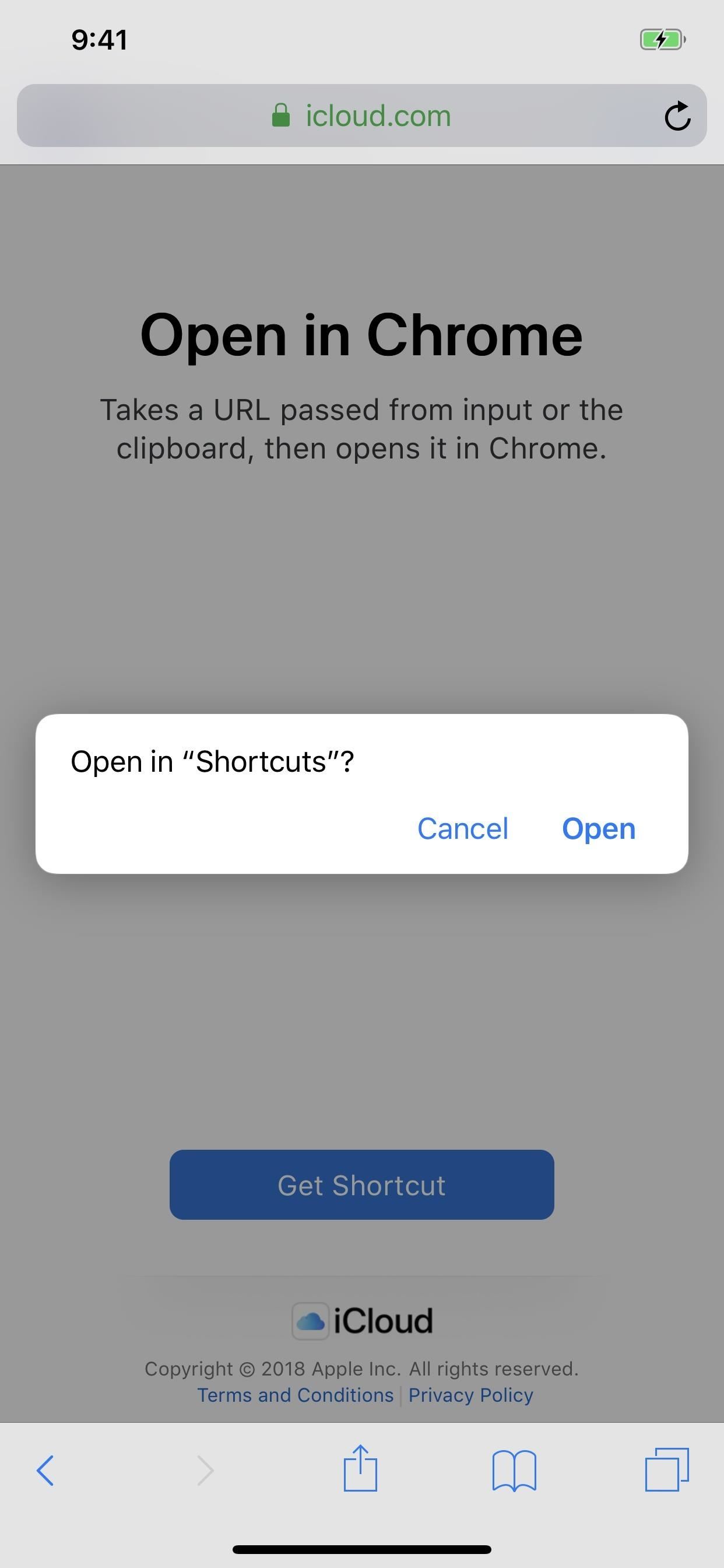
Step 1: Add the 'Open in Chrome' ShortcutThe easiest way to get this Shortcuts workflow is to tap on the link here for "Open in Chrome," which will open it inside of Safari. Alternatively, you can tap on the "Gallery" tab in Shortcuts, hit the search icon in the top right, enter "Open," then select "Open in Chrome" from the list.Shortcuts Link: Open in Chrome (free) After the shortcut pops up, select "Get Shortcut." If you did it from the Safari link, the shortcut's workflow would open right away after saving to your library. If you did it from the "Gallery" tab, it would add itself to your library, so go to the "Library" tab, then 3D Touch or tap the ellipsis (•••) inside its box to see its workflow.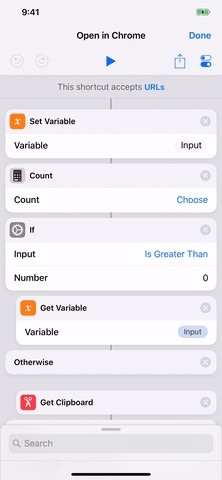
Step 2: Test Out How Well It WorksUsually, tapping on the play button up top will help you get a feel for how the shortcut actually works. However, in this case, tapping play will just open up Chrome unless you actually have a URL saved to your clipboard already. In that case, it would open up whatever URL that was as a new tab in Chrome.Tap on the return to Shortcuts option in the top left, and you'll see the URL that you had copied to your iPhone's clipboard appear in the workflow at the end (if you had one in your clipboard). We'll have to test out the "in Safari" aspect later. When satisfied, tap on the "Done" label up top, then exit the Shortcuts app.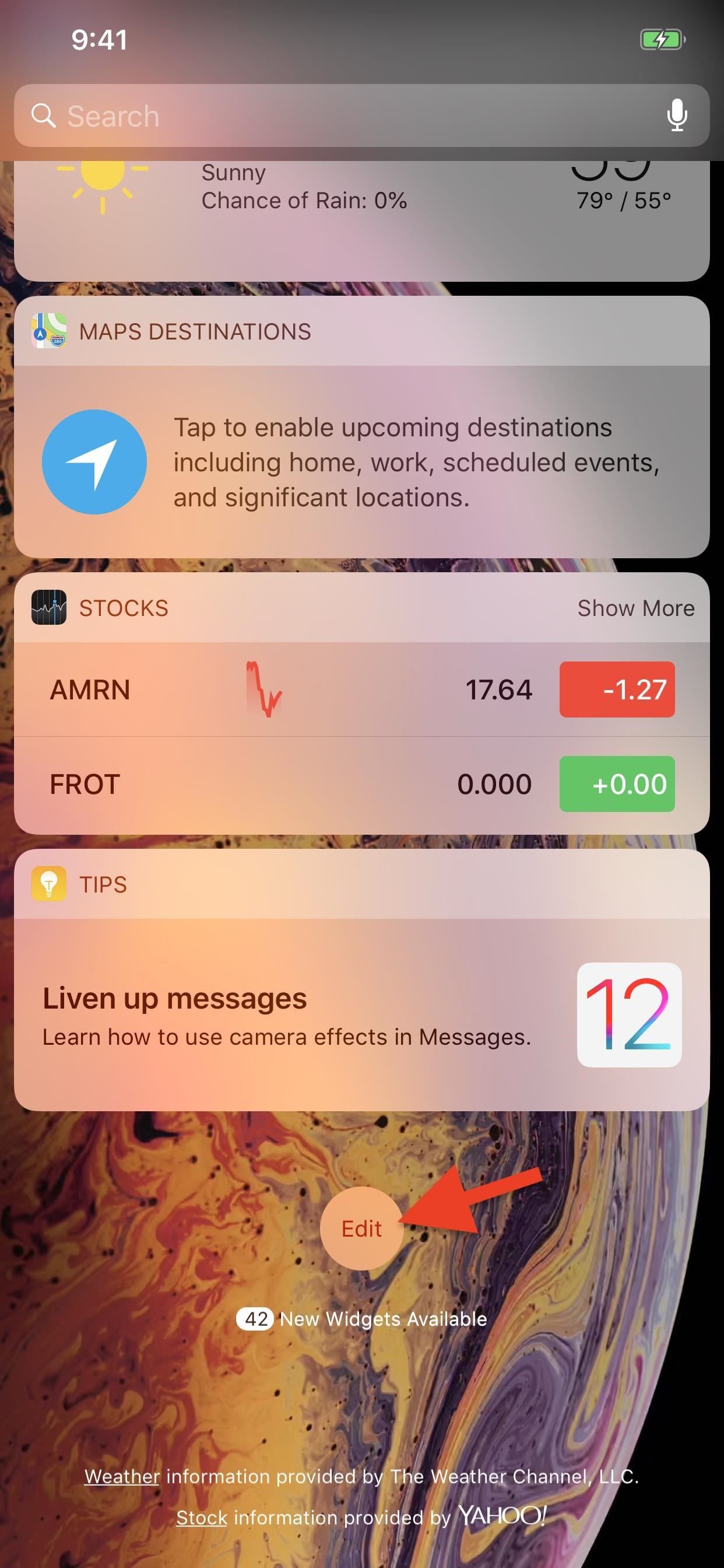
Step 3: Add the Shortcuts WidgetThe easiest way to use your new shortcut is to add the Shortcuts widget to your Today View, and there are actually two different ways of doing this.You can either 1). 3D Touch on the Shortcuts app icon on your home screen, then tap "Add Widget" on the home screen widget, or 2). swipe right from the first home screen page, lock screen, or notifications window, select "Edit" at the bottom of the Today View page, tap the "+" icon next to Shortcuts, hit "Done," then "Done" on the new widget.Don't Miss: The Easiest Way to Add Widgets on Your iPhone If the "Open in Chrome" button doesn't appear in the widget, tap on "Show More" to view all shortcuts. Still don't see it listed? Tap "Customize in Shortcuts" from the widget and make sure "Open in Chrome" is checked.
Step 4: Open Links Right into ChromeNow, as we've already seen in Step 2, whenever you have a URL in your iPhone's clipboard, activating the "Open in Chrome" shortcut will open the link as a new tab in Chrome. This is handy when you're in an email or message and you want to check out a link someone shares with you but don't want to use Safari.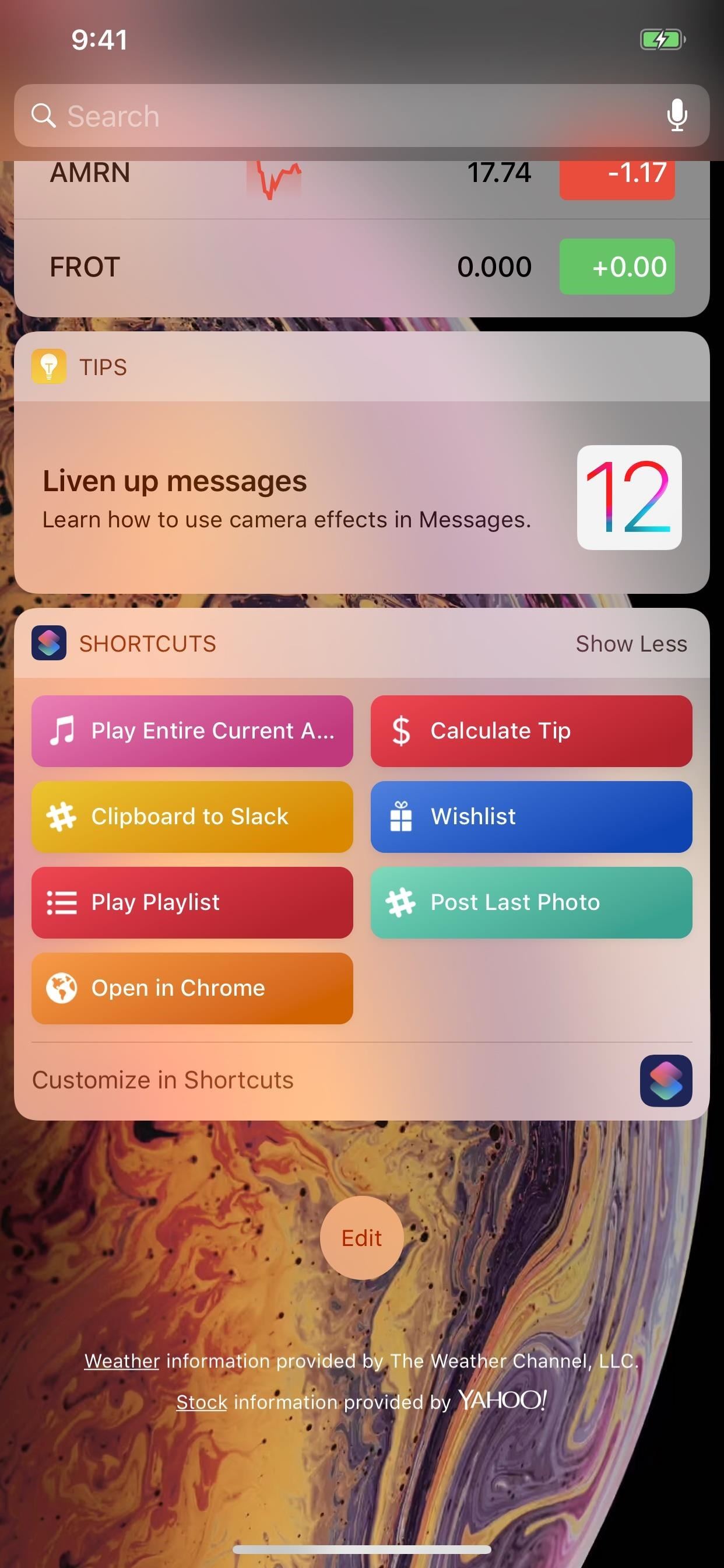
Copy & Use the WidgetTo do that, either long-press on the link gently or 3D Touch to peek into it and swipe up, then tap either "Copy" or "Copy Link," depending on which way you went. Then, swipe down the notifications, swipe right to access the Today View, then tap "Open in Chrome" in the Shortcuts widget to open the link in a new Chrome tab.
Share Directly to the ShortcutAfter long-pressing or peeking at the link and swiping up, you can also tap "Share," followed by the "Shortcuts" action, to choose "Open in Chrome" from the Shortcuts app directly. If you don't see the "Shortcuts" share button, tap on "More" at the end, then toggle on "Shortcuts" and hit "Done" to make it appear.
Copy & 3D Touch on the Home ScreenThere's also the 3D Touch action for the Shortcuts app icon on the home screen that you can use. Do that and select "Open in Chrome" if you don't like swiping to get to the Today View.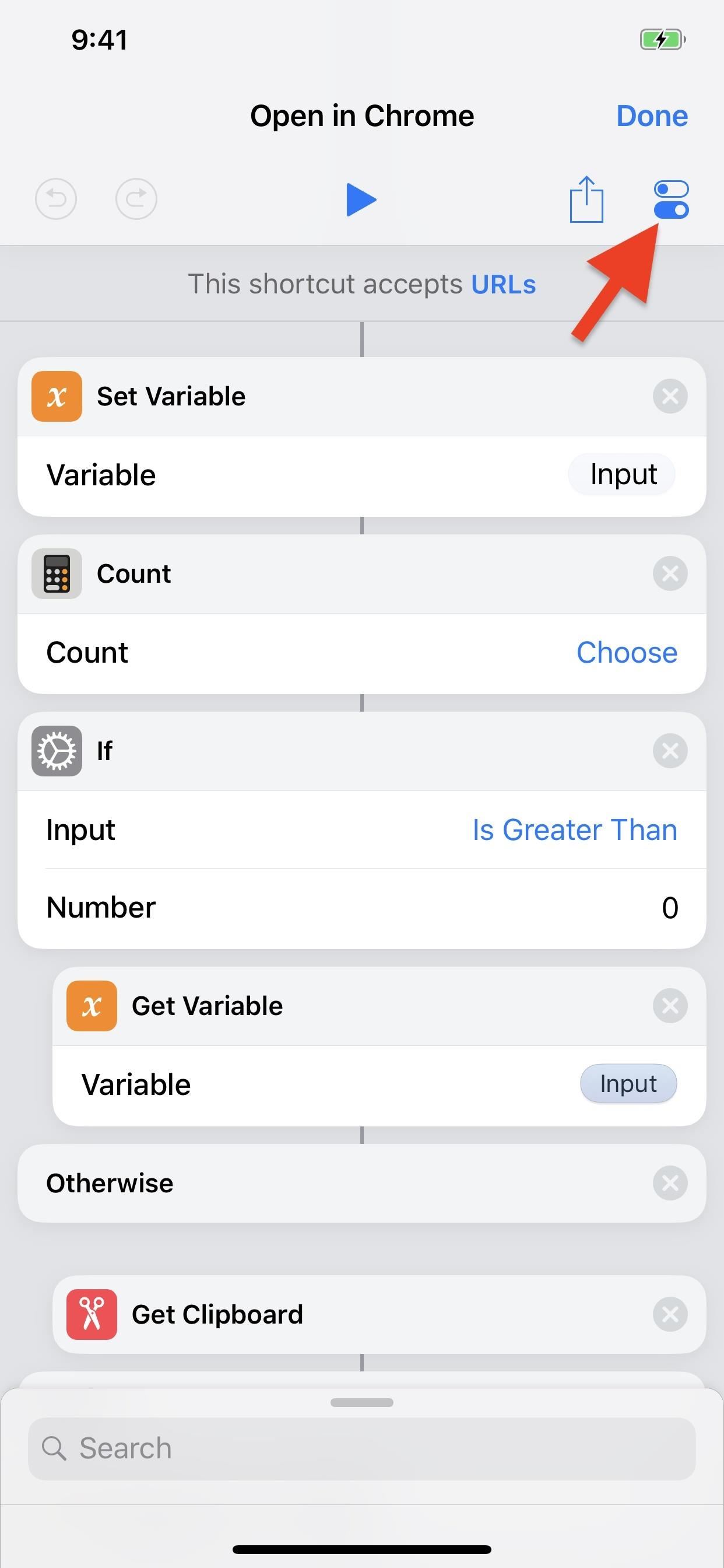
Copy & Tap a Home Screen ShortcutFor yet another way, you can add a home screen shortcut. Head back to the "Open in Chrome" shortcut's workflow from the "Library" tab directly in the app. Next, tap the Settings icon up top, then "Add to Home Screen." This will open up a link to the shortcut in Safari, then you just add it to your home screen like any other webpage.More Info: How to Save a Webpage to Your Home Screen for Instant Access
Copy & Use 'Hey Siri'Yes, there's one more way to do this, albeit, it's maybe the least convenient. From the shortcut's workflow Settings page, tap "Add to Siri," then tap the record button to record a phrase to activate the shortcut. "Open in Chrome" is an obvious choice. Then, whenever you copy a link, you can say "Hey Siri, Open in Chrome" to jump the link into Chrome.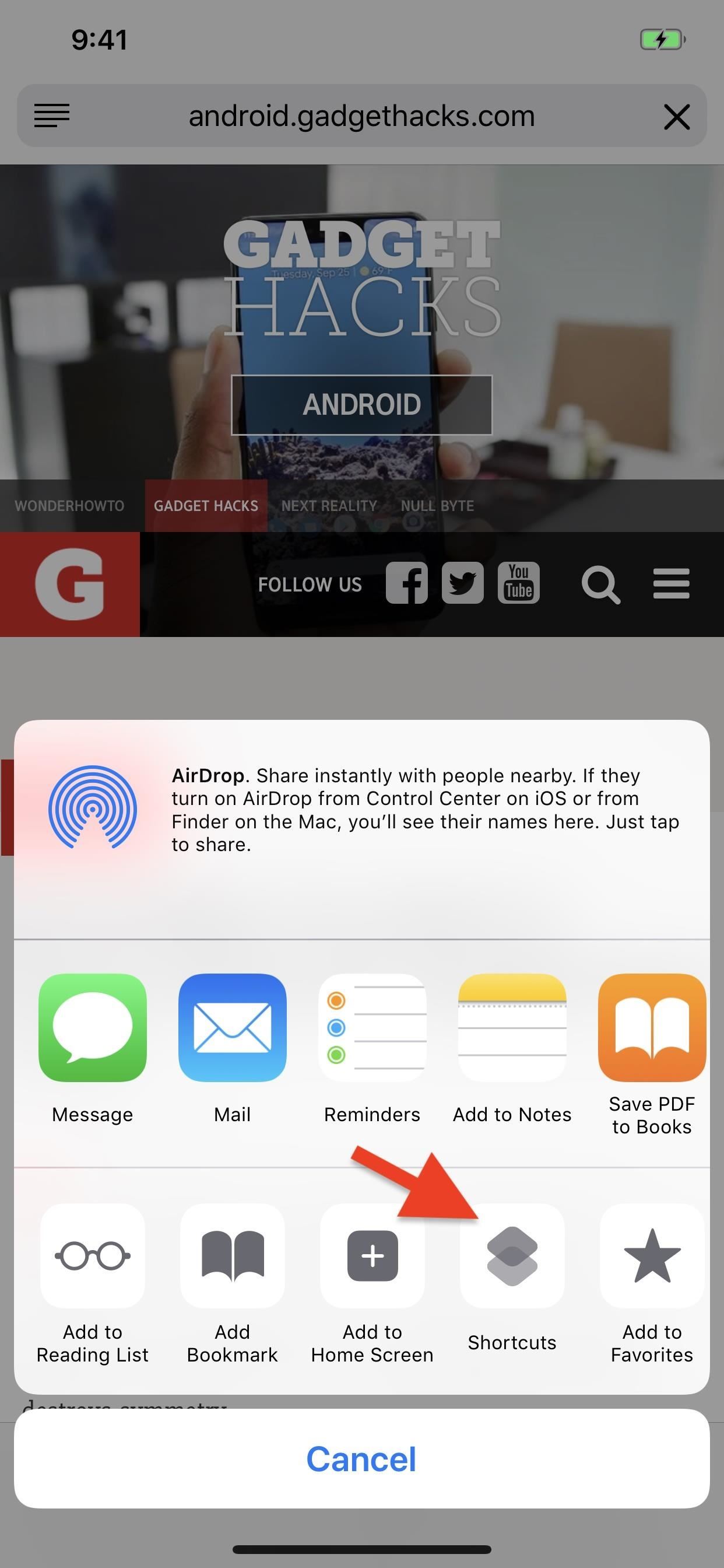
Step 5: Open Safari Tabs in ChromeIf you accidentally tapped on the link as normal, no problem. This shortcut also lets you open those links in Chrome, too.When you're on any loaded tab in Safari, tap the share icon (you may need to tap the top bar or swipe down to make the menu appear), then tap the "Shortcuts" button in the second row of activities. If you don't see it, tap on "More" at the end, then toggle on "Shortcuts" and hit "Done." After tapping "Shortcuts," tap "Open in Chrome" under Run Shortcut, and the tab will open up in Chrome.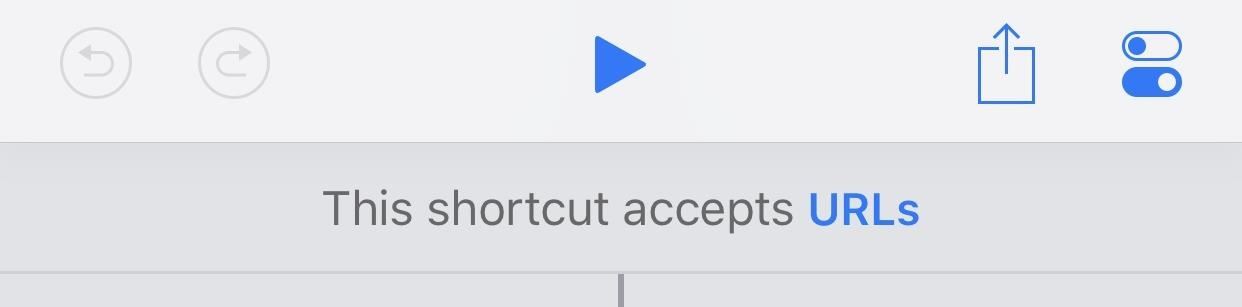
Breaking Down This ShortcutNow that you've had a chance to play around with the "Open in Chrome" shortcut, let's see exactly how this one works, which will help you when it comes to building your own unique shortcuts.The first part that says "This shortcut accepts URLs" signifies that the action boxes below it are directly related to the share sheet shortcut you used in Step 5 to open tabs from Safari to Chrome. "URLs" is selected since that's what we're looking for when in Safari. Really, it could also be used in Firefox, DuckDuckGo, Cake, Opera Mini, or any other web browser you're in. Now, the first action box, the "Set Variable" script, tells us that URLs will be the variable we're using. The second action box script, "Count," which is left without a specific count, just says to look at everything. In the following "If" action box script, it says that if the count is greater than zero (it could also be equal to one if you want), to "Get Variable" (the next action box), which takes the value of the variable and moves it to the next action.For the "Otherwise" box, this just means that if the URL wasn't found above according to the rules set, to perform the next set of actions instead. In the "Get Clipboard" action box, this just means it will copy whatever is currently residing in your iPhone's clipboard and pass that along to the next action. But it will only do this if the above criteria weren't met. So, if you used Step 4 above to just copy links and open them in Chrome, it would first look for URLs on the current page, and if not found, would take what's in the clipboard.Next, the if statement ends with "End if," and the next action begins, which will be the action that puts this all into working order. The "Open URLs in Chrome" web action box will either take the URL from the Safari tab (or tab from another browser) using this first actions above or it will use whatever is in the clipboard if nothing was found, then opens the link as a new tab in the Google Chrome web browser on your iPhone. There's one downside to using this shortcut: it won't open links into their correlating apps. For instance, if you tap on a link in an email to a Groupon deal, it would open in Safari and instantaneously be send to the Groupon app instead, if installed. When you use the "Open in Chrome" shortcut, it won't do that, since Safari is the only app that can open links in other installed apps like that.Don't Miss: The Easy Way to Get Your Chrome Desktop Tabs in Your iPhone's Safari BrowserHopefully, this gave you an opportunity to learn a thing or two custom iOS shortcuts, which will help you when it comes time to make your own unique shortcuts. We'll continue to explore more premade shortcuts in other guides, as well as how to edit them to your liking, so check out our Shortcuts 101 collection.Follow Gadget Hacks on Pinterest, Twitter, YouTube, and Flipboard Sign up for Gadget Hacks' daily newsletter or weekly Android and iOS updates Follow WonderHowTo on Facebook, Twitter, Pinterest, and Flipboard
Cover photo, screenshots, and GIFs by Justin Meyers/Gadget Hacks
So, I want to use my Samsung Instinct Cell Phone (M800) as a modem, connected to my (HP) laptop. I know the steps how to setup up (at least I think I do): 1) My Network Places-> View network connections->Create a new connection 2)Next->Connect to the Internet 3)Next->Set up my connection manually 4)Next->Connect using a dial-up modem
Connecting to computer with samsung instinct - Fixya
How to Fix a HP tx1000 laptop black screen with a penny
How to use a barcode reader app to scan a QR (quick response) code and go to a website address (URL) with a Samsung Vibrant (Galaxy S) mobile phone.
How Do I Use/Scan QR Codes?- QR Code Reader, Quick Response
Your Android device can begin booting then after the Android logo it goes into an endless boot loop- stuck in the Android screen. At this point you are unable to make anything work on the device. It is even more stressful when you don't know what to do to fix Android stuck on boot screen.
How To Change, Customize & Create Android Boot Animation [Guide]
Free radio for everything you do. Store 50,000 tracks from your personal collection. Subscribe for on-demand access to 40 million songs and offline listening.
How to Upload Your Music Library to Google Play Music
I don't have a fixed broadband connection at home, just my iPhone 4 and 3G iPad. I'm considering getting an Apple TV v2 as my girlfriend is pregnant with our first child due in June and I would love to take some HD videos on my iPhone and stream them to my TV by just hooking everything up to a Router without the Internet connection.
How do I stream from my phone to my tv without internet
3 Ways to Clear Cookies in Firefox - wikiHow
As if there weren't already a cornucopia of Star Wars merchandise to choose from, Google now has a way for you to turn your phone into a lightsaber so that you can fight stormtroopers from the
Turn Your Phone into a Lightsaber! - YouTube
The Google Pixel 3 is a fantastic camera phone, even though it is one of those rare handsets that has just one lens on the back. The new Night Sight feature confirms this. Night Sight is a feature
Google's Night Sight Camera Mode is Amazing [Video]
How To: Customize the Crap Out of Your Samsung Galaxy Note 2's Status Bar How To: This All-in-One Mods Catalog Makes Customizing the OnePlus One Extremely Convenient How To: Use Quick Actions to Toggle Settings Easily in Windows 10
Catalog of Astronomy Apps for Mobile Devices « Astronomy
How To: Set Default Volume Levels for Each of Your Bluetooth Accessories Individually How to Hack Bluetooth, Part 1: Terms, Technologies, & Security How to Hack Bluetooth, Part 2: Using MultiBlue to Control Any Mobile Device The Hacks of Mr. Robot: How to Hack Bluetooth
How To: Monitor the Battery Levels of All Your iPhone
Gently slide the thermometer into the rectum and wait until the temperature reads out. This will often stimulate the bowel movements of the baby, so make sure you keep wipes or paper towels near by for when you're finished taking the temperature. If there is a slight change in fever, see the doctor to be safe. Take your baby's rectal temperature
How to Use radiation detection equipment « Science
Step One: Open System Image Backup. The process of finding the System Image Backup tool is different in Windows 7 than in Windows 8 and 10, so we'll show you to find the tool in all versions, and then explain how to create and use the system image.
How to Create a Windows 10 System Image Backup
0 comments:
Post a Comment