How To: Give Your Android's Restart Menu More Power
Depending on your device, Android's power (aka restart) menu can range from utilitarian and boring to almost completely useless. Some devices don't even allow you to reboot, let alone reboot to recovery mode or Fastboot, and for such a centralized menu, the glaring lack of Material Design seems like a serious oversight.So developer DrAcHe981 created an Xposed module to solve all of these issues. With this one installed, you'll be able to completely customize Android's power menu, and it comes preloaded with snazzy Material Design animations and icons. As long as you meet the system requirements, it's a breeze to set up, so I'll show you how to do that below.
Requirementsrooted Android device Xposed Framework installed "Unknown sources" enabled Android 5.0 or higher no additional power menu mods applied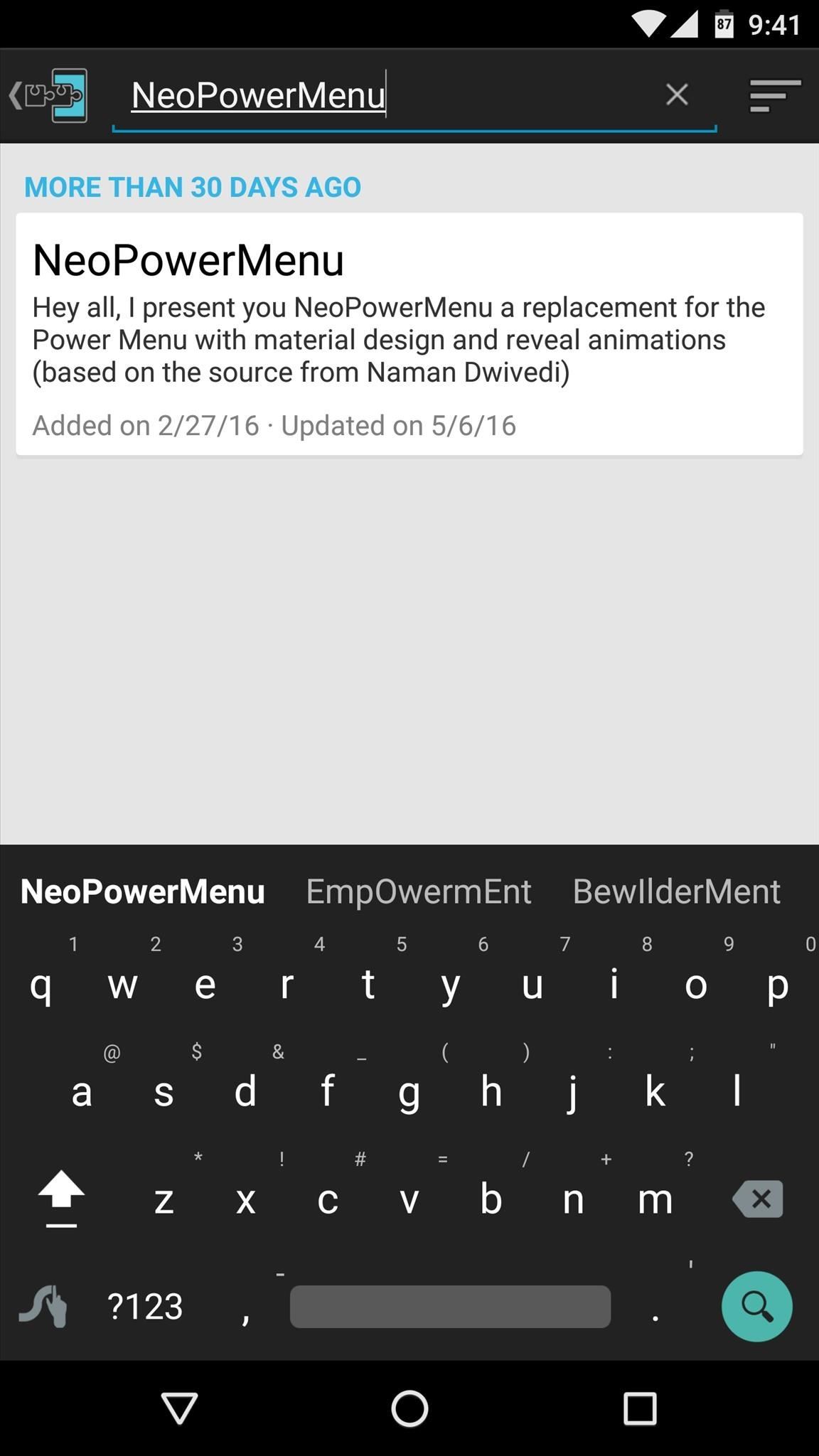
Step 1: Install NeoPowerMenuTo get started, head to the Download section in your Xposed Installer app and search for NeoPowerMenu, then tap the top result. From here, swipe over to the Versions tab, then hit the "Download" button next to the most recent entry. Within a few seconds, Android's installer interface should come up, so tap "Install" on this screen. When that's finished, you'll get a notification from Xposed telling you that the module hasn't been activated yet and that a reboot is needed. So make sure to activate and reboot, then you'll be ready to run through setup.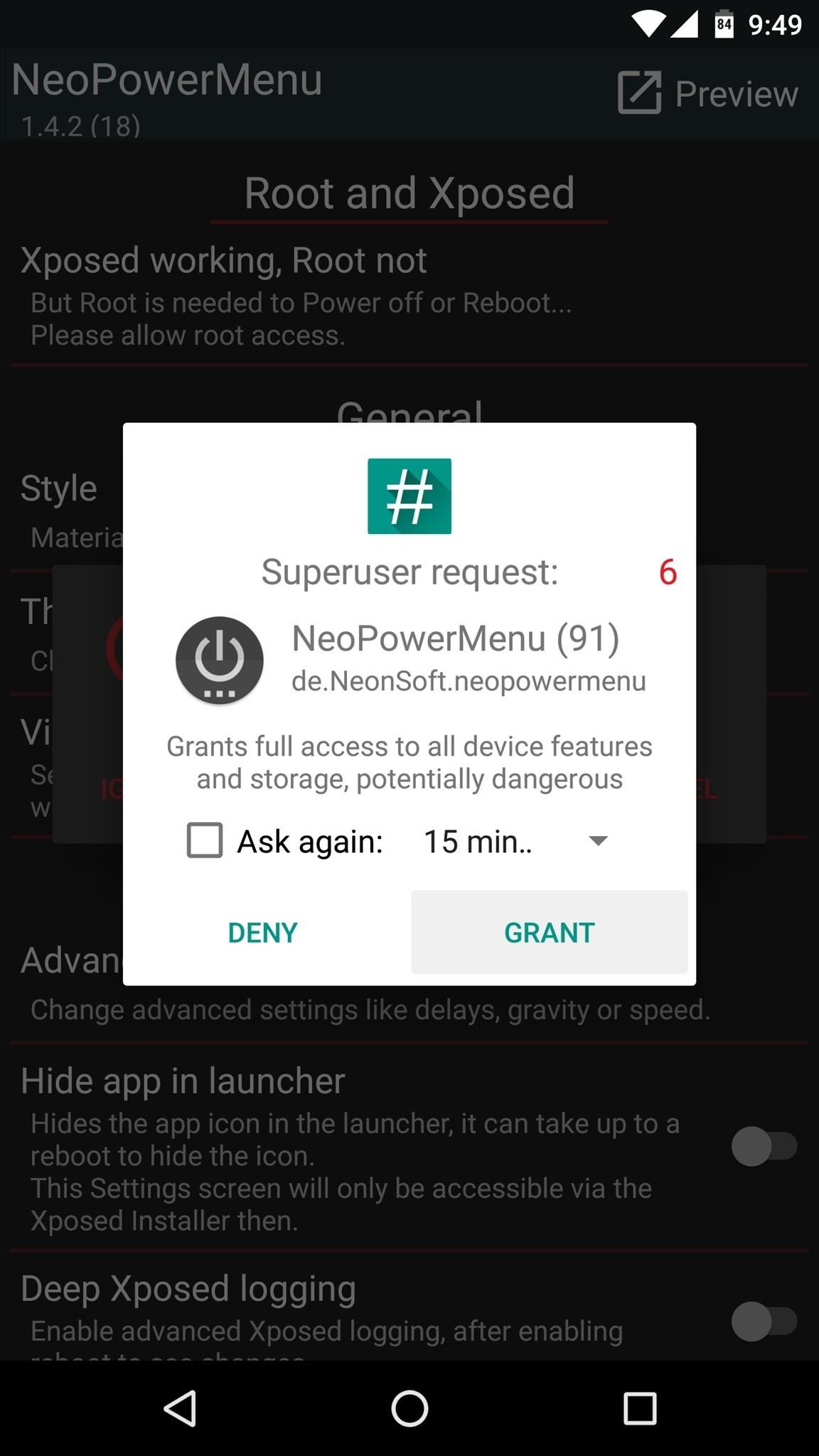
Step 2: Grant Extra PermissionsAfter rebooting, go ahead and open the NeoPowerMenu app that you'll now find in your app drawer. Within a few seconds, the app should ask for Superuser access, so tap "Grant" on the popup. Then, if you're running Android 6.0 or higher, you'll be prompted to grant a pair of additional permissions, so make sure to tap "Allow" on both of these messages.
Step 3: Configure Your Power MenuAt this point, you're ready to customize your new power menu. To start, head to the Theme section, where you can change the color of virtually every aspect to the interface. But if this seems like a little too much work for you, you can use the "Load preset" option to choose either a light, dark, or black theme in one tap. Next, head to the "Visibility and Order" entry from the app's main menu. From here, you can enable or disable any of the entries that will appear in your new power menu, and you can even use the drag handles on the left side of the screen to reorder the list.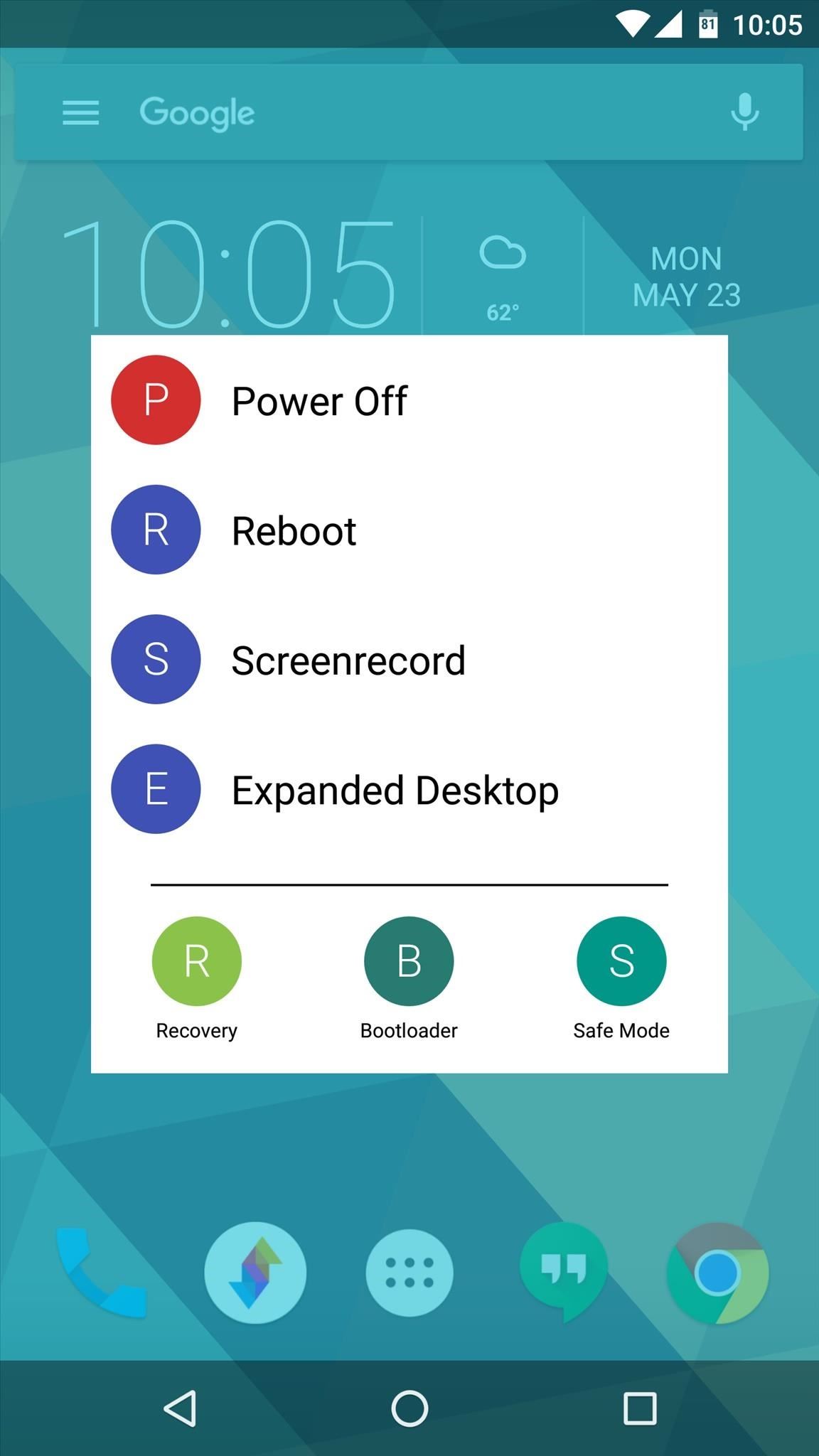
Step 4: Reboot in StyleWhen you have everything set up to your liking, back all the way out of the app to make your changes take effect. Next, simply long-press your power button to see the new power menu.The menu animates onto the screen with a sleek Material Design style, and all of the buttons are crisp, clear, and easy to identify. Depending on how you set things up, you'll now have a lot more options too, so it manages to be both beautiful and functional at the same time. Follow Gadget Hacks on Facebook, Twitter, Google+, and YouTube Follow Apple Hacks on Facebook and Twitter Follow Android Hacks on Facebook and Twitter Follow WonderHowTo on Facebook, Twitter, and Google+
Cover photo and screenshots by Dallas Thomas/Gadget Hacks
I assume you mean "open a safe," and that you care more about getting to the contents than about how the locking mechanism works. The answer is that it depends a lot on the safe you're looking at.
How To Unlock A Safe Without A Key - unitedlocksmith.net
Step 5) Copy your ringtones you made into this ringtones folder you just made: Step 6) Eject the drive from your computer (on your mac just drag it to the trash) Step 7) Unplug your phone. Step 8) On your phone go to home -> settings-> Sound & Display -> Phone Ringtone and choose the ringtone you just uploaded. And you are done!!!!!
How to Add Custom Ringtones to Your iPhone
How do I block or unblock an app or game? | Facebook Help
While that hotkey combo works in most non-mobile browsers, the exact steps involved in clearing your browser's cache depend entirely on what web browser you're using. Below you'll find some browser and device-specific instructions, as well as links to more expansive tutorials if you need them.
Clear your web browser's cache, cookies, and history
.. MUST-WATCH Awesome iPhone 7 Videos : Apple iPhone 7 - Running Water Test :
Apple iPhone 7 Plus SMS/MMS Messaging Guide: Use and Manage Text (SMS) and Multimedia (MMS) Messages on iOS 10 by Felix on May 2, 2019 Sending and receiving of text and multimedia messages on the new #Apple iPhone 7 Plus (#iPhone7Plus) are now up to a new level with the more enhanced messaging #SMS/MMS services or iMessage.
About iMessage and SMS/MMS - Apple Support
How to Use the iPhone Maps App to Get Driving Directions iPhone's Maps app gets where you need to go by providing driving directions and giving you the latest traffic info. You can get route maps and driving directions to any location from any other location in a couple of ways.
Using map functions in Google Maps - Apple iPhone 3GS - Optus
yes you can flash a blackberry storm but if they can't do the full flashing.. the internet, the roaming and picture messages wont work on that phone when you hook it up on cricket services. and you can flash any phone that doesnt use a SIM card.. but only on some models you will get all the features to work I work at a cellphone store and we
If you flash a Blackberry Storm to cricket can you fully use
How To: Increase your Swype speed and text faster than ever How To: Change your phone and video ringtones on the Samsung Galaxy Tab How To: Record voice memos on the Apple iPhone 3G How To: Enable and use the Voice Control feature on an iPad
How to Type Faster with the Swype Keyboard for Android
You actually need to delete different sets of cache files as Windows 8 has 2 computing environments running at the same time i.e, regular desktop and the new metro UI. Let us help you to free up disk space and clear all caches in your Windows 8 PC. Free Up Disk Space and clear All Caches in Windows 8 Delete your Temp files
How to Clear All Caches and Free Up Disk Space in - YouTube
Change the background. On a computer, open a site in classic Google Sites. At the top right, click More actions Manage site. In the menu on the left, click Themes, Colors, and Fonts. Make changes to the background. Then, at the top, click Save. Change the font style, color, or size. On a computer, open a site in classic Google Sites.
How To Change Google Site Color & Images - Google Sites Tutorial
0 comments:
Post a Comment