Safari 101: All the 3D Touch Tricks You Should Be Using
Introduced on the iPhone 6s, 3D Touch is just about the closest thing to a "right-click" that we have on iOS. Apple and app developers utilize this feature to give us helpful options that might otherwise clutter the overall app experience, as well as opportunities to "peek" into an action without committing to it. Safari on iPhone is no exception.If you aren't already using 3D Touch on Safari, the tips below will make you wonder why you haven't started sooner. These options will both speed up and enhance surfing the internet with Apple's default web browser. Some of the tips might seem obvious to anyone who uses 3D Touch on a regular basis, but some are more subtle, so if you consider yourself a pro 3D Toucher, you still might learn a thing or two.Don't Miss: All the iOS Safari Tips & Tricks You Need to Know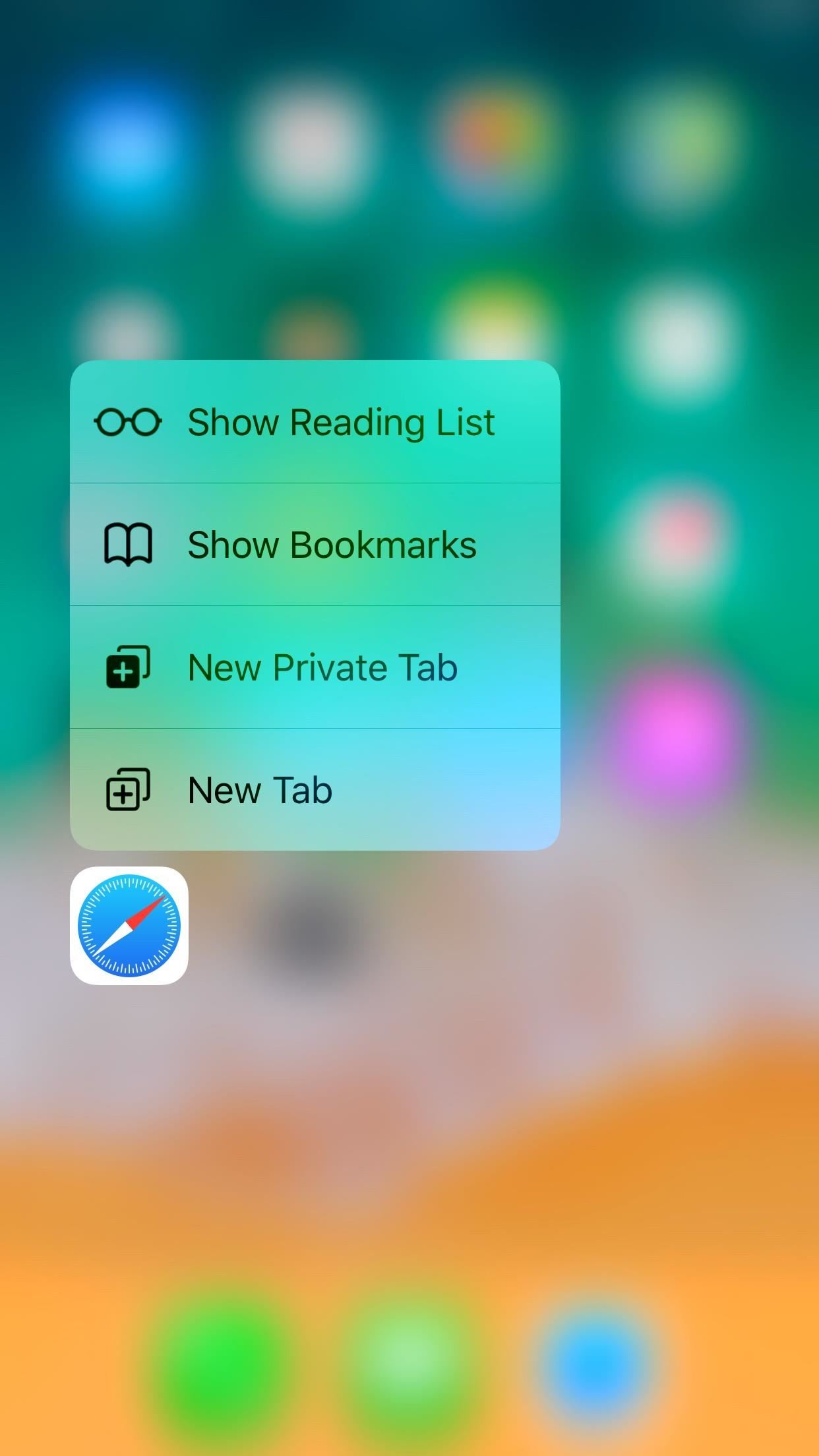
1. Use Quick Actions on the Home ScreenWhile not all apps have 3D Touch-enabled icons on the home screen, Safari, as with most stock iOS apps, does. Simply press deeply on the Safari icon to open its menu of quick actions:Show Reading List: Tap this to launch Safari and open your Reading List. Don't worry about losing any of your open webpages when this happens; Safari opens the Reading List in a new tab, so all of your existing activity is left untouched. Show Bookmarks: Tap this to open your Bookmarks folder. Like with the Reading List, Safari will open your Bookmarks in a new tab, so you won't lose any of the pages you already have open. New Private Tab: This option gives you a fast way to jump into a private window in Safari. When you're done, you still have to get out of private mode the old-fashioned way. New Tab: Select this to open a new tab in Safari. Don't Miss: How to Save a Webpage to Your Home Screen for Instant Access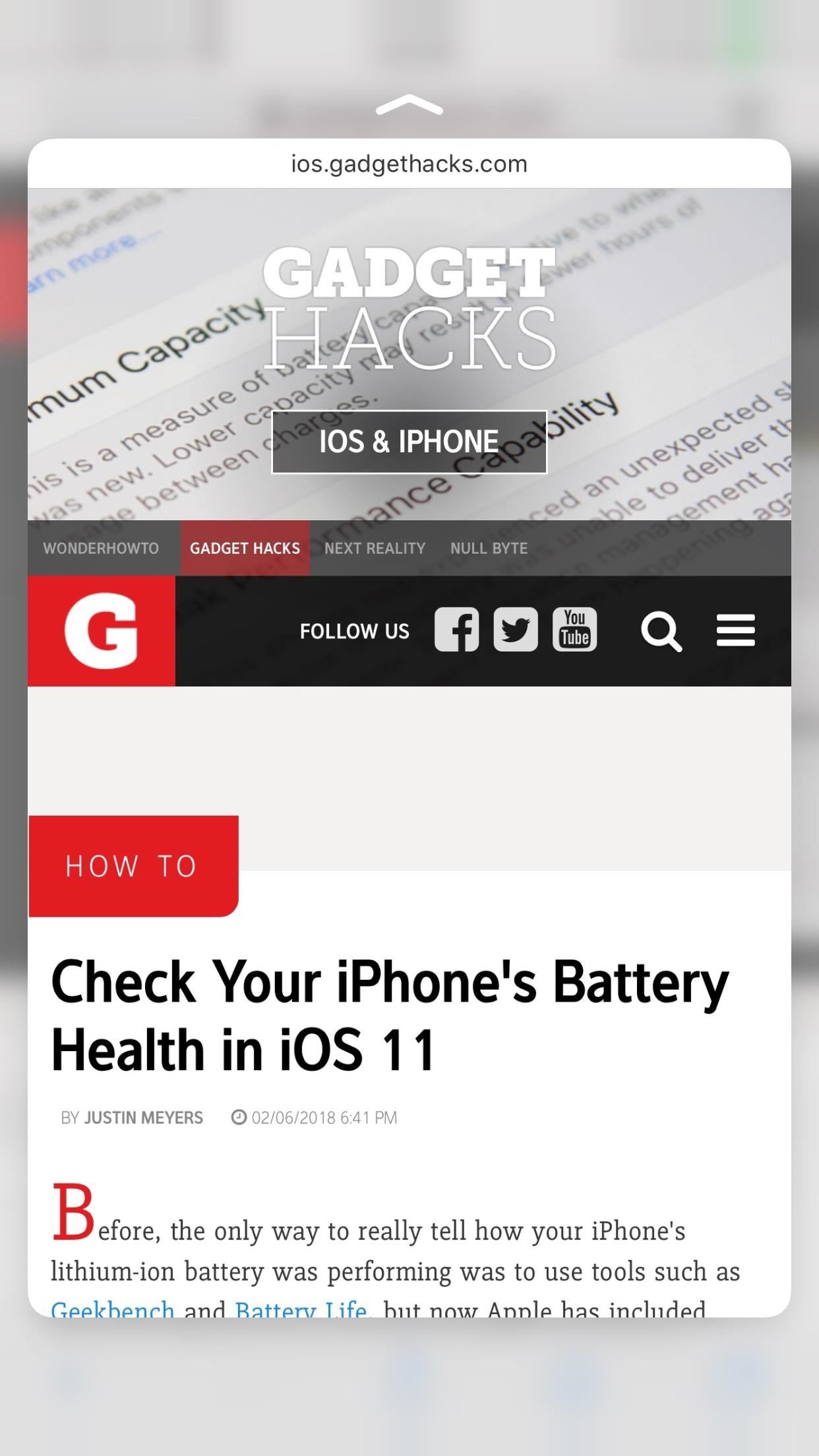
2. Interact with Links Inside WebpagesIf you push lightly into a link in a web article rather than tap on it, then hold the position, it will load a preview of its webpage without you needing to leave the site you're on. Apple calls this action a "peek," and it's a quick way to see if this link is worth opening in the first place. If you like what you see, simply press harder on the screen to "pop" into that webpage. But that's not all you can do with 3D Touch. When you're holding the "peek," you can swipe up instead of popping into the full webpage. This will open a 3D Touch menu, just like the one you see on the home screen.Open in New Tab: This is a good option for those who don't want to leave the webpage they are on but do want to open the link in question. Selecting "Open in New Tab" will force you to switch to the new tab, but you can always switch back to the previous page with the tab switcher. Open in Background: This option appears if you have "In Background" enabled for opening links in the Safari settings. When you select this option, the link drops to the tabs button in the bottom-right corner, indicating that page has opened as a separate tab without taking you right to it. Add to Reading List: Select this option to add the link to your Reading List. This is especially useful if you don't have time to view that link now but know you want to in the future. Copy: This simply copies the link's URL to your iPhone's clipboard, so you can message the link to a friend, save it to Notes, or manually load the site yourself. Share: Opens the share sheet, which allows you to send that link to other devices, apps, services, etc. Choose from AirDrop at the top of the sheet, apps from the second row, or activities from the bottom row. The bottom row will only show "Copy," which will copy the URL, or "Save to Files," which allows you to save the link to your iCloud Drive or the "On My iPhone" folder. You can tap "More" to add more options if any are available.
3. Interact with Photos on WebpagesImages have their own 3D Touch options separate from links. However, this only applies if you are interacting with the image itself, i.e., you're viewing the photo's actual location on the web, usually ending in a file extension such as .jpg, .png, etc. If the photo is embedded in the webpage you are viewing, your 3D Touch options will be the same as with a link, so see the section above for more info on that.When you peek at an image file, it floats above the page as a link preview would. If you pop into it, the photo will just refresh. However, instead of popping to refresh, you can swipe up and view a new 3D Touch menu just for photos:Save Image: This option saves the image to your Photos app. It will be located in your main "Camera Roll" album and not any other albums. Copy: Select this to copy the image. This is useful if you don't want the image to be saved to your iPhone, but will allow you to paste it into, say, a messaging app. An actual image file (left) vs. an embedded image in an article (right).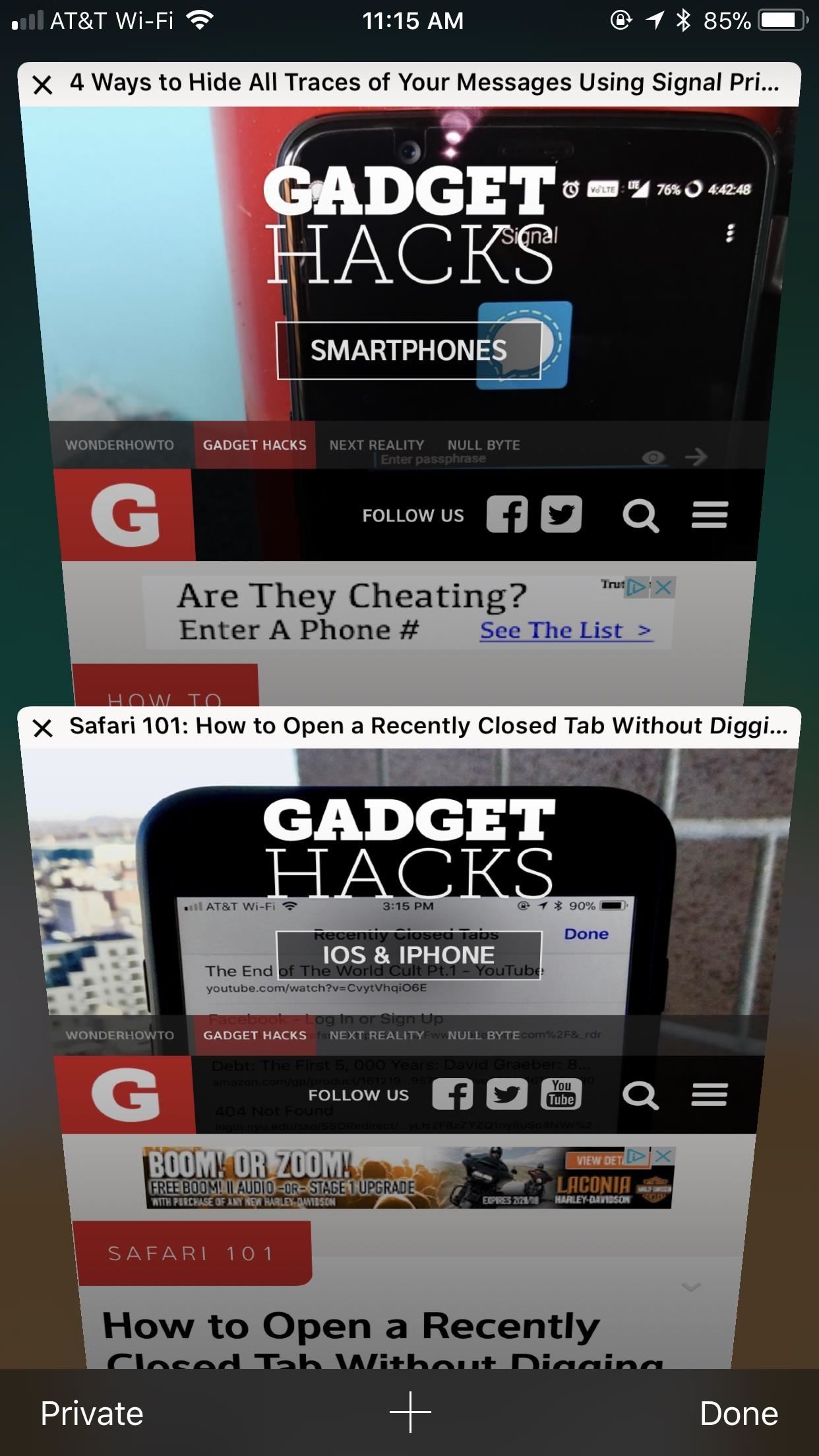
4. View Tabs More Clearly Before Selecting OneWhile they don't have as intricate a 3D Touch system as the above-mentioned options, tabs are still 3D Touch-compatible. When in the tabs viewer, simply peek a tab to bring it more into focus. This will allow you to preview its contents better before deciding whether or not to pop into it.The effect here isn't as discernable as in other areas of Safari, so be careful — too much pressure, and you'll just open the tab. There is no 3D Touch menu here, but you can close out of tabs while peeking at them by swiping to the left. Don't Miss: How to Close All Your Open Safari Tabs at the Same Time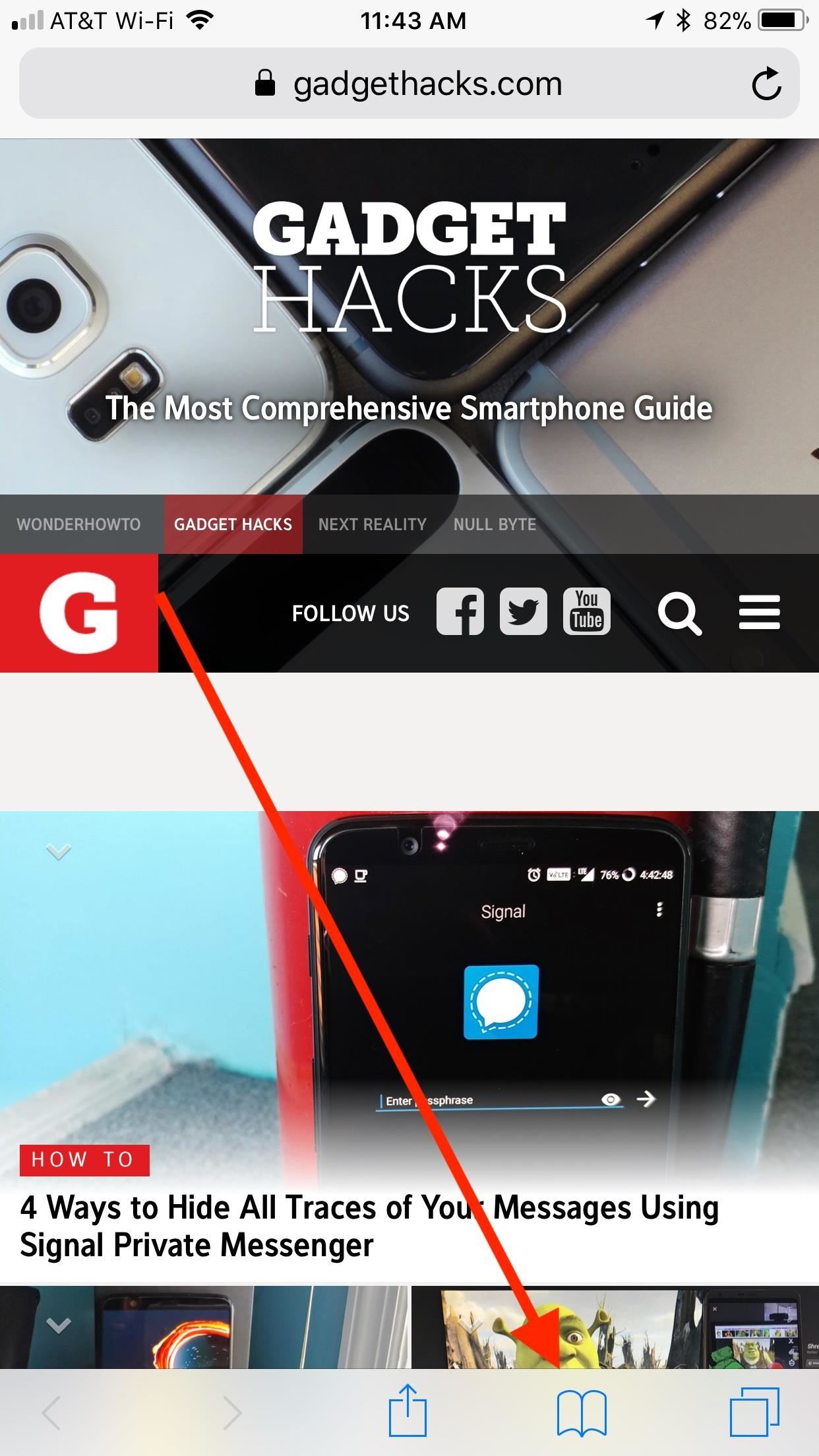
5. Peek & Pop Bookmarks, Reading List & HistoryWhile each varies differently from each other, your Bookmarks, Reading List, and History folders all have the same 3D Touch features. While they lack 3D Touch menus, you can preview any entry in each of the folders using 3D Touch, just as you would a photo or link on a webpage.Just tap the book icon at the bottom of the display, then tap the book, glasses, or clock icon to open Bookmarks, Reading List, or History, respectively. Peek any of the entries in the folder in question to preview it.Keep in mind: if you push harder, you will pop into that page in the tab you launched the Bookmarks, Reading List, or History folder from. It might be best to open these folders in a new tab first to avoid losing a tab.Don't Miss: How to Use the Reading List to Save Articles, Videos & More for Later Viewing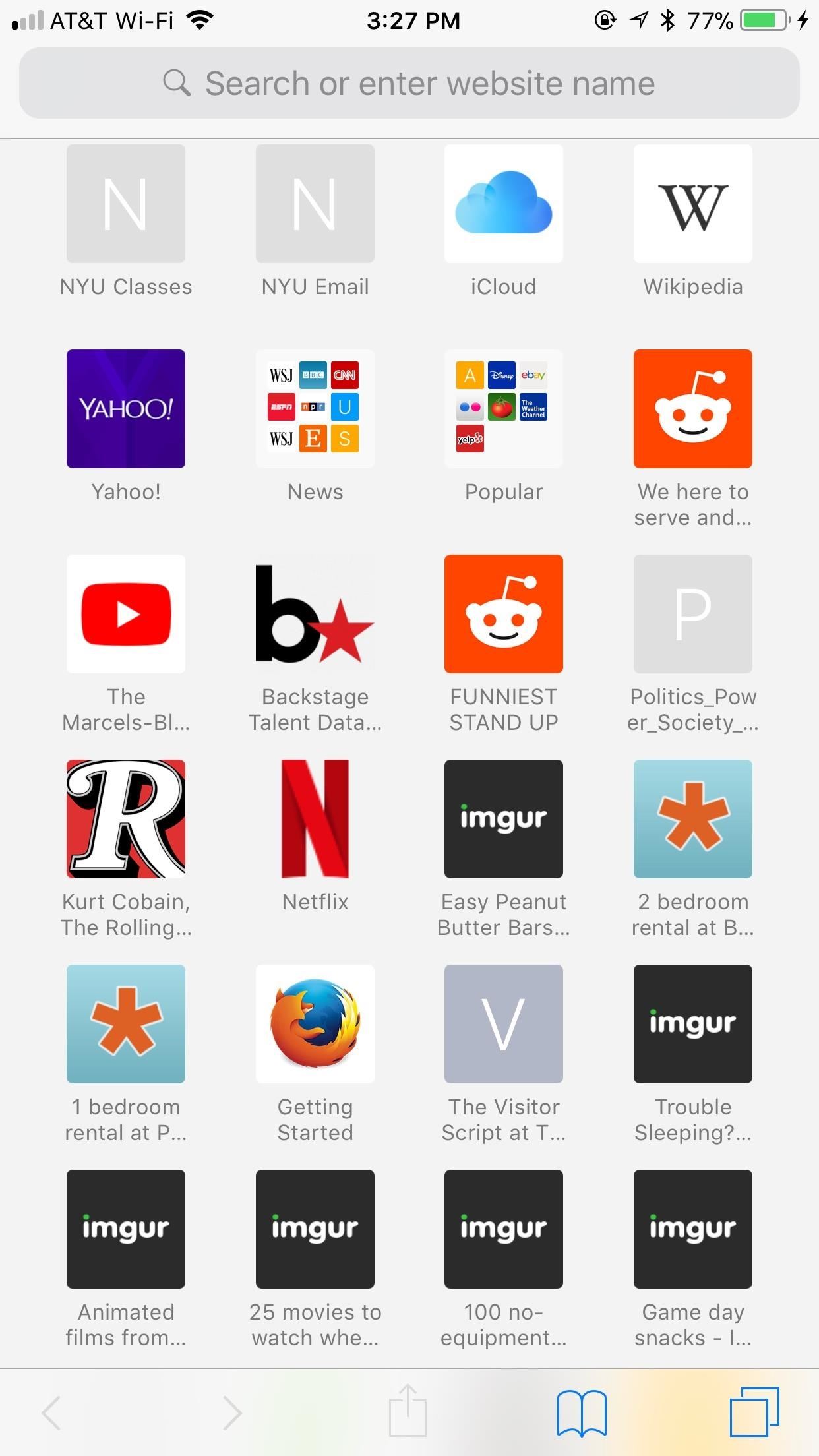
6. Peek & Pop Your Favorite Webpages & SitesYour Favorites menu appears when you open a new tab or tap on the URL bar in a current tab. All of these links can be peeked and popped using 3D Touch. Unfortunately, however, there are no 3D Touch menus here. You can peek a link to preview it in a floating window, then pop into it if you want to. Additionally, you can peek a Favorites' folder, which you can then pop into.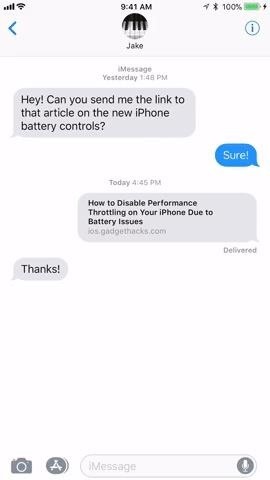
7. Interact with Safari from Other AppsSafari isn't just limited to its own app. You can use 3D Touch to preview and interact with links in other apps, especially stock iOS ones (some third-party apps will use their own in-app browser instead of Safari).Your 3D Touch experience will be the same in all situations where a link would open Safari normally. When you peek a link, the webpage opens in a floating preview window. Here, you can see the page without opening it, just as you can in the methods above. Swipe up, and you can access the 3D Touch menu, which includes options "Open Link," "Add to Reading List," "Copy Link," and "Share."Here's an example of how the process works in Messages and in Mail. You can expect the same in most other apps that link directly to Safari. Even some third-party apps that have their own in-app browser have a way to quickly open links in Safari using 3D Touch. In Facebook, peek a link, then swipe up and scroll to "Open in Safari." Twitter, on the other hand, allows you to select "Share Via" from the 3D Touch Menu, then tap "Open in Safari" from the list of activities.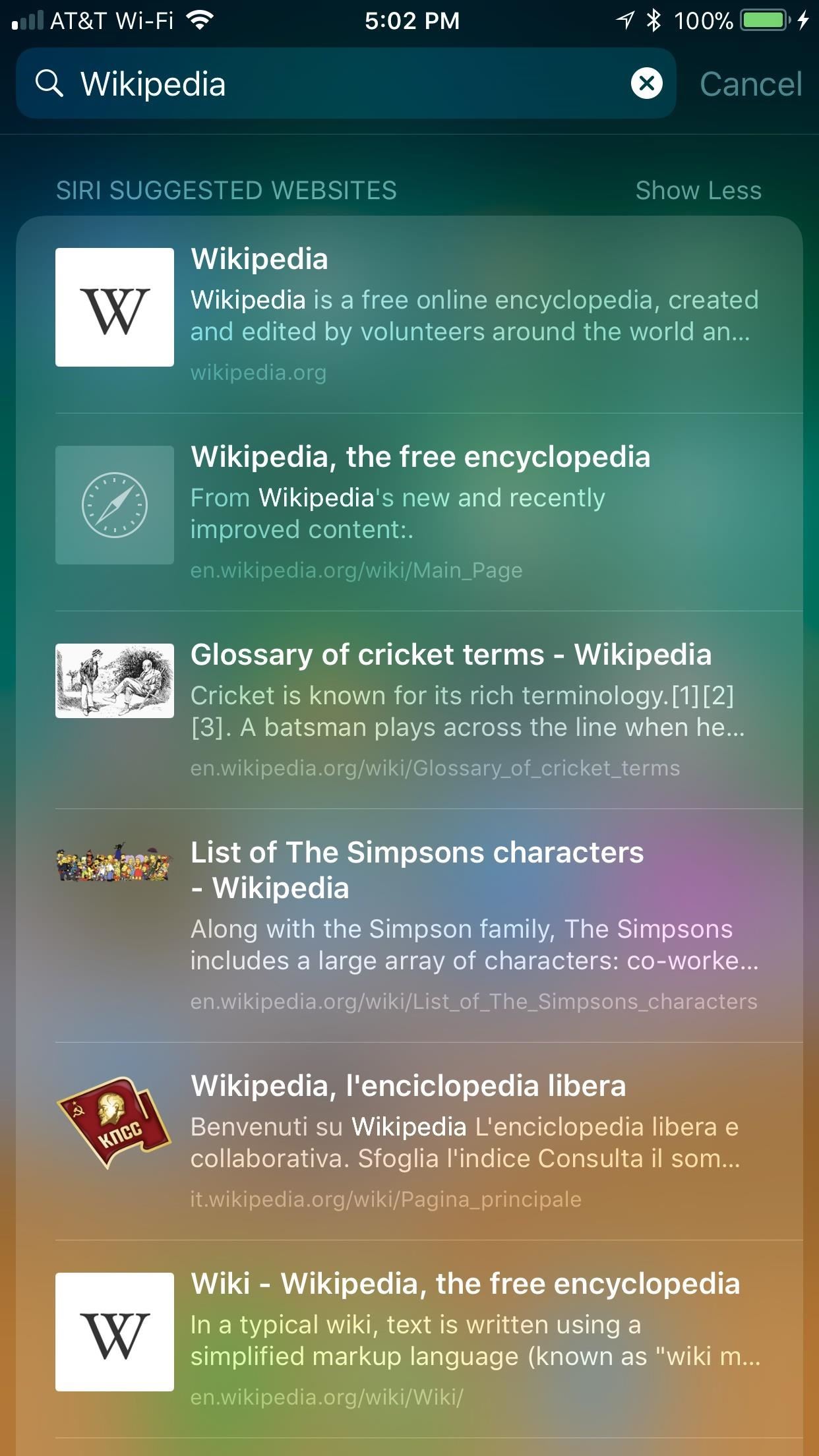
8. Peek, Pop & More in Spotlight ResultsSafari links found in a Spotlight search are 3D Touch-compatible as well. When you search for a website, page, or anything in between, any link that appears in the search can be peeked into a floating preview window and popped to open in its respective app. Just know, popping a link into its respective app will leave your Spotlight search, but you can return by tapping on "Search" in the status bar.Note: Spotlight search will bring you results for many, non-Safari related things. If you peek or pop a link that doesn't work with Safari, like a news or email link, it will open the News or Mail app, not Safari.When peeking at a search, you also have access to a small 3D Touch menu if you swipe up. Your options include "Add to Reading List," "Copy," and "Open in Safari."
3D Touch Tab Switching Is Still MissingWhile we would love to walk you through this awesome use of 3D Touch, we can't — Apple has yet to implement 3D Touch tab switching nearly five months after the official release of iOS 11.While features like AirPlay 2, Apple Pay Cash, and Messages on iCloud all saw late launches on this latest version of iOS, 3D Touch tab switching is nowhere to be seen. At least we know Business Chat is on its way — Apple has no news on the fate of this 3D Touch feature.Don't Miss: How to Request Desktop Sites in Safari on Your iPhoneFollow Gadget Hacks on Facebook, Twitter, YouTube, and Flipboard Follow WonderHowTo on Facebook, Twitter, Pinterest, and Flipboard
Cover image, screenshots, and GIFs by Jake Peterson/Gadget Hacks
How to Get Kodi Subtitles Using OpenSubtitles. Opensubtitles is probably the best subtitles service for Kodi. This service has subtitles in a wide range of languages and for nearly all the movies and TV shows that have been released so far. If you are looking for Kodi subtitles, OpenSubtitles will always be my first recommendation.
Kodi Subtitles Addon: Get Subtitles For Everything You Play
If you have ever wanted to mod your Android device, your new best friend is easily going to be Team Win's TWRP custom recovery. This gives you access to file flashing on the fly, which can include such things as Magisk for root access, or even a custom ROM to replace the stock firmware that came with the device.
How to Install TWRP Recovery on Your OnePlus 6T « OnePlus
Prepare yourself for over 60 Unique 3D Worlds including Donkey Kong Country and Bonus Levels. Choose from 5 different Pacman &\; Miss-Pacman Software Terms: Load Runner The Legend Returns, Deluxe Pacman, Delux Pacman Game, Download Delux Pacman Game, Windows Vista Software Pacman
Amazon.com: Fire TV Apps (All Models): Apps & Games
To transfer pictures from an SD card to a computer, use the computer's built-in SD card slot. If there is no SD card slot, then a card reader or the camera itself can be connected with a USB cable. The computer may immediately prompt you to transfer all pictures at once from an SD card.
Apple Music 101: How to Automatically Download Tracks for Offline Playback That You Save to Your Library How To: Swipe Your Screen to Skip Songs & Change Volume Without Even Looking How To: Sync Your Entire iTunes Library to Spotify's New "My Music" Section News: Old Meets New as App Transforms Vinyl Records into Augmented Reality Sculptures
How to Control the Music on Your Computer with - WonderHowTo
State contexts have two types of tasks, enter tasks and exit tasks. An enter task is the default, and runs when the profile becomes active. An exit task on the other hand runs when the profile is deactivated. It's important to understand that Tasker doesn't enforce anything you specify in the enter task while the profile is active.
How to set exit task on Tasker simplest way - YouTube
Solution 2. Recover Uninstalled Programs with EaseUS Data Recovery Wizard. There is an inconvenience using system restore to retrieve uninstalled programs in Windows 10 because you'll lose the newly installed ones. In addition, many people didn't turn on the system protection option so that you can't apply the method, either.
Take advantage of Instagram's emphasis on experience, travel, food, or other sensory pursuits: Ask questions that tap into your followers' experiential focus points- the topics that they care about most, and therefore make them excited to share and engage with your brand.
New Instagram Feature: You Can Now Share Polls - Later Blog
How To: Install a Custom ROM on Your Nexus 5 (A Newb-Friendly Guide) How To: Hack Your Nexus 7 into a Hybrid Android Tablet That Looks & Feels Like Both iOS & TouchWiz How To: Add Your Own Custom Screensaver Images to Your Kindle Lock Screen
How to Choose Which Apps Are Allowed to Start Up
To run Reset This PC with the Remove Everything option as I'll describe in this article, you'll need to have created a Recovery Drive. (See Be prepared: Create a Windows 10 Recovery Drive for a
How to Install and use Opera Mini on an Android phone
The display on the Nokia 9 PureView is better in almost every way than that of the Google Pixel 3. On the Nokia 9 PureView, you'll get a 5.99-inch P-OLED display with a resolution of 2,880
Nokia 9 PureView Review & Rating | PCMag.com
In this article, Cloudwards.net shows you how to use Xbox cloud storage, allowing you to play your games wherever and whenever you want. It also acts as a pretty handy backup in case your console
odrive - Sync all cloud storage in one place
Make Your Own NIGHT VISION GOGGLES!: Always dreamt of buying night vision goggles or making some well you are soon going to come to terms with it basically as the name suggest it allows you to watch objets in pitch darknessNight vision is the ability to see in low light conditions.
How to Make home made night vision goggles - Gadget Hacks
0 comments:
Post a Comment