Siri 101: How to Type Requests to Siri When You Can't Speak
Brace yourselves, because Siri has a trick up its sleeve that iPhone users have wanted for some time. Yep, that's right, I'm talking about the ability to use Siri without having to talk out loud for the whole world to hear. It's great for privacy, Siri-ing on the down-low when you're not supposed to, or ... you know ... if you have a speech disorder.Previous versions of iOS did let you type out certain things to Siri, but only after you've already asked her (or him) a question verbally. After that, you could tap on your question and edit it with your keyboard, then press "Done" to get a new response. This was not ideal because Siri would answer your dictated question right away instead of just starting from a written question right off the bat.
Step 1: Make Sure Your Running iOS 11 or HigherIn order to enter questions and responses to Siri via your keyboard, you will have to make sure that your iPhone is running iOS 11 or iOS 12 first. This feature is not available in iOS 10 and older versions, so if you haven't updated yet, make sure to do so before continuing.Don't Miss: 100+ Coolest New iOS 12 Features You Didn't Know About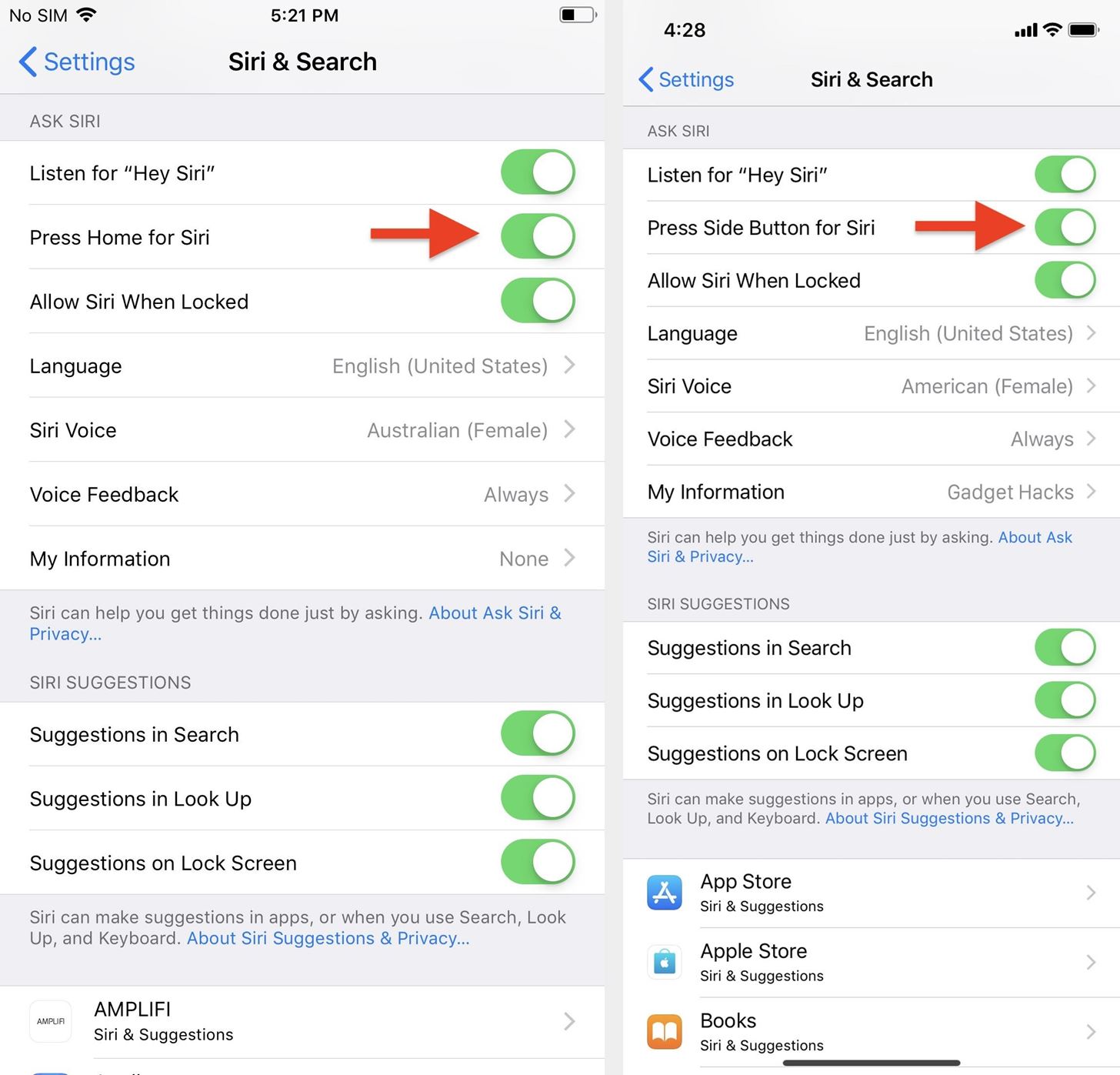
Step 2: Enable SiriIf you've disabled Siri completely on your device before, you'll want to re-enable the voice assistant at this time. So head to your Settings app and navigate to Siri & Search to make sure "Press Home for Siri" or "Press Side Button for Siri" is toggled on, depending on which iPhone model you have. This is a requirement unless you want to use "Hey Siri" to open up the Siri interface, then type to her (or him) that way (more on that later). For iPhones with Home buttons (left) and Side buttons (right).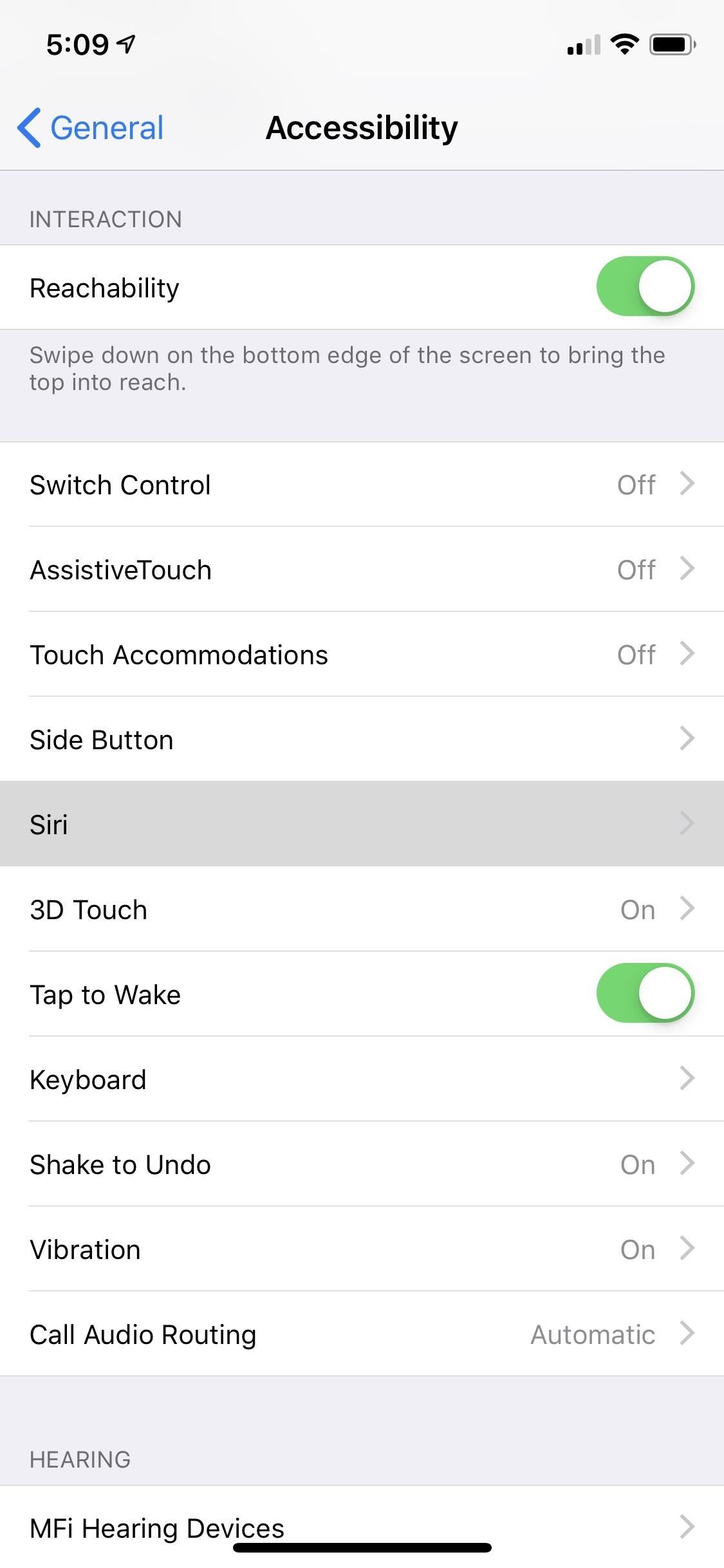
Step 3: Toggle 'Type to Siri' OnNow, go back to Settings and navigate to General –> Accessibility –> Siri. On this screen, all you have to do is toggle on "Type to Siri." Really, that's it. However, while you're here, you can adjust your Voice Feedback settings, too.Always On means that Siri will vocally respond to you after each voice query. Siri will not be vocal when using Type to Siri. Control with Ring Switch means that if you have your ring switch set to silent, Siri will not vocally respond to you unless you initiated the discussion using "Hey Siri" or if you're connected to a Bluetooth device, using headphones, or are using CarPlay. If you unmute your device, Siri will again vocally respond. Either way, Siri will not be vocal when using Type to Siri. Hands-Free Only means that Siri will only respond vocally if you use "Hey Siri" or you're connected to a Bluetooth device, headphones, or CarPlay. Siri will not be vocal when using Type to Siri.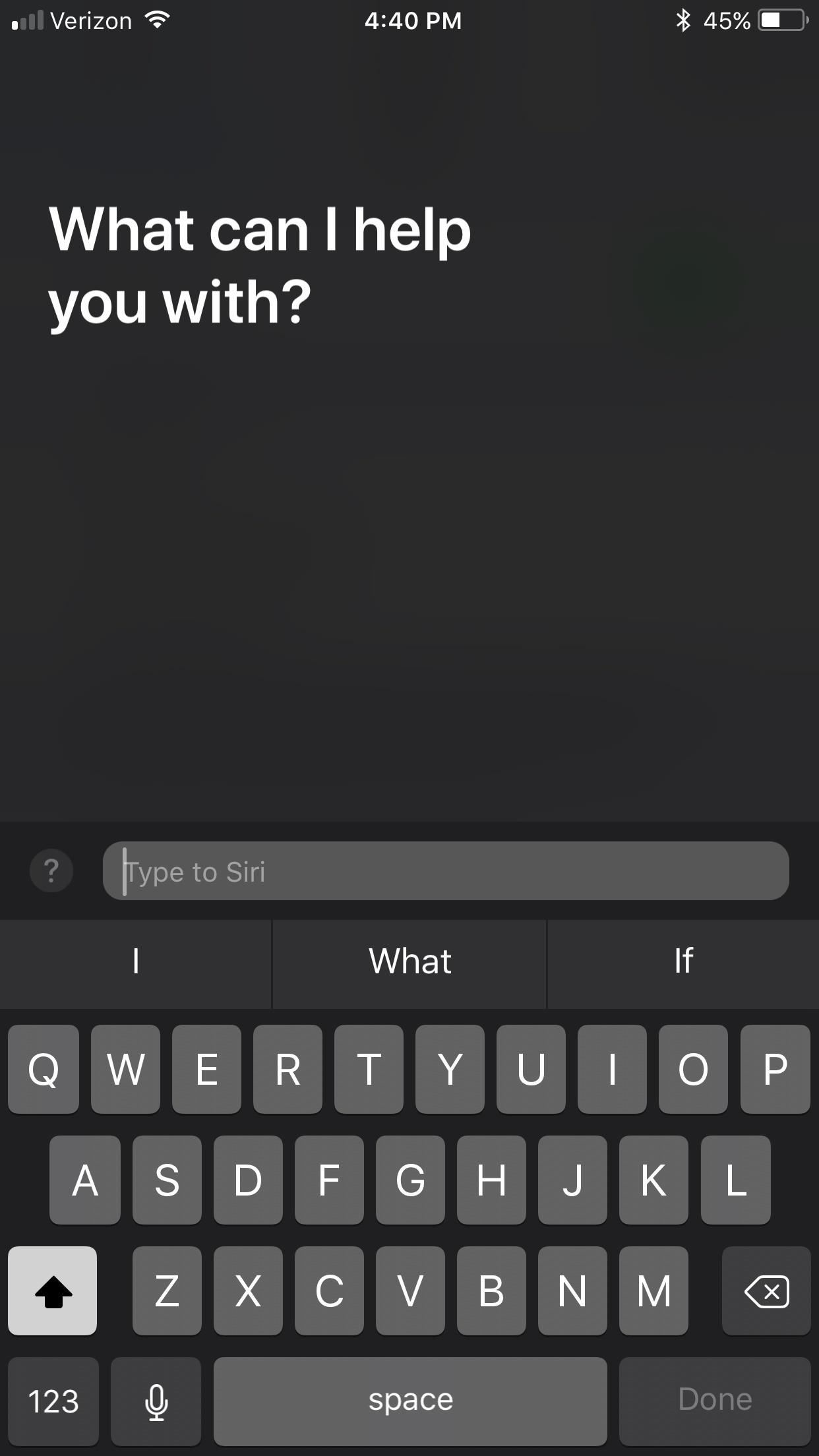
Step 4: Type Your Questions to SiriType to Siri takes over your default Home button or Side button shortcut for Siri, depending on which iPhone model you have, so the next time you long-press on your Home button or Side button, the Siri interface will open as usual, only your keyboard will pop up right away. Just type your question out, then hit "Done" to get a response from Siri.Don't Miss: How to Disable Siri on Your iPhone's Lock Screen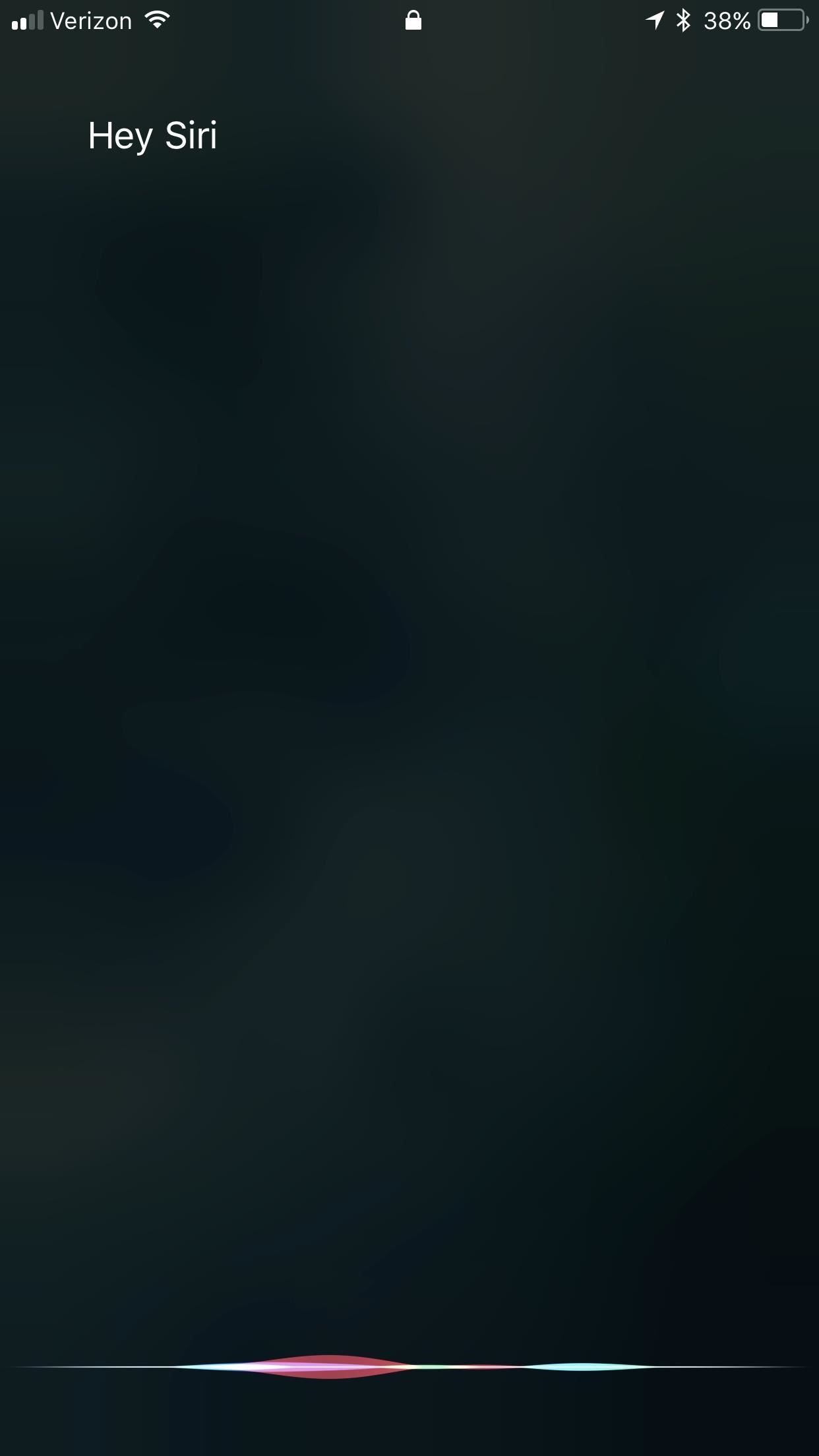
Step 5: Use Dictation When 'Type to Siri' Is EnabledIf you like to talk to Siri, but also like being able to type to her (or him) in private, you can rest easy knowing that it's still super easy to talk to Siri when you want with "Type to Siri" enabled.As long as you have "Hey Siri" enabled, you can still use that shortcut to have a vocal conversation with her (or him). You can enable it in Settings –> Siri & Search; just make sure "Listen for 'Hey Siri'" is turned on. In order to use this on an iPhone 5s, 6, or 6 Plus, you will need to be plugged into a power outlet, while newer devices don't need this requirement.If you say "Hey Siri" and nothing else afterward, Siri will time out and open up the "Type to Siri" option at the bottom, which is handy if you don't like having "Press for Siri" enabled because of too many accidental triggers.Have one of those older devices and aren't plugged into a USB port? Then you can dictate your questions through the keyboard when you use the "Type to Siri" Home button shortcut. Just tap on the microphone button next to the spacebar, speak your mind, then return to the keyboard and press "Done." (1) Using the "Hey Siri" shortcut. (2) Using the dictate tool in the keyboard. For more information on "Type to Siri," check out our other guide.Don't Miss: 11 Awesome Features Siri Gained in iOS 12 for iPhoneFollow Gadget Hacks on Pinterest, Reddit, Twitter, YouTube, and Flipboard Sign up for Gadget Hacks' daily newsletter or weekly Android and iOS updates Follow WonderHowTo on Facebook, Twitter, Pinterest, and Flipboard
Cover photo, screenshots, and GIFs by Justin Meyers/Gadget Hacks
Any temporary file types with checkmarks next to them will be deleted when you erase the data. The temporary file types are as follows: Browsing History - The list of pages you've visited in the Chrome app. Cookies, Site Data - Saved pieces of data that help load your frequently visited sites faster.
Erase temporary files | Clean up with an expert tool
AD
How to synchronize Kindle collections across all devices
Latest Windows 10 Update Lets You Change Title Bar Colors
The horizontal dotted icon in your iPhone's status bar serves as an indicator of your device's network strength. And while it does help provide an approximation of how strong your signal is, swapping it out to display an actual numeric value is a lot more precise and can change up the look of your iPhone (or at least the status bar).
add ringtones to contacts on droid x, droid x mp3 ringtone contact, droid x set ringtone for contact, how to add mp3 to ringtones droid x, how to set a contact ringtone on droid x, how to set contact ringtone on droid x, how to set download ring tone to a contact droid x, mp3 as individual ringtone droid x, ø¯ø§ù†ù„ùˆø¯ ringtondroid,
Setup and use notification tones - Moto Z Force
Wearable Android gadgets that can save your life to your Android device using the TempTraq app. body is trying to tell you. These Android-connected gadgets can help shed light on the
Put Your Nexus 7 in Deep Sleep Mode to Conserve Battery Power
Battery drain. Numerous users have reported problems with the battery life of their devices. One of the easiest ways to prolong your smartphone's battery is to change your locations and brightness
When your phone is unlocked, you can check your notifications by swiping down on the fingerprint sensor on the back. Double-tap to check phone When your phone is locked, you can check your notifications by tapping your screen twice. Lift to check phone When your phone is locked, you can check your notifications by picking it up.
How to Easily Control and Manage Volume on Android
You can add a private label to places on your map. Labeled places show up on your map, in search suggestions, and in the "Your places" screen. To add a label, follow the steps below. Open the Google Maps app . Search for an address. Or drop a pin by tapping and holding a place on the map. At the bottom, tap the name of the place. Tap Label. Notes:
remove labels from google maps label your favorite places
is terrible for your productivity. While your brain might think you're getting more done, scientists have found that multitasking actually makes you work less effectively. Here are just a few of the many ways you can better structure your time if you want to be more productive.
15 Ways to Increase Productivity at Work | Inc.com
Permanent iPhone Unlocks! How to Unlock Apple iPhone 6S Plus, 6S, SE, 6 Plus, 6, 5S, 5C, 5, 4S on iOS 9.3.3 or 9.3.2 Jailbreak NOT Required on ANY carrier. iPhone Unlock Guide HERE! http
RedSn0w Jailbreak Guide - idownloadblog.com
Sure, the tablet has a microphone, but users need to download a third-party app to use the iPad like a voice recorder. IRECORDER - VOICE MEMOS, AUDIO RECORDER, AND MORE is a free voice recorder useful for people who want to record their own voice or someone else's, such as students, businesspeople, or musicians.
Record, Edit, & Upload Your Own Podcasts Using Your iPhone
0 comments:
Post a Comment