How To: Message Effects Not Working in iOS 10? Here's How to Enable Them
As iOS 10 makes its worldwide debut, many users are noticing that the promised iMessage effects feature in Messages is not working properly. Instead of seeing the actual effects, messages will come through like normal, but with text describing the effect they were sent with. On top of that, you can't send your own message effects if you're one of the affected users.The main culprit here is a single setting that conflicts with the new feature, so fortunately, it's a pretty easy fix. However, there may still be issues, but we've got an idea for fixing that, too.Don't Miss: How to Use the New iMessage App Store in iOS 10 to Send Custom Stickers, Weather Info & More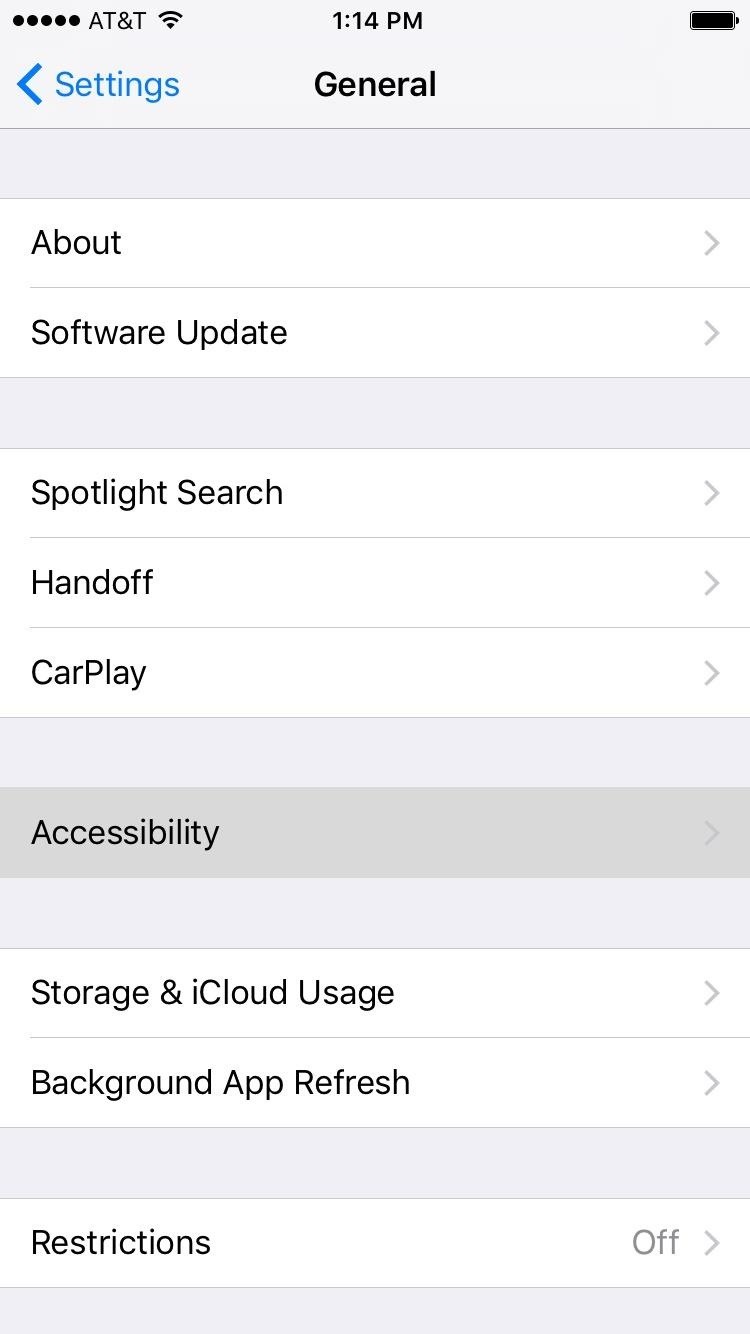
Fix #1: Disable 'Reduce Motion'The problematic setting is called "Reduce Motion," and previously, it was a good option for toning down animations on your iPhone. But now, it breaks some pretty awesome functionality, so if you had it enabled in iOS 9.3.5, you'll probably want to disable Reduce Motion to get the extra features.To start, head to the General menu in Settings, then select "Accessibility." From here, scroll down a bit and choose "Reduce Motion." Finally, disable the setting, and the new iMessage effects will start working right away.
Fix #2: Toggle iMessage Off & OnMany users are reporting that while they are able to send effects just fine, they are unable to see Bubble and Screen effects that others send them. Instead, they see an additional message noting what effect the previous message was sent with. If you're seeing this, it's probably because you also use iMessage on another device (Mac, iPad, iPod touch) with an outdated version.To fix this and start seeing message effects on your iOS device:Go to Settings. Tap Messages. Toggle iMessage off. Toggle iMessage back on. That's it. It may take a little while to re-register your device with iMessage, but once done, it should start to work like it's supposed to. If you're still having issues, sound off below.
Fix #3: Make Sure iMessage Is Sending from Your Phone NumberIf the above fixes don't solve it for you, double check to make sure that new messages are configured to send from your phone number, and not your email address.Go to Settings. Tap Messages. Tap Send & Receive. Under "Start New Conversations From", tap your phone number. If that still doesn't fix it, try removing all the emails from the list on the same screen titled: "You Can Be Reached By iMessage At" and toggling iMessage off and on again.
Fix #4: If All Else Fails, Try Disabling 3D TouchWe've heard from a very small number of people who still haven't gotten it to work that disabling 3D touch got it to start working for them.Go to Settings. Tap General. Tap Accessibility. Tap 3D Touch. Toggle 3D Touch Off. Once you've verified that it's working, you should be able to go back and re-enable 3D Touch again. Remember, sending messages with effects requires you to force-press the send button. If you feel you have to press too hard to get it to work, you can also adjust the 3D touch sensitivity to "Light" in the same menu the steps above take you to.
If You See Effects, but Your Friends Don'tIf you're seeing the effects you're sending and receiving, but your friends don't, ask them to make sure they've updated to iOS 10, and send them the link to this post, as the problem is on their end (not yours).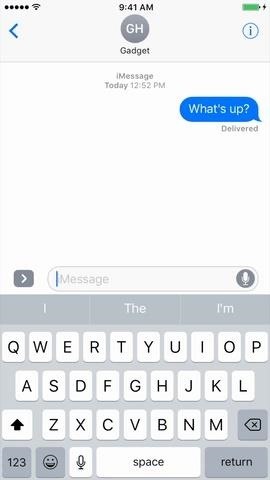
Now Send Message Effects!Now that the problem is (hopefully) resolved, you'll be able to send and receive message effects like everyone else. After you've typed up a message, just long-press the send button to see the new options.From here, you can select a "Bubble Effect" to add a little animated emphasis to your message, or you can tap the "Screen" tab and swipe left or right to select from various backgrounds. Both types of effects will show up on the recipient's iPhone, and "Screen Effect" will even take over the entire conversation background.Don't Miss: How to Send GIFs with the Messages App on iOS 10 (1) Sending message with bubble effect, (2) ...and with screen effect. Don't Miss: 90+ Cool New iOS 11 Features You Need to Know AboutFollow Gadget Hacks on Facebook, Twitter, Google+, YouTube, and Instagram Follow WonderHowTo on Facebook, Twitter, Pinterest, and Google+
Cover photo and screenshots by Dallas Thomas/Gadget Hacks
How To: Disable the 'Good Morning' Message on Your iPhone's Lock Screen How To: Remove Widgets from Your iPhone's Lock Screen How To: Get the Most Out of iOS 11's New Lock Screen-Style Notification Center How To: Access Your Screen Time Usage Stats Faster in iOS 12 for iPhone
iOS Basics: How to Add Widgets to Your iPhone's Lock Screen
♛ Best App on Google Play in 75+ countries Z Camera is a fully featured selfie camera with real-time aging, photo editor, stylish stickers, advanced filters and special collages. Just download Z Camera and take your best selfie with 100,000,000+ worldwide users!
How To: The Best Camera Settings to Use on Your Galaxy S9
Here are the easiest ways to go from beginner to GIF The best ways to make your own GIFs. you can add Instagram-esque filters and stickers to your creation before you share it with the
How to send animated GIFs in the Messages app on iPhone
Xbox Kinect Converted To 3D Video Camera. Researcher used hacker's reverse engineering work to capture objects in three dimensions with the Microsoft gaming console's add-on. A University of California Davis researcher has figured out how to turn the Microsoft Xbox Kinect into a 3D video camera.
Hack turns Kinect into 3D video capture tool | N4G
How to Switch SIM Cards. This wikiHow teaches you how to install a new SIM card in your iPhone or Android. SIM cards allow your phone to work on a specific carrier's network, such as Verizon or AT&T.
Changing An iPhone Sim Card - YouTube
Here is how to unlock Samsung Galaxy S4 without losing data. Step 1. Download, install and start the program on your computer. Then you need to click on the "Unlock" option from the main interface of the software to proceed.
How to Get the Android L Lock Screen on Your Galaxy S4 or
Then, go back to that snap, tap on it, take your screenshots, wait around 30 seconds, and turn your connections back on. While testing this technique out, it seemed like a fool-proof plan that would allow you to take screenshots the traditional way on Snapchat without the other person finding out.
How to screenshot Snapchat without sending notification
FAQ for Samsung Mobile Device. Find more about 'How to set the Alarm in Samsung Galaxy J Series?' with Samsung Support.
How do I set, edit and turn on or off alarms on my Samsung
People who wanted portrait mode on the single camera iPhone 8, 7, 6, 5 and SE are all out of luck until recently, when a crop of impressive apps arrived on the scene to save the day. This is also useful for making selfie portrait mode photos without an iPhone X since it works on any photo.
Use Portrait mode on your iPhone - Apple Support
Your iPhone will reboot, and you'll see the Apple logo, and after a few seconds, your lock screen will appear. Reset Network Settings. Another way to restart your iPhone without using the power or home button is to reset your network settings.
How to Restart iPhone/iPad Without Power and Home Button
Quite a few people have complained about an issue with the front-facing camera on the Nexus 6. tricks to help you get the most out of your Chromecast. Digital Trends helps readers keep
Nexus :: Gadget Hacks » Tips, tricks, and mods for your Nexus
How To: Get Android Nougat's All-New Emojis Right Now How To: See What Your Android Emojis Look Like on iPhones Before Sending Them News: Gboard Makes Finding Emojis Even Easier on iPhone How To: Get All the New iPhone & Marshmallow Emojis on Almost Any Android Device
2019 】 🤙 CANTINEOQUETEVEO PICTURES OF EMOJIS - pictures of
How to Set up a Personal Web Server with XAMPP. There are a number of Personal Web Server applications available on the Internet. XAMPP is one of the most robust, and compatible as far as offering a cross platform (multiple operating
XAMPP Tutorial: How to Use XAMPP to Run Your Own Web Server
0 comments:
Post a Comment