How To: 9 Ways to Improve Battery Life on Your iPhone X, XS, XS Max & XR
While the iPhone XS actually comes with a smaller battery than the iPhone X, Apple claims it, along with the XS Max and XR, offer users longer battery life than last year's first Face ID model. While that may be true, your new iPhone still ships without meeting its full battery-saving potential. There are, however, steps you can take to make sure your X, XS, XS Max, or XR makes it from morning until night.General battery life varies between each of the new iPhones. The iPhone XS surprisingly carries the smallest battery at 2,658 mAh, while the XR and XS Max carry 2,942 mAh and 3,174 mAh batteries, respectively. (The iPhone X has a 2,716 mAh battery.) Regardless of which device you have, you can use the following tips to save battery life on all four iPhones, except where noted.Don't Miss: The iPhone XS vs. iPhone XS Max vs. iPhone XR's Specs
1. Use Dark Mode for Supported Apps (iPhone X, XS & XS Max)Dark mode isn't just useful for nighttime browsing, it can actually increase your iPhone's battery life thanks to the iPhone X, XS, and XS Max's OLED displays. With OLED panels, pixels can deactivate entirely when displaying blacks; That means your iPhone's display is "off" any time true blacks are on the screen. Less screentime means more battery for you to enjoy.You'll find many of the apps you use have dark modes built in, but just make sure you're using the "true black" setting, if applicable. Night modes with grays instead of blacks won't disable the display in the gray portions like it would when the true-black dark modes. Twitter and YouTube have dark modes, but they use more grays than black, while Apollo for Reddit uses mostly blacks for its dark mode. True black dark mode in Apollo (left) vs. Twitter's gray Night Mode (right). Of course, this only applies to the X, XS, and XS Max; The iPhone XR uses an LCD display, so the entire screen is still engaged even when displaying blacks.More Info: The iPhone XS OLED Display vs. the iPhone XR LCD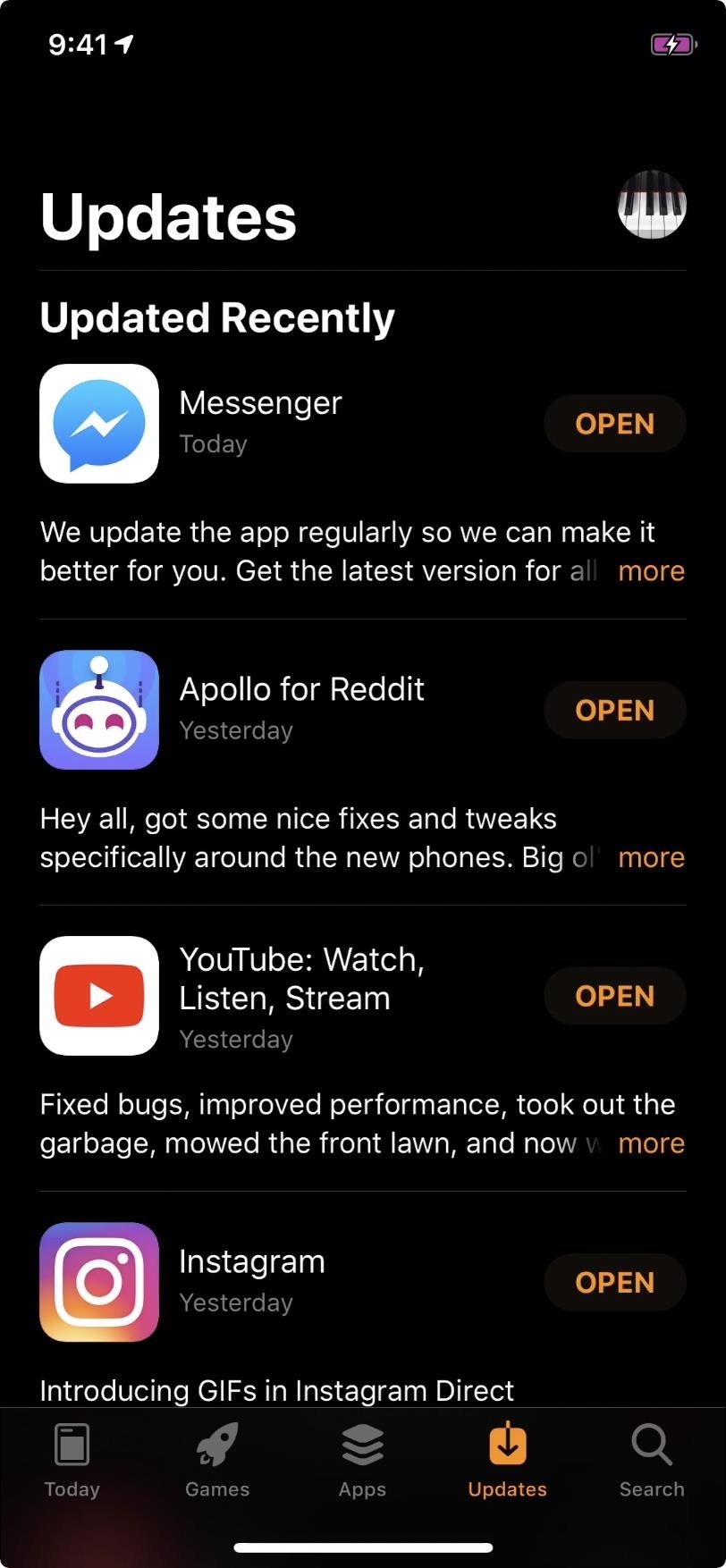
2. Use 'Smart Invert,' Apple's Dark Mode (X, XS & XS Max)While iOS does not have a true native dark mode, there is a decent workaround that should cut it for most people. "Smart Invert" is Apple's for-the-time-being solution to system-wide dark mode, and while far from perfect, it will manage to save your OLED-equipped iPhone some juice.Smart Invert will attempt to invert the colors on your iPhone except for important items, such as app icons, images, videos, etc. For the most part, it succeeds, giving you deep blacks in apps that normally have white backgrounds. However, it's not foolproof and will sometimes invert colors in images, videos, and other items you normally wouldn't want inverted.When enabled, this feature will effectively reverse dark modes in apps that you had on, but disabling dark mode in those apps while you're using Smart Invert is easy.More Info: How to Activate Apple's Secret 'Dark Mode' in iOS 12 Smart Invert (left) vs. the regular non-inverted look (right).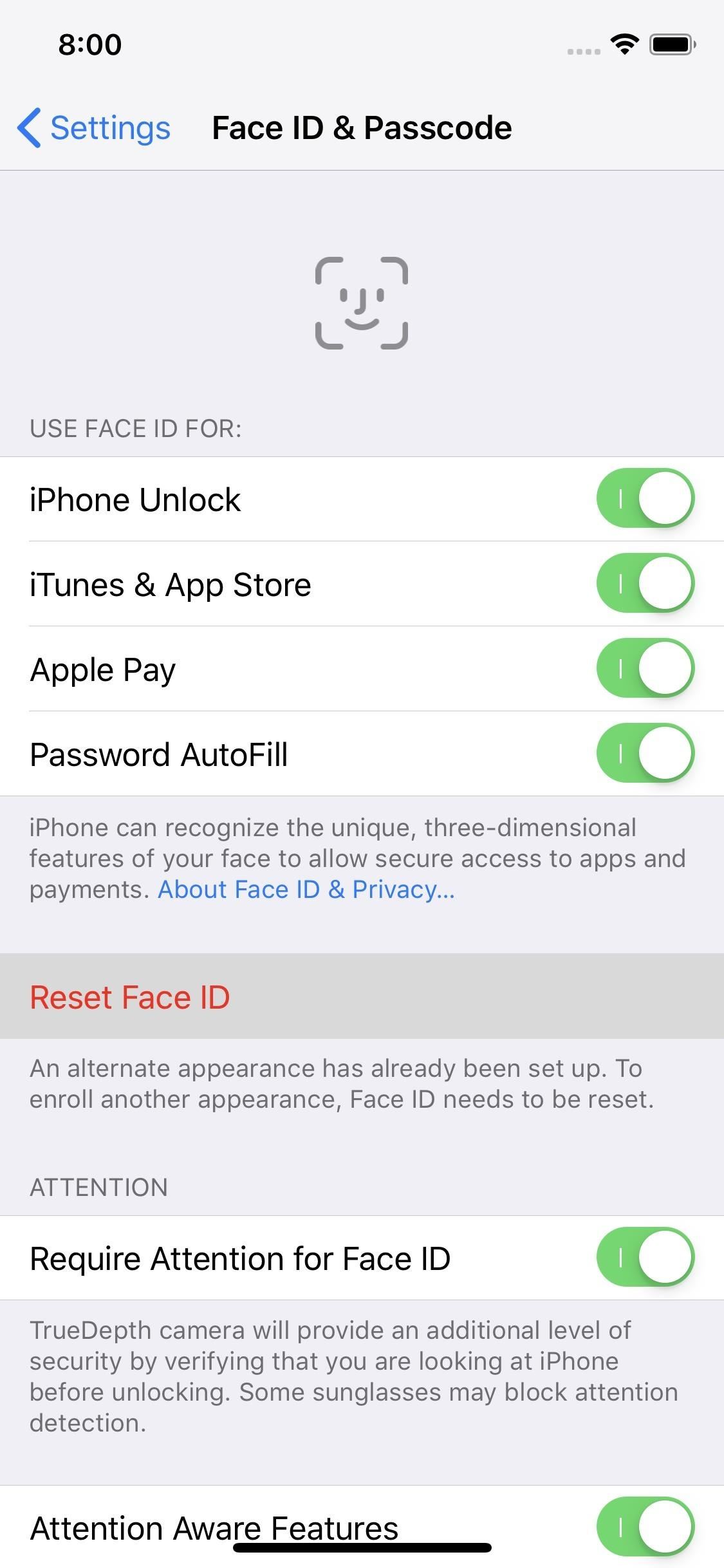
3. Disable Face ID (X, XS, XS Max & XR)This one might sound a little crazy, considering Face ID is the Apple's most talked about feature since Touch ID was first invented. That being said, for those looking to squeeze as much battery life out of their new iPhone as possible, disabling Face ID might be a worthwhile option.Don't Miss: How to Quickly Turn Off Face ID on Your iPhone While you won't be able to unlock your iPhone with just a glance, the True Depth camera system won't activate every single time you wake your device. No camera, no camera battery drain.To disable Face ID, tap "Reset Face ID" in the "Face ID & Passcode" settings. That's it. No warning, no passcode verification needed — once you tap, Face ID is gone. Since you won't be using Face ID, you'll want your iPhone passcode to be as strong as possible. That way, you won't need to compromise security for battery life.Don't Miss: How to Create a Strong (or Stronger) Passcode for Your iPhone
4. Disable True Tone (X, XS, XS Max & XR)True Tone is a great feature on supported iPhones — it changes the white balance of your iPhone slightly, depending on your current lighting conditions, to give you a better and consistent viewing experience no matter where you happen to be.The problem is, True Tone requires constant use of your iPhone's sensors, which doesn't come for free. If you feel additional battery life is worth the lack of True Tone, disable it by popping the brightness slider in the Control Center, then by tapping "True Tone" in the bottom-right corner.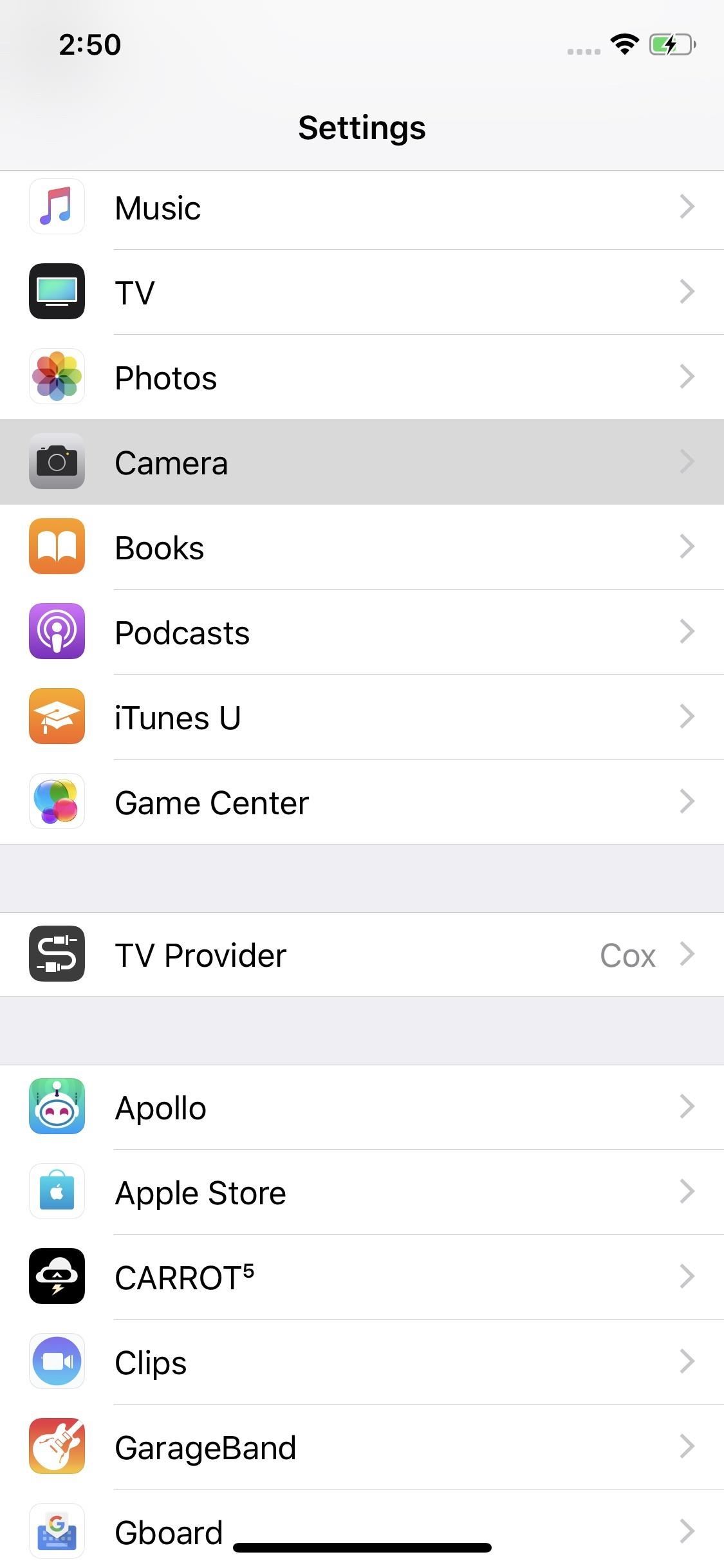
5. Disable Smart HDR (XS, XS Max & XR)With this year's batch of iPhones, Apple announced "Smart HDR." This technology allows your iPhone to take nine different shots at once at different exposures (compared to regular HDR's three), and when combined, creates one evenly balanced photo. The results look great and make the iPhone's camera one of the best on the market.Don't Miss: 10 Best New Features in iOS 12's Photos App So why disable it? Without Smart HDR, your iPhone is free to take one photo when you tap that shutter button — or three with regular HDR mode — rather than nine at once. The lack of additional photos, minus the processing power it takes to analyze and combine them, equals more juice in your battery.To disable Smart HDR, go to "Camera" in Settings, then toggle off "Smart HDR."
6. Don't Shoot in Portrait Mode (X, XS, XS Max & XR)Done right, Portrait Mode shots can look like they were taken with a DSLR. However, that level of quality takes a lot of horsepower to produce — the effect uses both cameras X, XS, and XS Max, and requires rapid analysis on all newer iPhones to produce the finished results. If you need to take photos but want to conserve battery, avoid using this flagship feature.Don't Miss: How to Use Portrait Mode for Better Lighting on Your iPhone With and without Portrait Mode. Looks great either way!
7. Shoot Video in Lower Quality (X, XS, XS Max & XR)The cameras on the new iPhones are excellent, allowing users to shoot up to 4K resolution at 60 fps and slo-mo at 1080p and 240 fps. It takes a lot of energy to record video at those parameters, however, which will result in shortened battery life.If you need to shoot at the highest quality possible, go for it. Otherwise, in a pinch, there are plenty of other formats to shoot that can extend your iPhone's battery. If you want to maximize energy conservation while shooting, you can't go wrong choosing the lowest quality setting of 720p at 30 fps. If video quality is still a concern, 1080p at 30 fps or 60 fps is a decent compromise.Slo-mo only offers two frame rates to choose from, but seeing as 120 fps takes about 35% as much storage as 240 fps, it's safe to say there's a considerable battery savings in going with 120. You'll find these options in "Camera" in Settings, then either "Record Video" or "Record Slo-mo."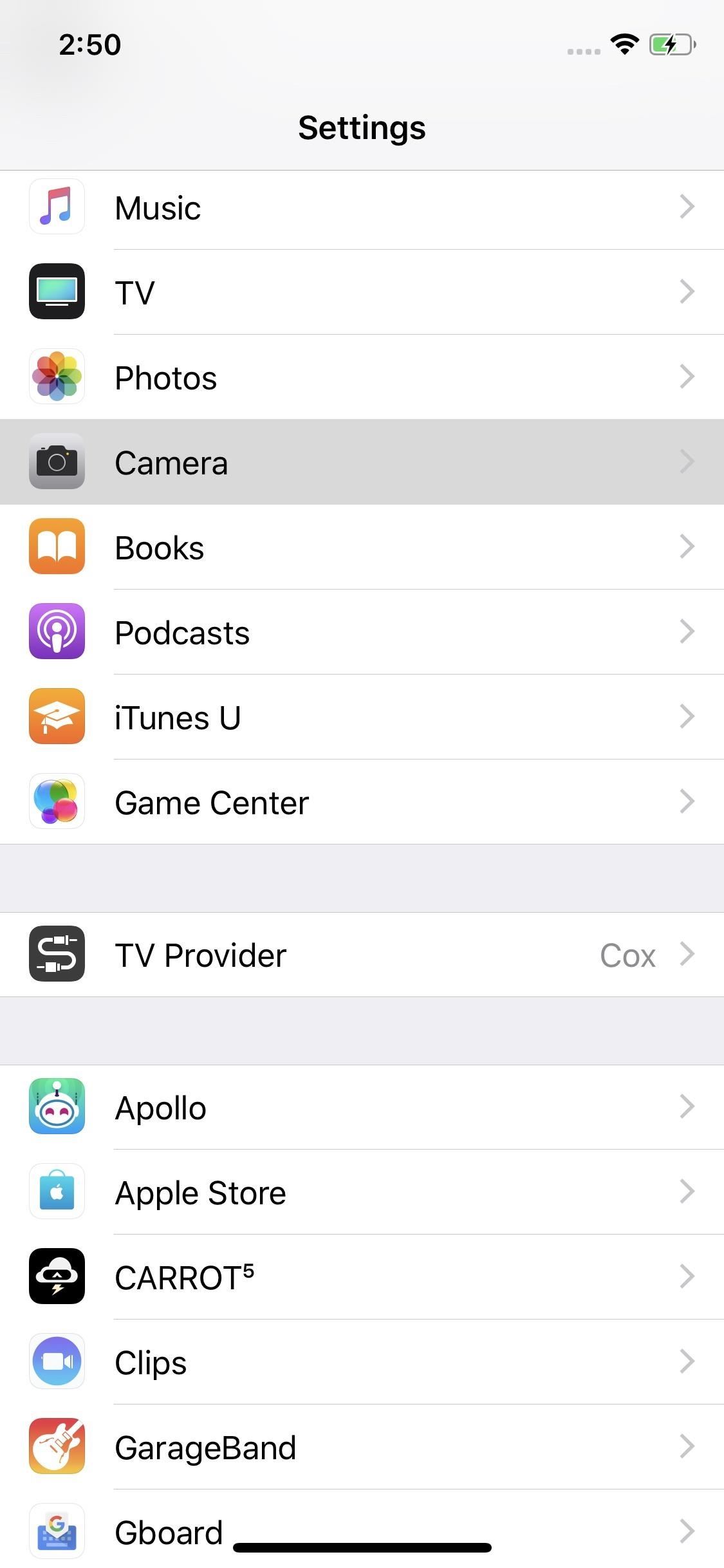
8. Disable Built-in QR Scanner (X, XS, XS Max & XR)Your iPhone now comes with a built-in QR scanner. All you have to do is open the Camera, point it at a QR code, and voilà — it scans. Of course, that means every time you launch your iPhone's Camera, it's looking for QR codes, even when you know you won't need to scan one.If you'd like to avoid losing battery life to an unused feature, simply open the Settings app, tap "Camera," then disable "Scan QR Codes." This will prevent any scanning when you open the Camera app in every instance except the "Scan QR Code" control in the Control Center, which will still let you scan QR codes. So when you know you want to scan a code, use the Control Center button.Don't Miss: How to Use the QR Scanner Control in iOS 12's Control Center
9. Utilize iOS 12 to the Fullest (X, XS, XS Max & XR)At the end of the day, your iPhone is only as good as the software it runs. Lucky for you, iOS 12 is a beast of an operating system, taking the best parts of iOS 11 and adding unprecedented levels of performance and stability.While Apple's latest iOS turns its latest iPhones into powerhouses, it also offers plenty of opportunities for users to extend daily battery life. From personal Siri suggestions to new battery usage charts and data, iOS 12 gives you more tools than ever to fight for each and every battery percentage.More Info: How to Improve Battery Life on Your iPhone Running iOS 12 Follow Gadget Hacks on Pinterest, Twitter, YouTube, and Flipboard Sign up for Gadget Hacks' daily newsletter or weekly Android and iOS updates Follow WonderHowTo on Facebook, Twitter, Pinterest, and Flipboard
Cover image and screenshots by Jake Peterson/Gadget Hacks
How to Disable Those Annoying 'Displaying Over Other Apps
To Delete Activity History of Your Google Account on Android is the most significant task. Doing this will ensure that the search records is only known to you and help protect your privacy.
How to Permanently Delete Your Google Account History
How to Create an Instagram Account on iPhone. Open the App Store and download the free Instagram app. To Sign Up for Instagram with Facebook: If you have a Facebook account you're logged into, you'll see the option to Continue as [Your Name] next to a Facebook icon.
Instagram won't connect to Facebook - Apple Community
Nevertheless, the more photos we take, the less phone memory we have. Thus, we may have an urgent need to transfer photo from Android phone to PC from time to time. Here, we are going to show you four different methods of how to move multiple images from Android devices to computer. How to Transfer Photos from Android to Computer
How to Take Screenshots on an Android: 6 Steps - wikiHow
Wonder How To is your guide to free how to videos on the Web. Search, Browse and Discover the best how to videos across the web using the largest how to video index on the web.
How to Spoof Your Location to Get Around MLB Blackouts on
A VPN is an enormously powerful addition to your security arsenal. Sure, it's easier to use a dedicated VPN app, but if you want to configure a VPN manually in Windows 10, this guide has you covered.
How to Connect to a VPN From Your iPhone or iPad
Your Apple Watch sends you notifications from friends, family, and the apps that are important to you. Occasionally, however, the watch may scare the heck out of you with a notification warning of an abnormal, elevated heart rate. If you have no history of heart conditions, this alert might come as a shock.
Apple Watch to now include heart rate alerts - Digital Health
How to Remove Cydia. This wikiHow teaches you how to remove Cydia, an app that jailbreaks your device so you can install unauthorized apps, from your iPhone or iPad and restore it to an un-jailbroken state.
When the iPhone X was first introduced, it came with an odd way to force-close apps. While all other iPhone continued to use a two-step gesture in iOS 11, iPhone X users were stuck with an annoying three-step gesture that was seen last in iOS versions from at least six years ago. Thankfully, iOS 12
[Fixed]2 Top Ways to Delete Apps on iPhone X with Ease - EaseUS
If you don't know how to mirror pc screen on Android Smartphone, just bear with me.To Mirror pc screen on Android is not a hard nut to crack, to be precise. I will share step by step walkthrough
How to mirror Android screen on Windows PC
Finstagram, finsta for short, is a mixture of Fake & Instagram. People, usually girls, get a second Instagram account along with their real instagrams, rinstagrams, to post any pictures or videos they desire.
What Does 'Finsta' Mean? | Slang Definition of Finsta
why did someone disappear off my friends list? Why do my friends disappear from my list? why does the friends chat list disappear daily; Related Help Center FAQs; How do I add friends to my Close Friends list? How do I create a list to organize my friends on Facebook? Why can't I see some of my Facebook friends in an app?
How To Disappear Completely - The Great Vanishing Act
In this video tutorial, viewers learn how to reveal hidden MySpace profile content using Mozilla Firefox. Begin by clicking on View, go to Page Style and select No Style. This will take out all the styles that are applied on the page, and reveal all of it's data.
How to Contact MySpace « Internet :: Gadget Hacks
0 comments:
Post a Comment