How To: Easily View Your Current Cellular Data Usage on Your iPhone
If you can't afford an unlimited plan, you're limited to a certain amount of data each month on your iPhone. Even some unlimited data plans have carrier-imposed mobile data caps that throttle the user if they exceed them. Keeping track of your exact usage each day will help make sure you don't get billed more or throttled like a chump near the end of the month.Whether you have 1 GB or 10 GB of data to work with or even "unlimited," it's imperative that you know how to monitor your usage effectively so you don't accidentally exceed your limit and either incur unwanted charges or get stuck with slow connectivity and SD videos.Don't Miss: Everything You Need to Disable for Maximum iPhone Security There are three main ways to keep tabs on your mobile data on your iPhone; Some users will be able to see the stats right in their Settings app, while everyone else will have to rely on their carrier's app and/or widget. There are also third-party apps such as My Data Manager that could help you out, but we'll just concentrate on the more official methods here.
Method 1: View Usage in the Settings AppThe easiest way to view your cellular data usage is within the Settings app, but this is only really helpful for users who have T-Mobile or some overseas carrier. If you have AT&T, Sprint, or Verizon, you won't be able to see your actual data usage, but you will still be able to work out a method for estimating your monthly data usage, though, it's easier to just use Method 2 or 3 below instead.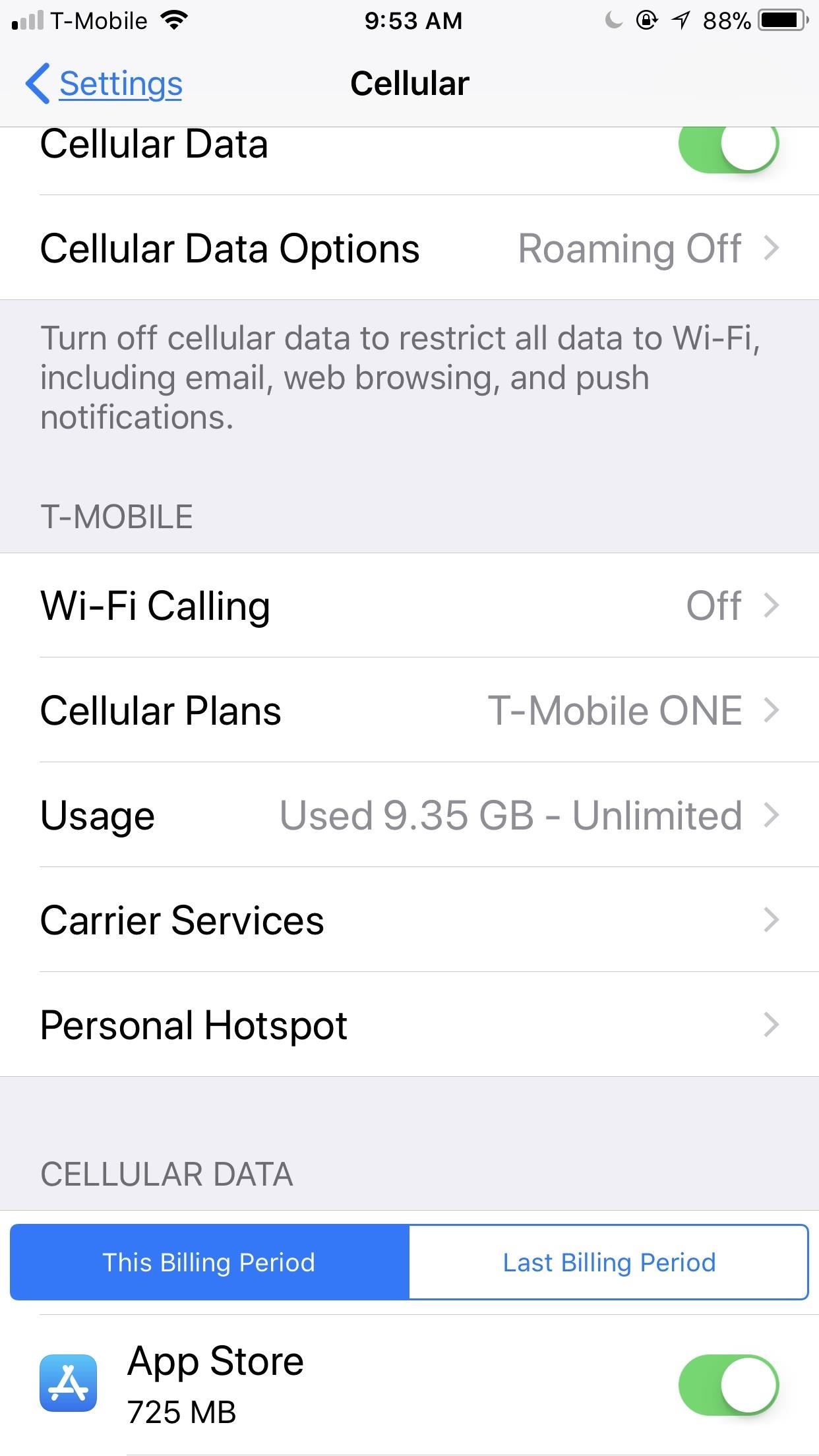
If You Have T-Mobile ...Go to "Cellular" from inside Settings, and look for your carrier's section. If you see an option called "Usage" under your carrier submenu, tap on that to see how much data you used for the current month out of your limit. It should also give you details about when it was last updated, as well as when your billing cycle ends.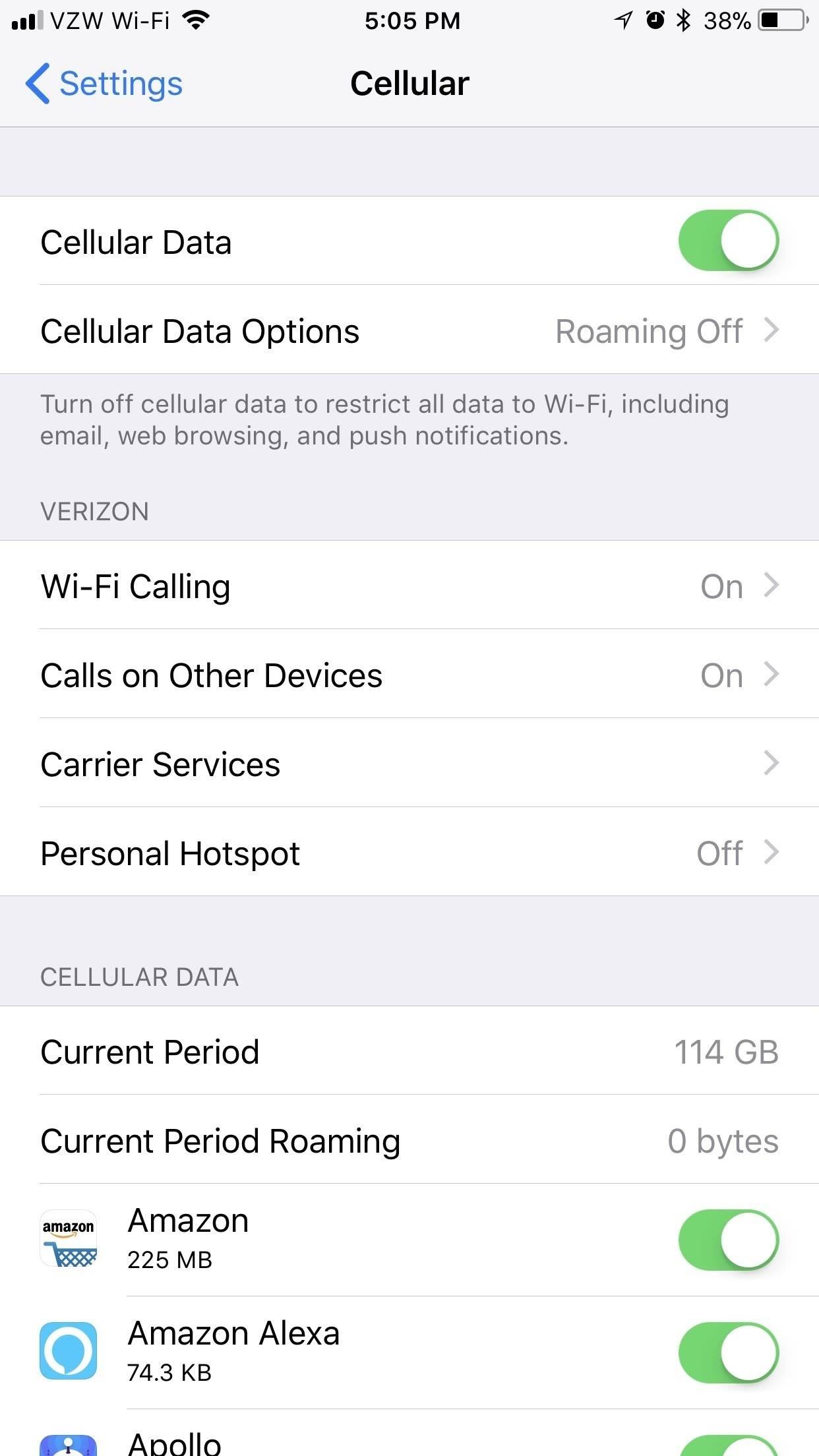
If You Have AT&T, Sprint, or Verizon ...In the "Cellular" settings, scroll down a bit to the Cellular Data section. Here, your iPhone will show you how much data you've used in the "Current Period" and on an app-to-app basis.You'll notice that during my current period, I've used 114 GB of data! That's because the usage stats don't reset themselves automatically at the end of the month. You have do this manually yourself at the start of every billing cycle if you even know when that is. Scroll down to the bottom and hit "Reset Statistics" at the beginning of your data cycle, and your iPhone will track how much mobile data you use.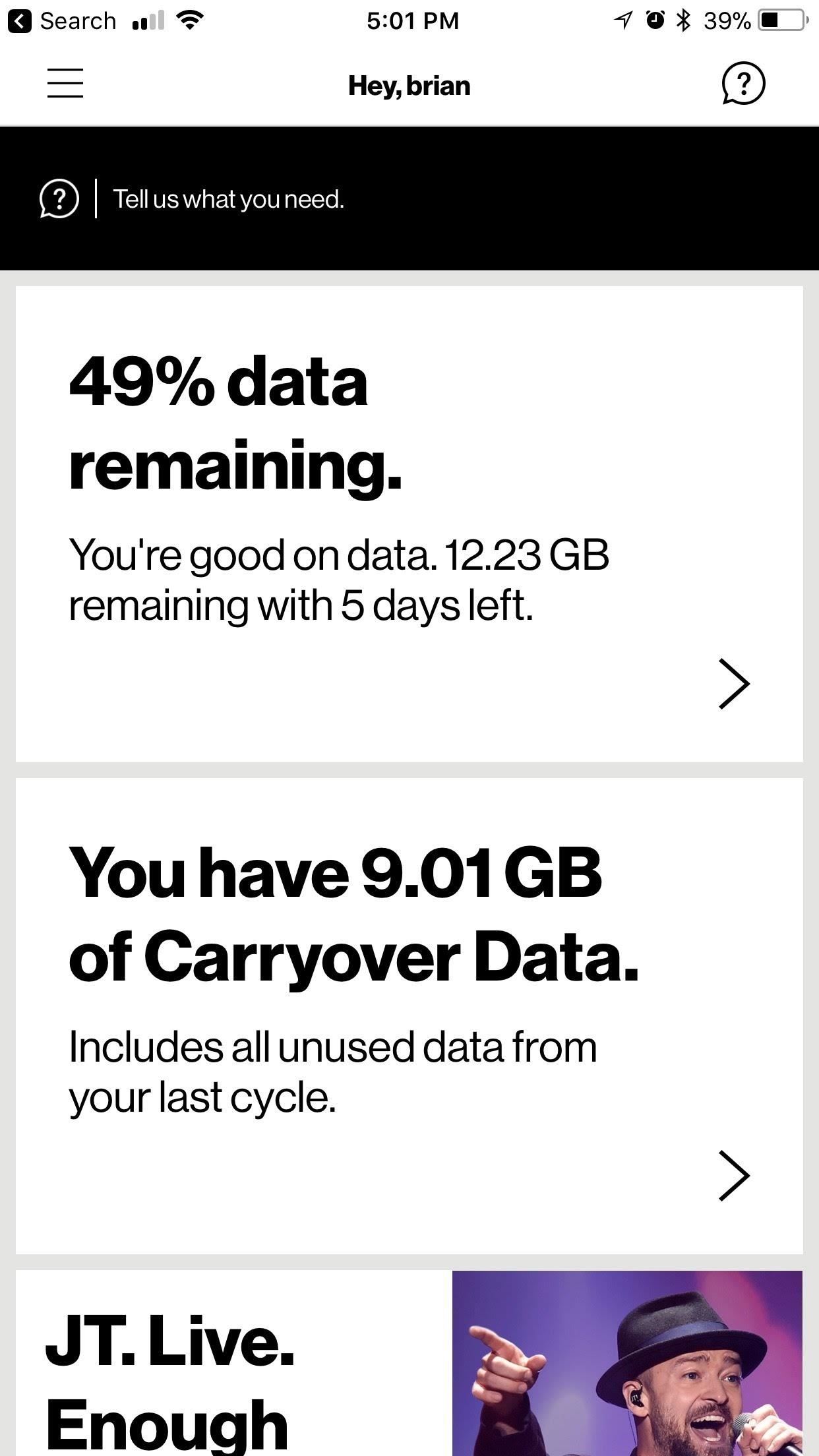
Method 2: View Usage with Your Carrier's AppEach carrier has their own app, and it's likely that you already have it installed if you ever paid your bill from your iPhone before. If not, just head to the App Store and find yours by searching for the name of your carrier there. For example, Verizon's app for viewing your personal account information is called "My Verizon." Below is a quick list to the most common carrier apps.myAT&T myCricket MyMetro My Sprint Mobile T-Mobile U.S. Cellular – My Account My Verizon Using My Verizon as an example, once opened and logged in, it will immediately show how much data you or your family used and how much time is left in the month. By going to the "Data Hub" (either by tapping on the data remaining note or from the app's menu), you can see even more detailed information about the mobile data stats for the current month. Other carrier apps work similarly.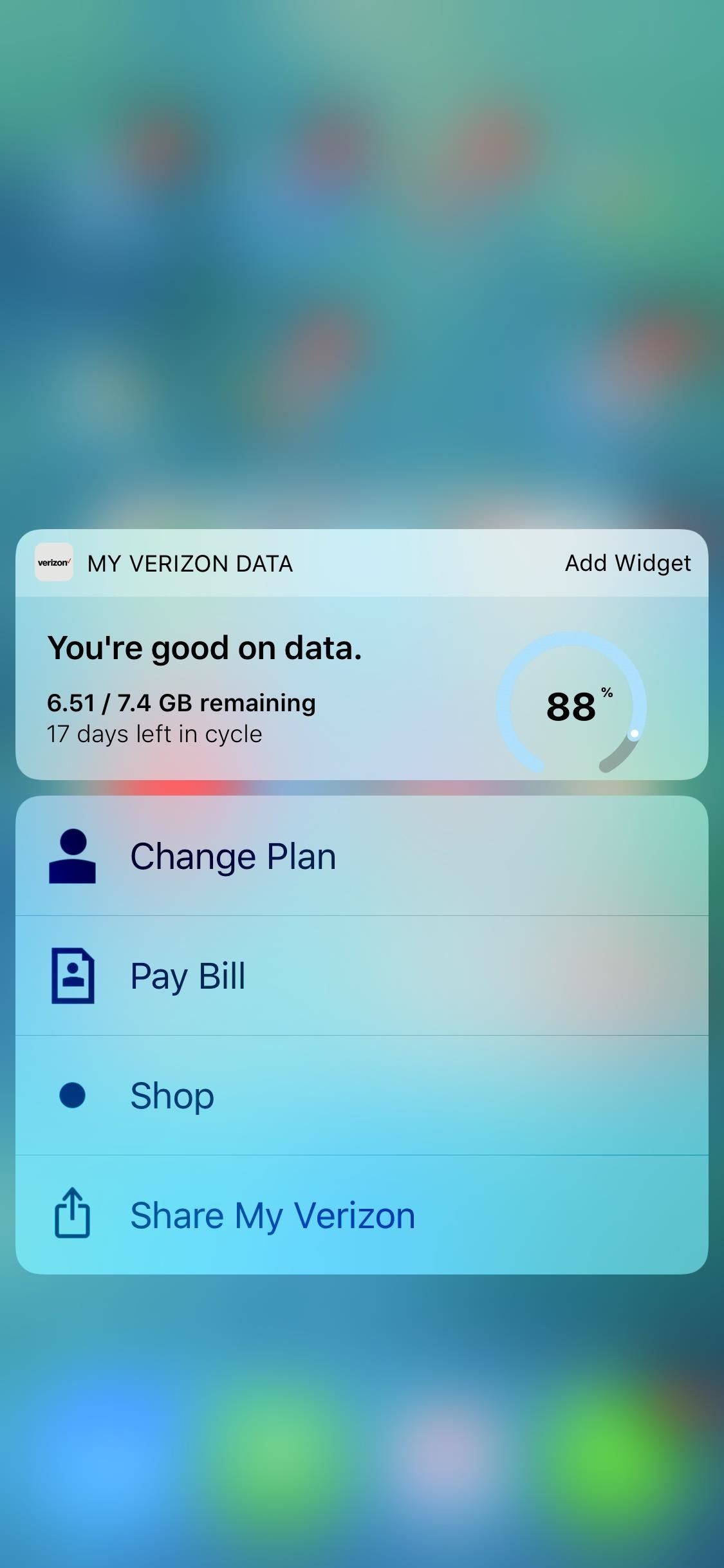
Method 3: View Usage with a WidgetSome carriers (not all) also have widgets available with their account management apps. Verizon is one of the few who provides one, but you can still check and make sure by following these steps.First, if you have an iPhone that supports 3D Touch, just press firmly on the app's icon on the home screen to bring up the menu. If you see a widget there, you know your carrier has one. If not, they don't. For those of you who do see a widget, it'll show all your stats right there. You can also tap "Add Widget" to add it to your Today View page that can be accessed from anywhere.Alternatively, you can view your Today View page by swiping right from the home screen, from the lock screen, or from the notification center, tap "Edit" at the bottom of it, then look for and add your carrier app's widget (if one exists) to the included side to see your widget everywhere. All three of these methods are effective, though the latter two are necessary for accurate tracking if you don't have T-Mobile. Still, the most important aspect of this is that you're able to easily see how you're doing with regards to data, to avoid overages or throttling. And you could always check out third-party solutions if you're not happy with these methods.Don't Miss: Save Cellular Data by Using Wi-Fi Only for FaceTime Audio & Video CallsFollow Gadget Hacks on Facebook, Twitter, YouTube, and Flipboard Follow WonderHowTo on Facebook, Twitter, Pinterest, and Flipboard
Cover image by Justin Meyers/Gadget Hacks; Screenshots by Brian Lang/Gadget Hacks
The latest and greatest in Qualcomm's long line of mobile processors, the Snapdragon 845, is now set to touch down along with the Galaxy S9 and S9+. And as gorgeous as Samsung's newest flagships are, the processor that powers them under the hood is just as highly anticipated. The Snapdragon 835
Xiaomi Poco F1 will change the definition of flagship: Here's
From any screen, you can now simply expand your notification tray to get quick access to media volume controls. There are buttons for lowering and raising the volume as well as muting it altogether, so you should never be caught off guard by blaring video volumes again.
Get Spotify, Pandora & Other App Controls in Waze to Stop
Sadly, the thousand dollar iPhone XS still doesn't come with a fast charger. The thing is that Apple officially supports Fast Charging now, and they even sell adapters with a higher power rating. If you've got an iPhone XS Max, you might seriously want to look into fast charging.
Sometimes, when we want to share our favorite song with someone or just dance in front of the mirror, the music isn't loud enough. In these situations, an extra speaker would do the job. Today, I am going to test and review 10 product to help you find the best bluetooth speakers under 50. The Best Bluetooth Speakers Under 50 Dollars Review
Headphones For Music Lovers - Best Buy
The jailbreak tool, called g0blin, can be downloaded from sticktron's official website and is compatible with iOS 10.3 to 10.3.3 on supported devices. This new jailbreak only works with 64-bit devices, meaning it will not work with anything older than the iPhone 5s or iPad Air.
How to Turn Your iPod touch into an iPhone: 4G Edition
I am grateful. I really appreciate your work! I know nothing about css and I wasted quite some time trying to fix it XD. But I did get a similar userChrome working, but it does not look like Safari lol. I am looking forward to your work!
How to Make Mozilla Firefox Look Like Internet Explorer
News: The Best Black Friday 2017 Deals on Smartwatches News: Google Beat Apple in the Next-Gen Smartwatch Race—And It Looks Incredible News: Android Gear Smartwatches Are Ready for Your Wrists How To: Track Your Sleep Using a Galaxy Gear Neo IFA 2014: Samsung's Gear S Smartwatch News: Finally! A Keyboard for Smartwatches That Actually Works
How to Increase Visible Screen Space When Using a Landscape
Who Has the Best Camera of Them All? HTC U11 Apparently
Pop ups and little ads keep appearing on the screen even though I have pop-upblocker on. Remove a toolbar that has taken over your Firefox search or home page
You want to fake location in Snapchat app on your iPhone without the jailbreak. Here is how to fake Snapchat location on iOS devices. You don't need to use any
SnapChat++ on iOS(iPhone/iPad) Without Jailbreak with
Unless you own a Samsung device, your Android's navigation buttons have probably always been in this order (from left to right): "Back," "Home," "Recent Apps." But depending on which hand you use to hold your phone, this may not be the most ergonomic layout for you.
Swap the 'Back' & 'Recent Apps' Keys on Your Nexus 6P [How-To
0 comments:
Post a Comment