How To: Block Ads in Android Web Browsers (No Root Needed)
Ad blocking on Android usually requires root access, but a pair of new browsers based on the open source Chromium and Firefox builds are looking to change this.Today, I'll be going over two options for ad-free web browsing without root access. The first is the Chromium-based option, which looks and functions exactly like Chrome for Android. The second option is based on Firefox, and was created by the developers behind Adblock Plus.
#NoChromoThe first option is essentially a custom build of Chrome for Android—called #NoChromo—that has been modified to not display any ads. Since this is a custom app, you'll need to make sure you have "Unknown sources" enabled so that you can install it, but beyond that, it's now incredibly easy to browse the web without ads.
Step 1: Download #NoChromoFirst up, you'll need to determine your phone or tablet's CPU architecture, since there are 5 architecture-specific versions of this app. Most phones today use the ARM32 architecture, but newer devices like the Galaxy S7, use the ARM64 architecture. Less common architectures include x86, x64, and MIPS32—but if you're unsure of which architecture your device uses, you can use this guide to find out.Once you've determined your CPU architecture, use the corresponding link below to download the version of #NoChromo that suits your device:ARM32 Version ARM64 Version MIPS32 Version x86 Version x64 Version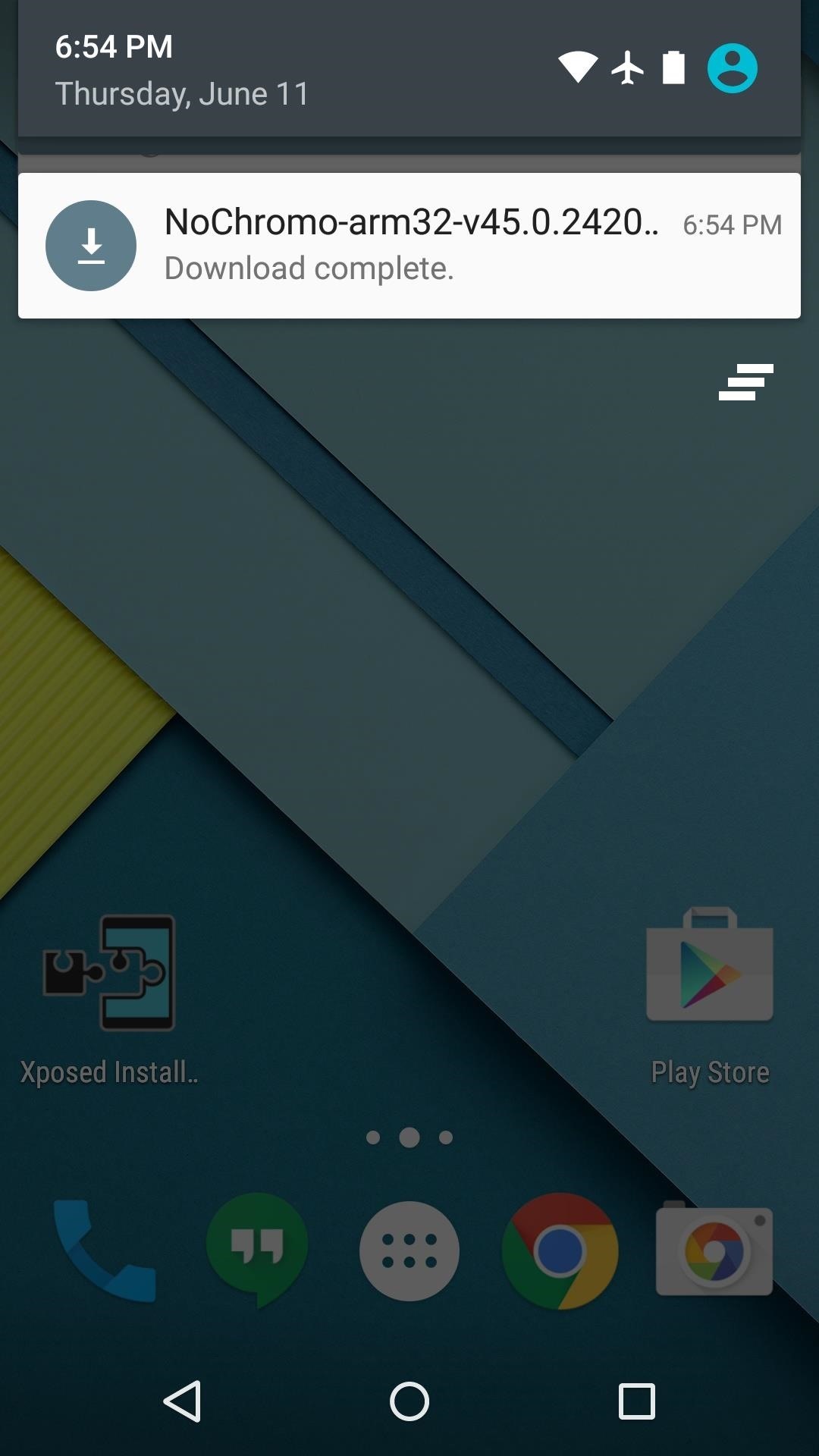
Step 2: Install #NoChromoNext, simply tap the "Download complete" notification to launch the APK installer file. From here, tap "Install," and when that's finished, press "Open." At this point, you can sign in with your Google account to sync bookmarks, auto-fill data, and open tabs just like with regular Chrome.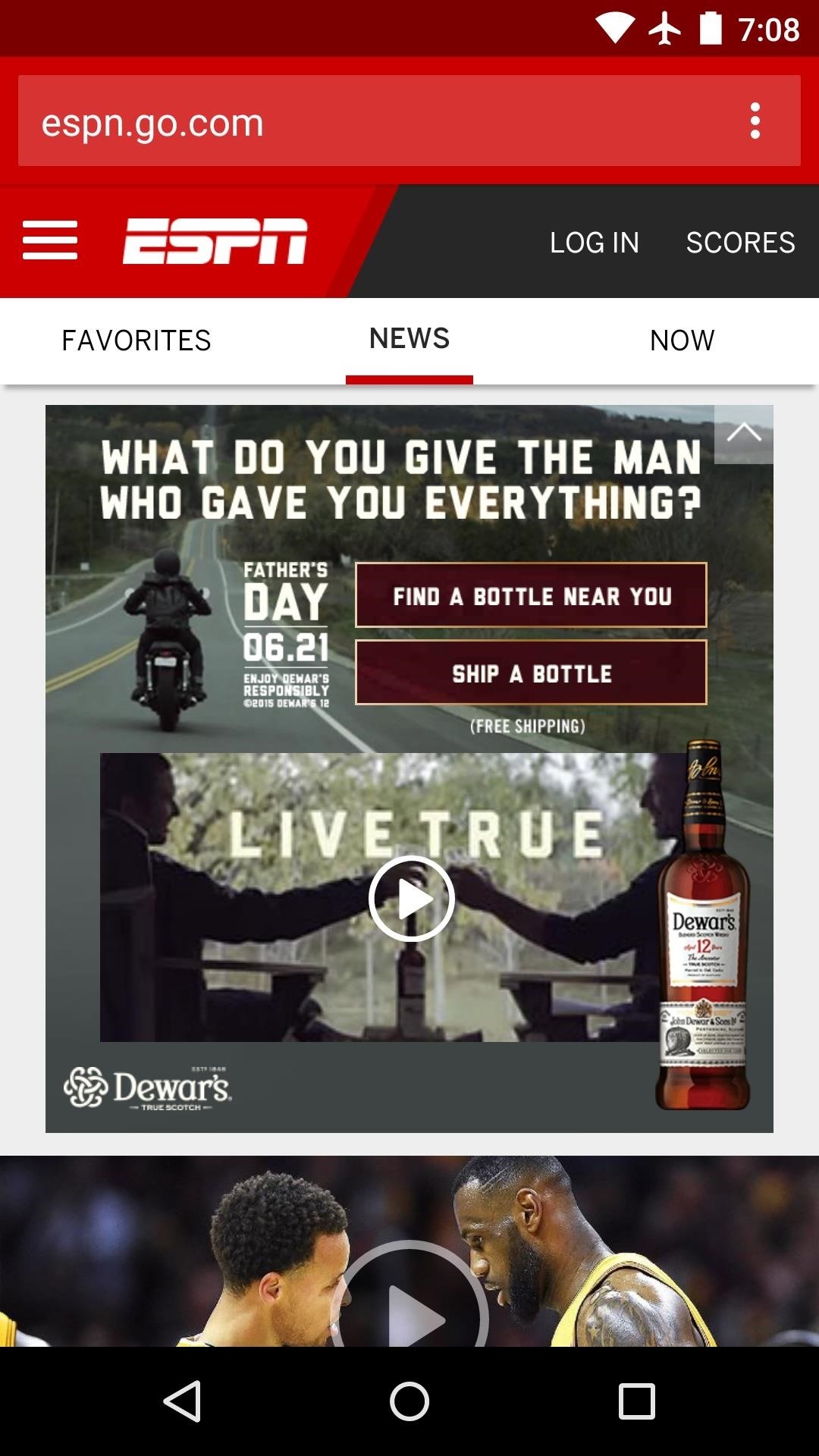
Step 3: Browse the Web Without AdsAs #NoChromo is based on Chromium, which is the open-source version of Chrome, you'll get all of the same functionality that you're used to with Chrome for Android. Really, the only difference here is that all ads are blocked by default, so you get the best of both worlds. (1) Left: Regular Chrome (ads), (2) Right: #NoChromo (ad-free)
Adblock BrowserMuch like #NoChromo, the Firefox-based browser from Adblock Plus blocks ads without root, but installation is a little bit easier, since this one is available on the Google Play Store. 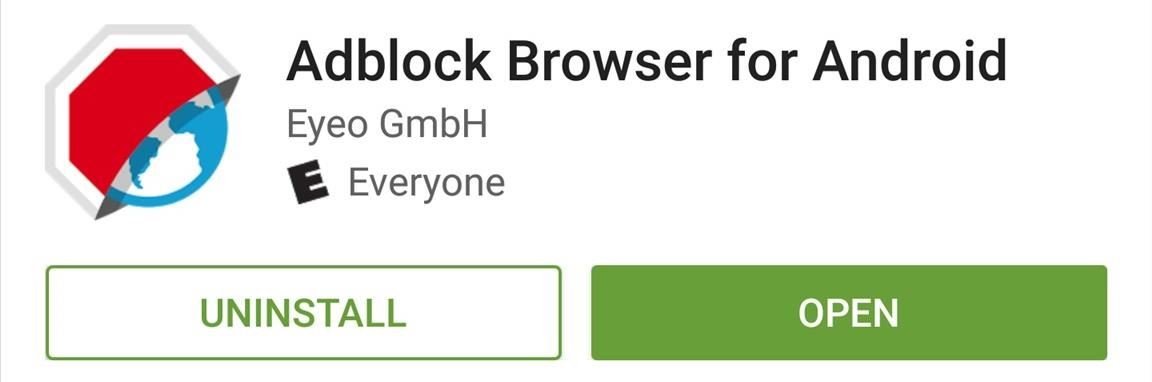
Step 1: Install the Adblock Browser APKTo begin, open your Play Store app and search for "Adblock Browser," then get the app installed. Alternatively, you can skip straight to the download page by using the following link:Install Adblock Browser for free from the Google Play Store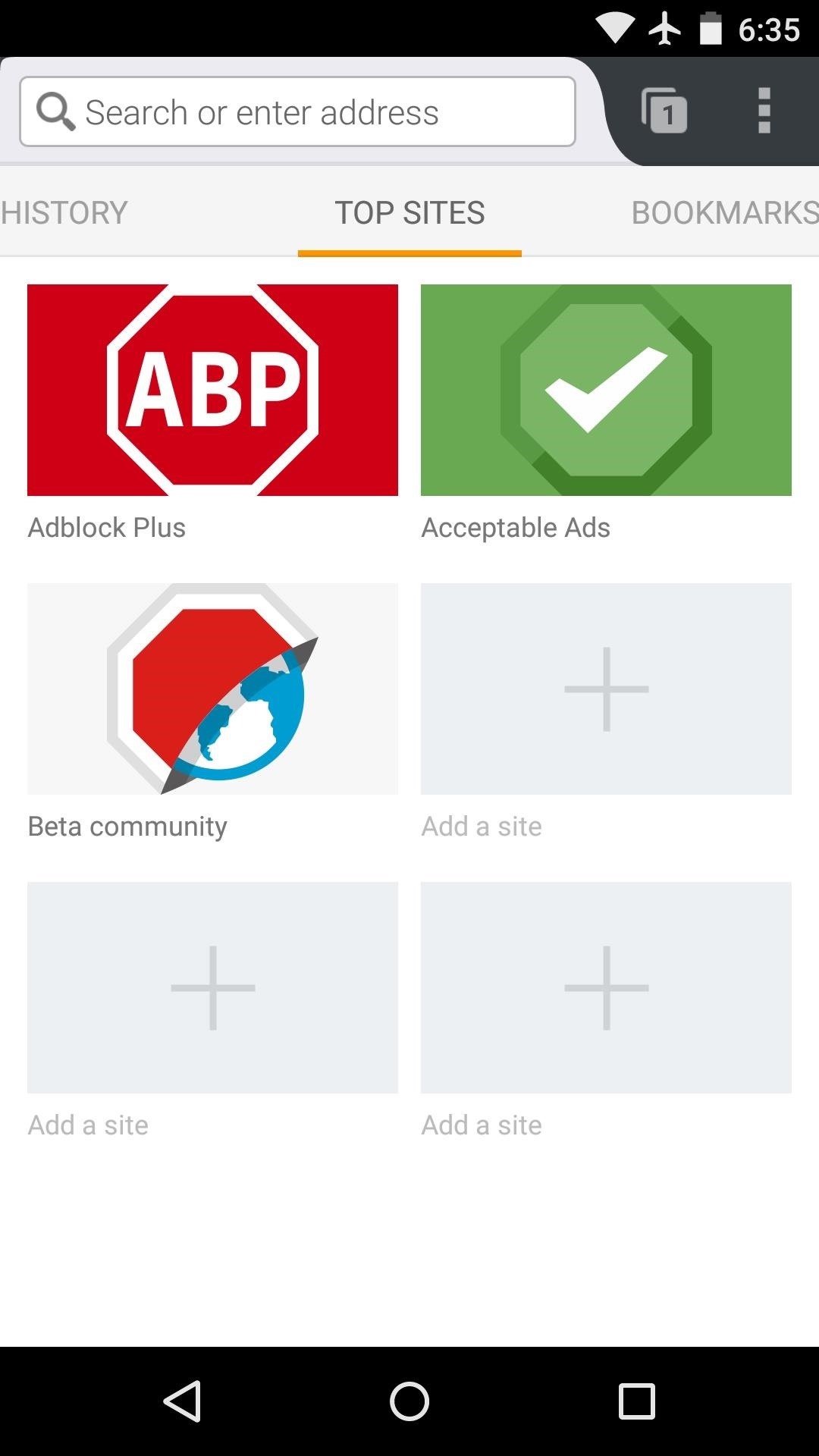
Step 2: Disable 'Acceptable Ads' (Optional)At this point, you're ready to browse the web without encountering intrusive ads. The browser's main menu gives you quick access to your most commonly-visited sites and bookmarks, so you could get off and running right now if you wanted to.But the developers have chosen to allow certain non-intrusive ads to be displayed. So if you'd like to browse the web without seeing any ads, tap the three-dot menu button and head to "Settings." From here, head to the "Adblocking" menu, then tap "Acceptable Ads." Next, deselect the "Allow some non-intrusive advertising" option, and you'll no longer see any type of ads. The settings also offer customization options for importing bookmarks, selecting a start page, and more, so they're worth going through.
Step 3: Browse the Web Without AdsAs this browser is based on Mozilla's Firefox, the interface is already quite polished. Pages render quickly, and a tab-switching interface makes it easy to switch between open tabs. All the while, websites that used to contain ads will now look nice and clean. Which ad-free browser did you go with? Let us know in the comment section below, or drop us a line on Android Hacks' Facebook or Twitter, or Gadget Hacks' Facebook, Google+, or Twitter.
Well your friend's won't stop dissing your BlackBerry Storm, and you need to show them it can actually play some games. This video shows how-to install the Gameboy emulator on your BlackBerry Storm so that you can play a whole host of cool video games.
Gameboy Advance emulator for Blackberry? - BlackBerry Forums
Often, we would like to add a note to each of our mails, for future reference or action. This needs to be done without disturbing the original mail, but it should be available every time you view that mail. Just like sticky notes for Gmail! Just install the extension Simple Gmail Notes (available
How to Attach a Sticky Note to an Outlook Email | Chron.com
How to Use a Bluetooth Device. Bluetooth is a wireless technology that has been around for over 20 years. It allows multiple devices to connect, interact, and sync without needing to set up complex networks and passwords.
How To: Move the Obtrusive Volume Indicator Box to Your iPhone's Status Bar How To: Get the Pixel 2's New Google Search Widget in the Dock Using Nova Launcher How To: Make Your Status Bar's Color Auto-Match Current Apps on Your Galaxy S3
Energize Your Status Bar with a Color-Coded Battery Indicator
A built-in Bluetooth offers you master quality audio output for gaming, films and music and what not. A built-in Bluetooth speaker can be connected to your computer without any extra device. Through this piece of writing, I'll guide you how you will make it easy to connect a wireless speaker with your Windows 10 device.
How to Buy a Bluetooth Headset or Car Speakerphone
How to Set the time in the Alarm Clock on the Samsung Galaxy Tab
If you've noticed a tiny discolored spot on your computer screen that just doesn't seem to go away, chances are you have a stuck pixel. With modern LCD and OLED screens, there are millions of incredibly small dots (pixels) that make up all of the contents of your display—and within these pixels, there is a set of red, green and blue subpixels.
Pixel 2 XL's blue screen tint likely caused by poorly applied
Sony Unveils the Xperia XZ Premium with 4K HDR Display, 19 MP
You can create photo masterpieces right on your iPhone, iPad, and iPod touch. After you take your photo, open it in the Photos app and tap Edit. Then you can adjust your photo's size, angle, light, and more. If you don't like how your changes look, tap Cancel and you can revert back to the original.
How To Use iPhone Burst Mode For Amazing Action Photos
Have you noticed that your Windows® XP-based computer is running slow? It can be because the memory space and that of the hard disk's are occupied with a lot of data. Such data can be not of much
How to Delete Cookies from Your Browser - Gadget Hacks
With that said, the Samsung Galaxy Note 2 already comes with a ton of preloaded apps from Google, Samsung, and your device carrier, like Yellow Pages and Google Earth—both of which I never use. So why is it that Android won't let me remove or uninstall them?!
Samsung Galaxy Note 3 Tips & Tricks Ep. 41: How to Remove
How To: Install CyanogenMod 10.2 on Your Nexus 7 for a More Mod-Friendly Stock 4.3 Experience How To : Hack Your Nexus 7 into a Hybrid Android Tablet That Looks & Feels Like Both iOS & TouchWiz
While We Wait on LineageOS, You Can Still Install CyanogenMod
25 Best Android Apps Not on Google Play Store of 2019. The giant shopping network has their app store too, where you can find a huge collection of free apps that you may not get in the Google Play store that is why it is also known as the best alternative to Google Play Store.
Coolest Android apps you won't find on the Google Play Store
0 comments:
Post a Comment