News: Here's Why Notifications Are the Best Galaxy S9 Feature When Compared to iPhones
The iPhone vs. Android debate is almost as old as smartphones themselves. While there are a number of reasons to skew towards one operating system or the other, the Samsung Galaxy S9 models have a ton of great features that help set them apart from Apple's iPhones. The coolest feature, in my opinion, is the way notifications are handled.I love my iPhone, I really do, but the way that iOS deals with notifications is overall clunky and passive. Apple prefers to allow notifications to just pass on by like a summer breeze, but Android gives me the option to take meaningful action on alerts if I choose to do so. To expand on this, I'll list all the reasons that the Samsung Galaxy S9 models beat iPhones in the notifications game.And yes, to be fair, most of the points will apply to the way Android handles notifications as a whole, but the Galaxy S9 models offer the latest and greatest Android experience, and there are a few things that they have that Android as a whole doesn't.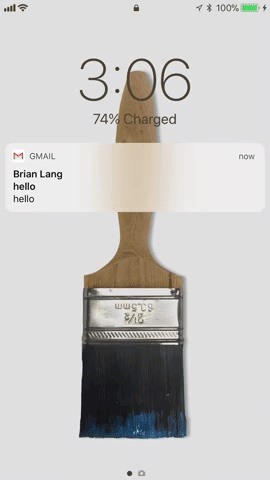
1. You Won't Forget About Notifications on the Lock ScreenFor iPhone users, new notifications will pop up on the lock screen when locked, but once you go to the home screen or an app, then return to the lock screen, they're no longer obvious. They retreat to the Notification Center, which you can swipe up to see on the lock screen, but they're not in your face anymore.On Android's lock screen, notifications can pile up, but this allows you to decide what you want to do with each one before it disappears like on iOS — a notification won't disappear just by unlocking your Galaxy S9. Lock screen alerts disappearing on iPhone (left) vs. persistent on the Galaxy S9 (right).
2. You Won't Forget About Notifications Everywhere ElseWhen unlocked, you can swipe down the Notification Center on an iPhone to view all of the notifications you ignored, but if you can't remember ignoring any, how would you remember to swipe down to view them? There's no visual indicator that there are notifications waiting to be looked at in iOS.That's where the Galaxy S9, and Android overall, wins another one. Small icons hover inside the status bar up top, constantly telling you exactly which apps are trying to get a hold of you. Swipe down from the top to reveal the notifications drawer, and you can take action on any of those in the same ways that you would on the lock screen. Nothing seen in the status bar on iPhone (left) vs. icons on the Galaxy S9 (right).
3. Notifications Are Grouped by App NamePerhaps the most annoying part of iOS, for me, is that the notifications aren't grouped by apps (even though they used to be in iOS 9). What that means is that multiple notifications from the same application on iOS are treated as separate notifications, like they don't even know each other.On Android, these notifications are "grouped" together, meaning all the notifications from one app are treated as a single notification. You can pull down on that notification to expand them, where you can take action on each notification one by one. It's a much more polished and organized approach. Random order on iPhone (left) vs. grouped by app on the Galaxy S9 (right).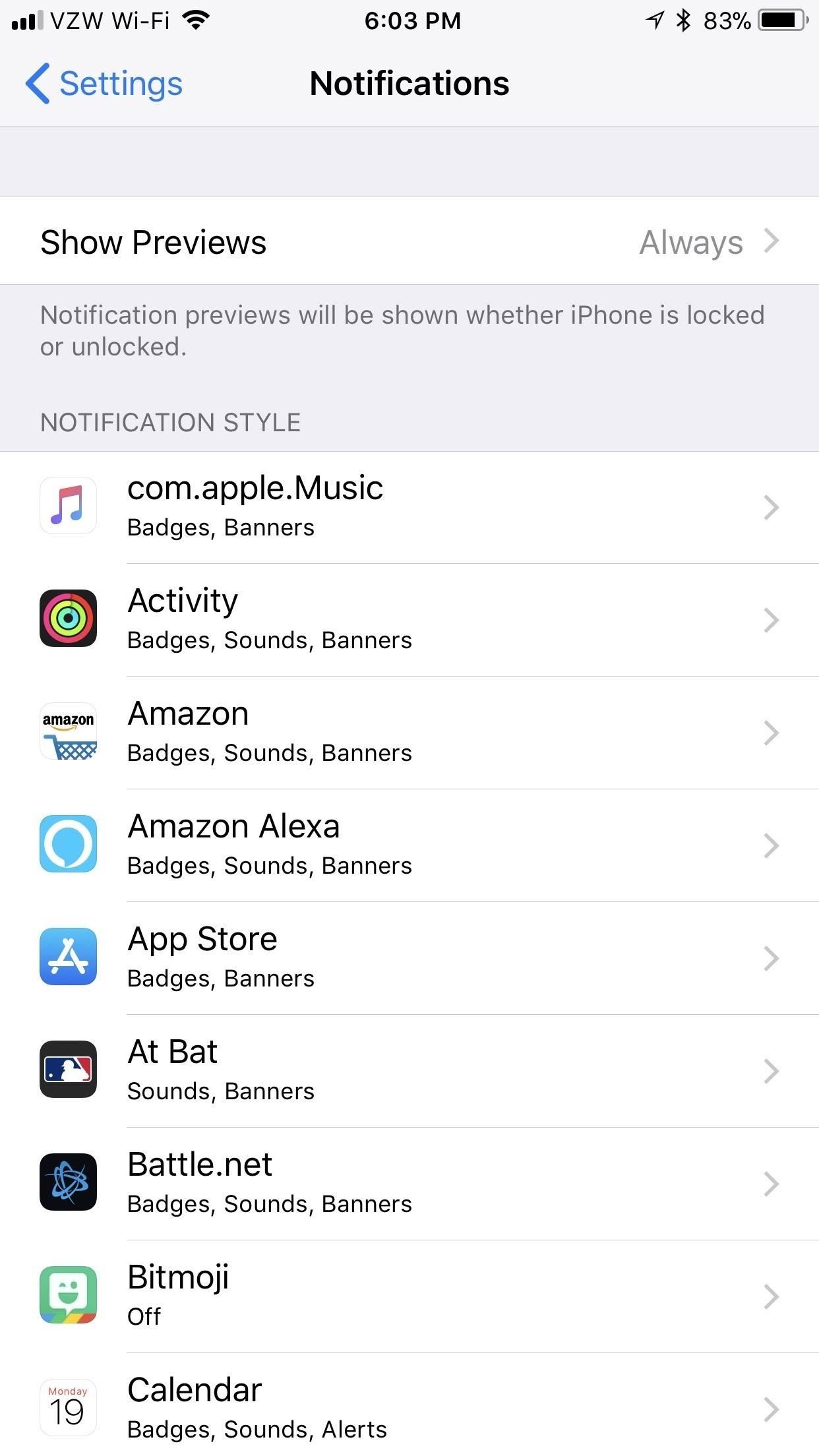
4. There Are More Granular ControlsApple does offer a lot of fine-tuning for its notifications in iOS. Stock apps like Calendar offer a ton in the way of customization, letting you change notification settings even for the type of Calendar notification. Third-party apps don't have access to this functionality, however, and are restricted to simpler controls like showing alerts (notifications) on the lock screen, in the history, and as banners. The "Calendar" app on iPhone has the most impressive alert options. With Android 8.0 (which ships on Galaxy S9 models), developers are able to integrate notification channels which lets them really give users the ability to customize their notification experience. Just go to "Apps" in the Settings, then "Notifications," and choose an app to see if the developers are using the feature on your Oreo device.In the Twitter app, for example, you can choose whether or not your DMs notify you, and the same goes for followers and contacts, as well as recommendations from Twitter. These types of controls aren't something you can get in iOS, and any developer can integrate this on Android. On the Galaxy S9, any app can fine-tune their notification alerts.
5. The Galaxy S9 Has an Always On DisplayThe Always On Display is more of a Samsung Galaxy feature, but Android has ways of implementing the feature across the operating system. On the Samsung Galaxy S9 models, you can double-tap any notification bubble to immediately open up the app that creates the notification. While it's not that much faster than simply waking your phone up, it is another way to interact with your notifications.The iPhone X contends favorably with an Always On Display because a notification can pop up on the lock screen and wake it up. Once that happens, you can simply tap on it once to open up the app as long as you're looking at your iPhone (due to Face ID). The iPhone X is usually faster than a traditional Android always-on display, but not by that much. Both are fantastic at what they do and streets ahead of the competition.However, the iPhone X is the only competition here. No other iPhone model has this, making not just the Galaxy S9 models a winner in this category, but the Galaxy S8 and S7 models as well, as well as any other Android phones that include such a feature. Plus, you can have a pulsating LED to keep reminding you have messages, while on iOS, you can only see LED flash alerts for the back of the device if you enable it.
6. You Can Do More in the Notification DrawerWhile iOS makes you edit and share a screenshot right away, Android will let you edit and share it whenever you want from the notification drawer. You can also interact with phone calls from the notification drawer instead of in the app directly, and you can thumbs up or down songs in the media controls that live in the notification drawer.When using Google Maps on a Galaxy S9, you can see directions and exit navigation from the notification drawer, while on iOS, you have to tap the blue bar (or bubble for iPhone X users) to go directly to the app to do anything. Google Maps notifications on the Galaxy S9 (left) vs. iPhone (right).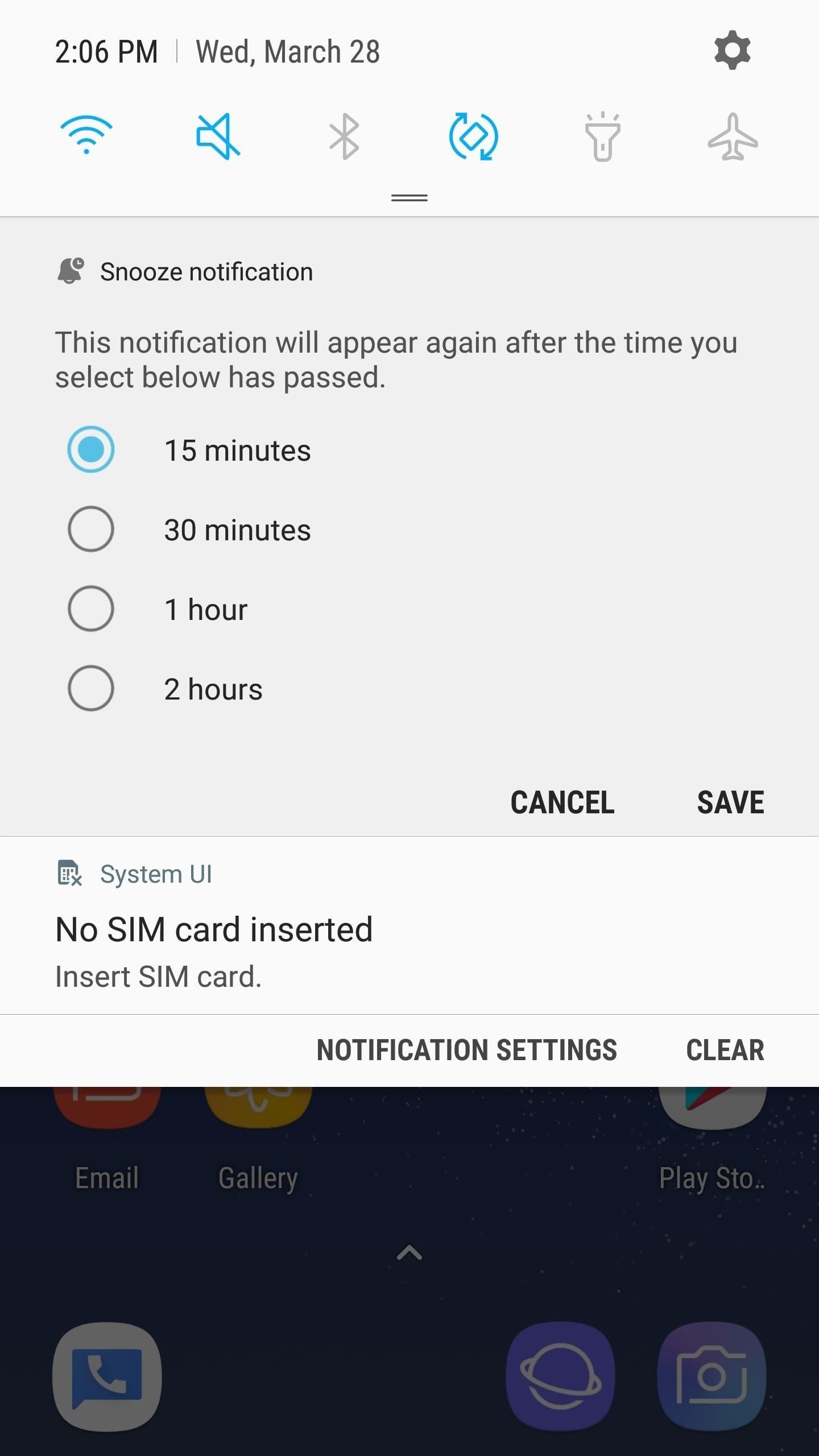
7. You Can Snooze App NotificationsOn your Galaxy S9 (and all Android Phones), you can snooze all notifications. This means you're able to temporarily put a notification aside, and have it re-notify you after the designated time. Think of like snoozing an alarm clock. Swipe left on the notification to reveal a clock icon, then tap it and choose how long you want to snooze the notification for. Hit "Save" once you choose how long you want to snooze the notification for.You can snooze certain iOS apps, but it's up to the developers to determine if they want to bake the functionality into their app. In my experience, few care to. Words with Friends is the only one that pops into mind right away. There's also no customization here, though, Apple apps like Reminders will give you a few options. Snooze options on the Galaxy S9 (left) vs. iPhone (right).
The Galaxy S9 Is My Winner in the Notifications GameOf course, this is all subjective. While how notifications are handled on the Galaxy S9 is one of my favorite features, it may not be yours, and you might actually prefer the iPhone experience. But there's no denying that developers on Android simply have more to work with than iOS developers when it comes to notifications.Don't Miss: Everything You Need to Know About the New Galaxy S9 & S9+Follow Gadget Hacks on Facebook, Twitter, YouTube, and Flipboard Follow WonderHowTo on Facebook, Twitter, Pinterest, and Flipboard
Cover image and Screenshots by Brian Lang/Gadget Hacks
Aside from a faulty battery, software updates can also trigger a device to drain battery so quickly. Just like what has occurred to some users of the Galaxy Note 8 after installing the latest
When it comes to social media, Google has had it a bit rough. But its next big app in this category is apparently steps away from completion, with a platform that allows small groups of users to edit and organize photos in unison.
Google News
9.8m Followers, 19 Following, 1,070 Posts - See Instagram photos and videos from Google (@google)
Instagram - Apps on Google Play
With new app, dad teaches his 13-year-old son the ultimate lesson: don't ignore your father Dad creates app that freezes your kids' phones until they answer your texts. the parent must
Mom Invents App to Disable Kids' Phones if They Don't Answer
Google Docs is an online word processor that lets you create and format documents and work with other people. See our top five tips for Google Docs. Step 1: Create a document. To create a new document: On your computer, open the Docs home screen at docs.google.com. In the top left, under "Start a new document," click New .
How can I change the default styles for Google Docs? - Web
Audio files are delivered to Spotify from distributors all over the world and are often mixed/mastered at different volume levels. We want to ensure the best listening experience for users, so we apply Loudness Normalization to create a balance. It also levels the playing field between soft and loud masters.
Audio settings - Spotify
The same emoji vary from manufacturers. Today, I'll show you how to swap out Samsung's emoji icons on your Galaxy Note 3 or other Galaxy device with Apple's (or Google's) arguably more popular set of icons.
News: Apple Releases 'Second' iOS 12.4 Public Beta for iPhone
There might be many reasons why you want to block your cell phone number from showing up on other people's caller IDs. Whatever the reason is, it's very simple to block your cell phone number. You have two options: you can permanently block your phone number or you can block your number on a call-by-call basis.There's no need for an expensive ce
Caller Id Call Block | Caller Id Call Block
AD
asolytics.com/Caller Id Call Block/Best_app
Report Ad
We are creating a vision for your favorite apps. Analyze now!
How to Disable Notification Previews for All Apps on iPhone and iPad in iOS 11 Posted by Khamosh Pathak on Sep 18, 2017 in How To , iOS 11 , Notification Center , Top Stories It's a bit ironic that we'll do everything to make sure our phone is as secure as possible, but leave out our Lock screen notifications for everyone to see.
How to Disable Lock Screen Notifications and Previews in iOS
Snapchat Adds Mobile Creative Studio So You Can Design
file-search-engine shared-file file-hosting-search. Rapidshare Search Shared Files was added by Alex_lux in Jan 2010 and the latest update was made in Dec 2014. The list of alternatives was updated May 2019 There is a history of all activites on Rapidshare Search Shared Files in our Activity Log.
Depositfiles Search | The Best Way to Download Files
depositfiles-search.wikidot.com
When taking about finding the best entertainment in the internet, recognizing how to seek and use the different websites is important. Within these class you will see blog, web, images, groups and extensions. If you are opting to find articles about music megaupload search or Rapidshare TV, simply go to the artcles category. This process is
The Gauss Rifle: A Magnetic Linear Accelerator This very simple toy uses a magnetic chain reaction to launch a steel marble at a target at high speed. The toy is very simple to build, going together in minutes, and is very simple to understand and explain, and yet fascinating to watch and to use.
The Gauss Rifle: A magnetic linear accelerator
On Android Smartphone, every app running in the background always use Internet data without your permission. If you're on an unlimited data plan, then there is no problem because you don't have any restriction of data, but if you have limited data usage plan, your data will be wasted due to Background Data usage.
How to block ads on your Android | AndroidPIT
0 comments:
Post a Comment