How To: Get Back the Classic Look & Feel of Explorer in Windows 10
In modern versions of Windows, Microsoft made quite a few changes to Windows Explorer, the first of which is a new name—File Explorer. Another huge change that most will notice is that File Explorer now has a new look sporting the Ribbon interface.The Ribbon interface, which was first unveiled in Office 2007 and has gained traction since then, is designed to be a replacement for the classic menu bar. File Explorer also has a couple of other visual tweaks and functionality changes, incorporating elements from previous versions of Windows while also integrating some new elements.This new look and feel of File Explorer has definitely been a polarizing one. If you don't like these changes and want to get back the classic look and feel of Windows Explorer in Windows 10, then I've got you covered below.
Step 1: Download & Extract This Free ToolOldNewExplorer is a free tool designed to bring back the classic look and feel of Windows Explorer. Once you have downloaded the program, use a free file extraction program like 7-Zip to open and extract the files from the archive to a folder which you can easily access like the Desktop.Download OldNewExplorer for free (RAR)
Step 2: Install OldNewExplorerInside the newly extracted folder you will see a file called OldNewExplorerCfg.exe. Run this file, then click on Install. Click on Yes for any prompts that come up—any File Explorer windows that are open will automatically close.
Step 3: Customize as You DesireThe cool thing about OldNewExplorer is that you can use it to change as little or as much of File Explorer as you want. To see the changes, just open a new File Explorer window.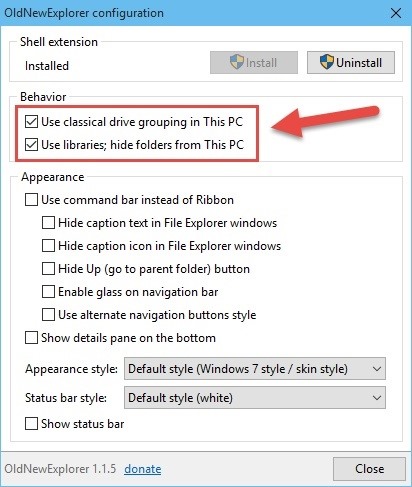
BehaviorYou can turn on classical drive grouping in This PC to sort drives by their type. You can also choose "Use libraries; hide folders from This PC," though that option may be a bit buggy depending on the version of Windows 10 you're running, but expect an update to resolve this.
AppearanceThis is a big one as you can disable the Ribbon, hide the window titles and icons, hide the up button (a Windows XP throwback), and enable the glass effect in the navigation bar. Moving on, you can choose to use alternative navigation button styles which will change the look of the back and forward arrows. You can also have the details pane showing on the bottom. The details pane. Lastly you can also change the appearance style from Windows 7 default to a couple of other ones and add the status bar and change the look of that as well. The status bar. If you ever want to rollback, just uncheck the changes you made and open a new File Explorer window.Connect to Gadget Hacks' Facebook, Google+, or Twitter for more Windows 10 updates.
Sometimes there is a part of a circuit that you need but it's on a huge circuit board. This is one technique to cut it out. Take out the PCB part that is necessary.
Cutting PCB board - YouTube
FULLY WORKING ANDROID ON ANY iPHONE! So recently a method of installing a fully working android system onto any iPhone came out, now it is only android 5.0 lollipop that is supported right now
Android Can Now Solve the Rubik's Cube - WonderHowTo
Instead, you now get a more fluid gesture which basically entails swiping up to open the app switcher, then swiping up again on a target app to close it. You can even use multiple fingers to swipe up and kill a number of apps in one go. It's pretty much just like any other iPhone, except when it comes to accessing the app switcher since there
Ideally, the fan controller would even have a management for the sunshine inbuilt.Lutron Fan ControllerIf you're one who has a easy no-light fan and a gang field on the wall you're in the most effective case situation that's the best and most reasonably priced to do.
Use Fans with Air Conditioning to Boost the Cooling Effect
Snapchat Adds Mobile Creative Studio So You Can Design
In Google Maps, you can create a list of places, like your favorite places or places you want to visit. Make a new list. On your Android phone or tablet, open the Google Maps app . Tap Menu Your places Saved. In the bottom right, tap Add . Enter a name and description. Tap Save. Save a place to a list. Open the Google Maps app .
How to Download the Facebook Application for the iPhone. This wikiHow teaches you how to download the Facebook application onto your iPhone. Open your iPhone's App Store. Tap the App Store icon, which is a light-blue app with a stylized,
Aerial screen savers on your Apple TV Enjoy breathtaking Aerials of locations shot all over the world and from space. Get location information with just a tap and switch to a different Aerial with a swipe — all on your Apple TV.
Pagebar lets you customize how your Home screen's page
How to Make the Fingerprint Scanner Work Faster on Your
I cant use any other sim card on palm centro phone which is unlocked one. i can use airtel india with internet but others are not accepting internet connection Every operator has its parametre for recieving data or GPRS and 3G (UMTS).Your phone is configured for airtel but if you want to use others their parameters must be entered separately
How do I use my computer to connect my palm centro the
How to Take Window Screenshots Without Drop Shadows on Your Mac
News: Sony's Xperia XZ2 Premium Is Coming to the US with a 4K HDR Display & Dual Cameras News: Sony's New Xperia Comes with the Best Selfie Camera Ever How To: Transform Your Android into a Sony Xperia Z3 News: Sony Brings Android N to Xperia Z3 Phones—Will Other Manufacturers Follow?
How to Get the New Sony Xperia Z2 Launcher on Your Nexus 5
How To: Do Almost Anything on Your Mac Using Only a Keyboard (No Mouse or Trackpad Required) How To: Use Your Android's Volume Keys to Move the Cursor in Any Text Field—No Root Needed How To: Use the Mouse Keys feature in Mac OS X
Get Total Control Over Android's Volume Slider Precision
This feature works because Google is holding the message on their server for the amount of time that you have specified before it gets sent. Once the message has been held for the specified amount of time, it is gone from Google, has likely reached your recipient's email server, and is out of Google's control. So, now that you see how Gmail
0 comments:
Post a Comment