How To: Lock & Unlock Your Mac Automatically Based on Your iPhone's Proximity to It
Leaving your computer unattended, whether at home, work, or a coffee shop, even for just a short while, is enough time for someone to steal it or look at your personal files. While there are ways to deter thieves, it's a little harder to keep snoops away.You could put your computer to sleep and require a password immediately afterward, but who remembers to do that every time? And who wants to keep inputting their password to get back in? Instead, just use your iPhone to automatically lock your MacBook down, and unlock it when you return. Please enable JavaScript to watch this video.
Step 1: Install Near Lock for iOS & Mac OS XNear Lock, from developer Filip Divnjak, turns your iPhone into a wireless key for your Mac, automatically locking your computer when you walk away and unlocking it when you come back. Before you jump right in, make sure your devices are compatible with Bluetooth 4.0 LE (Low Energy) first below.iPhone 4S or later iMac late 2012 or later MacBook Air 2011 or later MacBook Pro 2012 or later Mac mini 2011 or later Mac Pro late 2013 or later If you're good to go there, download the Near Lock app on both your iPhone and Mac using the links below. Make sure you've allowed the installation of apps from unidentified developers in Mac OS X first.Near Lock for iOS Near Lock for OS X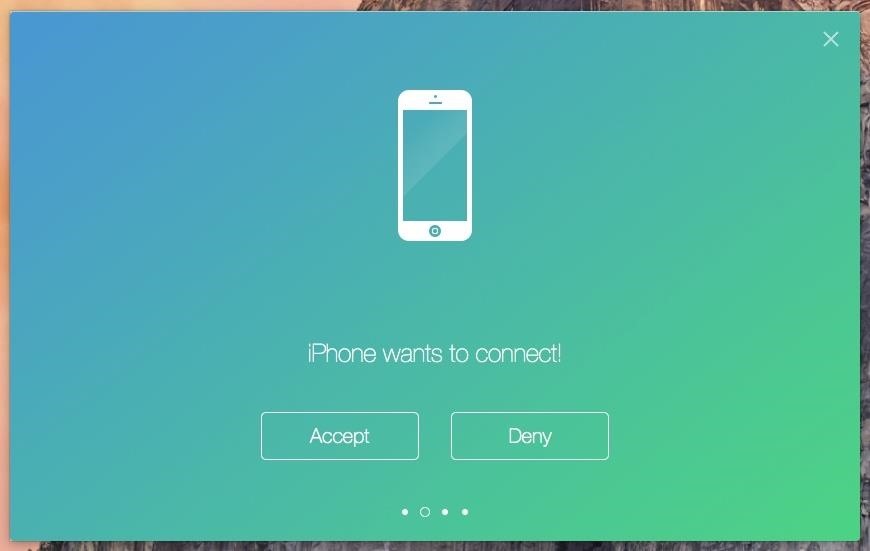
Step 2: Connect Your iPhone & Mac with Near LockAfter everything is installed, open up the app on your Mac, followed by your iPhone. Near Lock on your iPhone will automatically begin scanning for your computer via Bluetooth.Once your iPhone finds your computer, a window saying "iPhone wants to connect!" will appear on your desktop; click on "Accept" to proceed. On your iPhone, you'll be asked to enter the login password for your Mac. None of the information is sent to Near Lock's servers, so don't worry; it's all kept locally on your device. When you tap on "Connect," everything will be set up.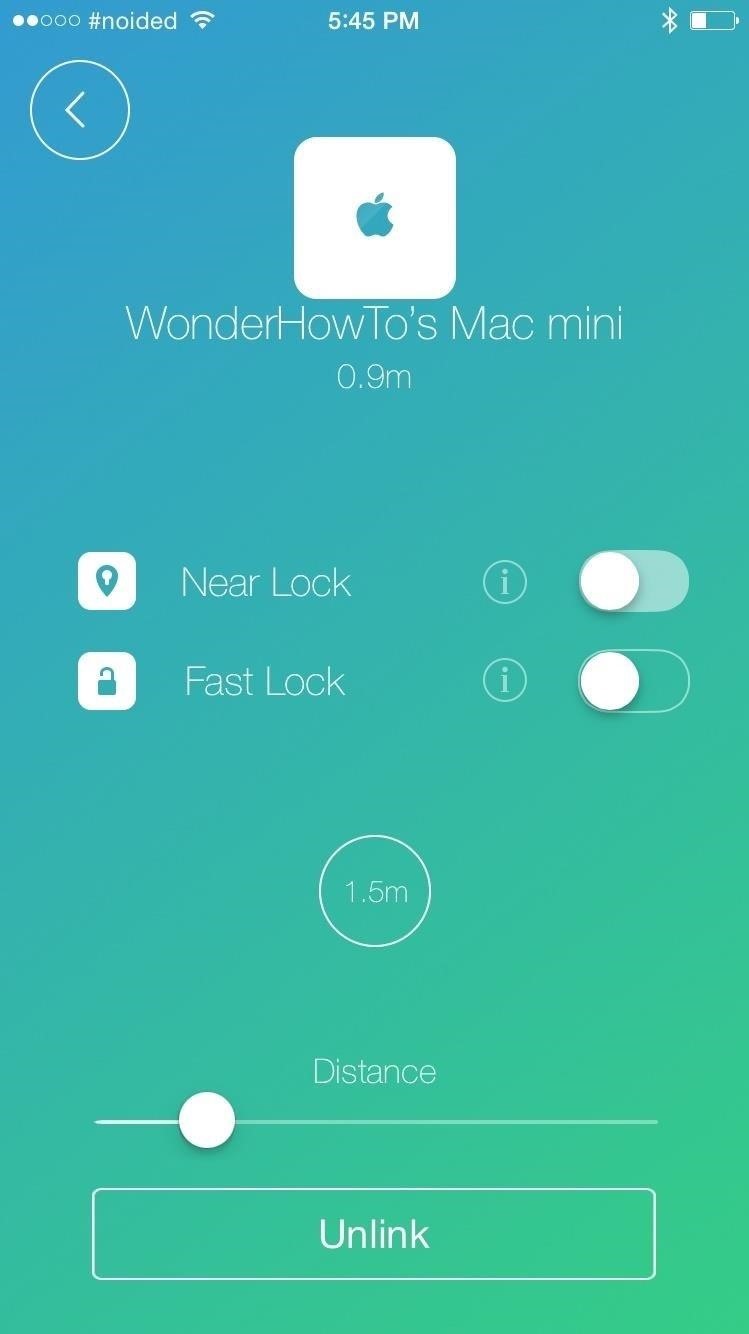
Step 3: Choose Your Distance for Near LockAfter the connection is established, you'll be asked to enable both "Near Lock" and "Fast Lock."Near Lock locks your computer when you walk away and unlocks it when you approach. Fast Lock locks your computer any time you tap the the center icon on your iPhone. Set the distance your iPhone must be from your Mac in order to initiate the lock. I chose 1.5 meters for the distance, so that means my computer will lock anytime my iPhone is 1.5 meters or farther from my computer, and unlock anytime I'm inside of that distance. (1) Setting your distance. (2) Unlocked at 0.7 meters. (3) Locked at 2.0 meters. In the middle screenshot above, you can see the iPhone is 0.7 meters away from my computer, which is well inside the 1.5 meters proximity, so my Mac stays unlocked. In the far right screenshot, you can see my iPhone at 2.0 meters away from my Mac, so the computer is now locked and can only be entered if I walk inside of 1.5 meters, or if my password is entered manually.Note that the distance may not be exact based on the current environment based on the building materials and any possible wireless obstructions.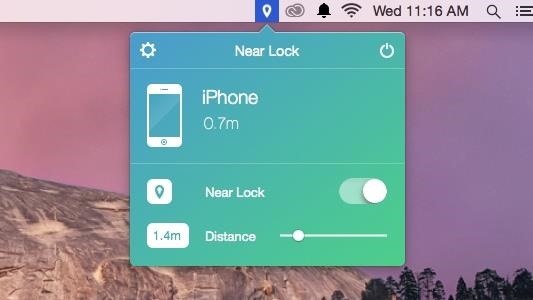
Near Lock's User PreferencesYou can also toggle the "Near Lock" feature from the menu bar icon on your computer, as well as set the distance and disable the whole application. You can access more settings through the gear icon, where you can enable start on boot, set what happens when a connection is lost, choose logout actions, and check for updates.
Making the Most Out of Near LockUnfortunately, you'll need to have Near Lock open on your iPhone for it to work using the free app. With the "Pro Mode" version, available for $3.99 through an in-app purchase, you'll be able to run the app in the background on your iPhone, which might be well worth it if you're constantly leaving your computer alone. And since Near Lock uses Bluetooth LE, you can pretty much leave the app running in the background all day long without noticing any significant battery drain on your iPhone.Combine Near Lock with Laplock, which sounds off a loud alarm anytime someone unplugs the charger from your MacBook, and you'll have quite the security setup for your workspace.Let us know how well Near Lock works for you in the comment section below, or via Facebook, Google+, or Twitter.
How to Install and Setup the Google Chrome Browser Download Google Chrome and get the essentials up and running. Great if you need or want a new web browser. Please try again later.
Browser Settings Hijacked? How to Use Chrome's Reset Tool
If you are thinking about joining Kindle Unlimited yourself, here are answers to a few questions that I had before signing up: 1. Is it Possible to Share Kindle Unlimited with Friends and Family? Before I signed up for Amazon Kindle, I was scouring the internet trying to find the answer to this question.
How to Share Books on Kindle: 8 Steps (with Pictures
Getting Turn-by-Turn Directions on Your Apple Watch. Apple Maps — or simply Maps — is one of the built-in Apple Watch apps. As you might expect, it allows you to get directions from your current location to a destination of your choosing, with the app calculating the best route.
Is there any way to trick the stand goal? : AppleWatch
How and why to use Bluetooth on your Windows 10 computer. Navigate to Devices and go to Bluetooth. Make sure the If you have come across issues using Bluetooth in Windows 10 and found a
How to Use Bluetooth Technology: 14 Steps (with Pictures)
How To: Change Your Primary Shipping & Billing Addresses on PayPal to Avoid Purchasing Mishaps How To: TAP Card Dissolved! How to Use Acetone to Transfer an RFID Tag to Your Phone How To: Gift iOS Apps, Games, Movies, Music, Books & TV Shows to iPhone Users
Nelson Aguilar's Profile « Wonder How To
Altoids Sours BBQ Grill: I decided to try my hand at making an Altoids tin grill after reading about the eBq. This one is powered by a standard-sized charcoal briquette and is capable of cooking a full-size hot dog (cut down to size) or smaller hamburger patties with eas
How to: Make a Mini Grill from an Altoids Tin | Man Made DIY
How to Turn Your Smartphone Into the Ultimate Spy Tool. Mobile Hidden Camera for Android is about as stealthy as it gets. The app lets you take pictures from a totally blank screen, or even
How To Turn Your Android Device Into A Security Camera
How To: Swap Out Your Samsung Emoji for the More Popular Google & iOS Icon Sets News: Gboard Makes Finding Emojis Even Easier on iPhone News: Samsung's AR Emoji Gets Super with Addition of Pixar's 'The Incredibles 2'
Get Rid of Emoji Suggestions in the New Version of Swype for
Google maps is now providing a new feature, it is not very big feature but it can be useful now you can personalize your most commonly visited places with stickers there are many stickers for work locations and for hangout locations or home.
Give a place a private label - Android - Google Maps Help
Download Samsung Galaxy S10's New One UI Wallpapers Right Here. Today was a busy day for us. After Vivo and Xiaomi announced the V15Pro and Mi 9, Samsung kicked off Unpacked with the
how to move pictures into the wallpaper gallery - samsung
How to Block a Website with Firefox Add-ons. Firefox add-ons are extensions that can be added to Firefox and carry out special functions. You can find them on Firefox website. Here we describe how to block a website with the most popular for this add-on BlockSite.
How To Block a Website On Firefox - YouTube
Read reviews, compare customer ratings, see screenshots, and learn more about iTheme - Themes for iPhone and iPad. Download iTheme - Themes for iPhone and iPad and enjoy it on your iPhone, iPad, and iPod touch.
How to Jailbreak iOS 9 on Your iPad, iPhone, or iPod Touch
0 comments:
Post a Comment