How To: Install Android 9.0 Pie Beta on Your Essential Phone
Earlier this year, we got our first taste of Android Pie in the form of Developer Preview 1. As with all past Android previews, DP1 was limited to Google devices — but at Google I/O 2018, Google announced that Developer Preview 2 would be accessible to other devices, including the Essential PH-1.Essential owners can try the latest firmware from Google right now and get an exclusive look at what's to come once Android 9.0 becomes a stable release. Android Pie Beta includes some changes, both under the hood and visually, so we encourage you to try it out. However, this is a beta, so this shouldn't be installed on your Essential if it's your daily driver unless you like living on the edge.While Essential does include instructions on their website for installing Android Pie Beta, I found no luck with them, and they left me frustrated for two days as I tried to figure it out. If you run into issues with Essential's instructions like I did, here's a surefire way to get Android P installed on your phone:
Step 1: Download ADB & Fastboot on Your PCIn order to install Android Pie on the Essential Phone, your best bet is to use ADB commands. This requires installing the appropriate software on your computer. You'll also need Fastboot.There are multiple ways to get these programs on your computer, and we've previously outlined them for Windows, macOS, and Linux. For best results, follow Method 1 at the link below to get ADB and Fastboot installed on your computer.Instructions: How to Install ADB & Fastboot on Mac, Linux & Windows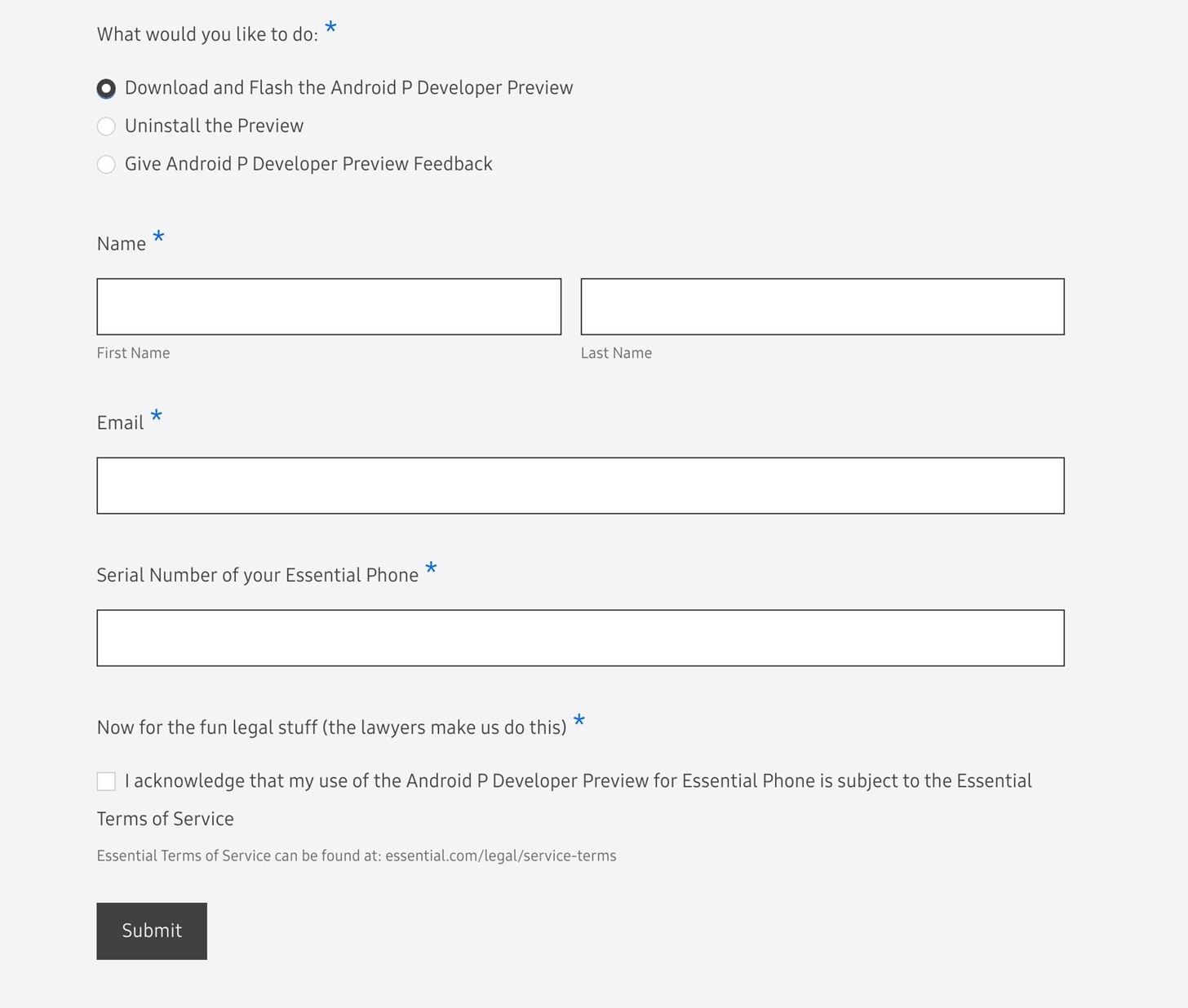
Step 2: Download the OTA FileOn your computer, visit Essential's Android Pie Developer Preview webpage using the link listed below. Once there, choose the "Download and Flash the Android P Developer Preview," then fill in the requested information.Download the official Android Pie OTA file from Essential After hitting the "Submit" button, you will be taken to a new page with two downloads available. You'll want to download the first one labeled "Download (OTA)." Once downloaded, move the ZIP file to the platform-tools folder inside of your ADB installation directory.For Windows users, this can usually be found at C:\Program Files (x86)\Android\android-sdk\platform-tools, though it will vary if you used a minimal ADB installer instead of the full Android SDK. If you're unsure of the folder's location, or if you're on a Mac or Linux machine, use your computer's search function to find the platform-tools folder.After you've copied the ZIP file into the platform-tools folder, keep the explorer window open, as this will help with the next step.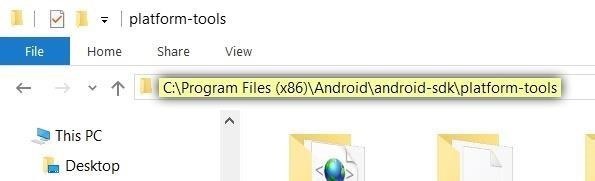
Step 3: Open a Command Prompt or Terminal WindowWith the platform-tools folder still open in your computer's file browser, copy the folder's full location from the address bar at the top of the window. Next, open a command prompt or terminal window. On Windows, press the Windows button on your keyboard, then type in "cmd" and hit enter to do so. On Linux or Mac, open "Terminal" from your Applications folder.Once you've got the command window open, you'll need to change directories to the platform-tools folder before you can send ADB or Fastboot commands to flash Android Pie. To do that, type "cd" (without the quotes) followed by a space, then paste in the file location for your platform-tools folder and hit enter: No matter which operating system you are using, leave the command prompt or Terminal open, as you will need it for most of the steps below.
Step 4: Enable 'OEM Unlocking' & 'USB Debugging'To apply the new update, you need to unlock the bootloader on your device. To do so, you'll need to make sure your computer can communicate with your phone, so USB debugging will need to be enabled in Developer options, and "OEM unlocking" will need to be checked. If you already have "Developer options" unlocked, you can get it to it from "System" in your settings.If you don't see "Developer options" in "System," navigate to "About phone" in "System," find the "Build number" entry, and tap it seven times until a toast message says "You are now a developer." The "Developer options" should appear in "System" now.Once in the "Developer options," scroll down to "OEM Unlocking," and make sure it's toggled on. Next, enable "USB debugging," and when a popup emerges, tap "OK."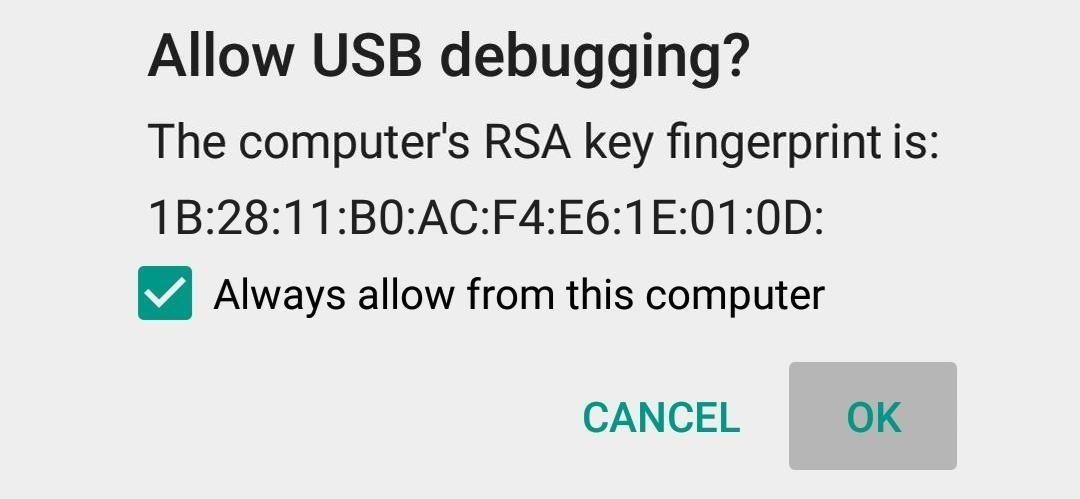
Step 5: Get ADB Up & RunningConnect your Essential PH-1 to your computer using the included USB cable. Next, head back to your command prompt or terminal window and input the following command:adb devicesAt this point, you should see a popup on your Essential phone asking if you'd like to allow this computer to connect. Tick the box next to "Always allow from this computer" on this message, then press "OK." If you performed all the steps up to this point correctly, you should see an assortment of numbers and letters followed by the word "device." If you see "Unauthorized," that means you didn't "Allow USB debugging." If that's the case, disconnect and reconnect the USB cable, then repeat this step.
Step 6: Unlock Your BootloaderNow it's time to actually unlock your PH-1's bootloader. This will allow you to manually flash firmware (such as this Android Pie update) on the device, but be aware that it will automatically wipe all existing data on your phone. If you're okay with that and you have the important data backed up, type the following command into the command prompt or terminal window, then hit enter:adb reboot bootloaderYour phone will restart, revealing a new screen with several lines of text. Next, input:fastboot flashing unlockUsing the volume rocker on your phone, navigate to "Yes," then confirm using the power button.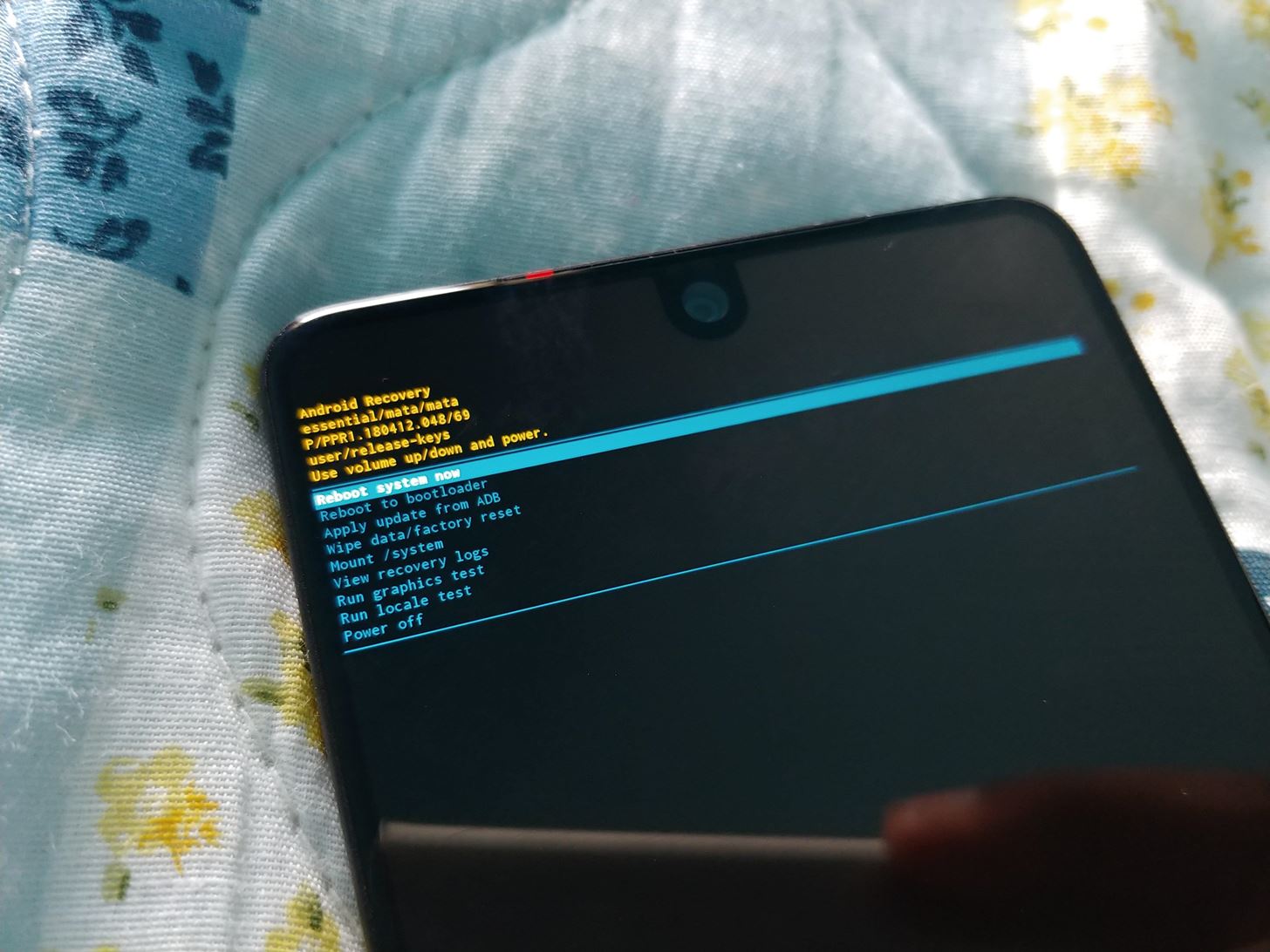
Step 7: Install Android 9.0 PieOnce your phone completes the task, restart it (if it didn't automatically). Check to make sure ADB commands can be sent using the "adb devices" command again, then input:adb reboot recoveryYou will see a new screen with an Android mascot laying down. Hold the power button and tap volume up to see the recovery menu options. Use the volume buttons to navigate to "Apply update from ADB" and press the power button to confirm. Two lines of text will appear confirming your device is ready to accept sideloaded firmware. Back on your computer, type "adb sideload" (without the quotes) into the command prompt, then add a single space, but don't hit enter just yet.Instead, drag and drop the OTA ZIP you downloaded in Step 2 into the command prompt window. This will populate the full file name and location directly after the "adb sideload" command you just typed. Once the command looks similar to what's depicted below, go ahead and press enter to start installing Android Pie.adb sideload <file location> <file name.zip> A percentage number will show up in the command prompt window. Once it reaches 100%, just restart your phone and Android P will installed on your device!Android Pie is shaping to be a significant update. There are some visual changes, security improvements, and new gestures that alter how you interact with your device. With Android 9.0 Beta, you can enjoy these features early as the rest of the Android community waits for the final build. Aren't you glad you are one of the 100,000 owners of an Essential PH-1?Don't Miss: All the Cool New Features & Changes in Android 9.0 PieFollow Gadget Hacks on Facebook, Twitter, YouTube, and Flipboard Follow WonderHowTo on Facebook, Twitter, Pinterest, and Flipboard
Cover image and screenshots by Jon Knight/Gadget Hacks
Click on 'browse'; and navigate to your SD card location, and select the photos you want to upload.Once uploaded, you should see a thumbnail of the photos you have uploaded, here you can add a description to the photos, and also tag the people who are in the photos by clicking on them in the photo and typing their name.
How to upload photos from a SD card to your computer/laptop!
With over 500 million users worldwide, LINE can be one of the best Android video chat apps for you. It lets you enjoy high quality calls with no charge, and you can even add effects and filters
Samsung to soon offer a new Cardinal Red color for the Galaxy S10 The render that rumor was based on was fake but it appears that Samsung did have a red color up its sleeve for the 2019 flagship. New renders have appeared online today suggesting that Samsung will soon offer a new Cardinal Red color for the Galaxy S10 and Galaxy S10+.
Samsung Galaxy S9, Galaxy S9+ spotted in Burgundy Red color
These 10 widgets belong on your iPhone's lock screen. I want more from my weather widget and turned to BeWeather because its widget lets Have you come to embrace iOS 10's lock-screen
iOS 12 Draining Your iPhone Battery Life? Here Are 10 Ways to
Pixel Home-Button Animation and Pixel Navigation buttons for Samsung Galaxy S8/S8+ without root Me and @ zaacc created an overlay resembling the Pixel Home-Button Animation. Sadly Samsung doesn't allow colored buttons so it's black and white for now.
Samsung teases Galaxy S9's 'Animoji' ripoff - 9to5Google
News: 'Metaphor' Exploit Threatens Millions of Android Devices—Here's How to Stay Safe News: Here's Everything We Know About What's Coming in the iPhone 7 News: The Oculus Rift Is Finally Out—Here Are Its Biggest Downsides
Metaphor « Wonder How To
If you're looking for a more traditional, do-it-yourself method, you can split your file up into smaller parts. For example, if you had a 50MB file you wanted to email—or even a collection of large files—you could use a file compression program like 7-Zip to create an archive, and then split the archive into five 10MB pieces.
How to Break a PDF File Into Parts | It Still Works
T-Mobile was among the first carriers to adopt RCS as a standard in 2015 -- and now the company is upgrading to RCS Universal Profile. Digital Trends. Here's everything you need to know.
RCS - everything I need to do in order to make it work
News: Your iPhone's Lock Screen Is Getting Better Widgets, Notifications, & More in iOS 10 How To: Get Android Lollipop's New "Smart Lock" Feature on KitKat How To: Fix Defective Pixels & Improve Image Quality on LCD & LED Monitors How To: Theme Your Lock Screen on Android Lollipop
Why you might want to disable iOS 10's lock screen widgets
Website Design Tutorial for Xara Web Designer learning how to switch between single page view vs. multi-page view. When working with your web design it is important to understand, which website design view is best for completing your project.
Safari 101: How to Use the Reading List to Save Articles
Romy and Michele definitely didn't invent post-its, and you definitely don't have a hobby, so take a look to find your *thing*.
Résumé Hack: Use a Word Cloud to Find the Most Important
Especially since notifications in iOS 12 are rich, meaning you can see conversations, images, and more directly from the Lock Screen. Doing so might mean you're actually on your iPhone more by virtue of being able to do so much without unlocking the device.
How to Customize the Windows 10 Lock Screen - Gadget Hacks
0 comments:
Post a Comment