How To: Change Your iPhone Carrier Name & Logo Without Jailbreaking
Changing the carrier name from an unlocked iPhone's status bar has been possible to do ever since Cydia released Zeppelin earlier this year. The application comes with preset logos you can use such as Pac-Man, Space Invaders, the Assassin insignia of the Assassin Order from Assassin's Creed (well, that was a mouthful) and my personal favorite...Triforce. The time is purely coincidental. Probably.The only problem with the method above is that the device has to be jailbroken. The release and popularity of the iPhone 5 has rendered the Zeppelin application useless since the new iPhone has yet to be jailbroken (hopefully soon).Well thanks to Uhelios, an iOS coder, it is now possible to change the carrier name without having to jailbreak your device!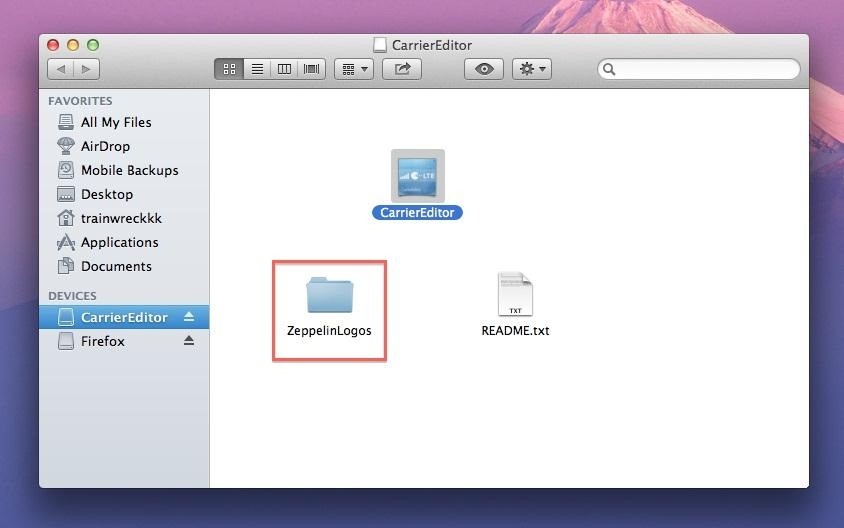
Carrier EditorCarrier Editor, for Mac OS X 10.7+ only, allows you to change the carrier logo on Apple devices that can support data/phone service (doesn't work on Wi-Fi only devices).To start you'll want to download Carrier Editor.Once you're done downloading the file, open the disk image. It should show three files. The ZeppelinLogos folder holds all of the preset images that you'll want to use later. For now, just open CarrierEditor. Click on the application should take you to this page. Click on Let's Get Started to begin. Next, you'll need to enter your phone's carrier version into the application. To do this you'll need to go to General on your device. Next, click on About and scroll down until you find Carrier, which should then have the version number you'll need next to your carrier name (eg. Verizon 13.5). Once you've inserted that information, you will need to find the type of device and carrier you have. If you don't find your carrier, it won't work. Now you can customize. Remember that Zeppelin folder in your disk image of the application? Open it and check out all the preset images. I chose the Triforce insignia from the Legend of Zelda, below. Drag the black(@2x).png file into the top box and the etched(@2x).png into the bottom one. Once you find the logo you like, click on Compile Carrier Update (.ipcc). This should create two files: Verizon_LTE_US_v13.6.ipcc and Verizon_LTE_US_original.ipcc (which are specific to my carrier). Next, you'll need to connect your device to your computer and open iTunes. Go to your device, hold the alt/option button and click on Restore iPhone (this will not restore your phone). Find the Verizon_LTE_US_v13.6.ipcc (made earlier) and press Open. This should now change your carrier logo. If it doesn't change instantly, give it a few minutes and then restart the phone.
Make Your Own DesignAre the stock Zeppelin designs not doing it for you? Well, here's how you can make your own! To start, you'll need to find a design of your choice that will look good in the status bar, as it's only only 20 pixels in depth.For this example, I've chosen our WonderHowTo logo. Now open up your image editor of choice (I've chosen Photoshop). Open a new file and set the image dimensions to the following:Non Retina devices – maximum logo size is 60 x 20 pixels (anything before iPhone 4) Retina devices – maximum logo size is 120 x 40 pixels (iPhone 4 and up) Drag your image onto your photo editor and resize it until it fits well within the available dimensions. If it doesn't take up the full width, crop the left and right edges down. Create a folder to place your new logo files into so you can easily find them. Then, you'll want to save the image twice, with the following two file names:black(@2x).png – this image is displayed when the status bar is black, generally everywhere. etched(@2x).png – this image is displayed when the Notification Center is active. Open Carrier Editor and follow the same steps you did before, this time selecting your own logo design in the application. Drag the appropriate files into their respective boxes, as shown below. You should now have your own logo design in the status bar of your device! Test out different designs to see which one looks best.
To turn your Android device into a microphone, you will need to install a small application called WO Mic on your Android phone. This application supports three connectivity options, USB, WiFi and Bluetooth. Here are the steps on how you can use your Android device as a microphone with Mic Wo app.
How to use your Android as a Wireless Microphone for PC via
How to Use all the functions of the Droid X smartphone
Whether or not you choose to verify the identity key of the person you're communicating with when you first start talking, if they decide to set up Signal on a new device, or if someone hijacks their account by setting up Signal using their phone number, Signal will provide you a warning the next time they contact you.
Signal 101: How to Quickly Delete All Your Messages at Once
If you find yourself yearning for the old days of OS 9, WonderHowTo shows you how to give Yosemite a classic black and white look by tweaking just a handful of settings. The process to get the
How To Make Mac OS X Look Like Classic Mac OS - YouTube
How To: Auto-Change Keyboards on Your Samsung Galaxy Note 2 Based on the S Pen's Position How To: Turn Your Galaxy Note 9 into a Google Pixel How To: Get Fortnite for Android on Your Galaxy S7, S8, S9, or Note 8 Right Now
How to Watch 2 Videos Simultaneously on Your Galaxy Note 9
Phones iOS 13: Every new feature iPhone you need to know about now. Learn about the new software Apple will deliver to your iPhone this fall.
Mindfulness App Aura for Sale on Android « Gadget Hacks
Sep 19, 2018 · Both the iPhone XS and iPhone XR support the same fast wired charging as the iPhone X (a 50% charge in 30 minutes from flat), but Apple has again declined to include a fast charger in the box.
News: Break Free from Your Smartphone Addiction by Turning Your Phone to Grayscale How To: Theme the Android System UI on Your Nexus 5 How To: Sync & Dismiss Notifications Across All Your Android Devices & Computers News: This Guy Got Android Running on a Nokia Lumia Windows Phone
However, sometimes the playback is not as smooth as you'd like, especially if you have a weak signal on your Samsung Galaxy Note 2. There have been plenty of times when I've tried to show one of my favorite videos to a friend and it just wouldn't upload because of service issues.
Android Phone : How to download youtube mobile video to watch
The following apps are three of the best for adding gesture navigation to your Android phone. The apps are all either paid apps or ones that seem worth the small cost to upgrade to the pro versions. 1. Navigation Gestures by XDA. When you open the Navigation Gestures app you'll go through a series of screens to set up the program.
Who Has the Best Camera of Them All? HTC U11 Apparently
Again, most of these are basic things that just may not be obvious to new and old users alike, but they are definitely good to know about, along with the other cool HTC One M8 features we've shown off (lock screen gestures, new themes, a camera shortcut, more Quick Settings customizations, and font styles) and the ever so important battery
HTC One Gadget Hacks - m.youtube.com
Once you add Favorite Doodle you can visit Google.com. If you are already there, you can refresh the page. What you will see is one of the previous Google Doodles being displayed like this one. Selecting a Google Doodle as a Favorite. To change the Doodle to your Google search page, click on the current Doodle.
Replace Google Logo with Your Favorite Doodle in Chrome
How to Change Date and Time on an Android Phone: 10 Steps
0 comments:
Post a Comment