Instagram 101: How to Take Better Instagram Photos Using HDR
There are so many tips and tricks on how to improve your Instagram photos, but one really easy way is to use the HDR camera setting. HDR is high dynamic range imaging and takes three exposures of a photo — overexposed, underexposed, and one in the middle at the normal exposure. The end result is just one image of the three exposures combined.HDR brings out better color and details in an image that a regular photo might not catch. A normal snap might concentrate on a bright sky instead of the subject in the photo, causing the subject to look dark and lose details. Likewise, if the subject is the main factor, the sky will end up unnaturally bright. HDR finds a nice balance between the two for a pro-looking photo that's both lit well and detailed.Don't Miss: How Not to Get Caught After Double-Tapping on an Ex's Old Photo on InstagramWhile HDR is not appropriate for every photo that you'll want to take, I have found it to be helpful when taking selfies, which you know, is super important on Instagram.You should definitely also use HDR when taking landscape or outdoor portrait photos. I would not recommend using HDR when it would be better to use a flash (if you aren't able to enable flash and HDR simultaneously on your device), when you are shooting moving subjects (the result might look deformed), or when you want to capture realistic colors (HDR tends to desaturate color).Overall, I would suggest enabling HDR on your phone and experimenting with the quality of photo that you get. From there, you can decide when HDR is appropriate for you or not.
Method 1: How to Use HDR on an iPhoneOpen up your Camera app. At the top lefthand corner of the screen, you'll see "HDR." Tap on it. To enable HDR each time you shoot, tap "Auto." If you'd like to just use HDR for your purposes now, then tap on "On." If you'd like to also save a non-HDR photo so you can compare the two side by side and have a better chance of getting the picture you want, then go to your iPhone's Settings app and scroll down and tap on "Camera" (in iOS 11) or "Photos & Camera" (in iOS 10 and below). At the bottom find the HDR section, then tap on the toggle to "Keep Normal Photo."Don't Miss: How to Hide Hashtags and Locations in Your Instagram Stories to Increase Engagement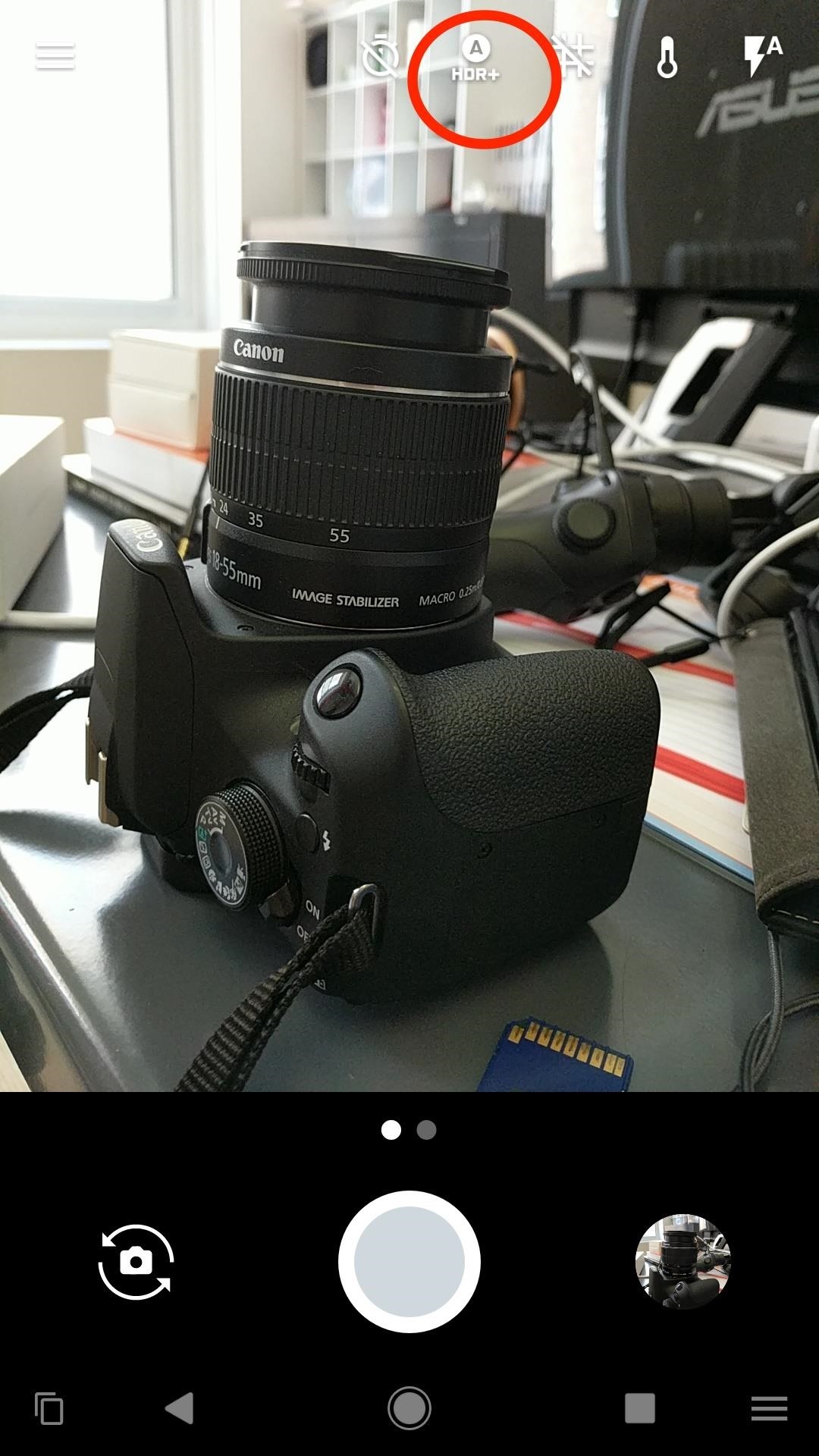
Method 2: How to Use HDR on AndroidFirst, check to see if the HDR capability is available to you in your device's Camera app.If you are using a Samsung Galaxy device, then some devices list HDR under the "Shooting Mode" or "Smart Modes" menu. You may also find it listed as "Backlight HDR," "Backlight Correction HDR," or "Rich Tone." For some HTC devices, you may find HDR under the "Camera Scenes" section.If you still can't find the HDR option, then try searching for it in the Camera app's Settings menu.On the Google Pixel, you can find HDR in your Camera app. At the top right of the screen, you'll find "HDR+." Tap on that and enable it for "HDR+ auto" or "HDR+ on" depending on how you want to use the function. Don't Miss: Change Your Profile Name on Instagram to Increase Search Traffic to Your AccountOnce enabled, test out HDR's capabilities. You may be surprised to find that if you take a selfie against the sun, it looks pretty freaking cool.
If you'd like to know how I used these emojis and stickers in my Instagram posts, then check out the link below.Don't Miss: How to Use Instagram Stories to Create Better Posts for Your Profile PageAnd before you go, feel free to check out our video tutorial on how to enable HDR:
Follow me on Instagram @b3t.tina to see how I'm currently using these tips and tricks on my own profile page.Follow Gadget Hacks on Facebook, Twitter, Google+, YouTube, and Instagram Follow WonderHowTo on Facebook, Twitter, Pinterest, and Google+
Cover image, screenshots, and .gifs by Bettina Mangiaracina/Gadget Hacks
Homemade Antigravity Device. I really hope that these fake photos will become real. Snapchat Can Only Make The Highest Funny Collection.
How to Build a simple carboard magnet generator « Hacks, Mods
There's no need to completely disable notifications, unless you want to, because the companion Apple Watch app on your iPhone lets you disable notifications for individual apps. On your iPhone, launch the Apple Watch app and select Notifications. Then choose a stock application, tap Custom, and customize the way your alert comes in.
Enable Media Playback from the Front Earpiece on Your OnePlus
How to Mod Your Nexus 7 to Make Netflix & YouTube Show You
If your device supports it—that's any iPhone with a Home button since the iPhone 5S or any iPad since the iPad Air 2—Touch ID is a great way, perhaps the best way, to unlock your iPhone.
How to Disable Heads-up Notification without Root Brian Umoh HeadsOff will disable all Lollipop Heads-up notifications on your phone. How to stop pop up ads on Android How To PC Advisor
How to disable "heads up" (popup) notifications in Lollipop
When your phone gets a major update like Android Nougat, you may not think of the Settings as the first thing to run off and check. But don't underestimate the value in some of the changes to
How to Edit the Settings Menu on Your Android Device
But with the help of the latest update from Nova Launcher, a popular Android launcher, you can now try out the new adaptive icons feature from Android Oreo on almost any device. Follow the below steps to implement the adaptive icons feature on your Android device.
How to Get Android Oreo Adaptive Icons on Any Android Phone
बारिश और बर्फ आपके टचस्क्रीन डिवाइस को कुछ ही समय में बर्बाद कर देगी। एक भारी जलरोधी मामले पर एक भाग्य खर्च किए बिना इसे संरक्षित करना चाहते हैं?
How to Make a $25 Touchscreen « Hacks, Mods & Circuitry
News: BlackBerry Unveils the KeyOne—A New Security-Focused Phone with a Physical Keyboard News: The Latest Razer Phone 2 Leaks Suggest Project Linda Might Actually Happen Cheap Mods: Turn Your Phone into a Boombox with a Few Household Items
How to Record Your Screen on Pc 2018 « How to Videos
An IPA file is an iOS app. If you have a really old iTunes backup folder, you will find a lot of these files in it. These IPA files are a back-up of the apps installed on your iPhone or iPad. The IPA file serves two purposes; if an app is pulled from the App Store, you will still have a copy of it that can be installed on your device.
{Working }How To Install IPA File on iPhone without Jailbreak
To use the Google Lens feature, you'll need to have Google Photos installed on your iPhone or Android phone. Other than that, there's very little setup required. You don't even need to upload pictures to the cloud — Google Photos will automatically draw from your photo library and use all the locally stored images on your phone.
How To: Use Google Lens to Translate Text from Books
How To: Use Live Photos on Your iPhone How To: The 7 Best New Features for Live Photos in iOS 11 for iPhones News: Thanks to Google, iPhone Users Can Finally Pick a New Frame for Their Live Photos How To: 3 Ways to Try the Pixel 2's New 'Motion Photos' on Any Android
How To: Display Photos in Your Home Without Any Frames
0 comments:
Post a Comment