Snapchat 101: How to Use the Snap Map Without an Account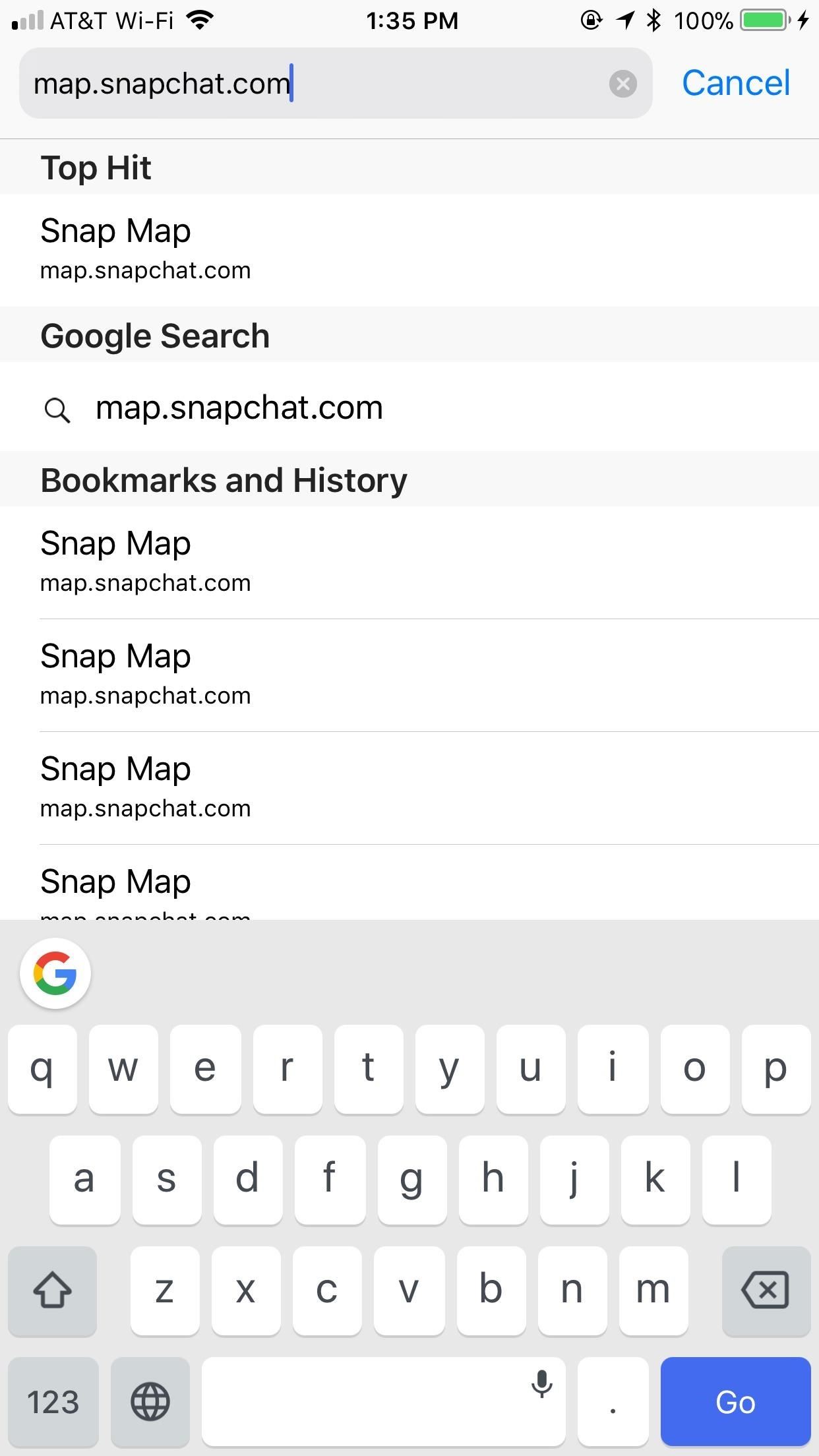
While it's easy enough to make yourself invisible on Snap Map, nothing is quite as private as not having a Snapchat account at all. Whether you're concerned about your privacy or you simply never signed up for the social media platform, Snapchat's web-based map is an easy way to check in on what's happening in your area and beyond.For those interested in trying out Snap Map in their preferred mobile web browser, you're in luck — this new iteration of Snap Map is live right now. Just visit map.snapchat.com to boot up the map. If your web browser is allowed to access your current location, Snap Map will open up to a map of your area, just as Google Maps or Apple Maps would.Don't Miss: How to Turn On Ghost Mode for Snap Map to Keep Your Location Private If you've used Snap Map before, you'll find the fundamentals of its web-based counterpart much the same. If you haven't, don't worry — Snap Map's interface is simple and easy to use. However, as it stands now, getting around Snap Map on a web-browser, especially on mobile, is clunky. You will need to start with some patience if you want to enjoy your time Snap Map surfing.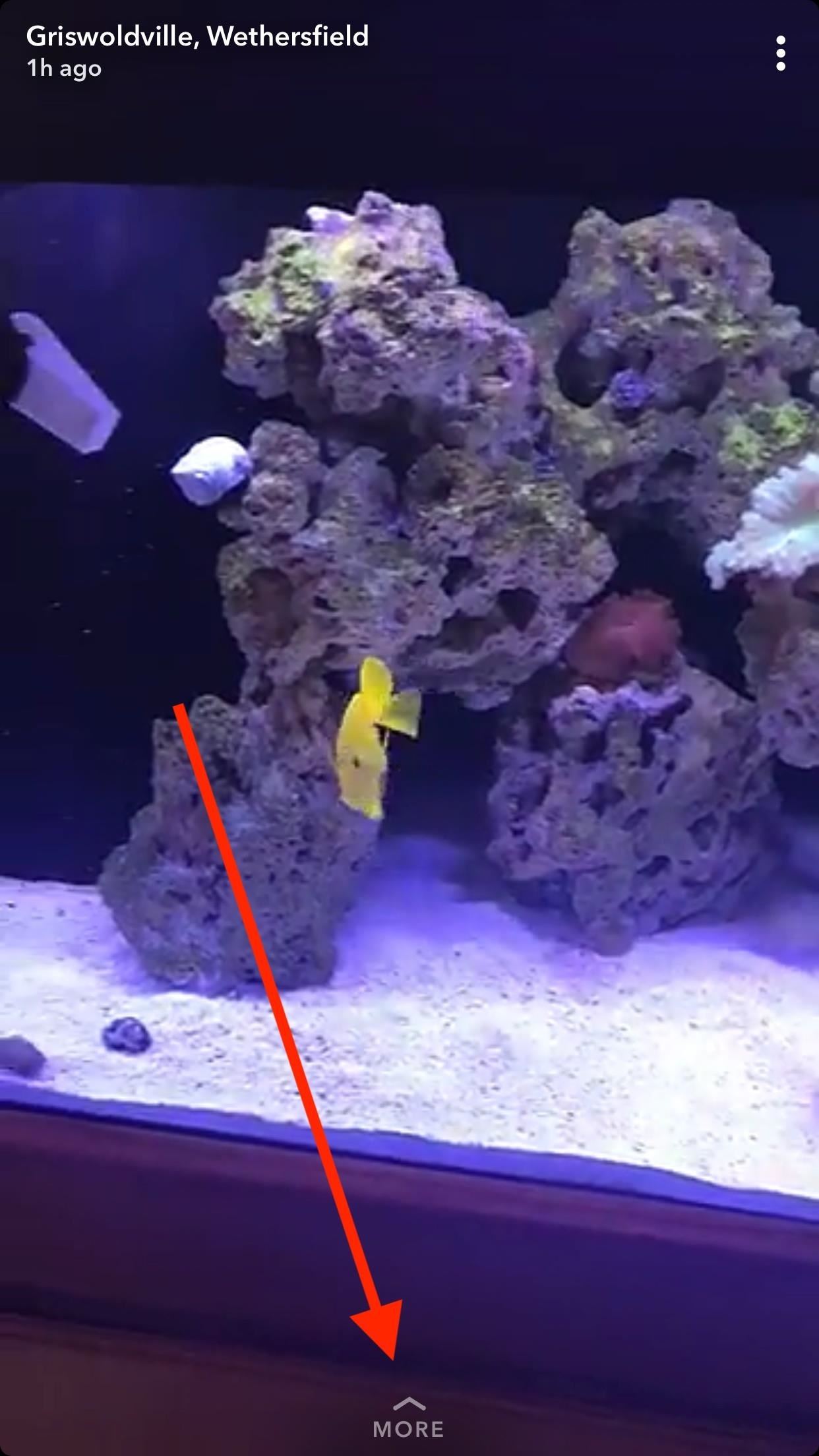
1. What's Missing?While it's great that Snapchat has offered users a way to view Snap Map without the app, their generosity has its limits. The web-based Snapchat map is missing certain features the in-app service boasts, such as any type of link or communication with friends. You cannot sign in to your Snapchat account on this platform, so you will not see Bitmojis, friends, or usernames — all stories are posted from anonymous sources.Don't Miss: How to Use Your Selfies to Create a Bitmoji Deluxe for SnapchatAlso noticeably nonexistent are Context Cards, which typically appear under stories as "More." These cards offer details about the location the story takes place in, such as nearby venues, restaurants, parks, and more. There doesn't seem like much of a reason for their disappearance, other than possible technical limitations.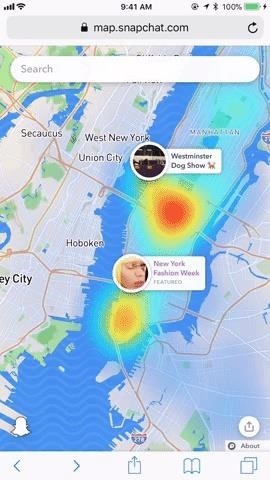
2. Viewing StoriesStories on Snap Map appear in a "heat map." The darker the color, the higher the concentration of stories. While you can zoom in by pinching on the display, we'd recommend against it at this time. The service is not currently optimized for zooming on a smartphone, so when you open a story when zoomed, the story will not fit the display. You can tap on the left and right sides of snaps to move between them. Once you reach the end of a story chain, the window will close back to the Snap Map. You can get to the Snap Map at any time by swiping down on a story to close it. If you want to open Snap Map in the official Snapchat app, just tap the ghost in the bottom left corner of the web map. Then, when prompted, tap "Open" to launch Snapchat.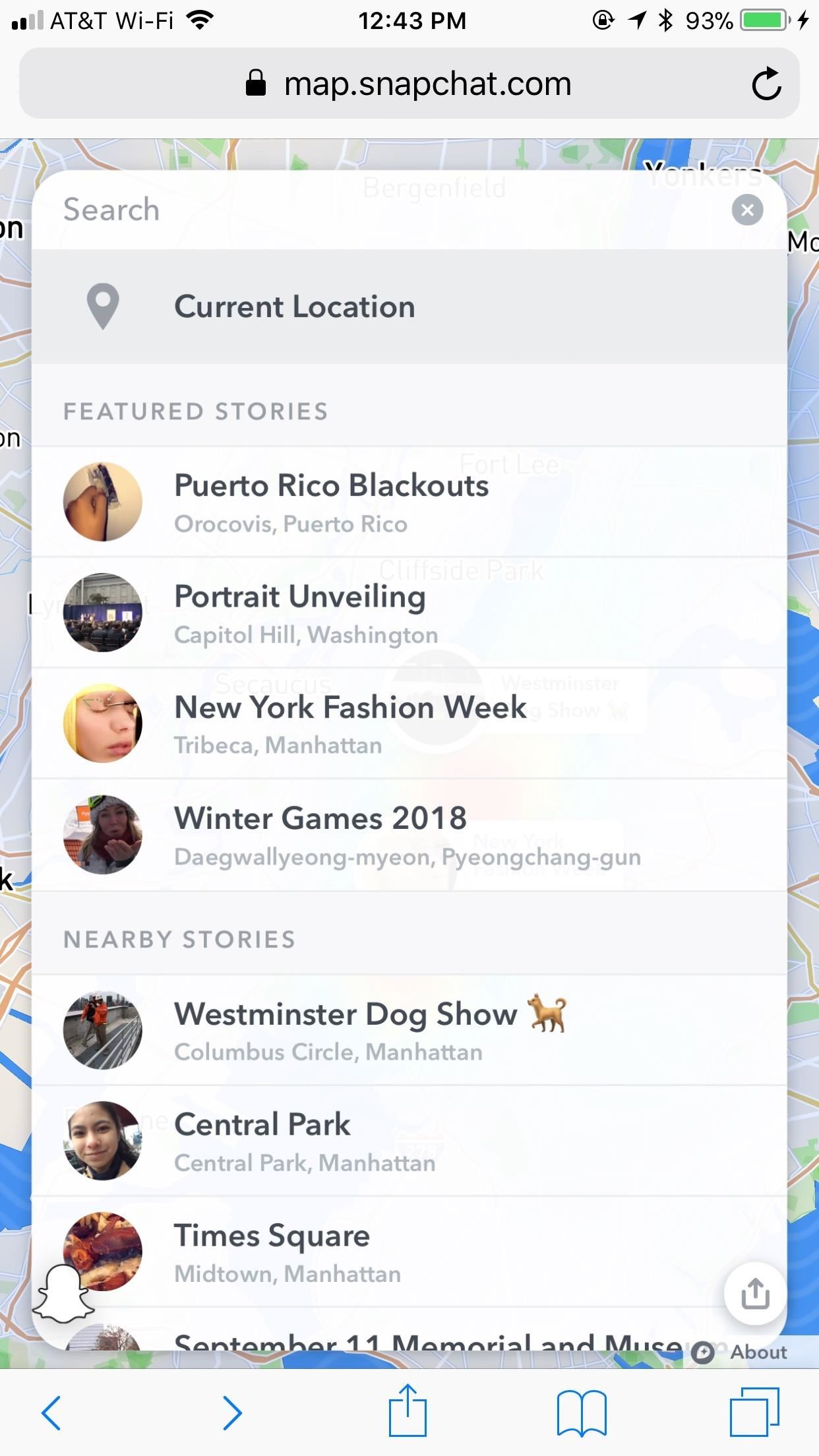
3. Searching for StoriesThe search tool is extremely useful for finding stories in areas or locations you're interested in. It's even more essential when on the web-based mobile version because it's extremely difficult to get around by pinching, zooming, and dragging.To get started, tap the search bar at the top of the display. Without even starting a search, you have some options — you can jump to your area by tapping "Current Location;" you can choose to view one of the Featured Stories from around the world or Nearby Stories by your location; you can also see interesting stories from a searched-for location under Stories.Don't Miss: How to Add or Remove Snaps from 'My Story' in SnapchatIf you want to view a location in particular, type it here. You can search for anything, from a city to a restaurant. When you see the location in question appear, tap it, and Snap Map will launch you to where you want to be. From here, just tap on the heat map to view from stories from the area.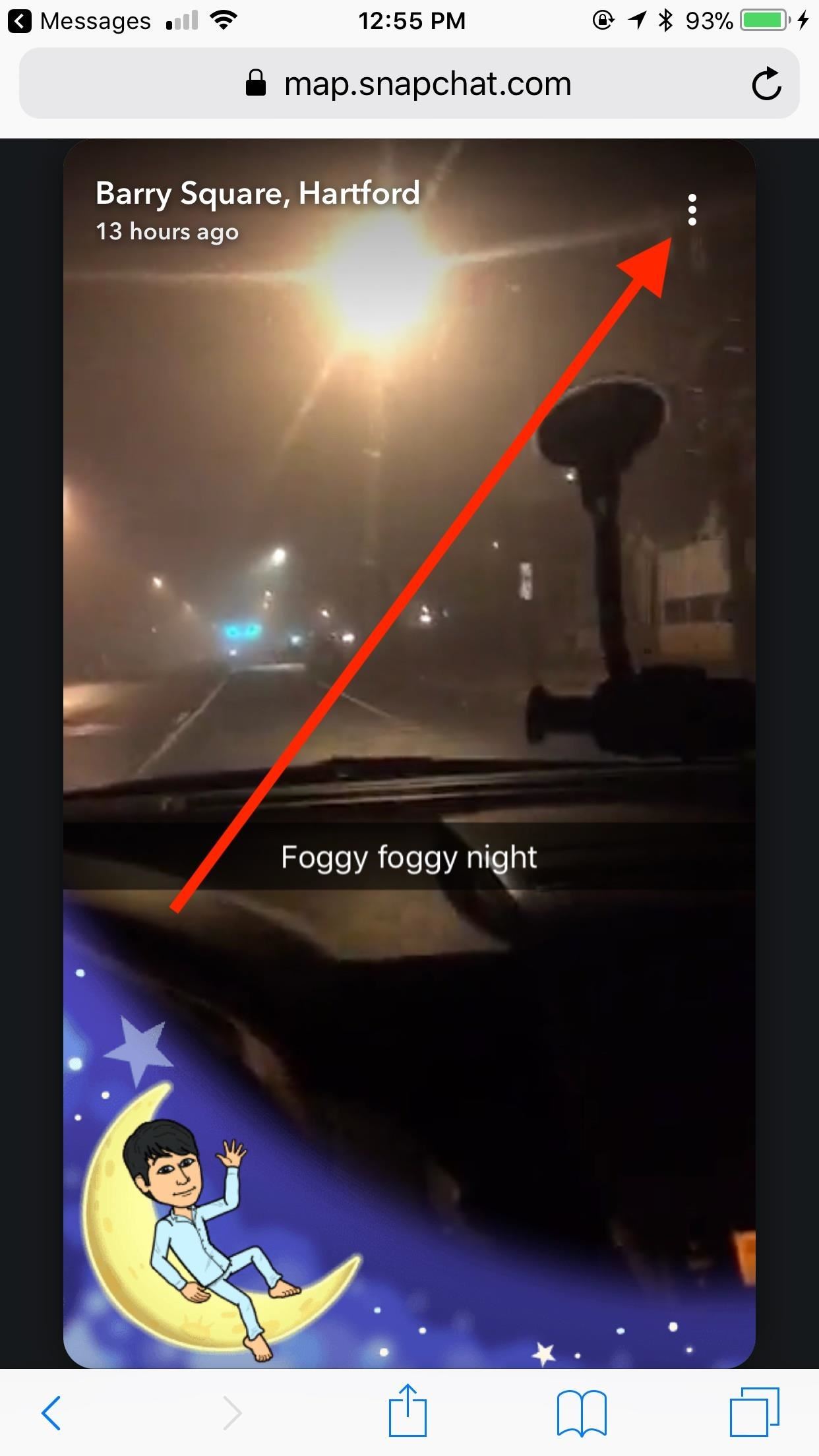
4. Sharing Your FindingsYou can share both stories and an area of the Snap Map with others.To share a story, tap the three dots in the top-right corner of a story. Tap "Share Snap," and the link to the story will copy to your iPhone or Android device's clipboard. Then, paste that link into a message, tweet, or any app or service that you want to use to share that snap. You can also copy the embed code to embed the link on your website or you can report a snap from here. Alternatively, you can share an area of the Snap Map entirely. Just tap the share button at the bottom of your map viewer, then tap "Copy" underneath "Share." The link to your Snap Map location will be copied, allowing you to share it with others.You can see what your link will open up to by tapping the arrows on your map preview. This will open the map in a new tab, and will be what your recipients see when tapping on your link. As with sharing stories, you can also get an embed link to embed your Snap Map location on your website. In its current form, the web-based Snapchat map isn't quite up to par. While it's functional, the map is nowhere near as user-friendly as its official counterpart. Ideally, you should access Snap Map from the app, if you use it. For those who don't, hopefully, Snapchat improves on Snap Map's mobile web experience.Don't Miss: All the Snapchat Tips & Tricks You Need to KnowFollow Gadget Hacks on Facebook, Twitter, YouTube, and Flipboard Follow WonderHowTo on Facebook, Twitter, Pinterest, and Flipboard
Cover image, screenshots, and GIFs by Jake Peterson/Gadget Hacks
The charter applications will be the first considered by the new school board, after the city took back control of its schools from the state this summer.
apps - Android - Reddit
For all of you who've snagged the brand new Samsung Galaxy Tab, this video will help you get started enjoying the full benefits of the Android tablet. See how to get started with the Galaxy Tab by inserting your SIM card and get a feel for the new features it comes equipped with.
Getting Started - Samsung Galaxy Tab A User Guide
eguides.sprint.com/support/eguides/samsunggalaxytaba/content/getting_started.html
The topics in this section will introduce you to your tablet, help you get set up with service, provide an overview of the tablet screen, and get you started with basic operations. Getting Started - Samsung Galaxy Tab A User Guide
Getting started: Samsung Galaxy Tab 4 | T-Mobile Support
Facebook Messenger promised an update that featured a dark mode earlier in the year, and now it seems the promised dark mode is here, but there's a catch. Facebook has decided to "hide" the feature behind a little trick that involves a moon, but anyone can access the feature if they know how. Here's how to enable dark mode on Facebook Messenger!
How to Enable the Dark Mode Theme in Windows 10
How To Hide ANY App On Your iPhone (Hide Messages, Snapchat , Photos, Etc) (NO Jailbreak) How to Hide iPhone Apps? - Hide and Lock iPhone Apps with Password
How to completely hide any app or folder on your iPhone or iPad
One of those is the new Titan M security chip which is built into the device. Now, Google is detailing a few ways in which that chip makes the Pixel 3 its most secure smartphone to date. The best
Google talks up Titan M security chip in Pixel 3 | PhoneDog
You can quickly search for common businesses and place categories nearby, like popular bars and restaurants, gas stations, and ATMs. You'll see hours of operation, business phone numbers, ratings, and other information. On your Android phone or tablet, open the Google Maps app . At the bottom of the screen, tap on Explore .
Smartphones :: Gadget Hacks » help for cell phones, pdas
Dropped your iPhone in water? Our 5 emergency tips show how to dry out a wet phone and fix any damage So your iPhone has got wet. You dropped it in the bath, or maybe the sea. And now you want to
Apple leak shows how it decides to repair or replace iPhones
While YouTube has an extraordinary collection of songs, there's one considerable problem with listening to music directly from YouTube on your smartphone—you can't exit and keep listening. If you leave the YouTube app or turn of the screen off while the video is playing, it will abruptly stop.
Listen to music and more in the Music app - Apple Support
How To: Turn Your iPad Mini's Box into a Free Stand and Charging Dock How To: Mod Your Old iPod 30-Pin Dock into a Bluetooth Speaker for Your iPhone 5 News: The Best Black Friday 2017 Deals on iPhone X Accessories How To: Turn Your Apple Watch Gold (Without Spending $10,000)
How to modify your Apple Watch box into an Edition-style
Welcome to another Good e-Reader Exclusive Video Tutorial! Today we are going to show you how to access the hidden internet web browser found in the new Barnes and Noble Simple Touch with
How to Turn pages on your Nook e-reader by swiping - Tablets
Combined, the new iPhone XR, XS, and XS Max are the largest suite of iPhones that Apple has ever released at once time. While the XS remains the same size as last year's iPhone X, the XR and XS Max are even larger.
The 25 Best iPhone XS and iPhone XS Max Tips & Tricks
How to Build a slide mechanism for a pipe CNC router
Hello Friends , Are you not able to watch Youtube Videos on firefox , so here is detailed video guide for you Can't Watch Youtube Videos on Firefox Fix.
How To Watch YouTube Videos Without Lag On Firefox
It feels strange to be walking through an open field in a small village in the English countryside. There's no one else around — just the four of us: me, my husband, my 12-year-old son, and my adult niece.
Turn a Vacation into a Treasure Hunt with Just Your Phone
0 comments:
Post a Comment