How To: Use Smart Lock on Android Lollipop for More Convenient Security
Keeping expensive mobile devices safe and secure is a priority for most of us, but the process of repeatedly unlocking a phone or tablet can seem like a pointless task. This leads to disabling the lock screen altogether, especially when in a safe place (e.g., home, office, car, etc.).That's where Android Lollipop comes in.Although Google's latest operating system is currently only running on 1.6% of all Android devices, Lollipop's new features make it both fun and more secure to use, namely the Smart Lock feature. This security feature lets you seamlessly unlock your device at a specified place, with a trusted face, or on a designated Bluetooth connection. Please enable JavaScript to watch this video.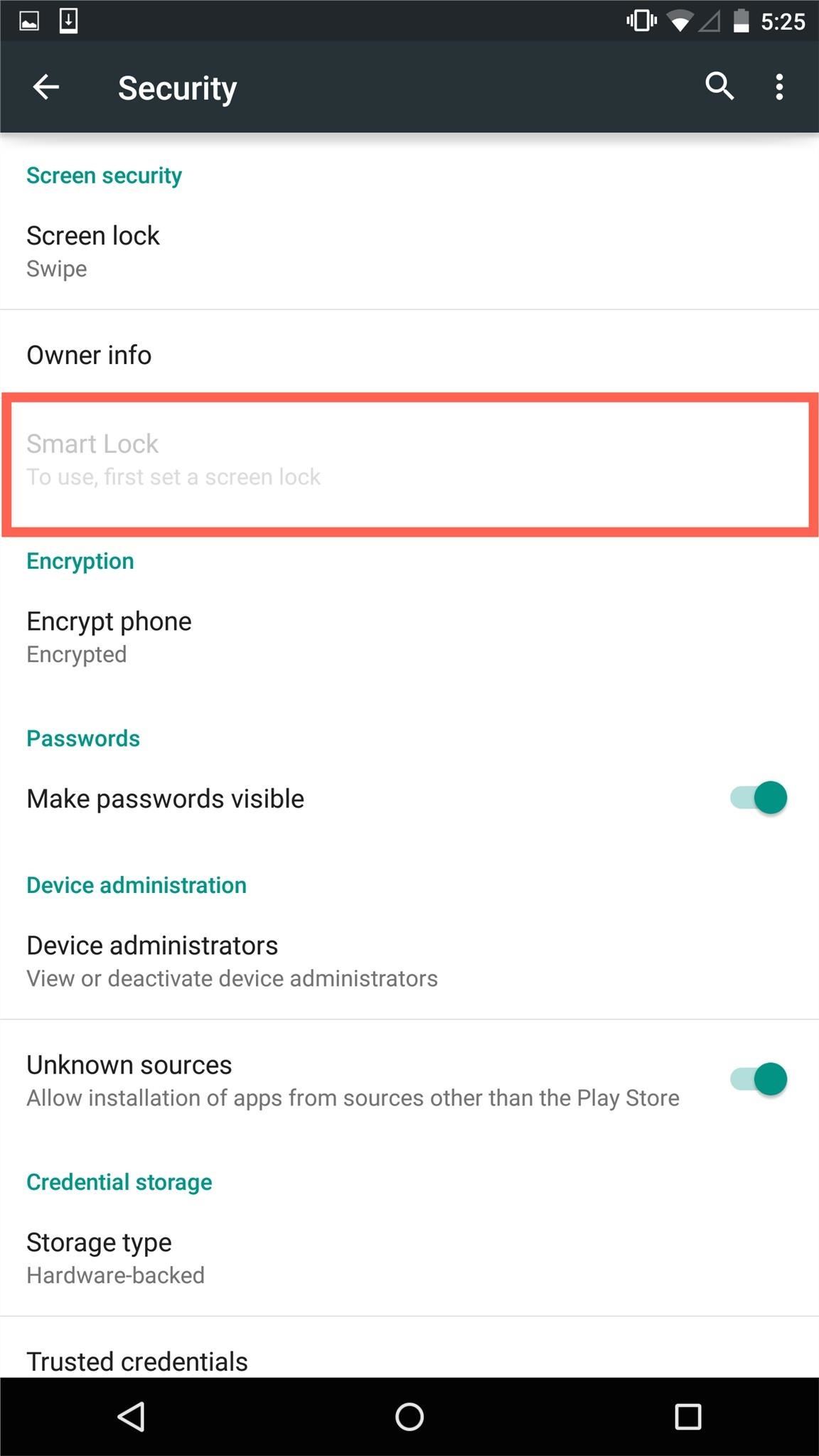
Enable Smart Lock on Your AndroidIn order to use the Smart Lock feature, you have to first be using a secure lock screen. This means that you have to have either a pattern, PIN, or password required to unlock your device, which can be taken care of in the Security section of the Settings menu. Just tap on "Screen lock" to choose your preferred unlocking method. After, head to "Smart Lock" and continue reading below to see how each method works.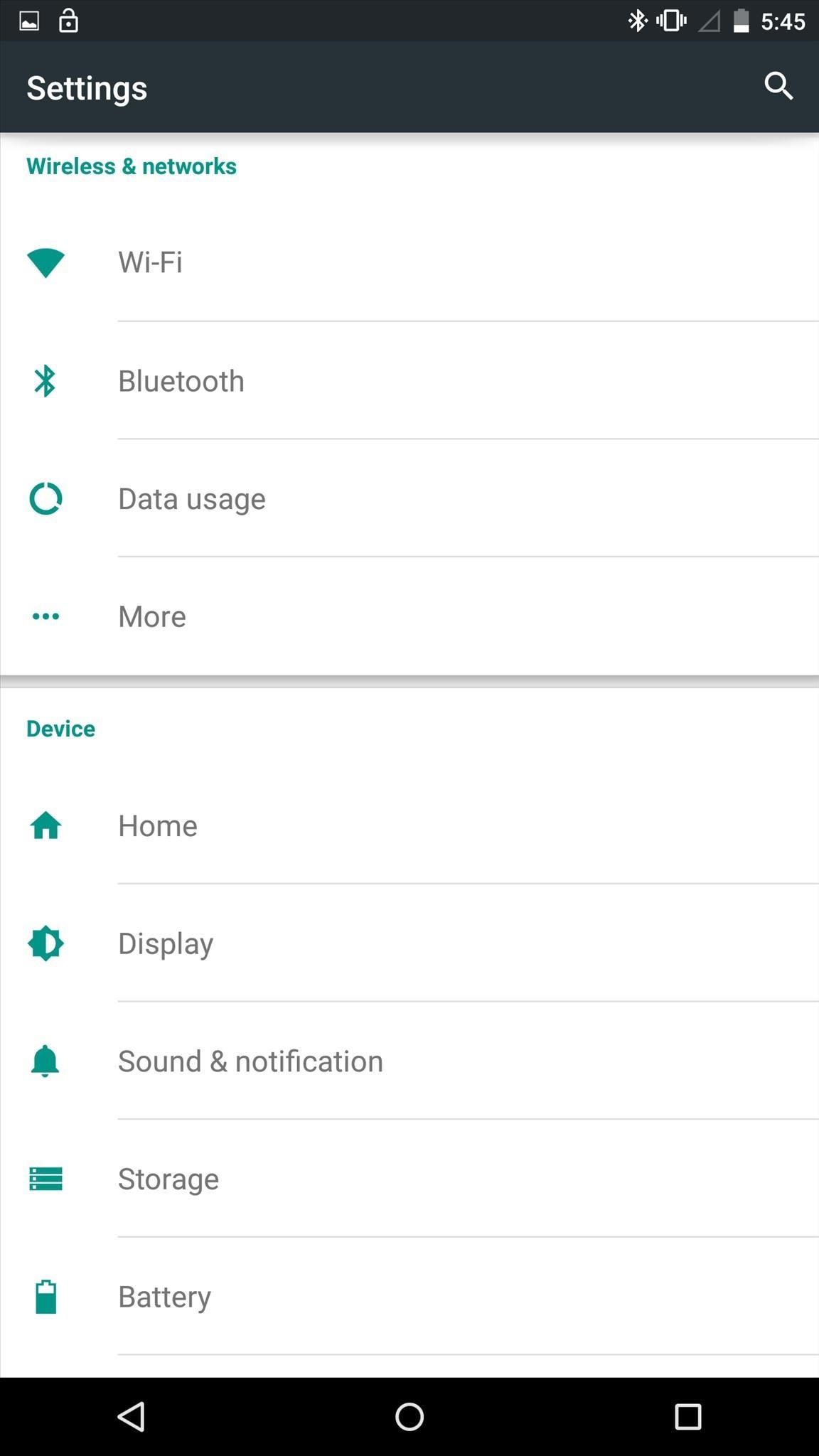
#1. Unlock with Trusted DevicesIf you have a Bluetooth watch or regularly sync your device to your car stereo via Bluetooth, then definitely try out "Trusted devices" in the Smart Lock settings. With a trusted device within 100 meters of your phone or tablet, you won't need to enter a pattern, PIN, or password.Firstly, you'll need to enter your Android device's Bluetooth settings and pair it with your Bluetooth device, whether it be a smartwatch, stereo, speaker, etc. Now that you have a Bluetooth device paired and listed, head back into the "Trusted devices" settings, select "Add trusted device," then choose your device from the list. You'll know it's working by the unlocked padlock icon in your status bar.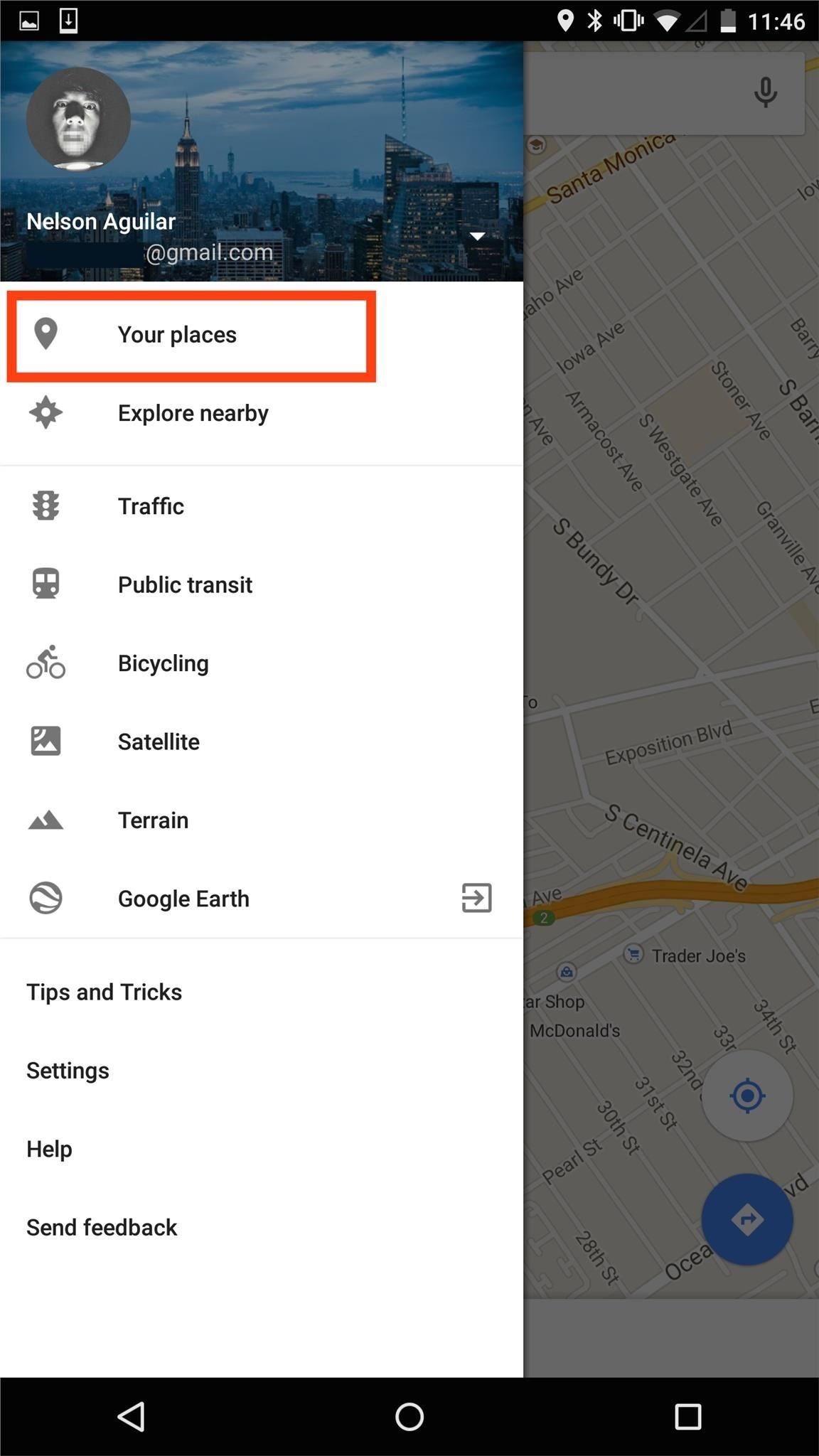
#2. Unlock in Trusted PlacesWhile at home or work, you're typically not too concerned about your phone being secured, so use "Trusted places" to remove your secured lock screen while in a safe environment.First, enter the Google Maps app and navigate to the "Settings." From there, select "Your places" and set up your home and/or work addresses. With those saved, navigate back to the Smart Lock settings and select "Trusted places." You should now see your addresses listed with a switch next to them; just toggle the switch to activate that "place" as a trusted zone. For devices not running Lollipop, a similar service is available using either the SmartLockScreen app or NoLockHome mod, though these rely on Wi-Fi rather than GPS location.
#3. Unlock with Your Face"Trusted face" is pretty self-explanatory, but for the full rundown, check out our complete guide to unlocking Lollipop with your face for more info. It's faster and more accurate than it was on KitKat, but unfortunately, it's also still a bit gullible, as you can still unlock it using a photo. Please enable JavaScript to watch this video.
Which method did you end up using? Let us know by either commenting below. Also, make sure to catch up with us over on Facebook, Google+, and Twitter for more Android tips.
91 Cool New iOS 11 Features You Didn't Know About « iOS
Double click the Home button when your iPhone is locked to choose between your Passbook passes or credit cards added to Apple Pay before paying for your purchase. If you disable Wallet access on the Lock screen, you can still make purchases with Apple Pay but you won't be able to choose your default card at checkout unless you change it
How to AutoPlay Embedded YouTube Videos - YouTube
News: Harry Potter Might Be Flying at You Soon with Universal's AR Goggles How To: Play the "Star Wars" theme song on the piano News: Robot Swarms Could Be Controlled by Your Smartphone, Thanks to AR News: Finally! A Keyboard for Smartwatches That Actually Works
Apple Finally Splits Off Its Tablet Software With iPadOS
iOS 9: Cool new features coming to iPhone, iPad, and iPod touch Apple continues refining the appearance and behavior of the software that powers the iPhone, iPod touch and iPad," Michael
All the Cool New Features Coming in iOS 10.3 for iPad, iPhone
Samsung Galaxy S Vibrant Reviews. The Samsung Vibrant can be easily the best smartphone for T-Mobile, also it is a super-phone on par with the remaining significant carriers' offerings. This bright, entertaining Android-powered apparatus is a fantastic platform for Internet surfing, movie-watching, and appreciating life on the internet.
How to Use Samsung Galaxy Phone as modem to - Tech2Touch
How to Remove the gray ad bar from YouTube with AdBlock Plus
Download BlockSite for Firefox. BlockSite is an extension, which automatically blocks websites of your choice. Additionally, this extension will disable all hyperlinks to these websites, by just displaying the link text without the clicking functionality.
How to Block websites in Firefox with the BlockSite add-on
How to change Android notification settings | AndroidPIT
When the iPhone X was first introduced, it came with an odd way to force-close apps. While all other iPhone continued to use a two-step gesture in iOS 11, iPhone X users were stuck with an annoying three-step gesture that was seen last in iOS versions from at least six years ago. Thankfully, iOS 12
[Fixed]2 Top Ways to Delete Apps on iPhone X with Ease - EaseUS
Get the Nextbit Robin's Camera & Gallery Apps on Any Android
This will place a small percentage number in your battery icon in your status bar. For more information and download links, check out the full tutorial over on Gadget Hacks using the link above
How to enable hidden battery percentage icon in the status
0 comments:
Post a Comment