How To: Control the Auto-Rotate Settings for Apps Individually on Your Samsung Galaxy Note 2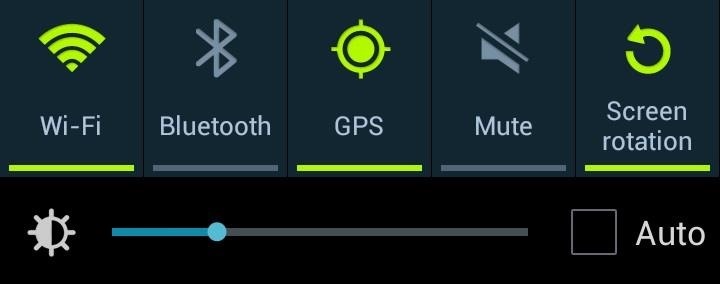
Controlling the screen rotation on your Samsung Galaxy Note 2 is one of the easiest things you can do. Just slide down the Notification tray and you have instant access to the Screen Rotation toggle in the Quick Settings menu. If you want your screen orientation to automatically rotate when you move from vertical to horizontal positions, just make sure it's turned on. To lock the current orientation, turn it off.As someone who's a connoisseur of lying down, enabling and disabling screen rotation is a reoccurring action for me. When reading lying down, I always disable screen rotation. When I get back up, I re-enable it.Wash. Rinse. Repeat.If you're like me, there's an even easier way to control your screen's rotation, and in today's softModder guide, I'm going to show you how by enabling or disabling auto-rotation for specific apps. That way, you never have to use the Screen Rotation toggle in Quick Settings again (or at least, very infrequently). Please enable JavaScript to watch this video.
Step 1: Enable Unknown SourcesThis app isn't available on Google Play, so you'll need to have Unknown sources checked on your device. Enable it by going to Menu -> Settings -> Security and checking it.
Step 2: Install Rotation ManagerWe'll be using an app called Rotation Manager by Android dev spirosbond. It's currently in beta, but I found that it worked great on my Note 2. Visit spirosbond's thread on XDA to download the latest version of Rotation Manager APK under "Attached Files" (as of this writing, v0.3-BETA). Once the download finishes, click on it in the Notification tray and Verify and install.
Step 3: Open Rotation ManagerOnce installed, open up Rotation Manager from the Install window you were just one, or from the App Drawer. The layout of the Rotation Manager is simple, with only a single page.From there, you can do either of two things—disable rotation for specific apps when Screen Rotation is enabled, or enable rotation for specific apps when Screen Rotation is disabled.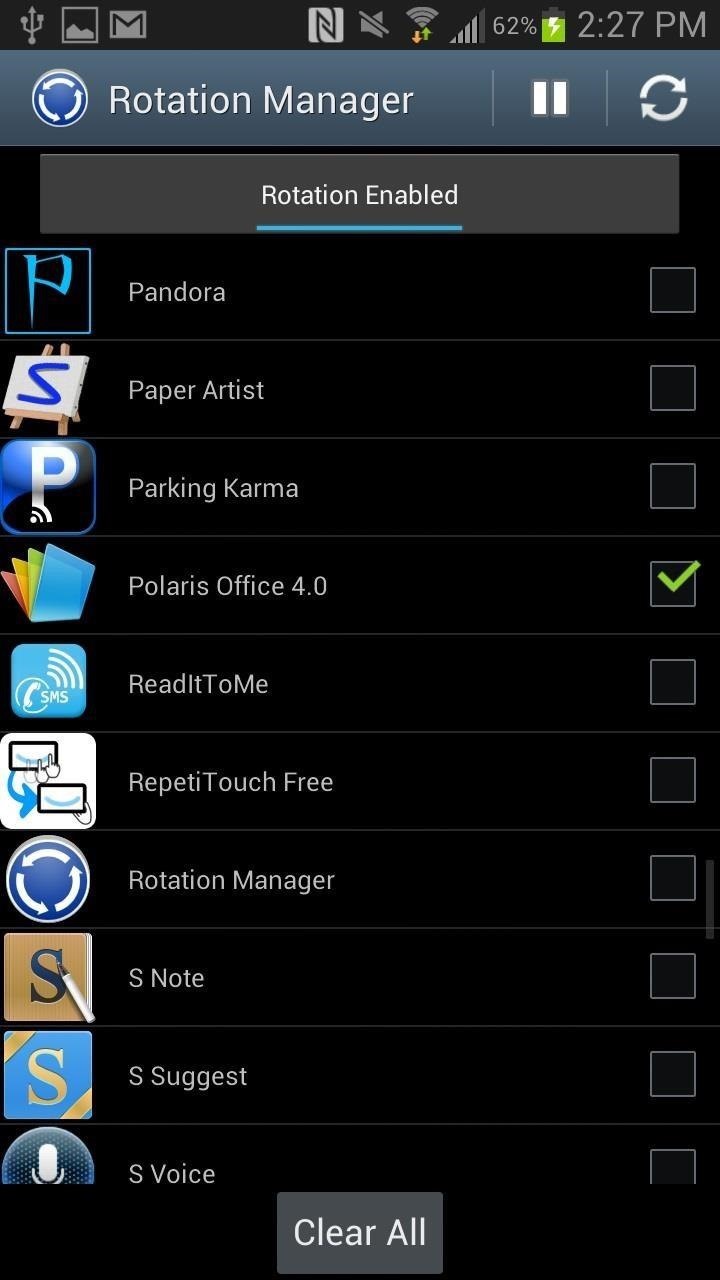
To Disable Auto-Rotation for Specific Apps When Auto-Rotate Is On...If you want to keep the default Screen Rotation on in the Quick Settings on your Galaxy Note 2, but want to prevent certain apps from auto-rotating, then follow these quick steps in Rotation Manager.Make sure Rotation Enabled is displayed in the gray bar up top. Select the app/s you want to disable auto-rotate for. Press the Play icon up top. I chose to keep the rotation disabled for Polaris Office, which is the application I use to read PDFs. That way, if I'm lying down and want to continue reading in the vertical screen position, I can do it without worrying about the screen automatically going to a horizontal position.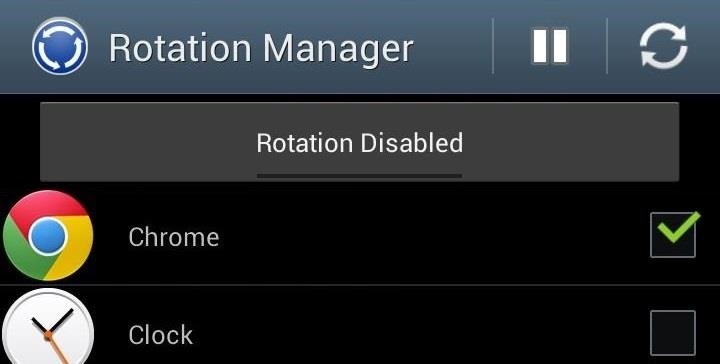
To Enable Auto-Rotation for Specific Apps When Auto-Rotate Is Off...Now, if you prefer to always have Screen Rotation turned off on your Galaxy Note 2 because you only prefer a few apps to rotate, then you can select those apps to auto-rotate even with Screen Rotation off.Make sure Rotation Disabled is displayed in the gray bar up top. Select the app/s you want to enable auto-rotate for. Press the Play icon up top. Image via wonderhowto.com Any app you chose will now rotate, even if you have Screen Rotation disabled in the Quick Settings.
All apps that save files to the default Downloads folder will start to save files to the new location. If you've told an app to save files to a different location e.g., the Desktop, they will continue to save files to the desktop.
How to change default downloads folder location in Windows 10
How To: Access Files, Manage Apps, & Get Remote Camera Access to Your HTC One Wirelessly from Your Computer How To: Revert Back to a More Traditional Sense-Style Home Screen on Your HTC One How To: Root Your HTC EVO 4G LTE Using TWRP & SuperSU
The Easiest Way to Transfer Files Wirelessly from Your Nexus
How to Automatically Save Snapchats onto Your Samsung Galaxy
For optimal charging, use the approved wall charger for your device. But if you can't be wired to a power outlet, you can still charge your smartphone or tablet battery with an accessory such as the mophie® powerstation™ or a mophie pack case. 2. Pamper your battery. Keep the ports where your battery plugs into your device clean.
How to Tell if Your Samsung Battery Is Bad in 2 Seconds Flat
How to Use Google toolbar to share links with friends
The QR Code Reader (free; by TWMobile) can scan QR codes, including Wi-Fi QR codes, which enable users to connect to a Wi-Fi hotspot without inputting a password. Android screenshot When you want to scan a QR code, launch the app and point your smartphone at it; you'll then either see the code's information or get a prompt to open a URL.
How to Scan a QR Code Using the Camera on the iPhone or the
What's Up Guys!!! The famous Flappy Bird (technically Flappy Droid) game is still around in Android 9.0 Pie. First introduced in 5.0 Lollipop, the game was originally the version number easter egg
The hidden Flappy Bird game is still around in Android 9.0
A foxhole radio is a makeshift radio that was built by soldiers in World War II for entertainment, to listen to local radio stations. They were first reported at the Battle of Anzio, Italy, spreading later across the European and Pacific theaters.
Build Your Own Crystal Radio | Science Project
Use Floating Apps / Multitasking on Your Android Phone? ( M S KHAN TECHNNEL GURU Presents) M S KHAN TECHNICAL GURU. 15 Mistakes That Shorten the Life of Your Phone - Duration: 9:07.
How to Use Floating Apps / Multitasking on Your Android Phone
iOS 13 Developer Beta 1 Available for iPhone with a Lot of
A collection of background images from Google's Chromecast. Chromecast Backgrounds {{results.length}} images Gallery About
How to Set a GIF as the Wallpaper on Your Android's Home or
How to recover your admin password for Joomla (cPanel) Reset Joomla Super Administrator Password - Duration: Akeeba Backup 3/3 How to Restore your Joomla site with Akeeba Kickstart
FAQ: How do I recover my admin password? - Joomla! Forum
0 comments:
Post a Comment