How To: Unlock Home Button Shortcuts on Your iPhone
All iOS devices come with a triple-click home button gesture that can launch what are known as accessibility shortcuts. These shortcuts can work wonders for folks that are hearing impaired or have problems with their vision, but they have everyday uses too, as they offer innovative ways to interact with your device.Accessibility shortcuts are not enabled by default, which means it's up to you as the user to activate them. So if you'd like to solve issues with color blindness, hearing trouble, or bad vision, or just want to lock your kids out of certain areas of your iPad, iPhone, or iPod touch, I'll show you how to fully customize this feature below in iOS 9 and higher (some of these features may also work in older versions of iOS).Don't Miss: How to Open Accessibility Shortcuts on Your iPhone X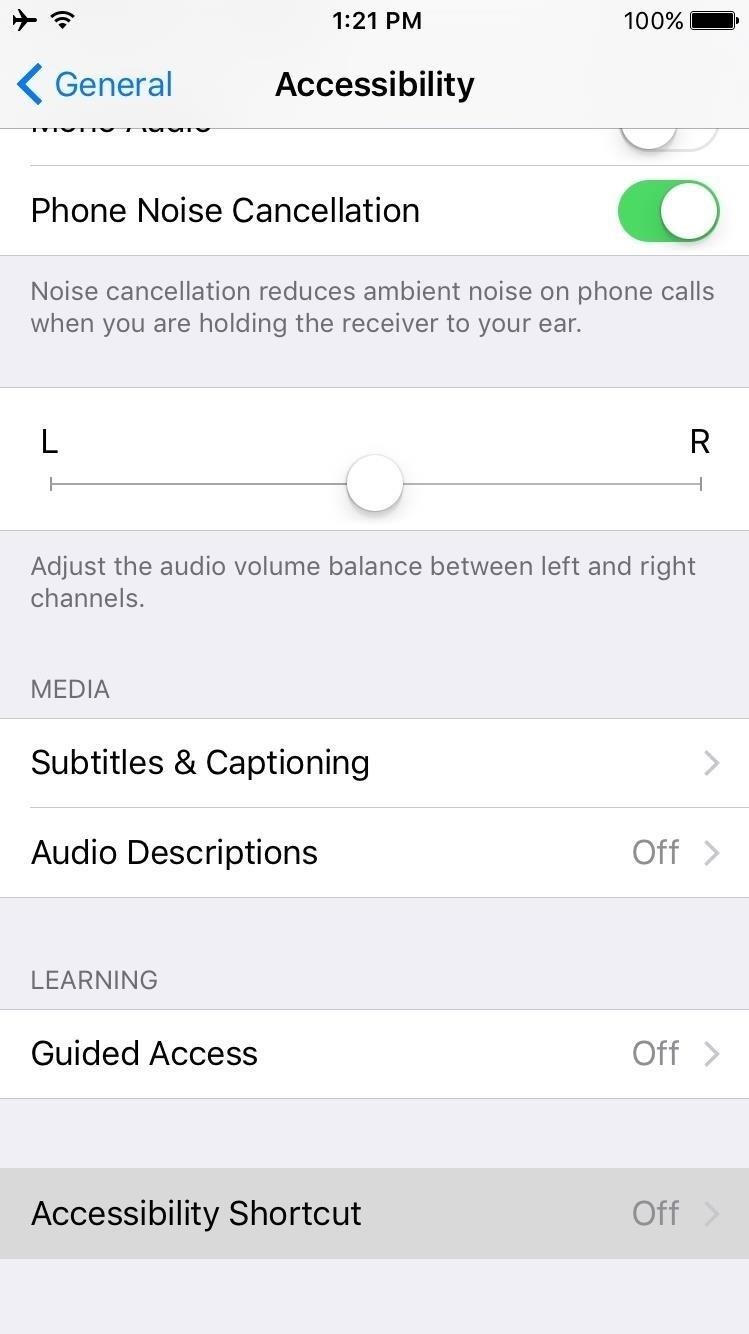
Enabling an Accessibility ShortcutTo assign an accessibility shortcut to the home button triple-click gesture, start by heading to the "General" entry in your main Settings menu. Tap on "Accessibility," then scroll down towards the bottom and select "Accessibility Shortcut." Use the following menu to select any shortcut you would like to use. Once you've done that, you can trigger any accessibility shortcut by triple-clicking your home button, and you can toggle the feature back off by triple-clicking again.With options like VoiceOver for the hearing impaired, Grayscale for those with color blindness, Zoom for anyone with sight issues, and AssistiveTouch for those with broken home buttons, having one of these shortcuts assigned to such a simple gesture is quite helpful.Don't Miss: How to Turn Off Your iPhone with a Broken Power Button (1) Grayscale. (2) Zoom. (3) AssistiveTouch. You can even use some of these shortcuts for things you never thought possible. For instance, by altering the Zoom settings, you could turn the shortcut into a brightness toggle. That, in turn, would allow you to adjust screen brightness below the default settings. You could even use the AssistiveTouch shortcut to take hands-free Snapchat videos.
Enabling Multiple Accessibility Shortcuts at the Same TimeThankfully, iOS doesn't take an all-or-nothing approach with its accessibility shortcuts, which means you can choose to have multiple shortcuts triggered by the triple-click home button gesture.The way this works is simple—just head to the same Accessibility Shortcut menu, then select as many of the shortcuts as you'd like. From now on, when you triple-click your home button, you'll see a menu asking which accessibility shortcut you'd like to launch. Just select the shortcut you'd like to use at this time, and when you're done, triple-click your home button again to toggle the shortcut's features off.
Enabling the 'Guided Access' FeatureThere's one more feature you can assign to the triple-click home button gesture on iPhones, but this one's less about accessibility and more about preventing other people from accessing certain parts of your phone.So if you have nosy friends who like to swipe through your gallery when you're trying to show them a single picture, or if you have young children who occasionally play with your phone, start by heading to the "Accessibility" menu in Settings under General. From here, enable the "Guided Access" option, which can be triggered at any time using the triple-click home button gesture.(If you have other shortcuts enabled, you'll have to choose Guided Access on the shortcut picker.) When you activate Guided Access, you'll see an interface that allows you to select areas of your screen that you don't want other people being able to touch, and you can also press the "Options" button to disable a few more things. Once you've done that, press "Start," then you'll be asked to enter a PIN that will be used to exit Guided Access mode later.At that point, you'll be able to hand your phone over to the other person without worries, because the only way for them to exit this app or interact with the restricted area would be to triple-click the home button (and tap on Guided Access, if other shortcuts are enabled), then enter the password you set earlier. Don't Miss: 5 Things You Didn't Know Your Home Button Could DoFollow Gadget Hacks on Facebook, Twitter, YouTube, and Flipboard Follow WonderHowTo on Facebook, Twitter, Pinterest, and Flipboard
Cover photo and screenshots by Dallas Thomas/Gadget Hacks
News: 5 Secret Snapchat Lenses That Will Make Your Weekend — Infinity War, the Chainsmokers & More Snapchat 101 : How to Use Your Selfies to Create a Bitmoji Deluxe How To : Easily Share Your Wi-Fi Password with a QR Code on Your Android Phone
Block Charlie Sheen From Your Browser with F.A.T.'s "Tinted
How to Create a Font. This wikiHow teaches you how to create your own font using an online service called "Calligraphr". The service is free to use, and will allow you to create a font of up to 75 characters.
How To: Get Hands Free for Directions & Traffic Info from Waze to Avoid a Crash (Or Ticket) How To: Get Famous People Like Morgan Freeman to Navigate Your Waze Directions News: Major Google Maps Update Brings Uber Integration, New Navigation, & More
Waze & Mr. T Team to Give 'Fools' Directions « Android
Are you marketing on Facebook? Do you want better reach for your Facebook posts? Using the right posting tactics will give you better results from your Facebook marketing. In this article you'll discover six tips for more effective Facebook posts. Discover six tips to improve Facebook posts. Listen to this article:
The 5 Things You Should Never Post on Facebook - Lifewire
How To: See Which Apps Are Using Your Network Connection Right from Your Mac's Menu Bar How To: Quickly Paste Commonly Used Words or Phrases into Any Text Field on Your Mac How To: Open Apps Faster on Your Mac Using Custom Keyboard Shortcuts
How to manage wireless network connections on Windows 10
How To: Secretly Save Snapchat Photos on Your Samsung Galaxy Note 2 Without Notifying the Sender How To: Get the New Jelly Bean 4.3 Camera & Gallery Apps on Your Samsung Galaxy Note 2 (No Root Required) How To: Save Instagram Photos Without Posting Them (And Stack Filters for the Perfect Pic)
How do I set my photos and videos to always save to SD card
Send or unsend Gmail messages - Computer - Google Support
We will be using "Microphone" app to use Android phone as mic. The app lets you use your Android microphone as PC mic to communicate through your PC. The app transfers your sound though 3.5mm audio cable from Android to PC and then to your friends or family. Do note that there will be a slight lag in the voice transfer from Android to PC.
How To Use Smartphone As A Wireless Microphone on Windows PC
How to Stream Movies Photos and Music from iPhone to Samsung Smart Tv - Fast, Easy and Free Don't forget to give this video your "Like" :) & Subscribe for more gadgets & Tech Tips.
Stream From Your iPad or iPhone to Your TV - lifewire.com
Reverse hack of a 6 volt lantern battery, to make it rechargeable (approximately 800 times) to really save money.
FACT CHECK: 6-Volt Battery Hack - snopes.com
Any mere mortal can use the Phone app on an Android phone to key in a number. To take your dialing skills up a notch, consider some of the special tricks of speed dialing. Assigning numbers to speed dial Not every Android phone features speed dial. To see whether yours does, heed these steps: Start […]
How to Speed Dial With Your Blackberry - wikiHow
I initially wrote this post, How to Add an Image to Your Gmail Signature in 2009 when it was challenging to add a graphic or image to a signature in Gmail. Can you believe that this one post continues to get an average of 60 views a day? I the past it was quite challenging to add a graphic or image to a signature in Gmail.
Create a Professional Gmail Signature - WiseStamp Gmail
Keep Android's Notification Tray Clean and Clear with Centralized Hub. 4. After all that press the back button of your device to go back to the previous screen inside the app, there on that screen you would be again prompted with the message asking you for a grant to access usage information that is helpful to manage the apps on the notifications panel.
info update gadget: Keep Android's Notification Tray Clean
0 comments:
Post a Comment