How To: Add Custom Shortcuts to Your Quick Settings
Android's Quick Settings menu is quite handy—just swipe down with two fingers from the top of your screen and you're ready to toggle several different system settings on or off. It got even better with Android 6.0 Marshmallow, since you can even use the hidden System UI Tuner to rearrange and remove your Quick Settings tiles now.But thanks to a truly innovative app from developer Kieron Quinn, we can now customize Android's Quick Settings menu like never before. With a little bit of initial setup, you can add your own custom Quick Settings tiles that are capable of launching links, opening apps, or toggling settings—and I'll show you how to do it below.Best of all, this will work without root on Android 6.0 and higher. It will also work on Android Lollipop, however, you will need to be rooted.
Requirements for Unrooted DevicesDevice running Android 6.0 Marshmallow or higher System UI Tuner enabled
Requirements for Rooted DevicesRooted device running Android 5.0 to 5.1.1 Lollipop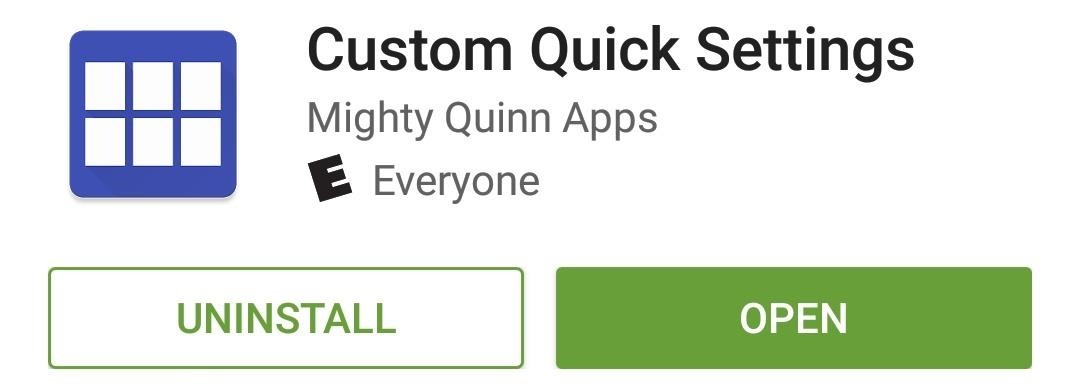
Step 1: Install Custom Quick SettingsQuinn's app is called Custom Quick Settings, and it's available for free on the Google Play Store. To begin, search the app by name and get it installed, or head directly to the install page at the following link.Install Custom Quick Settings for free from the Google Play Store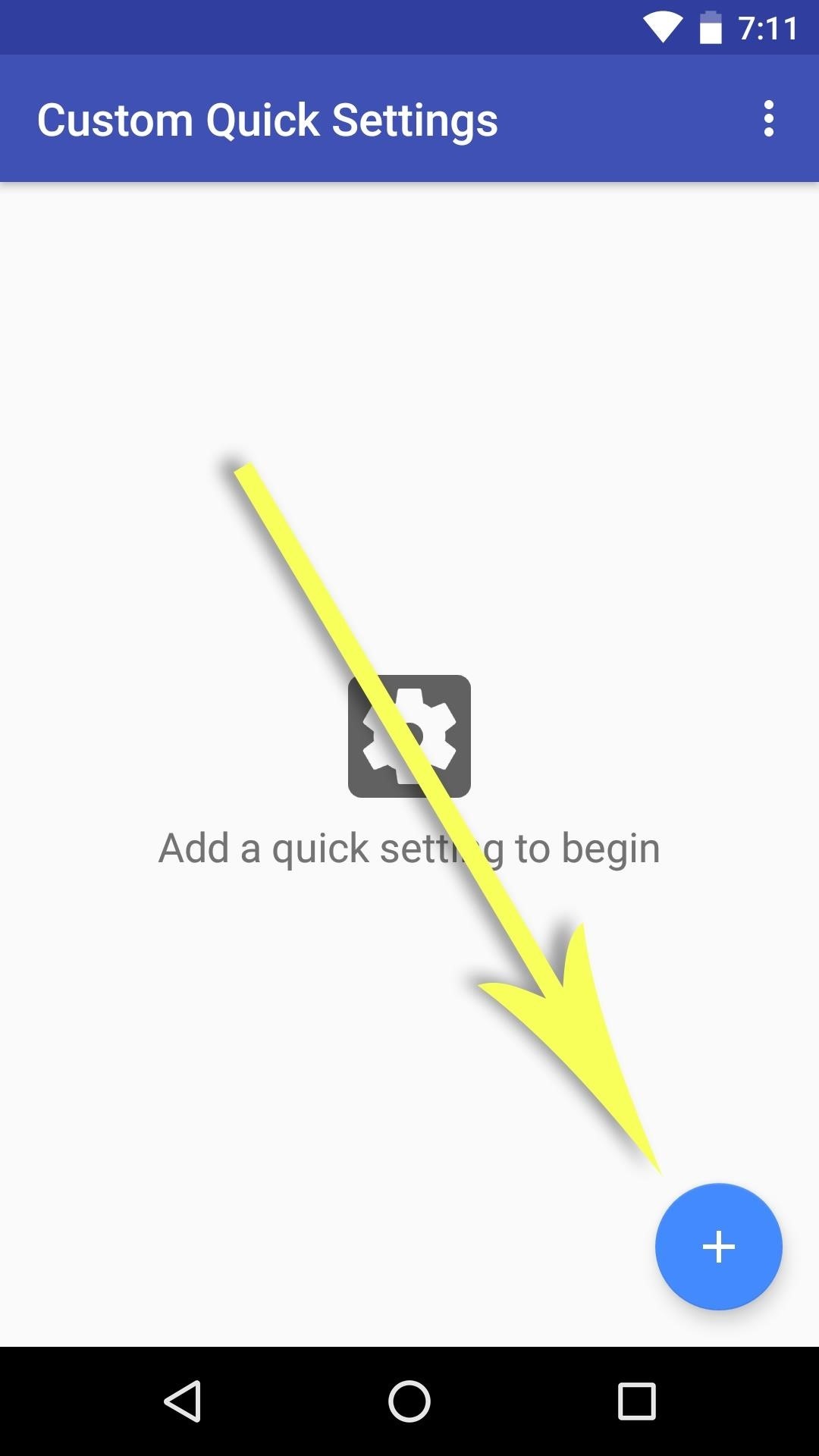
Step 2: Add a New Quick Settings Tile (Marshmallow Users Only)Rooted Lollipop users, skip to the next step.Launch the Custom Quick Settings app and tap the floating action button in the bottom-right corner. From here, select the "System UI Tuner" option, then choose "Quick Settings" from the menu that comes up next. From here, scroll down to the bottom of the Quick Settings customization panel and tap the "Add tile" button. Next, choose "Broadcast Tile," then long-press the text field that pops up, choose "Paste," and tap "OK." If your clipboard isn't already populated with the requisite text for some reason, enter CUSTOMTILE0 into the field manually and press "OK." At this point, if you'd like your custom Quick Settings tile to be in a specific spot, you can use the same menu to drag and drop the tile into the position you prefer.After you're done creating the new tile, tap your device's back button twice to head back out to the Custom Quick Settings app. From here, tick the box next to "I have done this," press "Continue," then skip down to Step 4 to customize your tile.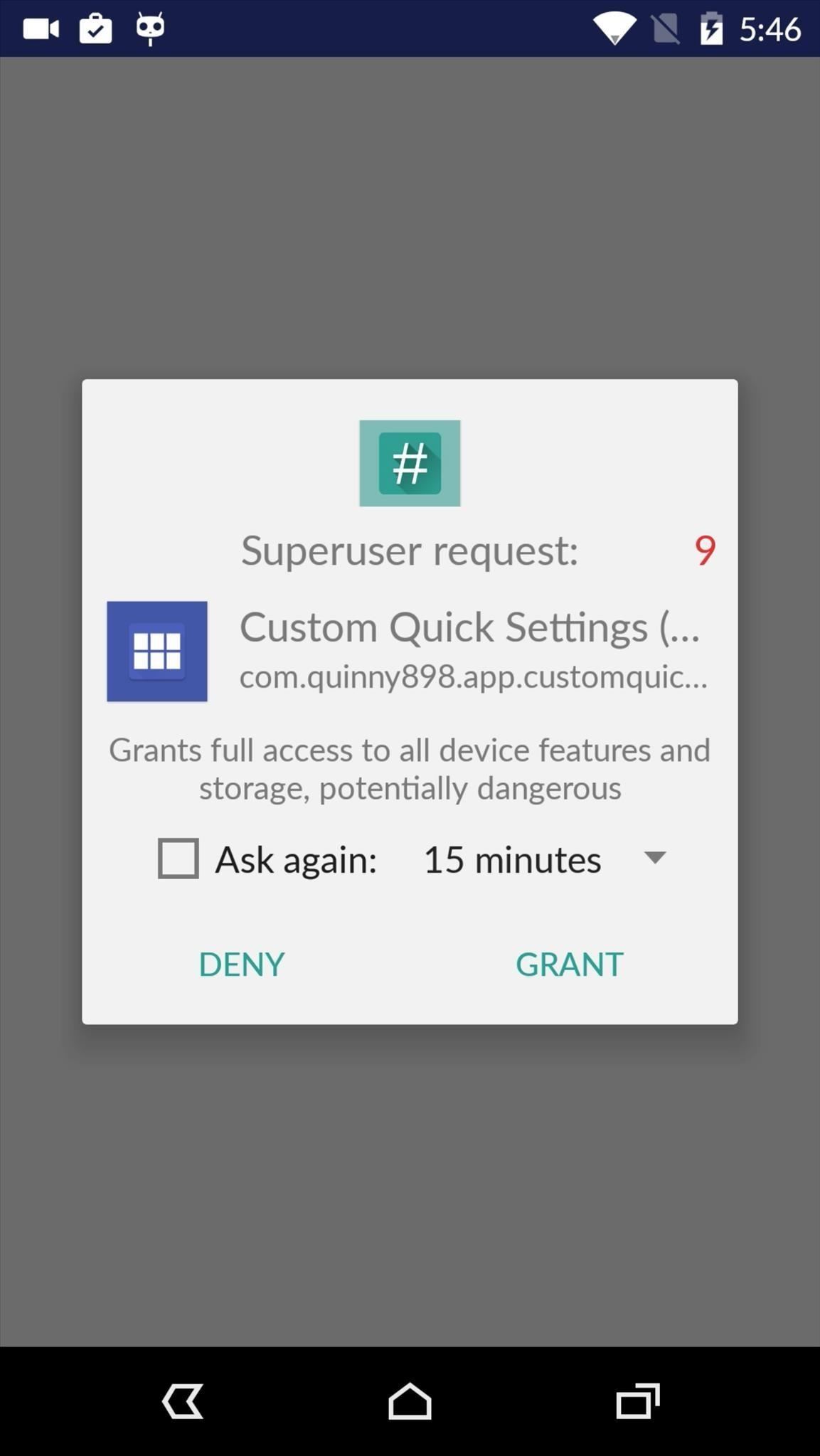
Step 3: Add a New Quick Settings Tile (Lollipop Users Only)If you're a rooted Lollipop user, open the Custom Quick Settings app up, then grant it Superuser access from the popup. The next screen will tell you that Lollipop support is experimental and may not work on OEM skins. We've tested it on TouchWiz and Sense and confirm that it doesn't work on those, but it worked perfectly on Cyanogen OS. Tap the floating action button in the bottom-right corner, then choose the "Custom Tile" option, then proceed to the next step.
Step 4: Customize Your New Quick Settings TileYou'll now see a screen with several customization options for your new tile. From here, you can give the tile a title and assign an icon to it with the first two options, respectively. But the good stuff starts when you tap the "Tile Click Action" option, which lets you choose any action—such as launching an app or URL—to perform when tapping your new tile. The same options exist under the "Tile Long Click Action" entry, which assigns an action to perform when long-pressing the tile. Once you've got everything set up to your liking, your new custom Quick Settings tile can be accessed at any time by swiping down from the top of your screen with two fingers. If you'd like to add more custom tiles, simply repeat the process in this tutorial and you'll be off and running. What actions did you assign to your custom Quick Settings tile? Let us know in the comment section below, or drop us a line on Android Hacks' Facebook or Twitter, or Gadget Hacks' Facebook, Google+, or Twitter.
How To: Use Biometrics to Change Your LastPass Master
How to Read Messages in Facebook Messenger Undetected. All messages you receive on Facebook Messenger have an automatic read receipt feature wherein it sets a timestamp when a message has been read.
How to Read Messages Undetected in Facebook - Android
Back Next Menu More At a glance a quick look Your smartphone DROID RAZR M BY MOTOROLA gives you the best of all worlds—a compact smartphone with a large vivid display, that's intuitive and helpful at every step.
A Beginner's Guide to Android | Everything - Digital Trends
How to Edit an existing music station on Pandora Radio
Customization of notification LED works on almost all phones running Android 6.0+ and the great thing about it that it can be done without the requirement of rooting your device. However, some exceptions are there where OEM have restricted third-party apps to take control of the LED and in that case, root access would be required for LED
अपने Nexus 5 पर LED Notification Colors को बिना Rooting के
A new feature rolling out today to Google Search users on Android and iOS will make it easier than ever to order food from your favorite local restaurants. Just make sure your Google app is up to date, then you'll be all set to try it out.
Google boosts Assistant, search and Maps to help you order food
Even with all of the iOS-friendly features built in to Mac OS X Yosemite, your Mac can still feel kind of "old" in comparison to an iOS device—but it doesn't have to. Using the tips and tricks below, you can easily make your Mac desktop or laptop look and feel like iOS 8 in no time.
How To Make Android Look Like iOS 11! (No Root - Free - 2017
This feature is not available right now. Please try again later.
Even with the best accessories, the overall experience of watching videos is based on the combination of components that create the smartphone. While a big screen and mid-range phone or higher SoC can do a great job, for someone in your life who loves to watch movies, they will be sure to have the best of the best.
25 Best Gifts for Photographers in 2019 - Gift Ideas for
Do you ever want to take a trip down memory lane and view the Instagram posts you've liked in the past? Did you know the Instagram application allows you to do just that? Our guide will show you
How to See Photos You've Liked on Instagram - OS X Daily
osxdaily.com/2017/04/08/see-photos-liked-instagram/
We're focusing on the Instagram app for iPhone here, but this likely works the same on Instagram for Android too, and if you have Instagram on your iPad it will be the same. How to See All Pictures You Have Liked on Instagram. This works to see all images and posts you have liked on Instagram
How to See Posts You've Liked on Instagram: 5 Steps
Last time I showed you 15 Instagram theme ideas using Preview app. And you loved it! A lot of you are now wondering how to add white borders on Instagram photos.. If you're new here, make sure you have Preview on your phone (download it here).
Remember that with most plans, you use minutes any time you use the cell phone, including checking voice mail, receiving phone calls, or even calling someone who doesn't answer. Lock your keypad when you're not using the phone, or set it to auto-lock. Locking the keypad simply means that you have to press a certain key sequence to use the phone.
How to View Live TV on a Cell phone - Pacebutler Recycling Blog
0 comments:
Post a Comment