News: Google Maps Update Eliminates Annoying Voice Directions During Phone Calls & More
We've all been there. You're driving along with Google Maps pointing the way when you get a call from your friend asking you how much longer it'll be until you show up. You try to offer some lame excuse about how something came up last-minute, but you're interrupted, quite rudely, by Maps's voice guidance. The voice butts in again, and again, and again, to the point that you consider having Maps navigate you to the nearest cliff so that you can drive off it.This seems like a problem that should have been fixed ages ago, but I guess better late than never. And yes, some people probably find it useful, but having the option to toggle it is nice. To that end, Google is rolling out an update for Maps that finally gets the navigation voice to shut the hell up while you're making a phone call, if you so choose.It might be a few days before you receive the update over the air, but you can download version 9.20.0 from APKMirror, provided you've got a 64-bit device with at least 400 dpi display. Hopefully the update will be made available to older devices in the next day or two from the Google Play Store.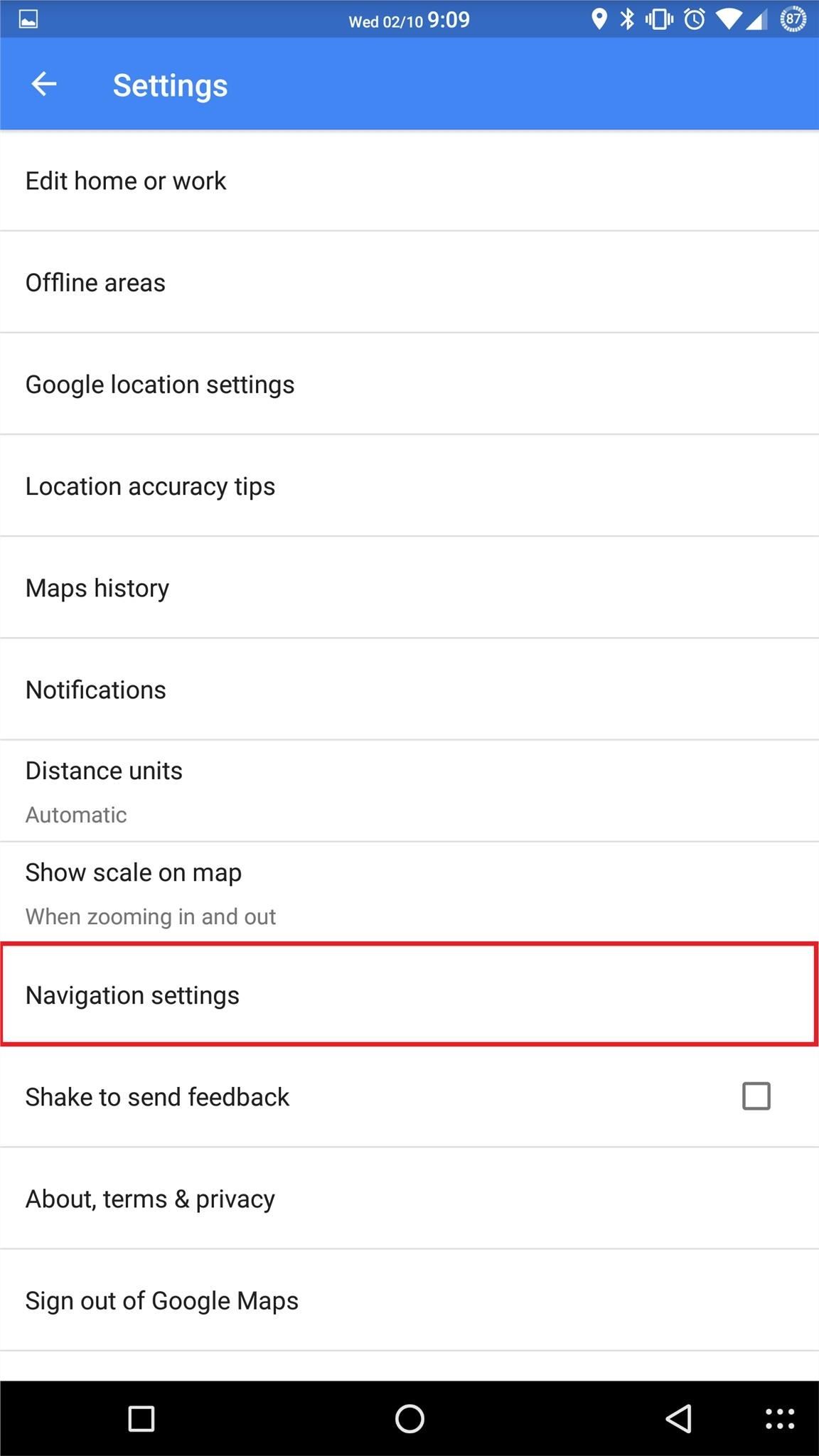
How to Turn of Voice Guidance on Phone CallsTurning off voice guidance during calls is an option in the settings menu, so you can leave it on if you're trying to dodge a call from your mother-in-law or parole officer, or if you're just a sick bastard with little regard for humanity. Just head to Settings -> Navigation settings to adjust.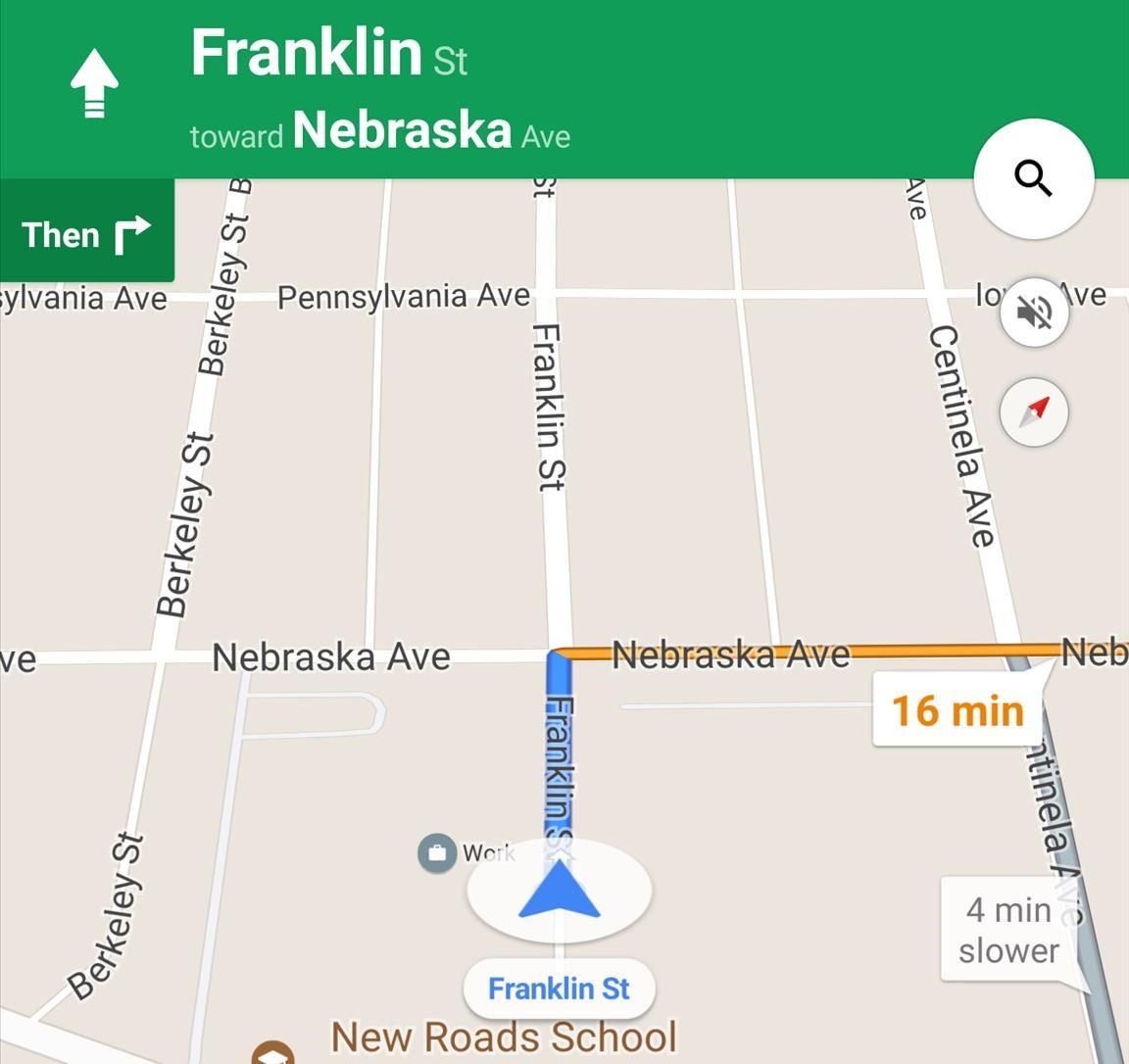
Pop Up Street Names, Timeline Additions, & Review PhotosThe update also adds a nice touch to on-screen navigation. Maps now has street names pop up on your route, rather than just showing the blue line, so that you don't have to look away to see the name of the road you're supposed to turn onto, exit number, etc. This can be extra handy considering the voice navigation is often vague. "In 800 feet, turn left." Uh, sure? You'll also be able to add photos your reviews, to further help you remember what it was you liked or didn't like about whatever it is you're reviewing. The update also adds a new wrinkle to Maps's Timeline which allows you to add a stop to your trip. You'll have to open up your Timeline to record the stop, but it's easy. From the Timeline page, click the options pull-down menu, and then tap "Add a Place." This update should make Google Maps easier and more intuitive to use. Download and try it out if your phone meets the minimum requirements. If not, hopefully the update will be available to you in the next few days. Unfortunately, no word yet on when it'll hit iOS devices.Share your thoughts with us in the comment section below, or drop us a line on Android Hacks' Facebook or Twitter, or on Gadget Hacks' Facebook, Google+, or Twitter.
How To: Turn a Webcam and Phone into a Security Spy System How To: Simulate snapshots in After Effects with free Spy Photo presets How To: Get hired by the CIA as a government spy How To: Hack a Mr. Microphone into a high tech spy device
Mr. Microphone Hack! - Video | eBaum's World
Google Photos integrates with Google's ecosystem to bring you awesome features like the ability to identify landmarks, track down products you've photographed, and so much more. Now, if you need to translate foreign words in any of your pictures, the app has you covered as well. Courtesy of Google
Get info about your photos & surroundings - Android - Google
How To Make Android Look Like iOS 11! (No Root - Free - 2017) - Install iOS 11 On Any Android Phone! Today I'll be showing you how to make your android phone or tablet look and feel like its
How to make your iPhone look like Android | iMore
With the subsidy system gone, figuring out who's eligible for an upgrade is a little different than it used to be. To be absolutely certain, you'll need to check with your phone company (or Apple, if you bought your phone directly).
How to Find Out If You're Eligible for an iPhone Upgrade
For optimal charging, use the approved wall charger for your device. But if you can't be wired to a power outlet, you can still charge your smartphone or tablet battery with an accessory such as the mophie® powerstation™ or a mophie pack case. 2. Pamper your battery. Keep the ports where your battery plugs into your device clean.
How to Tell if Your Samsung Battery Is Bad in 2 Seconds Flat
How to Make Yourself the Star of PSY's Gangnam - Internet
The Samsung Galaxy S8 and S8 Plus were announced today, as were new versions of the Gear 360, an updated Gear VR with a motion controller, and a competitor to Siri and Google Assistant. Months of
Galaxy S9 and Gear VR: How not to break your new phone
The easiest way to not be disturbed by anybody is to simply go offline by turning off chat completely. Obviously, if you go offline completely, no one will be able to see you are online, but you will also not be able to see which of your friends a
How do I hide that I'm online on chat window? | Facebook Help
How to Revert to the Old Netflix App on the New Xbox 360
News: Android Gear Smartwatches Are Ready for Your Wrists News: Moto 360 Smartwatch Almost Sold Out IFA 2014: Samsung's Gear S Smartwatch News: Finally! A Keyboard for Smartwatches That Actually Works How To: Make Contact Photos Look Sharper & Less Pixelated on Android
With iPadOS, Apple's dream of replacing laptops finally looks
News: The Galaxy S8 Once Had a Home Button & It Looked Terrible How To: Get the Galaxy S8's Brand New Launcher on Your S7 or S7 Edge—No Root Needed How To: Add a Floating Softkey to Your Samsung Galaxy S3 for Faster "Screen Off" How To: Root Your Samsung Galaxy S4 (GT-I9500)
5 Things You Didn't Know Your iPhone's Home Button Could Do
This guide will show you how to install a custom rom on your android device THINGS YOU NEED TO KNOW BEFORE YOU START ANYTHING!: I am not responsible for any kind of damage you do to your android device (This doesnt really mean you will damage your android device, theres a really rare chance something bad happens, but thats only if you do something wrong) Your android device should be rooted.
Install Custom ROMs on Android devices (universal guide)
0 comments:
Post a Comment