How To: Root Your AT&T Samsung Galaxy S4 (MF3 Firmware)
Rooting is usually the first thing on the to-do list whenever one of us softModders gets a new Android device. Unfortunately our efforts are sometimes hindered by certain obstacles; a common one is a locked bootloader.
What Is a Bootloader?A bootloader is the lowest level software on your Android device, starting up your phone when you press the power button, initializing everything, then handing control over to the Android operating system. Carriers often lock the bootloaders on their phones, and AT&T has done so with their Samsung Galaxy S4s and thrown away the key.When the AT&T GS4 was first released, developers had found a way around the bootloader. AT&T then pushed out a firmware update (known as MF3), which patched up the exploit.While our bootloader is locked, we can still have root thanks to the work of XDA's jortex. You can check out his original thread here.
What You Should Know Before StartingThis guide is only for AT&T Galaxy S4s with MF3 firmware (see the next section to double-check if you can use this guide). At this time, there are no custom recoveries compatible with GS4s on MF3 firmware. A recovery is a software for your phone that allows you to flash custom ROMs like CyanogenMod, so without one, you won't be able to install ROMs on your phone.
Video Walkthrough Please enable JavaScript to watch this video.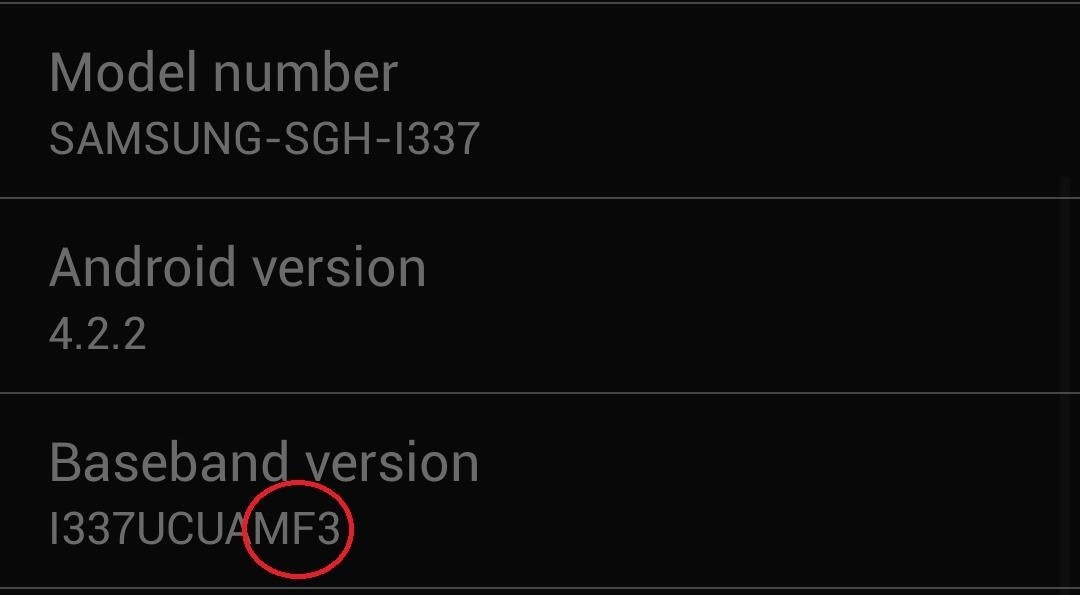
Before You ProceedRemember, this guide is only meant for the AT&T Galaxy S4 with MF3 firmware. To find out your firmware, go to your phone's Settings -> More -> About device, then check Baseband version.If the last three characters of its number are MF3 (for example, I337UCUAMF3), then you can proceed with this rooting guide.
What You'll NeedFor this guide you will need:A microSD card SD card reader Root_for_ATTSG4_FM3.rar file from jortex's XDA thread. A desktop computer. I'll be doing this tutorial with Windows 7, but the steps should be manageable with Mac and Linux as well.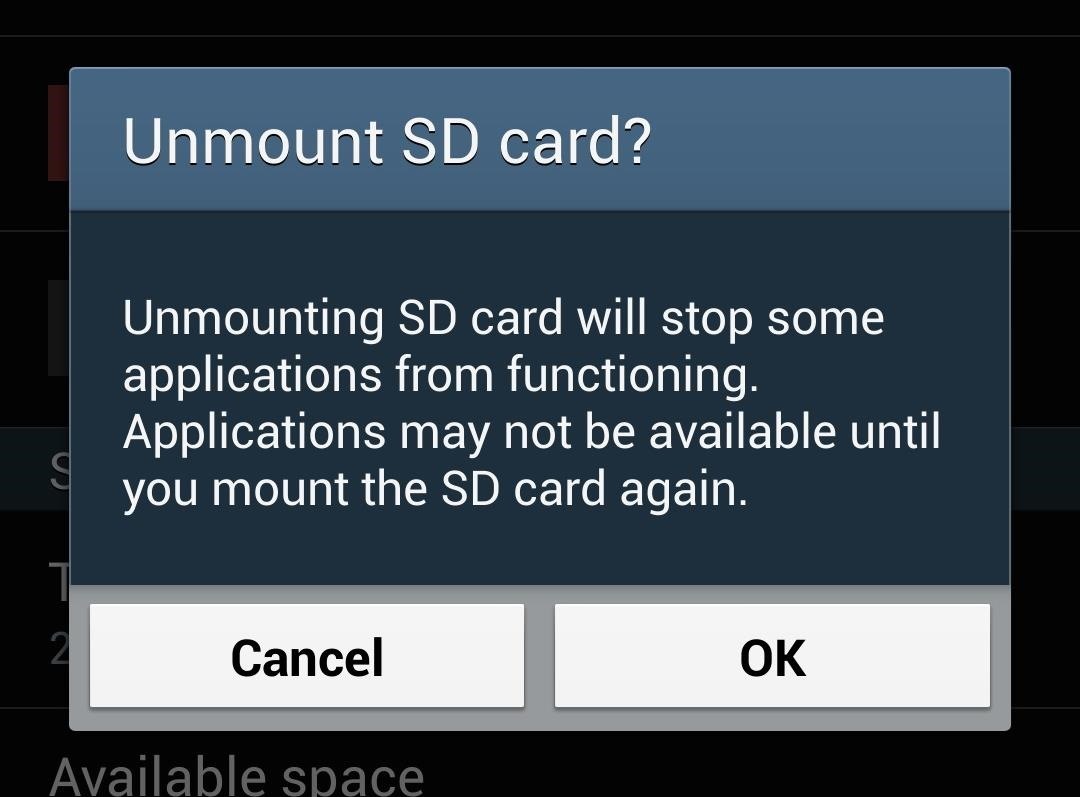
Step 1: Unmount & Remove Your GS4's microSD CardYou'll have to connect your microSD card to your PC via a card reader in the next step (connecting through your phone will not work). Before you remove your microSD card, don't forget to properly unmount it to prevent any data loss.If you don't know how to do that, go to your GS4's Settings -> More -> Storage, select Unmount SD card, then tap OK at the confirmation window.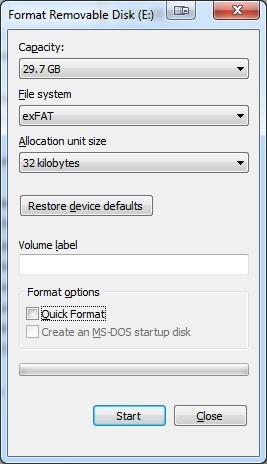
Step 2: Format Your microSD Card to exFATThis step will delete everything from your SD card, so make a backup of everything on there. Create a folder in your Documents, name it SD Card Backup, then copy and paste all your SD card's contents.Once you've backed up everything, right-click on the drive containing your SD card and select Format. The following window should pop up: Under File system make sure exFAT is selected, and under Format options make sure Quick Format is unchecked. Click the Start button, then OK on the confirmation window.Depending on factors like how big your SD card is, or how fast your PC or card reader are, this step may take some time.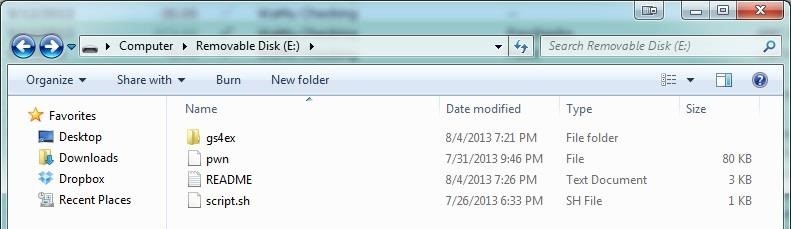
Step 3: Unzip the .Rar File onto Your SD CardIf you don't have any unzipping software on your computer, I recommend this free one called 7-Zip.Make sure you unzip to the root level of the card (e.g. not in a folder). You'll see the following files:A folder titled gs4ex pwn README script.sh
Step 4: Reinsert the Card Back into Your GS4After reinserting, head to your GS4's Settings -> More -> Storage and make sure you can see your SD card.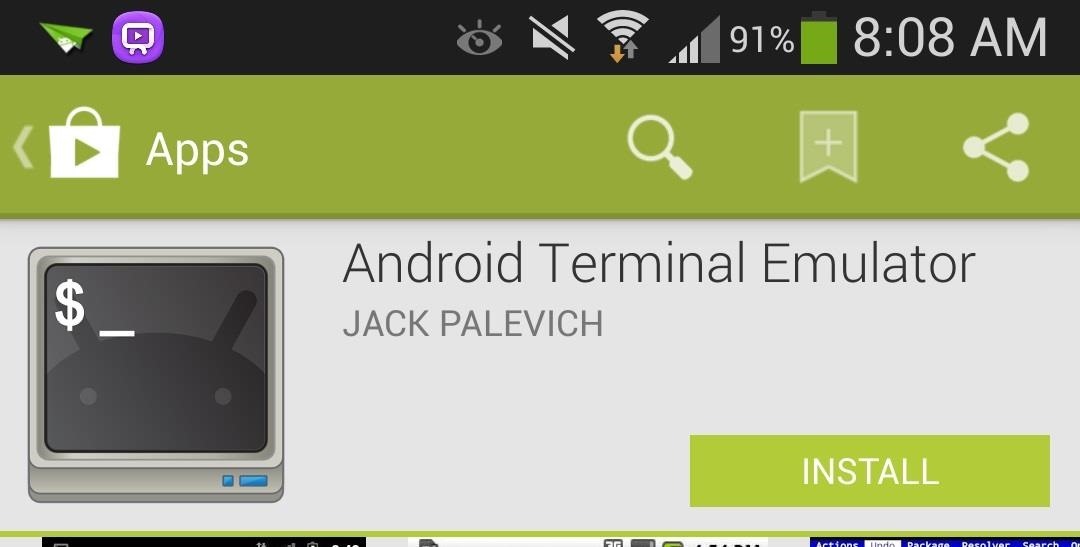
Step 5: Install Android Terminal EmulatorDownload and install Android Terminal Emulator by Jack Palevich, available on the Google Play Store for free. We'll be using this app to input a few commands in the next step, so open it up once you have it installed.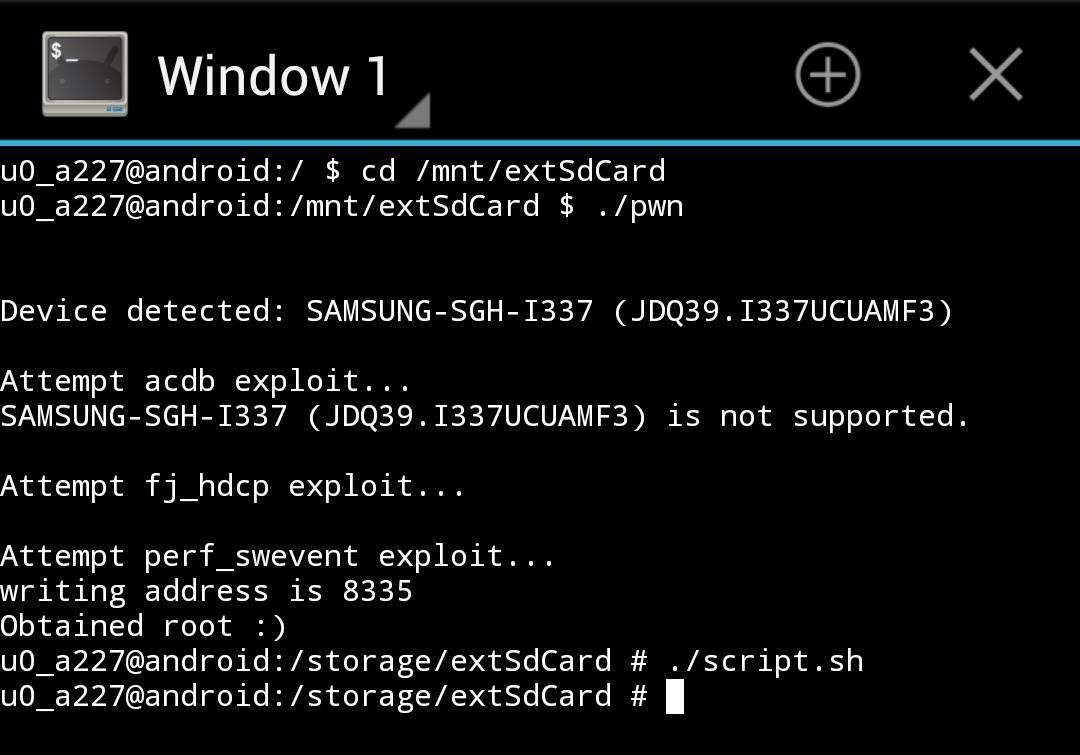
Step 6: Input the Following CommandsIt is very important that you input these commands exactly as shown—they are case sensitive. Enter them one at a time, in order.cd /mnt/extSdCard ./pwn ./script.sh It should look something like this after everything's been entered: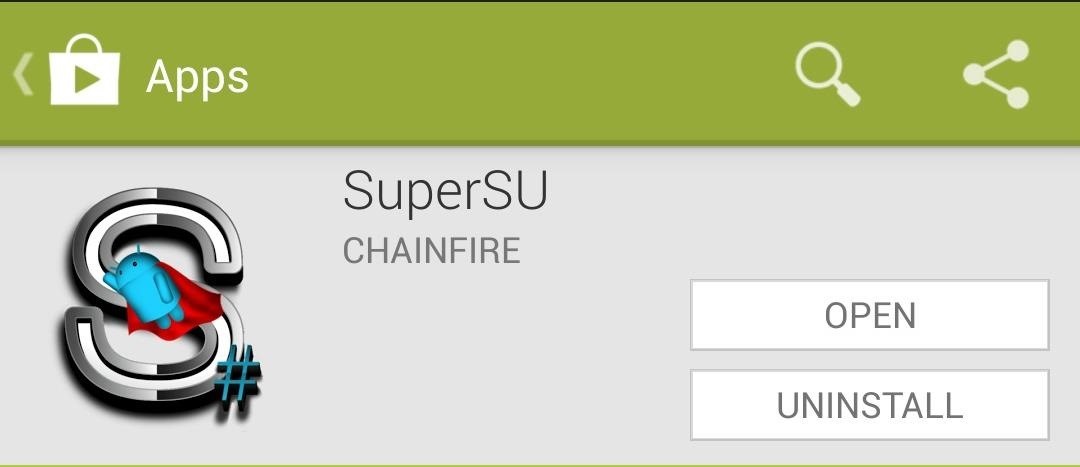
Step 7: Check if SuperSU Was InstalledThat last command that we ran through Android Terminal Emulator, ./script.sh, is supposed to install an app called SuperSU.Developed by chainfire, SuperSU helps you manage root permissions, by displaying a Grant or Deny prompt every time an app attempts to access root.The script is supposed to install it, but some GS4 owners using this root method have had trouble. Check your app drawer, and if it's not there, you can simply download and install it from the Google Play Store.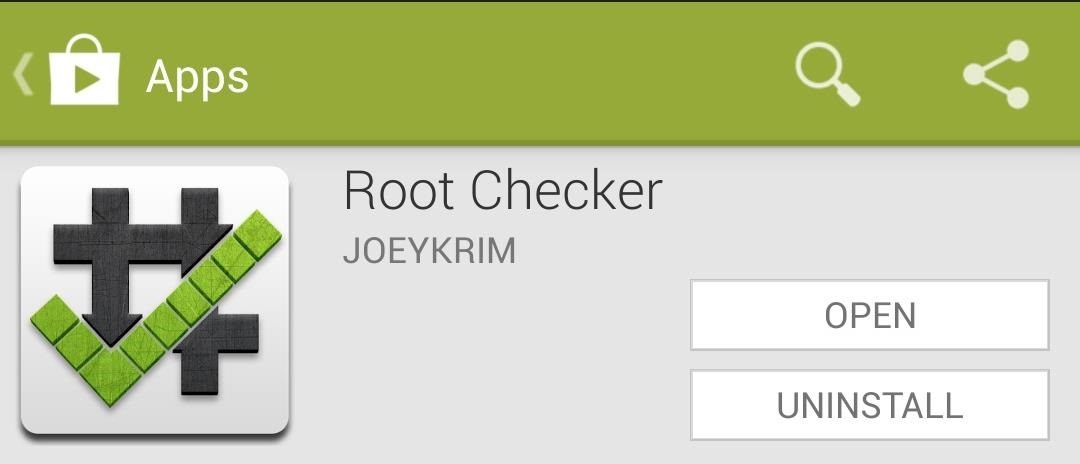
Step 8: Verify Root with Root CheckerDownload joeykrim's very popular Root Checker, which verifies whether your device has root or not. Open up the app then tap on the Verify Root Access button. A Superuser request should pop up, so select Grant. You should now see the words that every softModder yearns to see on their phone:
Step 9: Reboot & Run Root Checker AgainWe're not quite done yet, we just have one quick thing to do. Simply restart your phone, then run Root Checker a second time to make sure you still have root after rebooting.If you run into any issues, feel free to ask questions in the discussion section below.
Ever since Blizzard released their digital card game, players have been asking for a way to trade cards. Well, in Hearthstone's upcoming expansion, Witchwood, you will be able to borrow a deck from your friend.
How to Build a Successful Hearthstone Deck « PC Games
If you receive an email that stock has been replenished at your local store, you can either head there in person immediately or try your luck at reserving a pair for in-store pickup via Apple's
Monitor a iPhone 6 for Free With Gps Online | How To: Get
News: Google Unleashes the Powers of Childish Gambino aka Donald Glover in AR via New Pixel Playmoji How To: How Google's Titan M Chip Makes the Pixel 3 One of Most Secure Android Phones News: Google Pixel Reviews Are Out—Here's What People Are Saying
Google's ARCore Will Do for Android Hardware What Apple's
Jun 03, 2019 · There was a ton of news out of today's WWDC for anyone who enjoys beta-testing Apple software. First off, iOS 13 is nearly here! iOS 13 will be released to the general public iPhone, and
News: Apple Releases iOS 12.3 Public Beta 4 for iPhone to
In order to help you choose the best possible Monero wallet, we have included a comparison box. Check it out to ensure you make the best choice.If you want to learn more about how to buy Monero
How to Trade Cryptocurrency - For Beginners
-iPhone should be turned on-iPhone can connect to a data network-My iPhone not on Airplane Mode and Location Services not off-if sim card removed wifi connection must be on-if iCloud's Photo Stream is setup and they take pictures you can check the geotagging where those pictures were taken . Lock and track your device
5 Easy Ways to Find a Lost IPhone - YouTube
Respond with a Photo or Quick Voice Message (Like Shaq Does) when a call comes in. SMS Text Message will send to respond to those calls you can't take in the
How to Respond to Incoming Calls with a Message on - wikiHow
If you have this tablet device and you wish to root it, unlock its bootloader and install a custom recovery like ClockworkMod or TWRP, we have come with a perfect guide (at least I think so) for the same. Using this guide, you can root your Galaxy Tab 2 on Ice Cream Sandwich and Android 4.1.2 Jelly Bean firmware.
Elago's W3 Stand for Apple Watch can turn Apple's modern wearable device into a classic Macintosh, all while charging and protecting the Apple Watch. The Nightstand Mode-only accessory has a slot
Best Apple Watch charging stands: how to dock and charge your
The Galaxy S6 Edge comes with a very nice pair of earbuds, which might possibly be the best set I've ever owned. They're quite comfortable, and they provide clear and robust sound, but they could still use just a little boost in volume.
Boost Speaker and Headphones Volume on Galaxy S6 & S6 Edge
How to Bypass a Firewall or Internet Filter. This wikiHow teaches you how to view blocked websites or content on a restricted computer, as well as on a mobile item if you're using a Virtual Private Network (VPN).
Read articles behind paywalls by masquerading as Googlebot
0 comments:
Post a Comment