How To: The Easiest Way to Transfer Files to Others with Your Web Browser
These days, there is no shortage of ways to exchange files to and from friends and family: text messages, email, Bluetooth transfer, and cloud services are just a tiny sliver of what you can use to share music, photos, videos, and more.But just because there are lots of options doesn't mean that they're all great. Certain methods have restrictions on the size of files, some are slow at sending files, most of them require both parties to sign up, and some methods may not be as safe and secure as you'd like.With PizzaFile, from Alex Kern and Neeraj Baid, you can solve the hassle of sending files by quickly and safely transferring files directly from inside of your web browser. Just upload a file and share your unique URL, and anyone with that link will be able to download your file without a hassle. Best of all, because all of this is done within a browser, you can use the service on your computer, smartphone, or tablet. 
Transfer Files in Any Web BrowserUsing any web browser (except Safari) on your computer, head over to http://file.pizza and begin by clicking on "select a file," then uploading the file that you want to send. With FilePizza, you can only upload one file at a time (of any size), but you can compress several files into a single ZIP file on your computer and send them that way.Once the file is finished uploading, you will receive a link underneath the pizza icon that is unique to your content. Copy the file link and send it to someone else, but make sure your FilePizza page stays open or else they won't be able to download it. When someone opens the unique URL in their web browser, they'll see a green bar which they can click on to download the file you've sent them. Back on your FilePizza page, you'll receive download progress bars for each time your file is downloaded by someone else, allowing you to keep track to make sure no one else is getting their hands on your file. Once you close your FilePizza page, your unique URL will no longer work and no one will be able to download your file unless you upload it again with a different URL.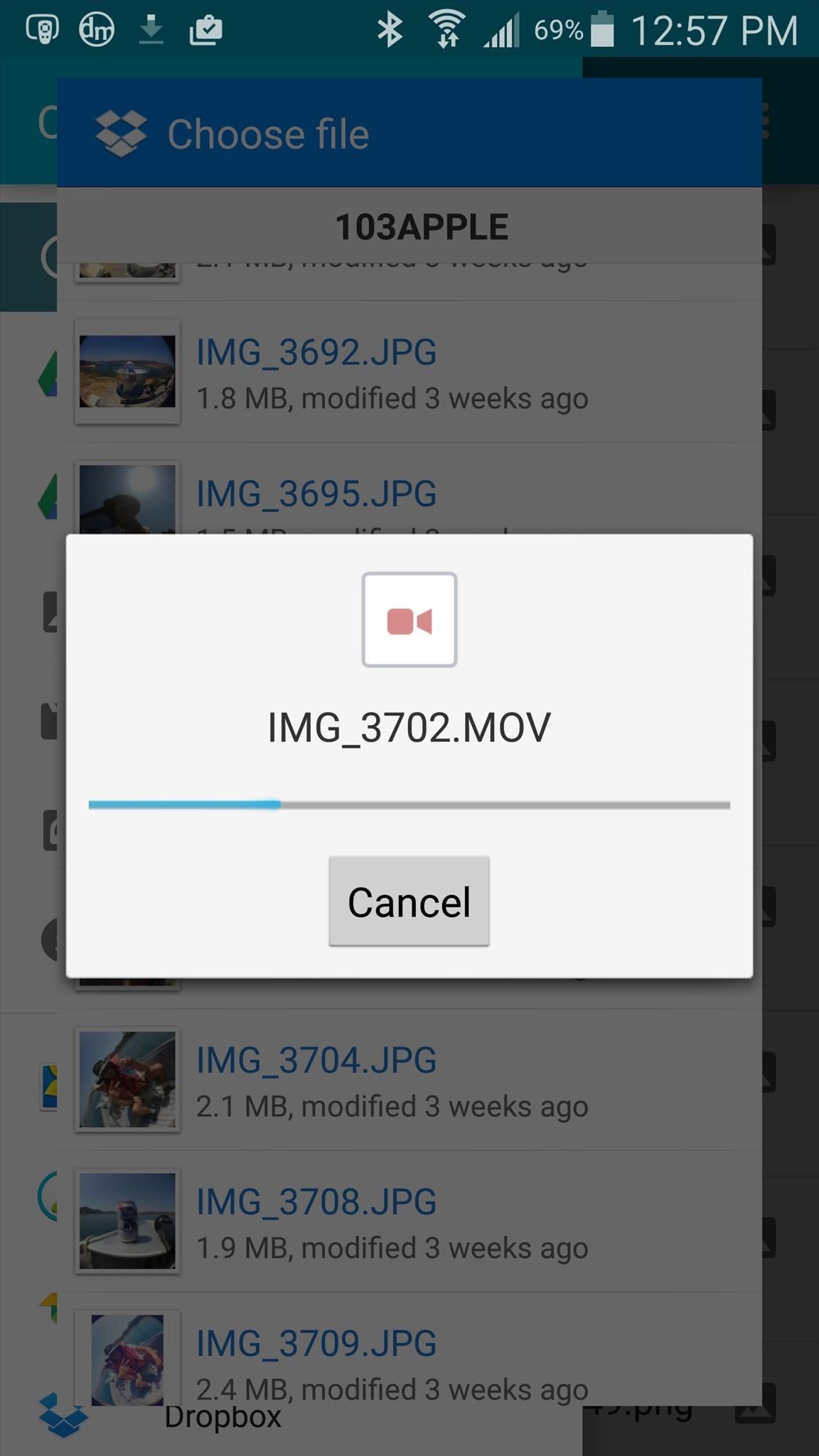
Transferring Files on Your Mobile DeviceFilePizza also makes it easy to share files on your smartphone or tablet through the mobile version of its website. Just head over to http://file.pizza in your mobile web browser on iOS or Android (again, no-go with Safari on iOS).Upload a file from your device, share the link, and the other person will be able to download it on their mobile device (only Android), as well as on their desktop. The best part about FilePizza is that no data is kept on a server after the initial page is closed, so there is no way for someone else to spy on what you're sending unless they have the specific URL for your file and you've left your uploaded page open.Follow Gadget Hacks over on Facebook, Google+, and Twitter for more tips.
Now, let's proceed with the tutorial below to unlock Razer Phone 2 bootloader. How to Unlock Bootloader on Razer Phone 2. We have put together a detailed step-by-step instructions guide on how to unlock bootloader on Razer Phone 2. If you are used to unlocking bootloaders on any previous Nexus devices, then this should not be any different
How to Unlock Bootloader of Android Device With KingoRoot
In this tutorial, I'll be showing you how to make the "Back" and "Recent Apps" buttons on your Nexus 6 switch places. You'll need a custom recovery and a Nexus 6 running Android 5.0.1, but that's
How to Swap the Back & Recents Keys on Your Samsung Galaxy S6
Former Google employee Tristan Harris claims there's an easy way to combat phone addiction without installing any new software. By enabling grayscale on your phone, checking your apps and notifications will be less appealing and thus stop you from obsessively checking your phone.
Samsung Galaxy S5: How to Set Power Saving Mode - Gadget Hacks
In this softModder tutorial, I'll show you how to easily unlock the hidden battery percentage indicator on your Nexus 7 tablet running 4.4 KitKat. It's a built-in feature that you have to manually
How to Show Android's Battery Percentage in the Menu Bar
Synkroniser læselister og Cloud Docs på din iPhone til en enkelt lydbar afspilningsliste Lydbøger er gode, fordi de kræver lidt til ingen indsats på dine vegne. Når du kører i trafik, hvorfor ikke lytte til George R.R. Martin's lange En fest for krager i stedet for gentagne, kommerciel-ladede radio?
iCloud - Apple
The Good The RIM BlackBerry Pearl 3G is a slim and compact smartphone with features like Wi-Fi, GPS, and 3G support. It has external media keys and the optical touch pad felt easy to use. The Bad
Review: RIM BlackBerry Pearl 8120 Smartphone | CIO
You will be using an application called gingerbreak. you will copy to your sd card and install it to your device. Make sure you have USB debuggin turned on w
How to upgrade Android software (Froyo to Gingerbread
One early Nook touch buyer has uncovered a hidden feature. It's not listed on any feature sheet, but the new Nook Touch has a web browser. The MobileRead user super16 is reporting that: If you type in a URL under Search on the Nook Simple Touch, it launches a web browser. I'm not sure if this is
How to Find the Hidden Browser on the Nook Glowlight Plus
Best Custom ROM for Essential Phone PH-1. Here is the list of Best Custom ROM for Essential Phone PH-1. To Install Any Custom ROM on Essential Phone PH-1, you need TWRP Recovery on your device. Once you have installed TWRP, you can easily start installing Custom ROM or any mods on your Essential Phone PH-1 device.
How to Install the ElementalX Custom Kernel on Your OnePlus
This wikiHow teaches you how to carrier unlock your Motorola Android smartphone by obtaining an unlocking code via your computer. Keep in mind that you'll need to pay for the code, so you should only use this method if you're comfortable with losing a few bucks if the code doesn't work.
Immersive Mode removes the status bar, which is where your pending notifications, time, and system icons (Wi-Fi, Bluetooth, mobile network, battery status, etc.) reside, as well as the navigation bar, which is where your soft keys (back, home, recent apps) are located.
0 comments:
Post a Comment